
So let’s go to the settings
First of all go to the gameplay settings and put gore = censored this will help you to fix the stuttering and also help to the performance
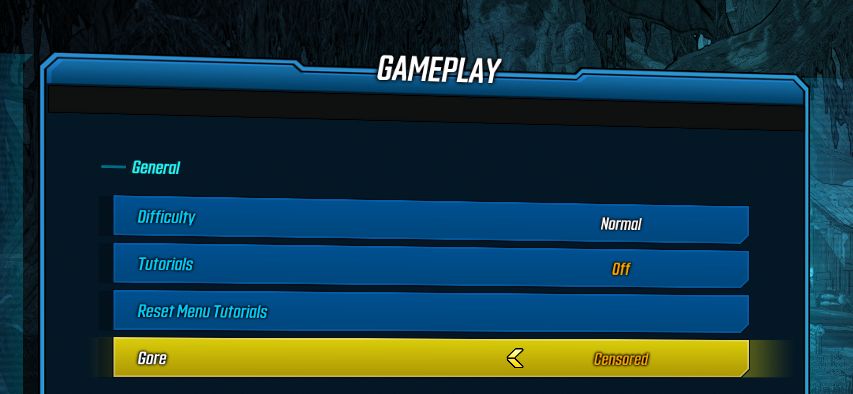
Second use windowed borderless (it helps a lot) and don’t worry if your pc settings are right , there is no mouse lag . Also put custom 61 fps , there is no reason to have more than 61 fps in this game.
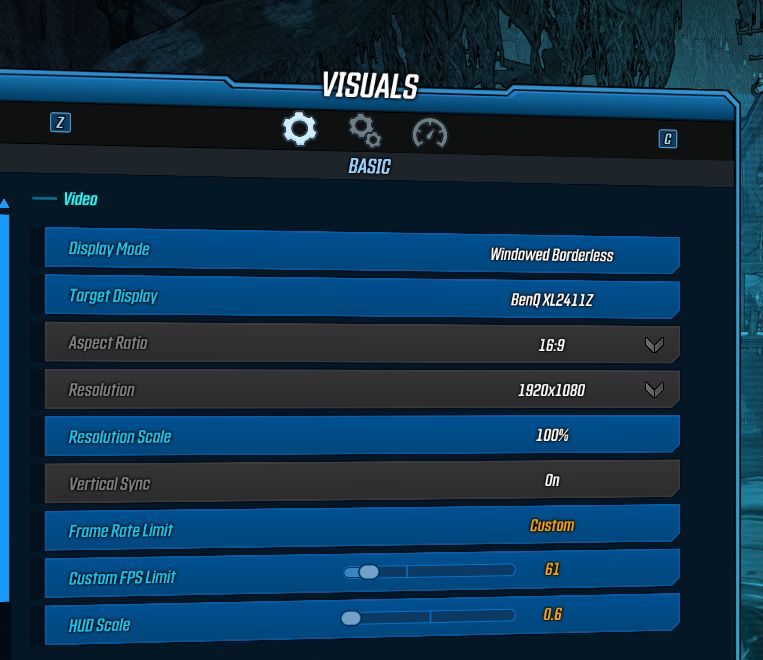
Third go to the visuals advanced tab and put everything to very low except :
-Streaming texture = high
-Anisotropic filter = 16x
-FFX sharpening = on
-Anti-aliasing = FXAA.
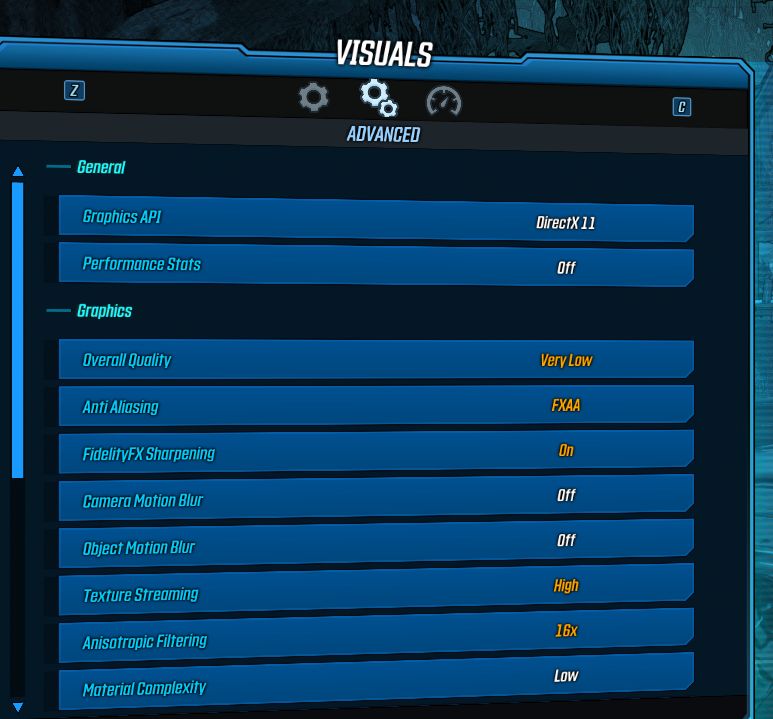
Now you have a nice looking of the game without sacrifacing performance but if you still have issues try reducing this setting in Visuals – Camera :
-Field of View = 90 (my default) to 85 , 80 , 75 (max). Also Vehicle FOW.
I hope this guide has helped you . SZ
This is all for Borderlands 3 Performance Boost Guide with Nice Visuals hope you enjoy the post. If you believe we forget or we should update the post please let us know via comment, we will try our best to fix how fast is possible! Have a great day!
- Check All Borderlands 3 Posts List


Leave a Reply