
This guide will walk you through how to set up custom keybindings for towers, powers, upgrades and for selling towers in BTD Battles for a smoother experience.
INTRO

– Why set up custom keybinds to begin with?
– Essentially, custom keybinds will mega boost your skills.
Jokes aside the vanilla keybinds are very far apart from each other and require you not only to move your hand a lot, but also very precise movement in order to hit the right button. Custom keybinds allow you to be a lot quicker on buying, upgrading, selling, and using powers.
Downloading and setting up keybinds via AutoHotkey
]First of all, you obviously need to download AutoHotkey. – [autohotkey.com] Just hit download and make sure you download the current version.
After you installed AutoHotkey you will need to create a script that rebinds certain keystrokes to the keybindings used in BTD Battles. To do this, simply right click anywhere on your desktop, hit new and you should see “AutoHotkey Script”
Delete everything inside the newly created script and replace it with the following code:
SendMode Input space::backspace ; sell q::5 ;left power w::6 ;middle power e::7 ; right power a::, ; left upgrade d::. ; right upgrade
Essentially was this code does is tell AutoHotkey to rebind Space, Q, W, E, A, D to the corresponding button. Obviously, you can change these keybindings to whatever you want, this is just my preferred way to play.
List with the standard keybindings

Upgrading right path: .
Changing tower’s focus/collecting banks: TAB
Sell: Backspace[/previewimg]
Picking tower to buy: 1,2,3 and 4 if you took random 4th tower
Powers: If you have a 4th tower 5,6 and 7 (from left to right) and if you only have 3 towers 4,5 and 6.
I believe for Americans upgrading the left path is “<” and the right path is “>”.
START THE SCRIPT

In case you feel like you need to constantly pause the script for whatever reason you could add the following at the end of your script
F10::suspend
Whenever you press F10 the script will pause itself and your buttons will be back to normal. Pressing F10 again will unpause the script.
OTHER INFO
INCASE YOUR SCRIPT DELETES ITSELF
There might be a chance that the script you wrote will stop working and delete itself. This is most likely due to your antivirus. If this happens to you, simply check if your antivirus program quarantined your script, if it did simply just make an expectation for your script so that your antivirus won’t interfere anymore.
IF YOU FOUND THIS GUIDE USEFUL, PLEASE CONSIDER RATING
Here we come to an end for Bloons TD Battles Useful Keybinds Custom Set Up Via AutoHotkey hope you enjoy it. If you think we forget something to include or we should make an update to the post let us know via comment, and we will fix it asap! Thanks and have a great day!
- Check All Bloons TD Battles Posts List



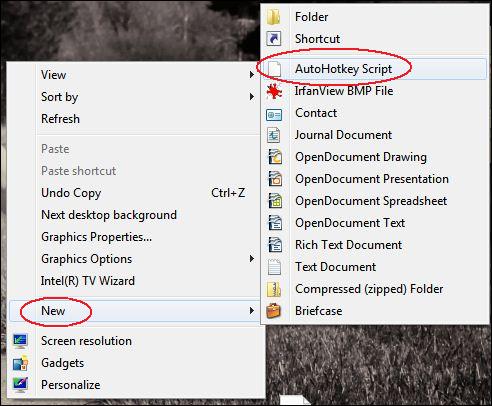
Leave a Reply