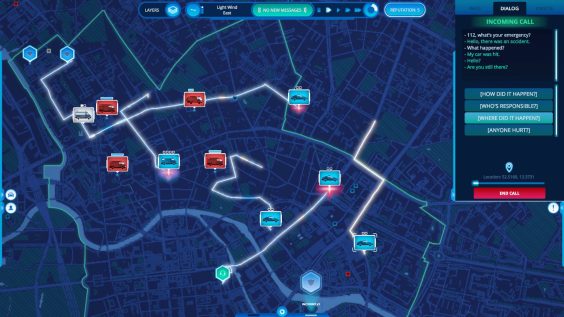
Basics
The guide is for people who want to edit or add a new station to your map. To do this, you need notepad-plus-plus.org – https://store.steampowered.com/app/1300851/112_Operator__Facilities/, which I also use now. It will make it easier for you to look at files.
It’s easy for people who know it, but already a little harder for newbies, but I hope I explained it well. 😉
Adding Stations (Part 1)
1. To start the adventure, we need to enter the game on your save (where you want changes).
2. Go to the Facilities tab in the management menu.
3. Now you need to build Custody, Policlinic, Water intake point or Harbor on the water (if you have https://store.steampowered.com/app/1412760/112_Operator__Water_Operations/). Build stations where you want new ones.
- Custody where you want have a police station.
- Policlinic where you want have a Hospital.
- Water intake point where you want have a fire station.
- Harbor where you want have a port.
4. Save the game, you don’t need to exit.
Adding Stations (Part 2)
So the part of the game is completed, now it’s time for a little bit of fun with files.
1. Go to the “Saves” folder. You can find it here:
C:\Users\<user_name>\AppData\LocalLow\JutsuGames\112 Operator\Saves
2. When we’ve found the “Saves” folder, now it’s time to open the file. Two files are responsible for your saves. Your last save should be at the top in the folder.
We open one file without “info” in the name.
E.g:
Save_slot1270303.json – correct
Save_slot1270303.info.json – incorrect
For autosaves:
Save_free_game_autosave_194981_NORMAL.json – correct
Save_free_game_autosave_194981_NORMAL.info.json – incorrect
Copy this folder and paste it to the desktop. We must have an old version, in case this file will be damaged.
Open the file with Notepad++ (if you downloaded it). We must be sure that this is the correct save of your game. Press CTRL and F on your keyboard and enter the name of your city. If you don’t find your city name, it’s the wrong file.
3. Now our task is to find the stations that have been built. Press CTRL and F on your keyboard again.
4. Type “facilitiesPois” and search.
You should find something like this:
I built two stations, Custody and Harbor. This is what it looks like in my case:
5. Write a comma (,) here. This is important.
6. Cut your built stations. If you want to change all stations (the ones with DLC) to the normal stations from the game, cut everything. Cut carefully, here each point, comma, parenthesis is of great importance.
In my case, I need to cut this:
Here I also show to help you more:
7. The most important step.
Once you’ve cut the text (bases), now you need to paste it in the right place.
This is what everything looks like after cutting and pasting the bases:
8. Save the file and load the save in the game. Check if the stations have changed.
Deleting Stations
If you want to delete stations, you must read the previous section to understand. We are in the same file all the time.
How can you find the station?
-If your city is small and you have few stations, just delete one by one and check that you have deleted the correct station.
–Or try this:
1. Build Policlinic on the hospital. Like this:
2. Find a recently built station in the file. This station must be under “facilitiesPois”.
3. Copy what I marked. In my case, it is “2170474”.
4. Search for these numbers (CTRL + F).
5. The program found and now I know which hospital it is that I want to delete.
If the program cannot find, then you have built the station wrong and it’s not covered.
6. And delete Polclinic from the file.
Here it is the same, but explained in a different way:
Search for “spawnedPois” in the file (use CTRL and F).
One station looks like this:
So only delete this if you want to delete some station.
Note: it is not possible to delete a station if there is only one in the district. In almost every district, the game spawns one station for each service.
Editing Stations
An explanation on how to find the selected station can be found in the previous section.
If you want to change, for example, a hospital into a police station, do this:
1. Change
to
If you want to change to a fire station, change it to
If you want to change to a port, change it to
2. Change
to
If you want to change to a fire station, change it to
If you want to change to a port, change it to
Summary
I know it’s not that easy, but if you have problems don’t be afraid to let me know.
Only after writing the guide I found a problem with the ports and it is impossible to edit, add or delete them because they do not appear on the map. I will try to find a solution.
Hope you did it. Have a nice game!
Here we come to an end for 112 Operator How to add and change stations hope you enjoy it. If you think we forget something to include or we should make an update to the post let us know via comment, and we will fix it asap! Thanks and have a great day!
- Check All 112 Operator Posts List


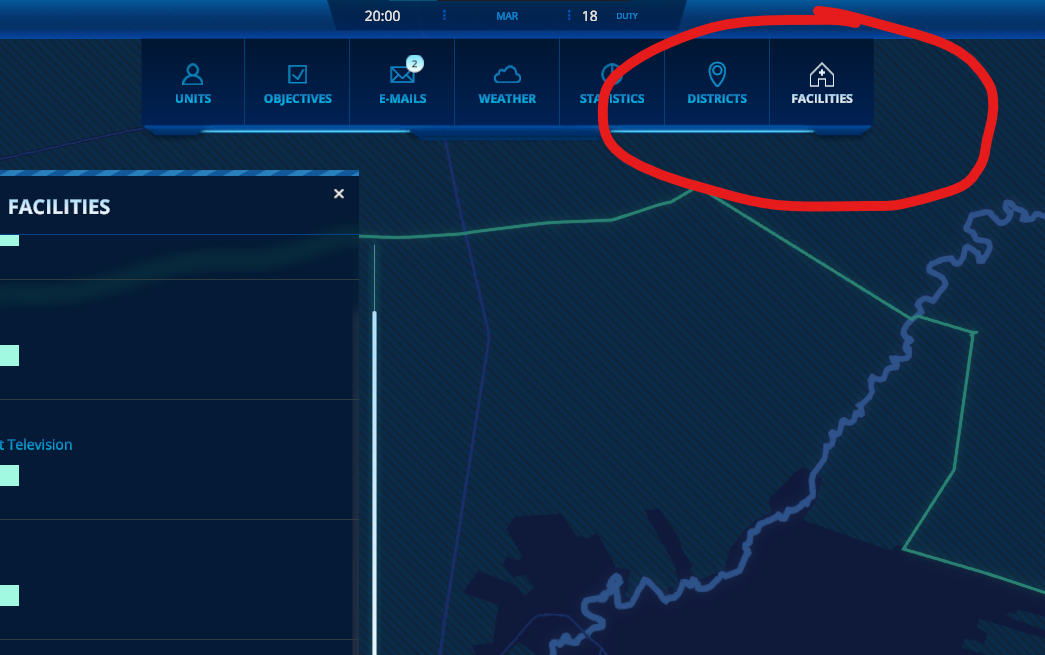
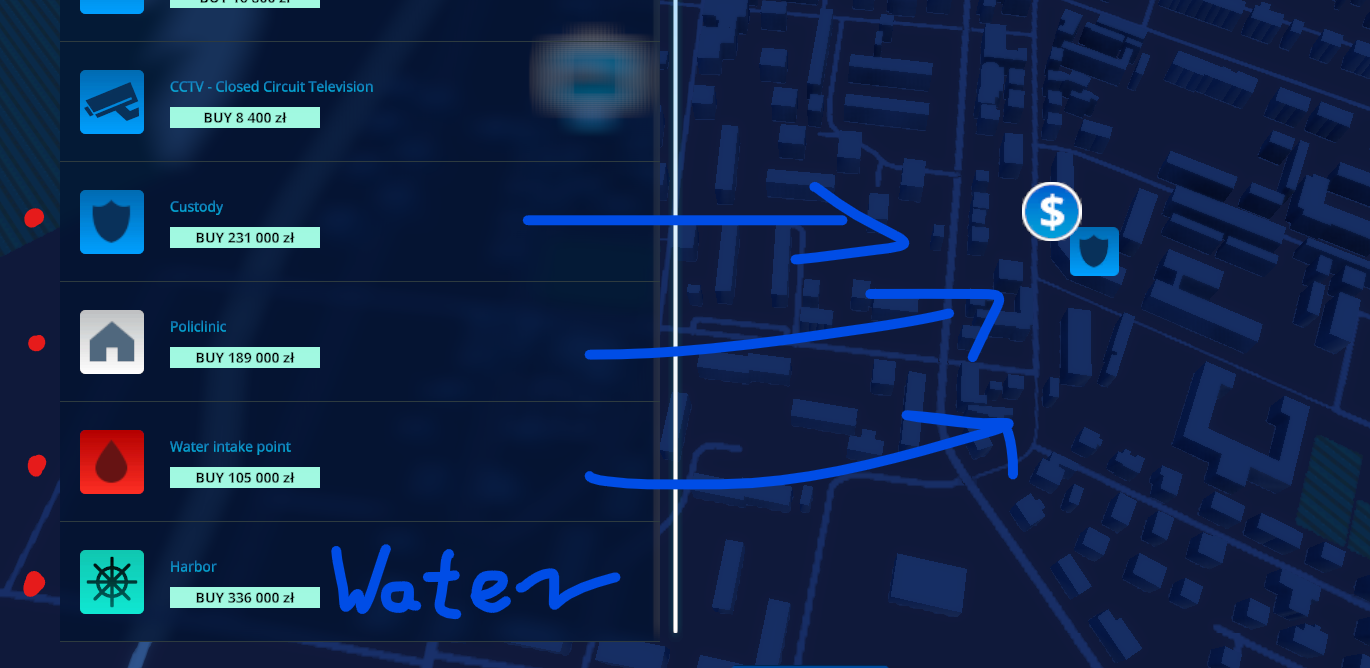
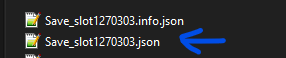
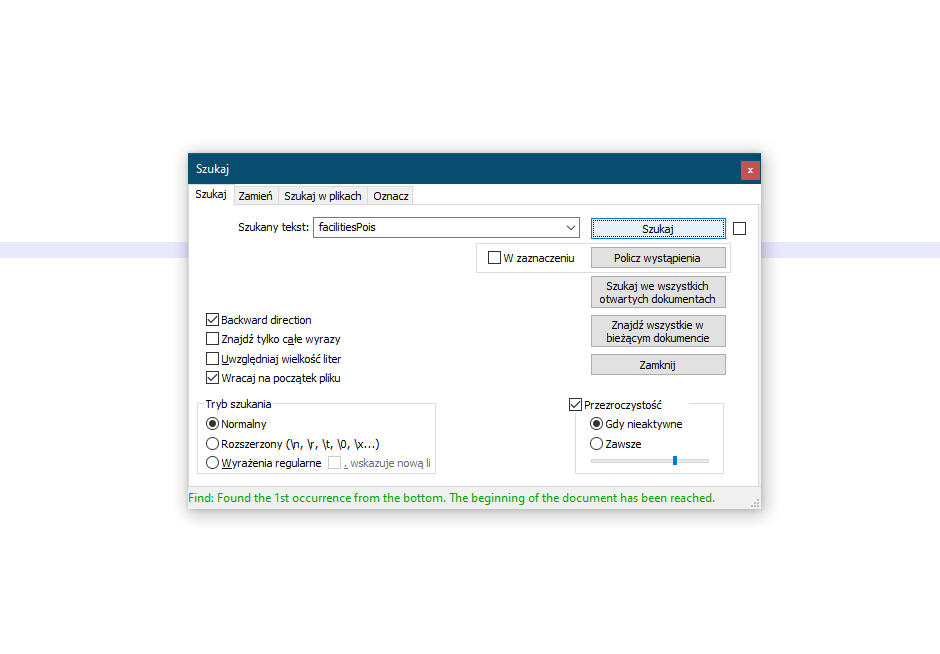
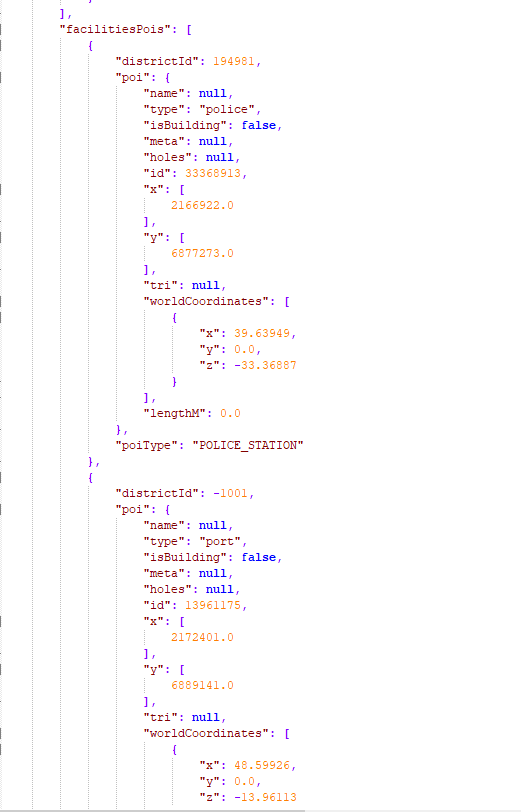
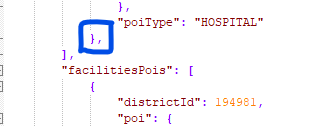
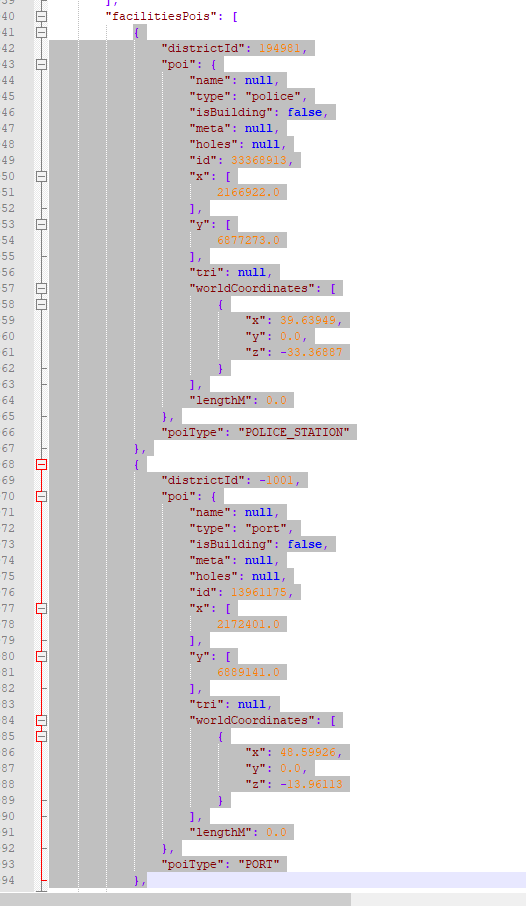
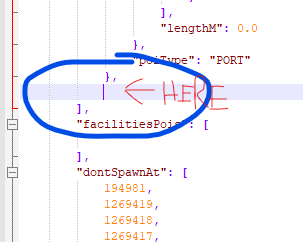
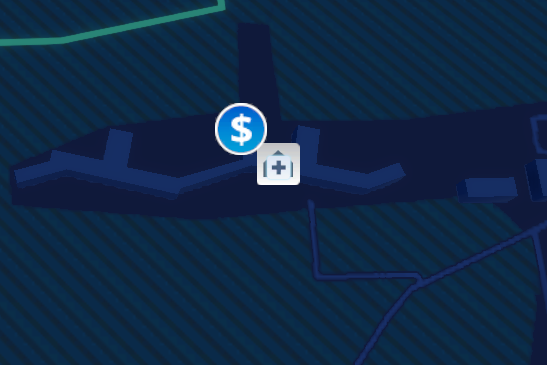
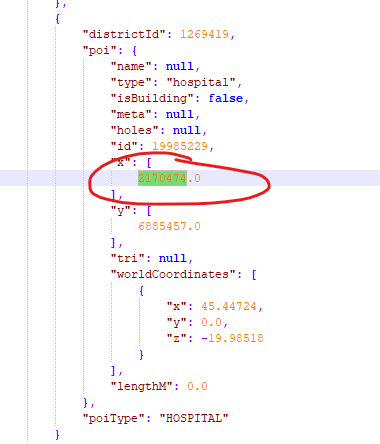
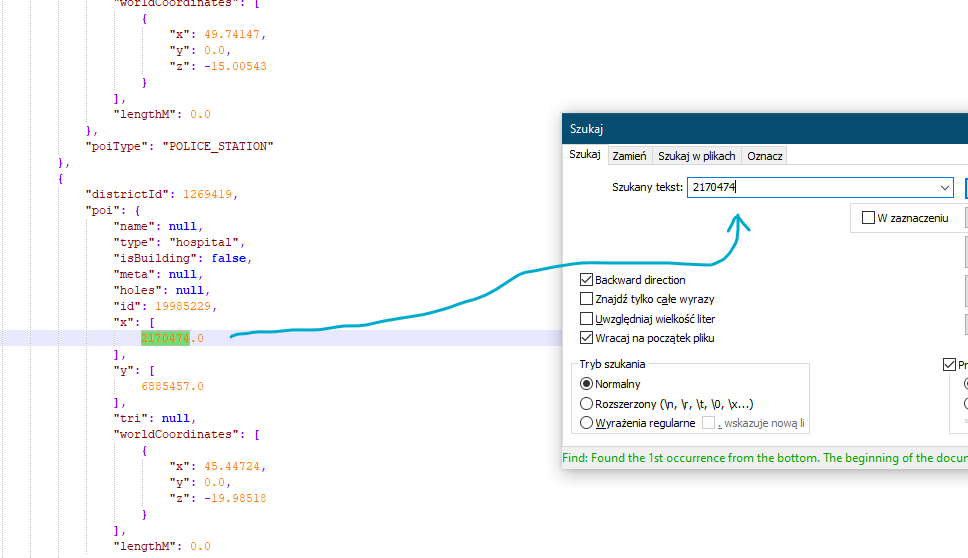
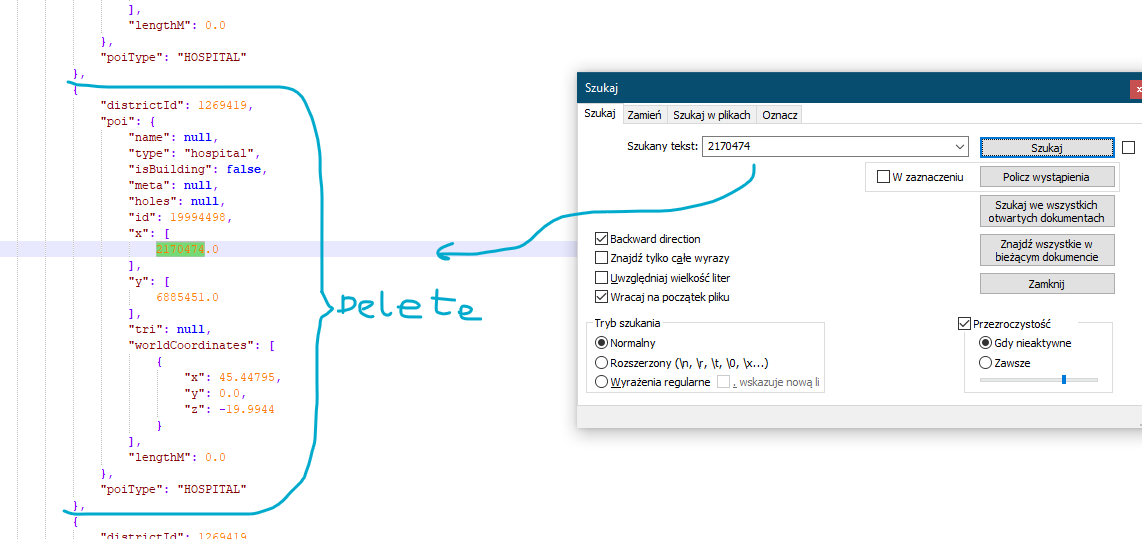
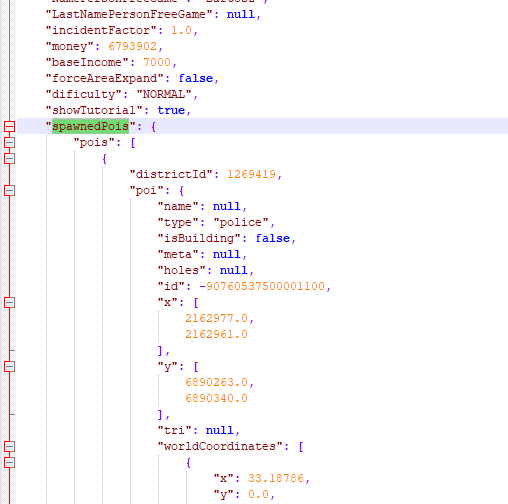
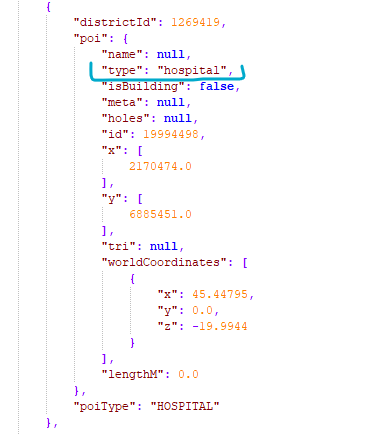
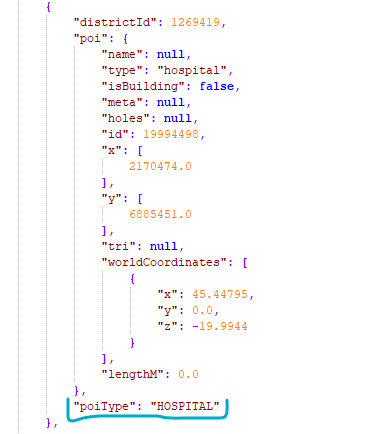
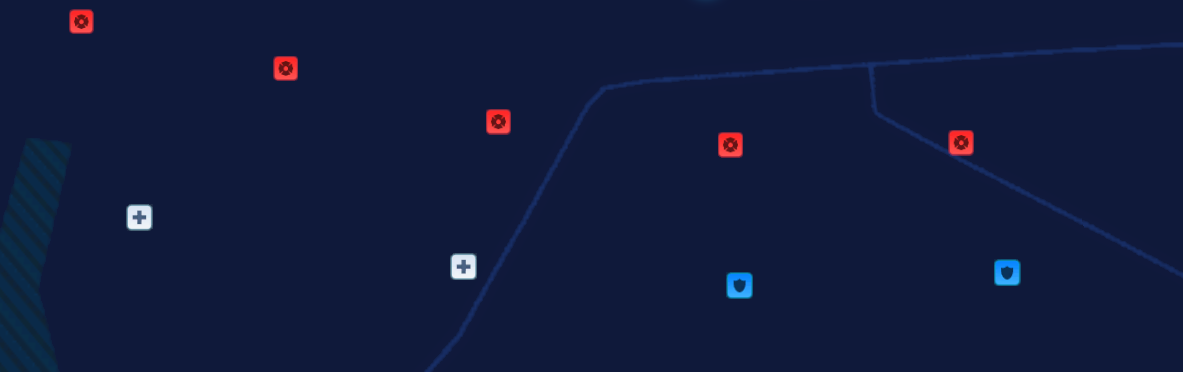
Leave a Reply