
This is a quick tutorial on how to install and run mods in GPBikes.
1. Where to find Mods
There are many ways where to find mods for GPBikes. I will mention 3 common ways.
The first option is the database. There is an official database of the game provided by doubledragoncc on MEGA.
Here you can find most of the mods (Rider and Bike paints, Bike Models, Custom miscs, …)
mega (DOT) nz/folder/6rJjEQgS#xZJnTmI1zN4viBvSUHqC_Q
For the custom Tracks there is seperate MEGA page.
mega (DOT) nz/folder/EkUj0LxB#QTr7lzLpllCca2PW0-gUog
The second option is the “official” Discord of GPBikes. Here you can also find mods.
https://discord.gg/aNShv2vX – [discord.gg]
The third option is the official forum. Here you can simply search and in the toolbar for the mod you want. (example Jorge Lorenzo 2019 Test)
(One way is also to join modders themselves on their Discords as they normally provide Discords of their own)
2. Installing the Mods
After you downloaded your desired mod. You have to “install” them.
1. Download the Mod and unzip the file (example Jorge Lorenzo 2019 Test)
2. Check what original files you need for the mod. In this example we need
– MotoGP_2018_Honda_RC213V_MDL2
– Shark Race-R Pro 2017
– modern type 1
3. Head to the database that is provided on MEGA and search for the files.
– MotoGP_2018_Honda_RC213V_MDL2
– Shark Race-R Pro 2017
(NOTE: Microsoft Defender will probably block two file, but they are “clean”)
(NOTE2: If you download “paints” it already contains many custom helmets)
– modern type 1 (NOTE: This mod is an extra addon for the rider, its used for many rider mods)
4. Head to your Steam folder where GPBikes are installed
5. Make folders(You can created them manually or with 7zip from the pkz files)
If you downloaded the Rider Models (modern type 1) file just extract it in your GPBikes folder
[the path will be rider -> riders and animations]
In the rider folder make a folder named “helmets”
– Shark Race-R Pro 2017
Inside the folder name a folder named after the helmet
Now copy the downloaded file in the helmets folder
– MotoGP_2018_Honda_RC213V_MDL2
Make a folders names “bikes”
Place the downloaded file inside
6. Now copy the downloaded files for In the folders we just created (example Jorge Lorenzo 2019 Test)
– MotoGP_2018_Honda_RC213V_MDL2
[[/i]previewimg=25824354;sizeFull,floatLeft;16.png][/previewimg]
– Shark Race-R Pro 2017
– modern type 1
7. !Important note. Some bikes wount appear because of the tyres. You need to go to the
database in MEGA and download the tyres the bike will use.
(example Michelin_MOTOGP_18)
Create a folder named “tyres” and place the files inside (again Microsoft Defender maybe block some file but they are “clean”)
8. Installing the track is the most simple
Just download the desired track from the database in MEGA [Tracks]. (example Valencia)
Now just create a folder named “tracks” and place the files inside
[If you misspeal the folder names, the mods wount work]
3. Selecting the Mods
If everything is done correctly you can now choise the “installed” mods in-game.
Done. The mods officially installed and you can use them in-game.
4. Optional
If you want to help me, feel free to Subscribe to my YouTube Channel.
That would be much appreciated
https://www.youtube.com/c/AVTheLimit – [youtube.com]
Hope you enjoy the post for GP Bikes Mods Installation Tutorial, If you think we should update the post or something is wrong please let us know via comment and we will fix it how fast as possible! Thank you and have a great day!
- Check All GP Bikes Posts List


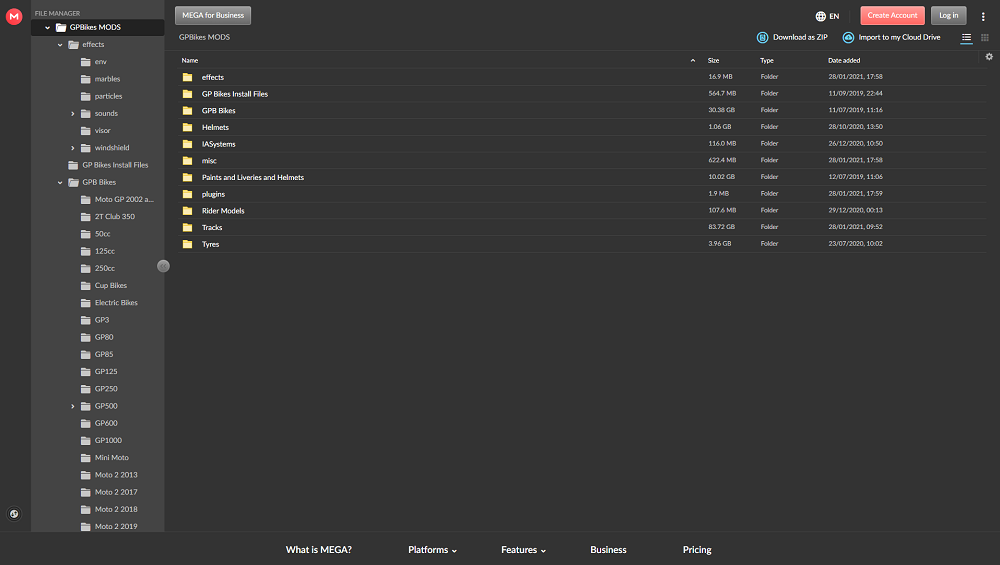
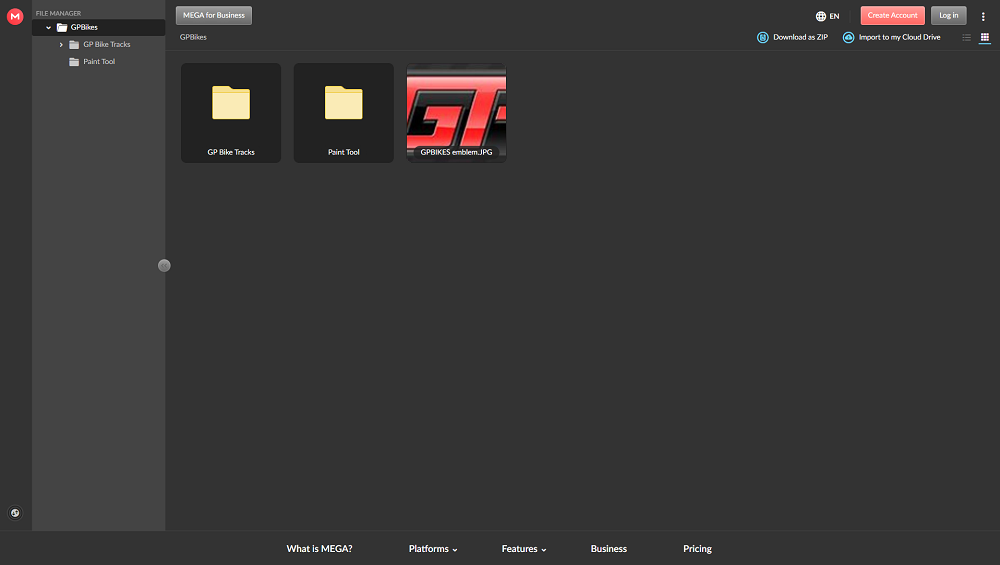
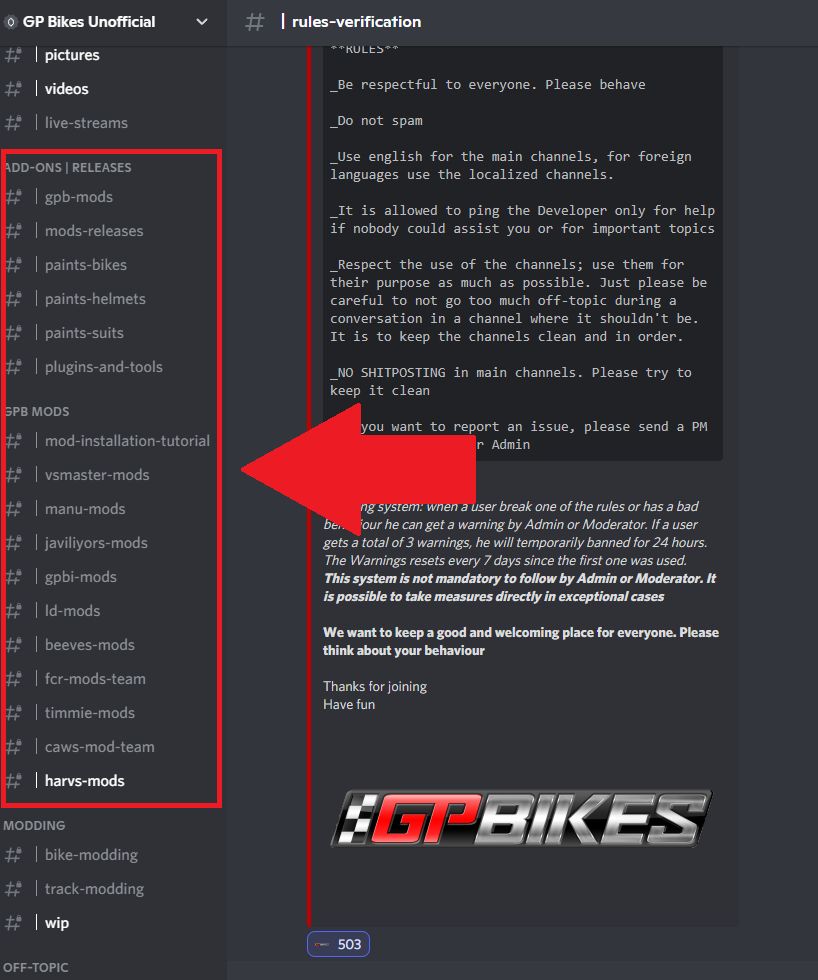
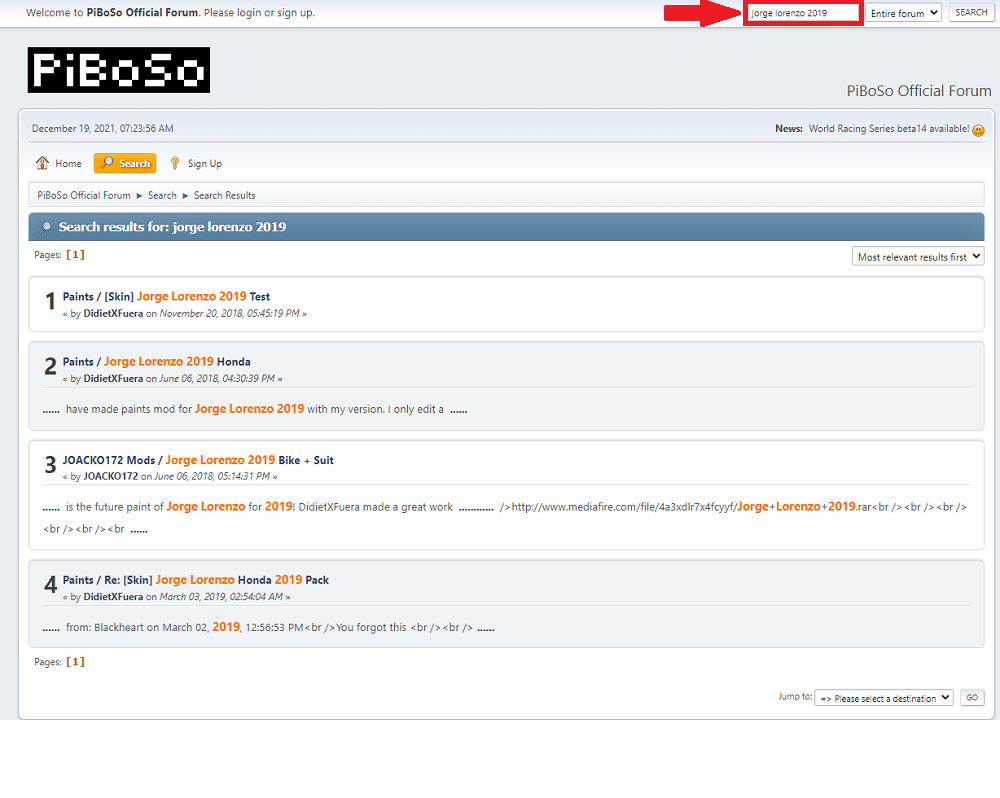
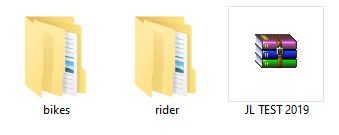
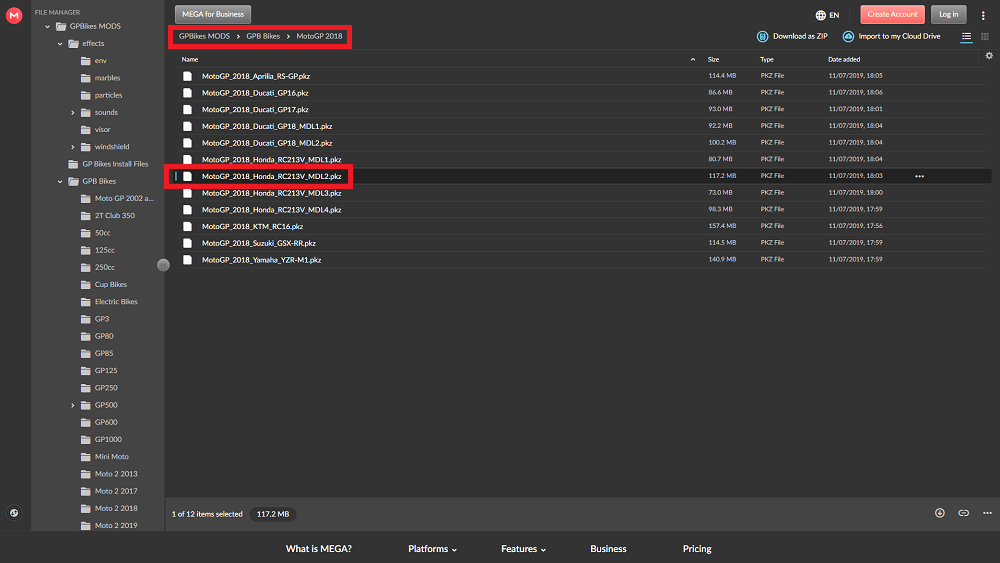
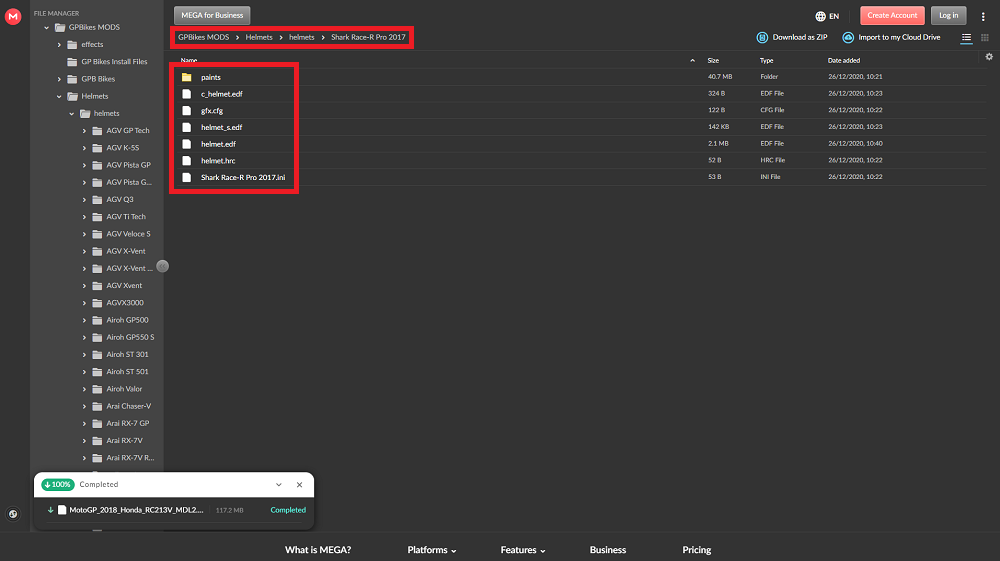

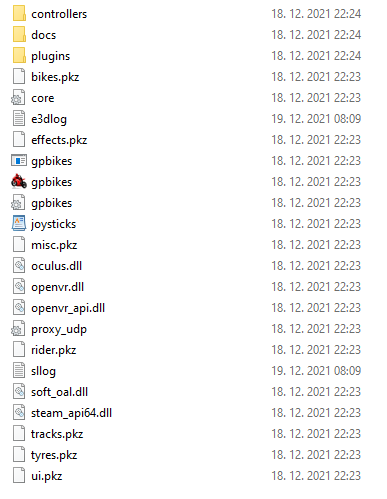
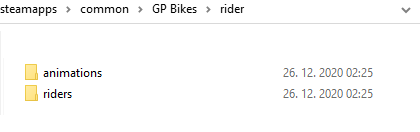
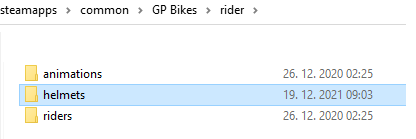
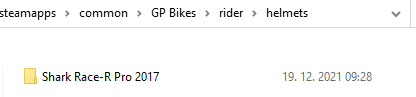
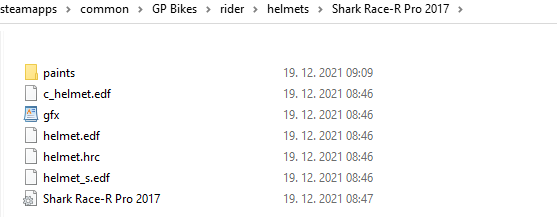
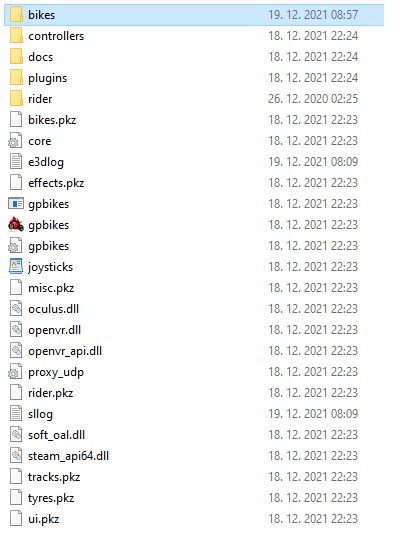
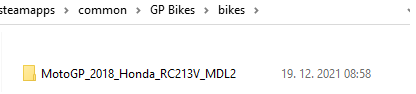

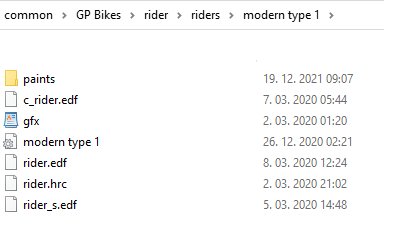
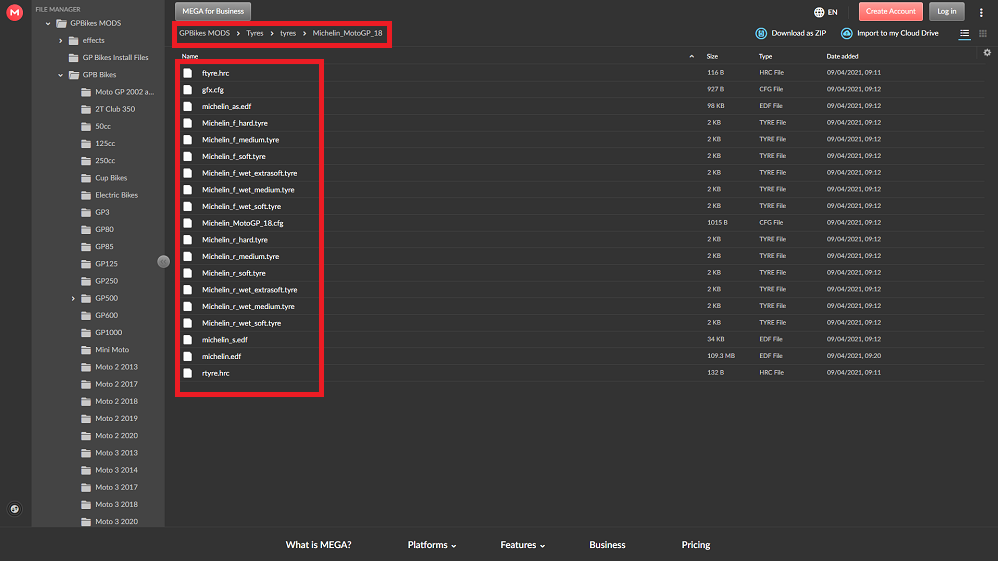
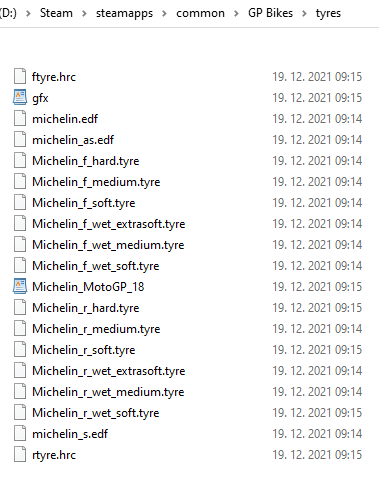
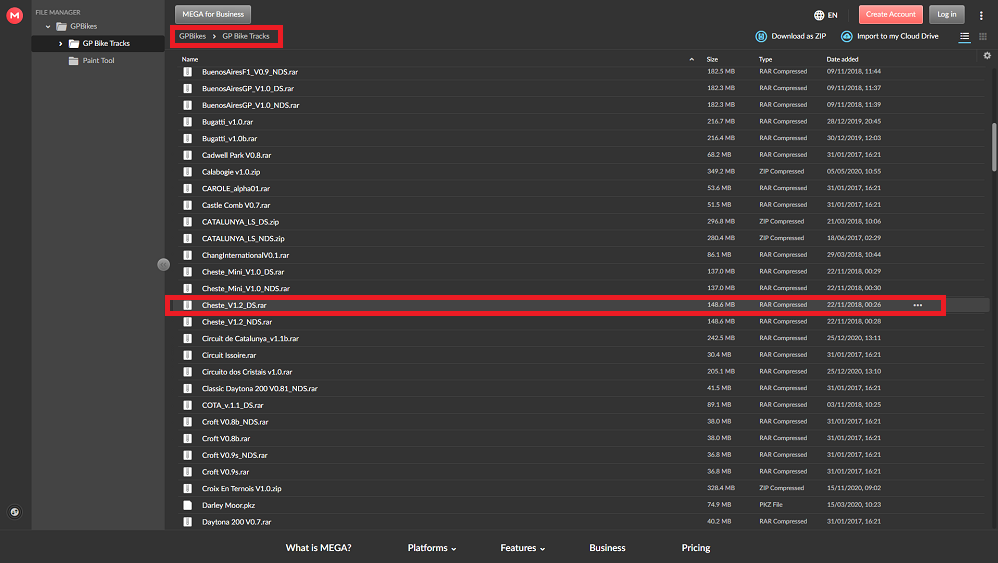
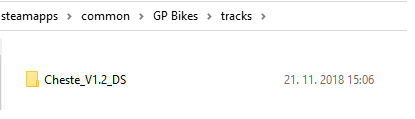
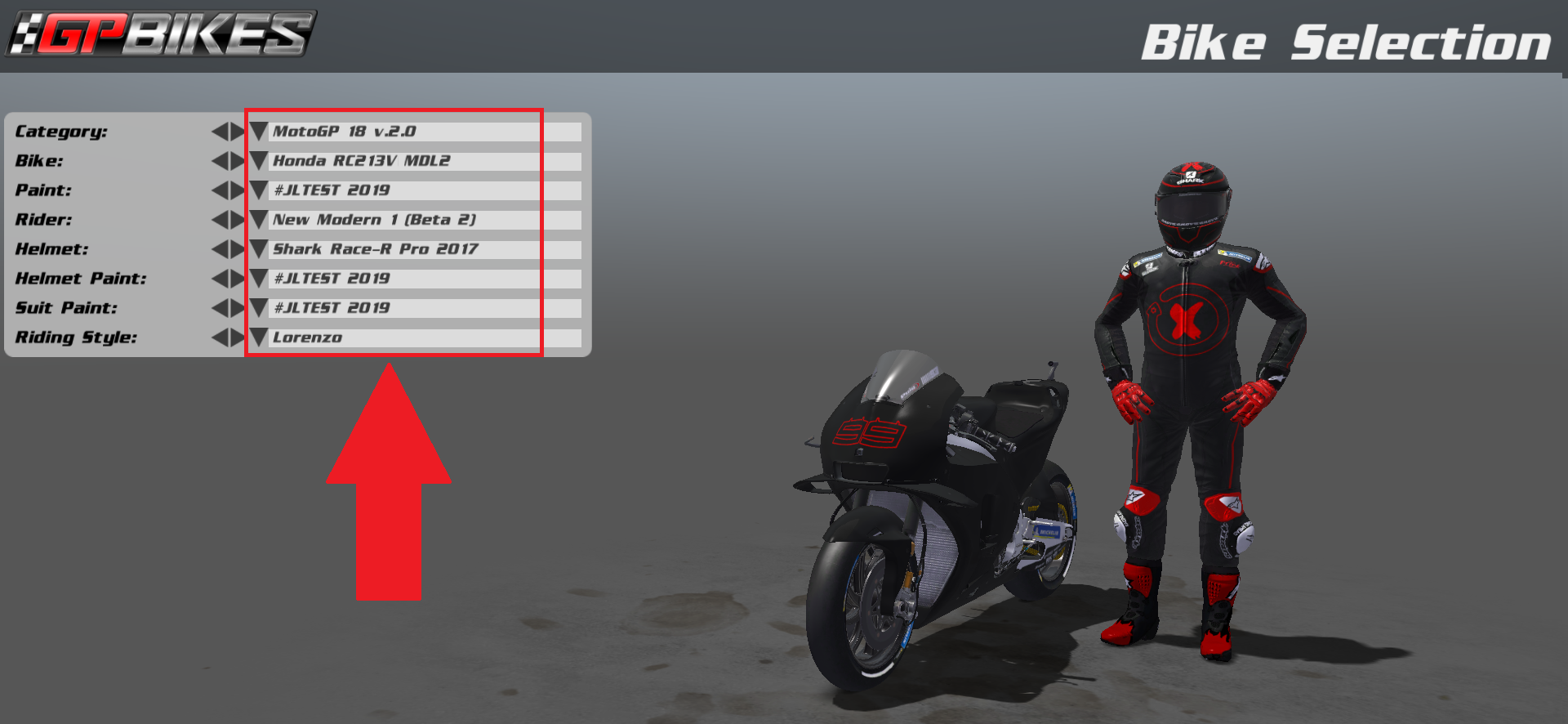

Leave a Reply