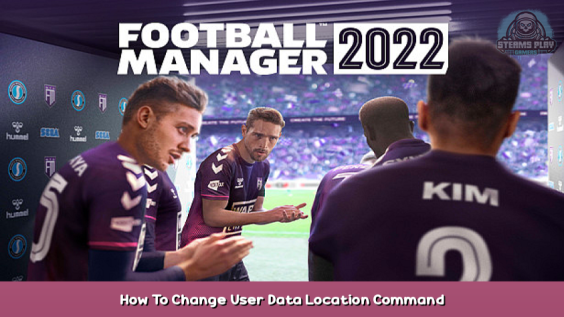
Why?
– if you have another hdd, then your SSD drive will have much more lifetime with this
– if you have a bigger D,E (or else letter) directory, then you’ll can handle more graphics, facepacks, and more if this is there…
To do this, follow the instructions below:
How To Change Your User Data Location
To do this, follow the instructions below:
– Go into Steam -> Library -> Games view.
– Locate Football Manager 2022 and right-click on the game.
– Select ‘Properties’
– Click ‘Set Launch Options…’
– Copy the following into the dialogue box: –user_data_location=”<path>”
Where the <path> section= enter the EXACT PATH what will the folder (ie: D:\FM2022Datas etc ).
After that the FM will use this directorys, there can put the facepacks, logos, stc.
Thanks for the like.
/In the FM21 was same procedure/
This is all for Football Manager 2022 How To Change User Data Location + Command hope you enjoy the post. If you believe we forget or we should update the post please let us know via comment, we will try our best to fix how fast is possible! Have a great day!
- Check All Football Manager 2022 Posts List

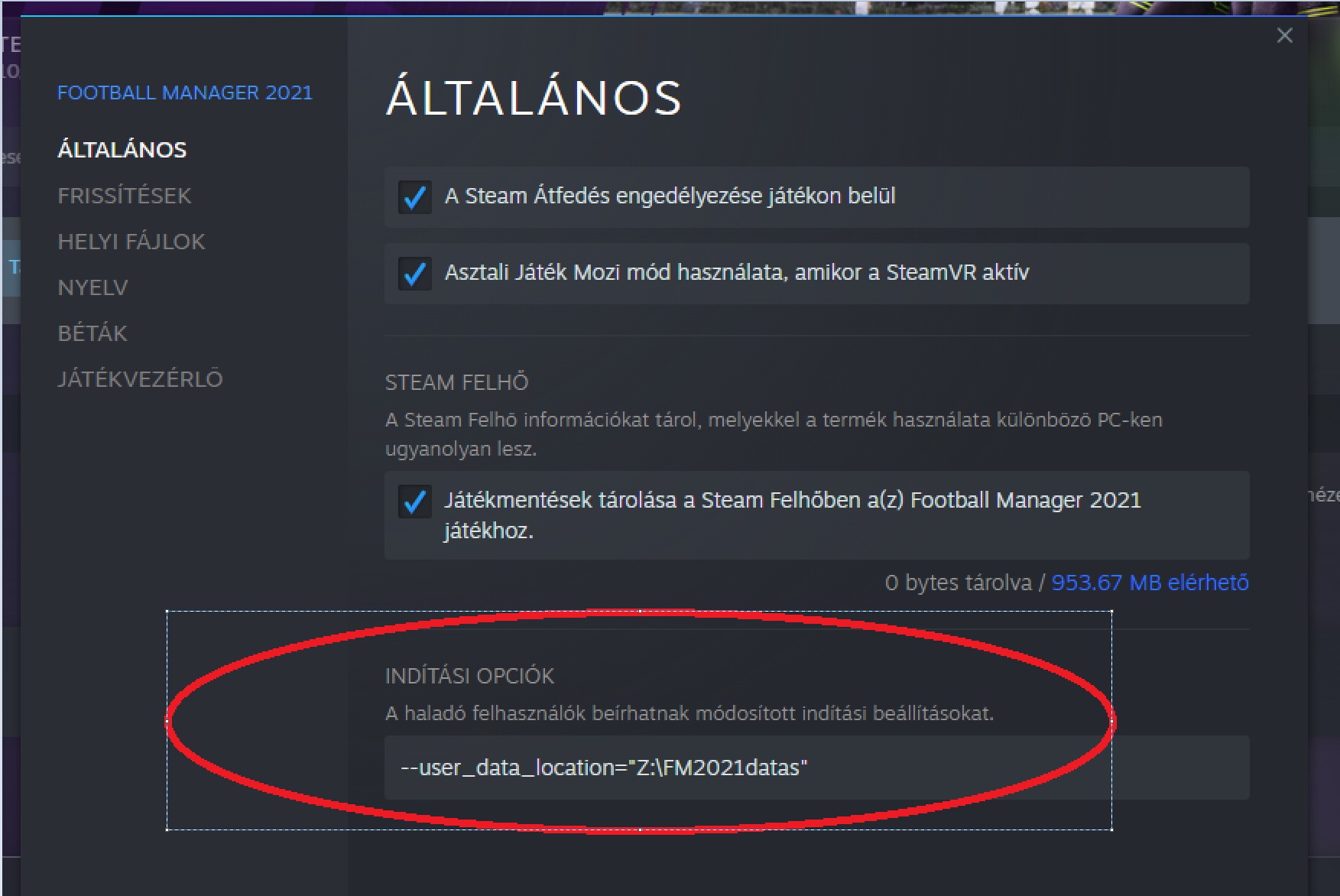
Leave a Reply