
1. Download the XOutput executable
Navigate to the XOutput project page sourceforge.net – https://sourceforge.net/projects/xoutput/ and click the green download button at the top of the page. It should automatically begin the download.
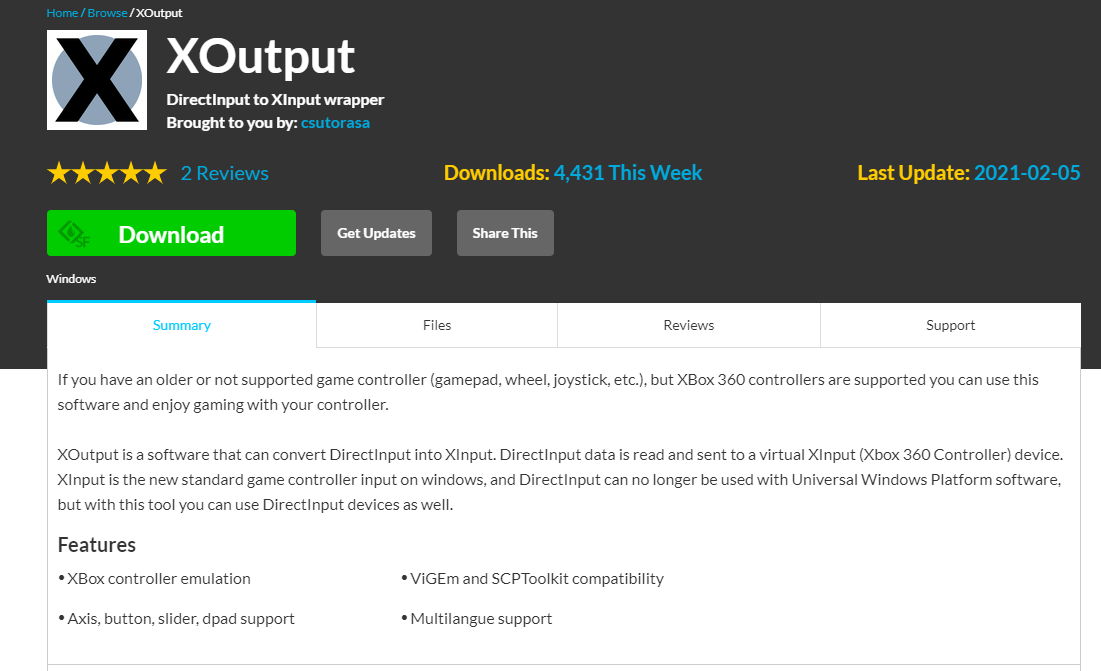
Once the download has finished, right click the zipped folder and select “Exetract Here”. You should be left with just the XOutput executable, and can move on to the next step.

2. Download and install ViGEmBus
Next, you’ll want to visit the ViGEmBus Github page github.com – https://github.com/ViGEm/ViGEmBus/releases
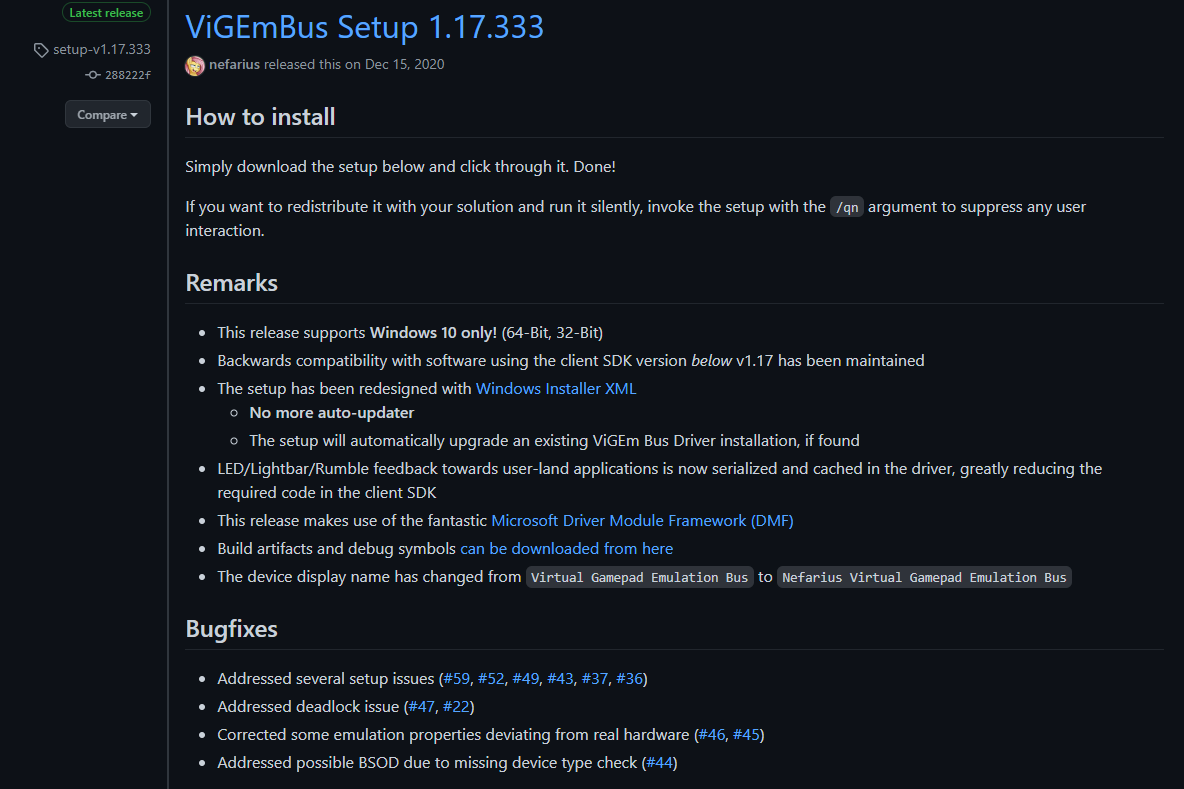
Scroll down until you see the download files, click the one pictured here:

Now you should have the ViGEmBus installer in your Downloads folder, double click it to start the installation.

Check the box next to “I accept the terms in the License Agreement”, then click the Install button.
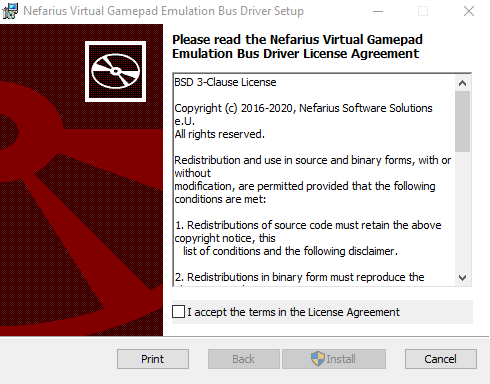
After just a few seconds, the install is complete. Click the finish button, then move on to the next step.
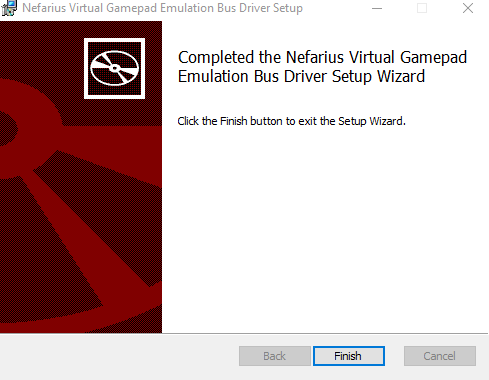
3. Configure your controller
Almost done now! Double click the XOutput executable and you should see a window that looks like this:

Navigate to the section labeled “Game Controllers” and click the Add Controller button. A new option should appear simply titled “Controller”. Click the Edit button to the right.
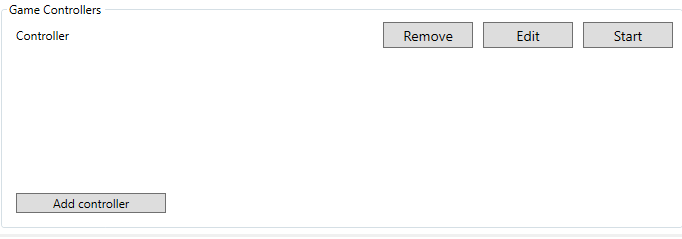
You will be in a new window with options to configure every button on your controller.
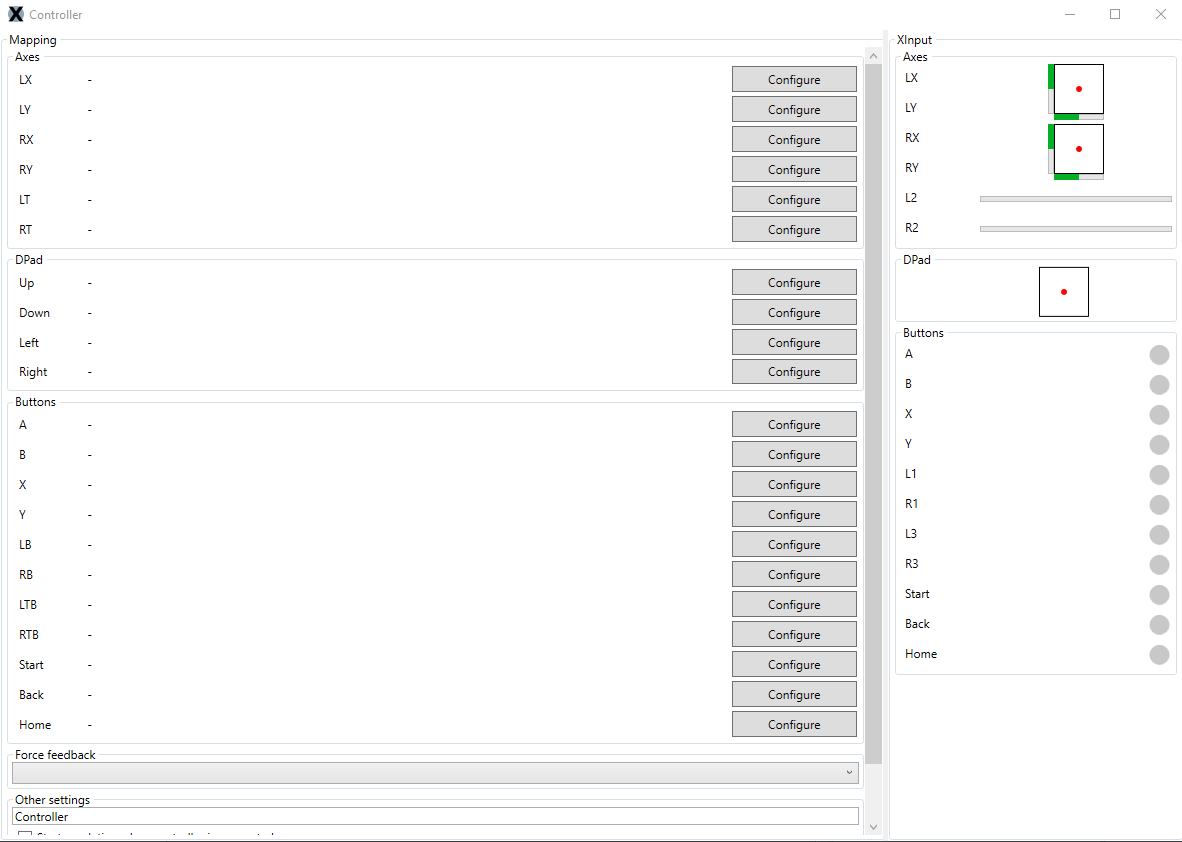
Click the Configure button next to each option and press the corresponding button on your controller. For the analogue sticks, you must flick the stick in the direction shown several times. Once you have assigned the correct buttons, click the save button.
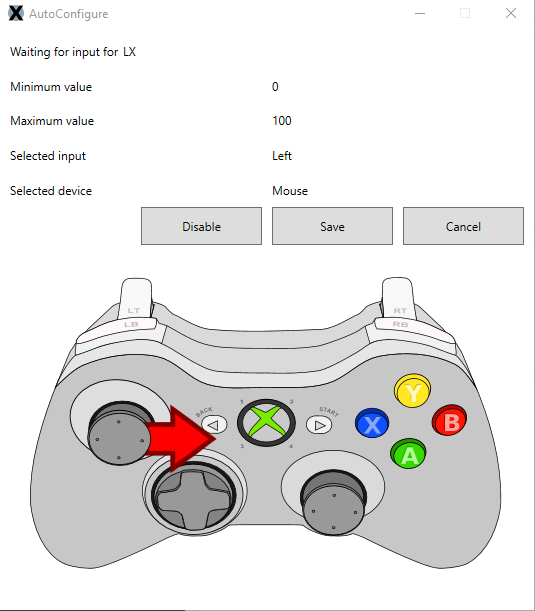
Once you have configured every button on your controller, you can test each button and analogue stick on the right hand side to make sure its configured correctly. After you are satisfied, simply close the window.
Now all you need to do is click the Save Configuration button in the lower right corner and click the Start button next to the controller you just configured and you should be good to go!
Make sure that once you start the game, go to the PC settings tab in the options menu and enable the controller option. The game should now work with your controller flawlessly!
Here we come to an end for Dead Rising 2 How to use a Xbox One and Xbox Series X controller using XOutput! hope you enjoy it. If you think we forget something to include or we should make an update to the post let us know via comment, and we will fix it asap! Thanks and have a great day!
- Check All Dead Rising 2 Posts List


this really worked thank you