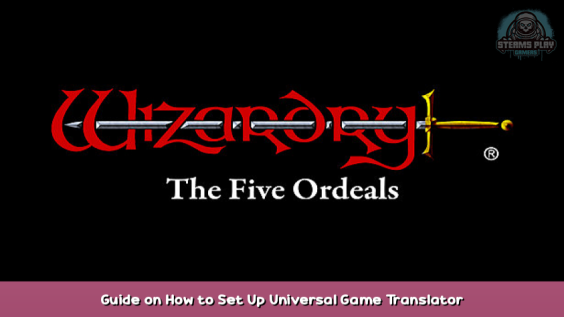
A detailed guide on how to set up Universal Game Translator for use with Wizardry 5O.
Introduction
Universal Game Translator is a useful tool for playing games which contain text in languages other than English. It can be used to play W5O scenarios that do not have translated game messages.
This is a basic guide to setting up UGT, including how to turn on the appropriate Google APIs, and how to check your API usage.
Prerequisites:
1) a Windows PC
2) a Google account
3) a credit card or PayPal account for Google payment details
For most personal use of UGT, it is unlikely you will exceed the free usage limits for the Google APIs.
Download UGT
You can download UGT from this link – [rtsoft.com] .
Extract this file to a permanent location you have read and write access to. I keep mine in C:\games\UGT, for example.
Set up a Google Cloud account
I’m going to assume that you already have a Google account, for GMail or YouTube or another of their services. If you already have Google Cloud set up, you can skip this step.
Go to https://cloud.google.com – [google.com] . In the upper right, you should see a blue button saying “Get started for free”.
After that, there are three steps to setting up a new account. On the first screen, select your country, and for organization or needs, choose Personal Project. Accept the terms and conditions and hit Continue.
On the next screen, you’ll set up contact information. It will default to the phone number you used when you signed up for your Google account. For obvious reasons, I won’t share a screenshot of this step. To use the default, just hit Continue.
Step 3 is entering your payment details. Again, no screenshot for obvious reasons.
First, change your account type to Personal.
Under “Add Details” you can put in a credit card number or link to your PayPal account.
Hit “Start my free trial”.
You will not be charged at this time, or likely ever. There is no automatic charge when the free trial runs out — you will just become a free account user. Each API has a generous free quota per month, plus signing up for a new account provides a lot of discounts and credit. I’ll show you how to check your quotas later in this guide.
After completing sign-up, go to your dashboard page – [google.com] .
Set up a Google Cloud API key
On the left-hand side of your Google Cloud dashboard, you should see a menu like this. To set up an API key, hover over APIs and Services, and select Credentials.
In the top left, you should see a selection called “+ CREATE CREDENTIALS”. Click there, and then choose “API Key”. A key should appear in the list of API Keys below. It will most likely be called “API key 1”. If you click on the key name you will be taken to a screen with details about the key. Remember how to get here; we will need this key when editing the UGT configuration file later.
Enable Google Cloud APIs
Visit the Cloud Vision API – [google.com] page, and click the blue “Enable” button on the left.
Visit the Cloud Translation API – [google.com] page and do the same.
And lastly, the Cloud Text-to-Speech – [google.com] API.
Rename and edit the UGT configuration file
In the UGT directory, rename the config_template.txt file to config.txt.
THIS FILE MUST BE RENAMED. If a file called config_template.txt exists in the UGT folder, it will not start up correctly.
On line 13 of the config file, you should see this:
google_api_key|yourownkeygoeshere
Copy the Google API key we created earlier and paste it in place of “yourownkeygoeshere”. Save the file.
As the file says, never share your API key with anyone.
That is all that needs to happen in the configuration file.
How to Use UGT
Now start UGT. If it does not start — did you remember to rename the config_template.txt file?
This is what the UGT window looks like. The default options will work fine for 99% of cases. Click “OK”. The window will minimize.
UGT works for your entire desktop, or for just a selected region.
Control-F10 will allow you to draw a box around a part of the screen; only that part will be translated.
Control-F11 translates the entire screen.
Control-F12 translates whatever area was last translated.
Text in W5O usually shows up in the middle half of the screen, from the top to the top of the character list. I usually draw a box around this area with Control-F10, and then use Control-F12 any time a Japanese message shows up.
After the translation is shown, there are several things you can do.
Pressing L makes the translation engine go line-by-line instead of grouping text together. This is useful for lists of options or menus. Press L to go back to batched mode.
Clicking on a translated bit of text will read it out in the original language. Shift-clicking will read the translation.
Pressing space bar will dismiss the translated text. Pressing ? will show you a list of other keys.
Here is a castle message untranslated, and then translated with Control-F10.
How to Check Your Quotas
On your Google Cloud Dashboard, there should be a box marked “Billing”. Click on “-> View detailed charges”.
By default, this will be showing you the current month’s API usage, and trending estimates for the rest of the month. On the right, under “Filters”, you can select the previous month, or custom date ranges.
Underneath the graph, you can find a list of the APIs used during the selected time period, and the cost of those APIs. For reference, here is my API usage for the entire time W5O has been released, representing 46 hours of gameplay:
As you can see, I have not been charged anything. For whatever reason, usage for the translation API is shown as a discount.
Here are the free quotas and prices per API per month:
Google Vision (“document text detection”): first 1000 free, $1.50 for 1000-5000000. (Yes, five million.) This is the most likely place you could be charged, but I haven’t run into it yet. You can see that even considering all three months, I still haven’t hit 1,000.
Google Translate: First 500,000 characters free; $20 per million after that. Even in my busiest playing month, I only hit 80,000 characters. Adding the characters I’ve translated via DeepL, I’ve only hit 150,000 total.
Google Text-to-Speech: 4,000,000 characters free; $4 per million after that. I don’t use this much, but even if I had it speak everything, I never would have hit the quota.
Use DeepL for translations (optional)
The translation you get from Google is good most of the time, but every once in a while, you can come across a real head-scratcher. To help with this, you can set up a DeepL API account to see alternate translations.
One thing to note: DeepL almost always translates “monster” as “demon”.
This is an advanced option, so I won’t be going into it as in-depth as earlier. If you don’t feel comfortable with this bit, just stay with Google translations.
You can sign up for a DeepL API Free account at https://www.deepl.com – [deepl.com] . On your account page, on the Account tab, you can find your DeepL API key. Paste that into line 19 of the config file.
You also may want to change the default translation engine on line 30 of the config file to deepl.
While you are looking at a translation, you can hit T to toggle between DeepL and Google.
In your DeepL account page you can find your current month’s usage on the Usage page. Just like Google, the first 500,000 characters are free.
Postscript
And that’s basically it. I hope this helps you to enjoy Wizardry: The Five Ordeals even more!
I have tried to be as clear as possible in this guide. If you have any questions, I’ll be monitoring the discussion here.
Good luck in the dungeon!
This is all for Wizardry: The Five Ordeals Guide on How to Set Up Universal Game Translator hope you enjoy the post. If you believe we forget or we should update the post please let us know via comment, we will try our best to fix how fast is possible! Have a great day!
- Check All Wizardry: The Five Ordeals Posts List


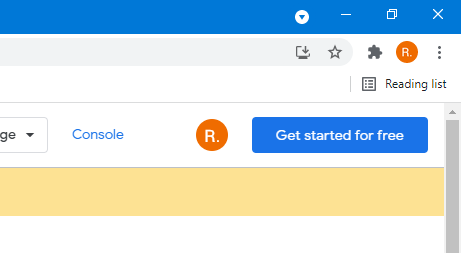
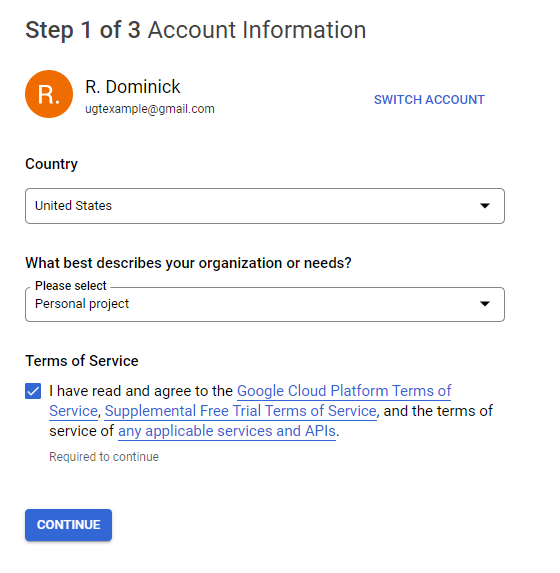
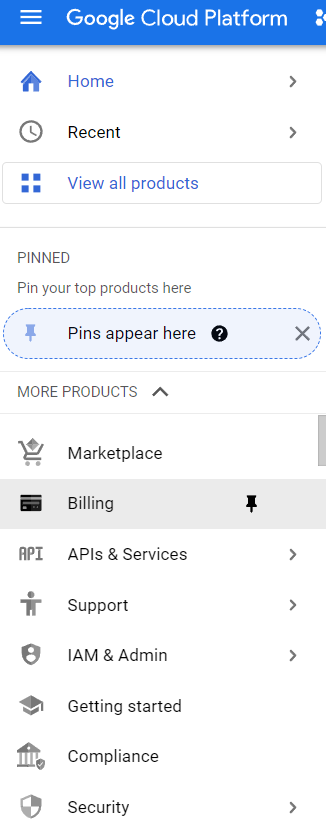

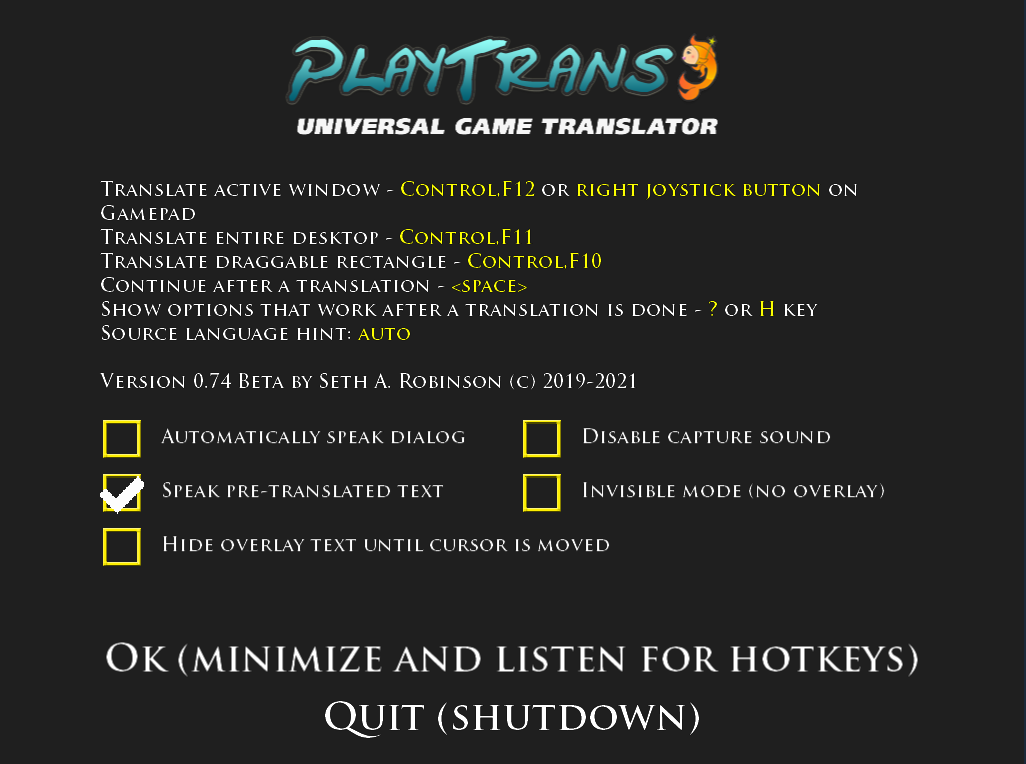
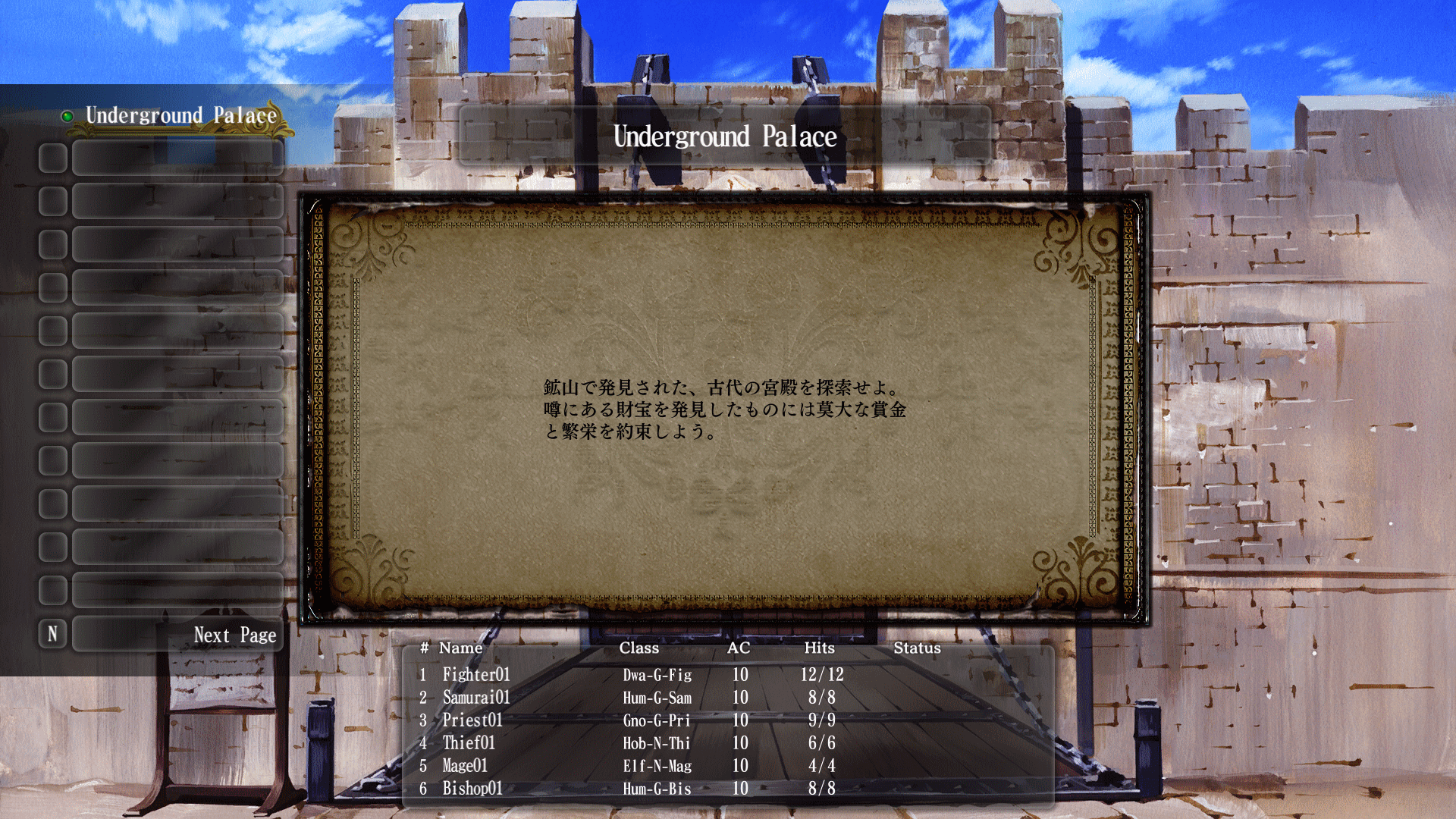
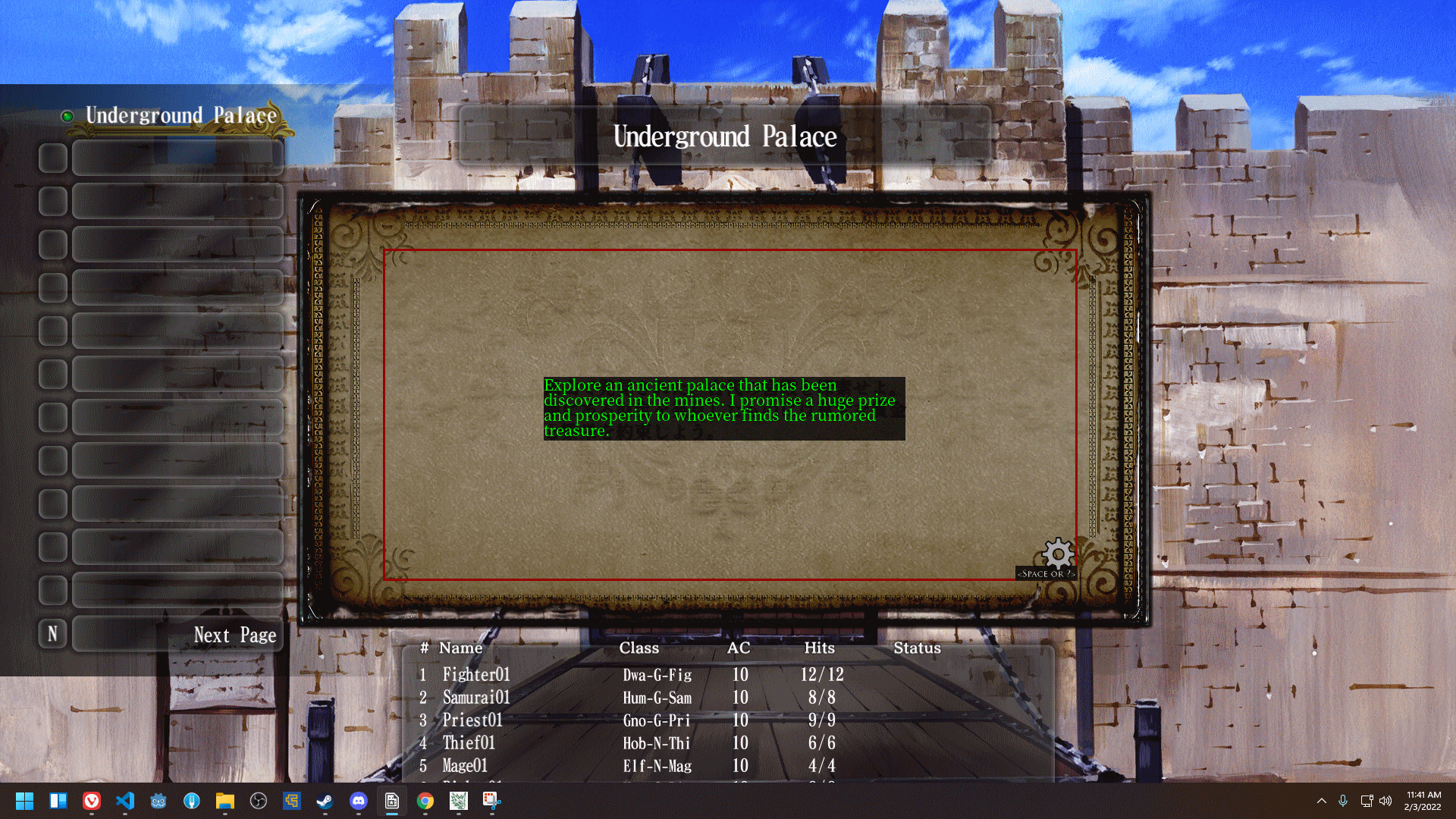
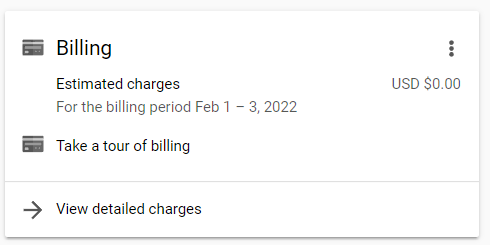
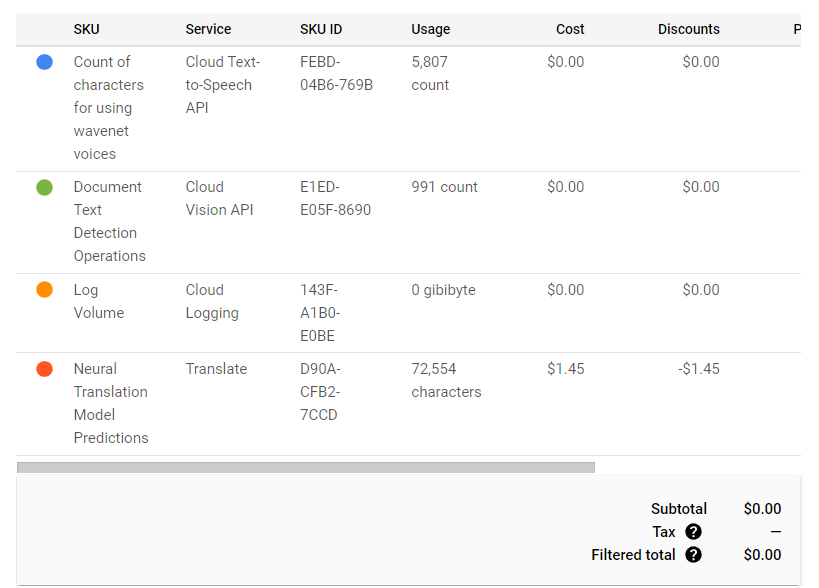
Leave a Reply