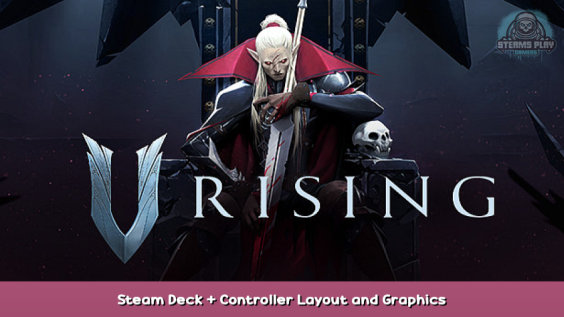
Turned into text from the following very helpful video:

Thanks to Gaming on Linux for having put that together!
Running the game – Steam Deck – Settings

1) Navigate to Library > All
2) Search for “Proton Experimental”
3) Hit “A” to select
4) Navigate to Settings(the gear icon on the right) > Properties > Betas
5) From the dropdown menu, select “Bleeding-Edge” (heh, vampire jokes.)
6) Hit “B” to save
7) Return to your library, and locate V Rising
8) Hit “A” to select
9) Navigate to Settings(the gear icon on the right) > Properties > Compatibility
10) Select the checkbox for “Force the use of a specific Steam Play compatibility tool.”
11) Select “Proton Experimental” from the dropdown
12) Hit “B” to save
13) Launch V Rising and enjoy.
Controller Layout
I recommend the controller layout from user Turulo named:
V-Rising for steam deck
Graphics Settings
Honestly the defaults are largely fine.
I am currently running the following with no issues or complaints:
Quality Preset: High
Screen Resolution: 1200 x 800
Window Mode: Exclusive Fullscreen
(note: Personally I saw a very minor performance increase with this window mode, but it also eliminated an issue I was having with the mouse escaping the window.)
High Quality Vegetation: checked
All others I left at default.
(note: I am playing with motion blur off, but that’s because I hate it in any game, it didn’t impact performance much from what I could tell.)
Hope you enjoy the post for V Rising Steam Deck + Controller Layout and Graphics Settings, If you think we should update the post or something is wrong please let us know via comment and we will fix it how fast as possible! Thank you and have a great day!
- Check All V Rising Posts List


Leave a Reply