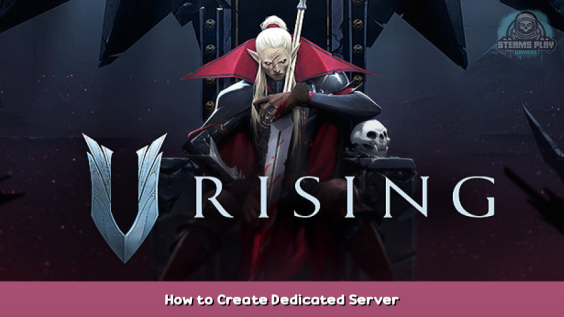
Follow these steps to create you own dedicated V Rising server.
Hosting a Server (Rental Service Providers)
You can alternatively host a server at a Game Server Hosting Provider.
https://www.survivalservers.com/services/game_servers/v_rising/ – [survivalservers.com]
Your server will be started instantly!
Server Requirements
- Windows 10 or Server 2016+ & 64-Bit
- Quad Core processor (requires up to 2 full cores)
- Up to 16GB memory (currently uses around 4GB memory minimum)
- 5GB disk space (install folder)
- A copy of the V Rising early access game from Steam
The Guide
- Create a folder C:\VRisingServer
- Download SteamCMD for Windows: https://steamcdn-a.akamaihd.net/client/installer/steamcmd.zip – [akamaihd.net]
- Extract the contents of the zip to the folder
- Create a file called FetchServerFiles.bat and place the following code in there:
@echo off start "" steamcmd.exe +login USER PASS +force_install_dir "C:\VRisingServer" +app_update 1829350 validate +quit
- Fetch server files from Steam by running the FetchServerFiles.bat
Starting the Server
To start the server, create a batch file called StartServer.bat with the following
start “” VRisingServer.exe -log
Run StartServer.bat and let it load (takes 10 minutes the first time)
Your local save files are located within this area on your computer:
%USERPROFILE%\AppData\LocalLow\Stunlock Studios\VRisingServer\Saves
However, just like with the settings, this can be overridden with the -persistentDataPath parameter.
Configuring your server
Now comes the fun part, setting up your V Rising game server to your liking.
To modify game server settings you can create two files
ServerHostSettings.json
ServerGameSettings.json
You can create these files in your VRisingServer\Settings folder
You can modify settings in here (in addition to the launch line) – these settings overwrite your launch line settings:
ServerHostSettings.json
{
"Name" : "My V Rising Server",
"Description" : "This is a role playing server",
"Port" : 27015,
"QueryPort" : 27016,
"MaxConnectedUsers" : 10,
"MaxConnectedAdmins" : 4,
"SaveName" : "world1",
"Password" : "SuperSecret",
"ListOnMasterServer" : true,
"AutoSaveCount" : 40,
"AutoSaveInterval" : 120,
"GameSettingsPreset" : "StandardPvP"
}
More info can be found here:
https://github.com/StunlockStudios/vrising-dedicated-server-instructions – [github.com]
How to Join a Server
To join your V Rising server follow the below guide.
Once you launch the game up click the Play button
Click into Online Play
Click the Find Servers option at the bottom
Select the Display all Servers & Settings option at the top of the page
Search by the server name you setup
You can also join using your IP/Port that was setup in the first setup phase.
Once you launch the game up click the Play button
Click into Online Play
Click the Find Servers option at the bottom
Click Direct Connect at the bottom.
Enter your IP:Port or Server ID to connect
Conclusion
More options and steps coming soon as they are made available (including how to change port, port forward, etc)
Here we come to an end for V Rising How to Create Dedicated Server hope you enjoy it. If you think we forget something to include or we should make an update to the post let us know via comment, and we will fix it asap! Thanks and have a great day!
- Check All V Rising Posts List


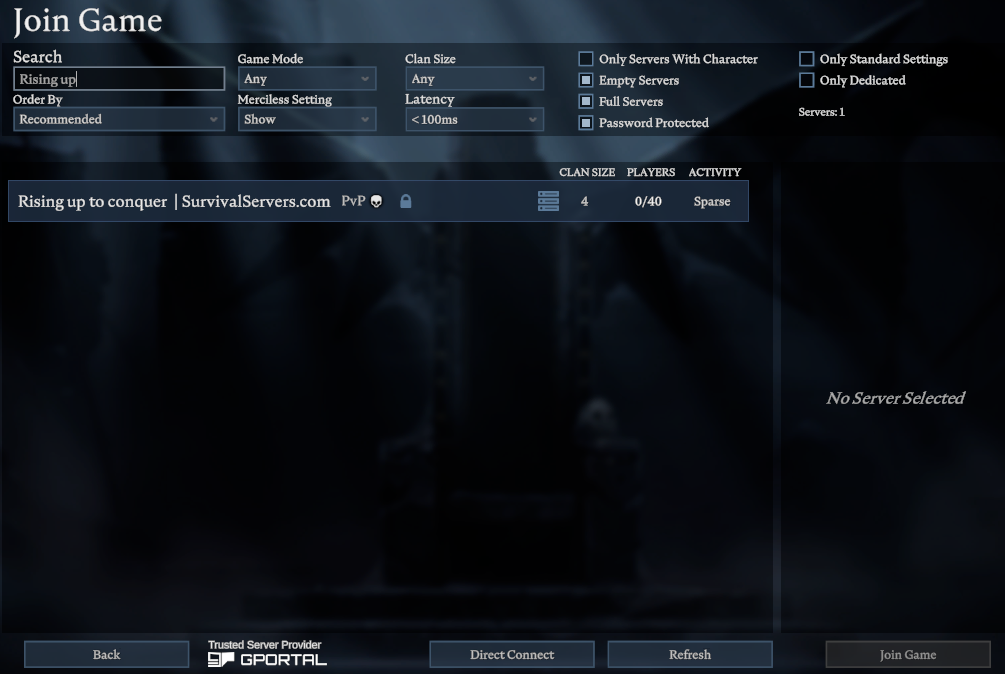
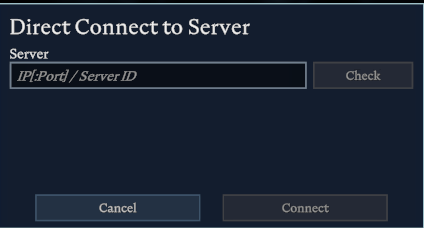
Leave a Reply