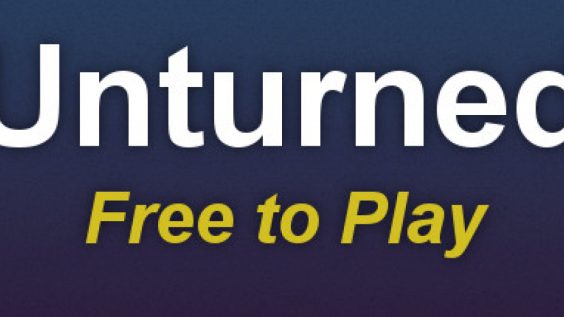
This guide will help you how to increase fps in game for better performance.
Step one: -high -threads <8> -maxmem 20 – dxlevel 90 (Hope this worked for you)
Step two: * Anti-Aliasing: Low
* Anisotropic Filtering: Disabled
* Effect Duration: Low
* Grass density: Off
* Sun Shafts Quality: Off
* Lighting Quality: Off
* Ambient Occlusion Quality: Off
* Screen Space Reflection Quality: Off
* Planar Reflection Quality: Low
* Water Quality: Low
* Scope Quality: Off
* Outline Quality: Low
* Animation Quality: Medium (there is no low for this setting)
* Terrain Quality: Low
* Wind Quality: Off
* Tree Quality: Old Trees
* Render Mode: Deferred
Step three: Access Task Manager. This is found in the Windows menu, under Windows System.
Step four: Locate Unturned.exe. This should be your Unturned window running. Right click it and go to Details. –
Step five: Right click Unturned.exe and hover your mouse over “Set Priority”. Change Unturned’s priority to “above normal” or “high”. This will allow system resources to go to Unturned first in front of other programs, such as a window browser or other games.
If you thought this was helpful you could give Steam points!
Hope you enjoy the post for Unturned Best Settings for FPS Increase, If you think we should update the post or something is wrong please let us know via comment and we will fix it how fast as possible! Thank you and have a great day!
- Check All Unturned Posts List


Leave a Reply