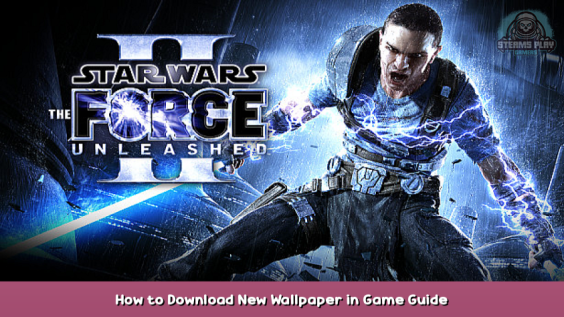
Spice up your library
In this guide I have listed a few nice wallpapers for you to upload into your steam library. The current default game background looks a bit outdated, so I gathered some new ones for different tastes.
If you have another nice wallpaper, let me know in the comments and I’ll add it to this guide with attribution (Link to original website required).
New Wallpaper Downloads
Wallpaper 1: Starkiller vs. Grievous drawn
Preview – [desktopbackground.org]
Download / Source – [desktopbackground.org]
Wallpaper 2: Starkiller holding two lightsabers
Preview – [wallpapersafari.com]
Download / Source – [wallpapersafari.com]
Wallpaper 3: Starkiller child in front of Vader drawn
Preview – [cutewallpaper.org]
Download / Source – [blogspot.com]
Wallpaper 4: Starkiller with mask
Preview – [nexusmods.com]
Download / Source – [nexusmods.com]
Wallpaper 5: Starkiller against many Stormtroopers
Preview – [wallpaperaccess.com]
Download / Source – [wallpaperaccess.com]
New Logo Download
Star Wars: The Force Unleashed 2 – Logo
Download – [pngaaa.com]
Preview – [pngaaa.com]
How to Install Part 1: Crop
Installation Pt. 1
First off: The resolution in which the Steam library displays these wallpapers:
1920px x 620px PNG, or 3840px x 1240px (for 4k). (Source – [steamcommunity.com] )
Even though Steam states PNG file format, JPGs work fine for me.
The trained eye might notice, that these aren’t exactly your standard Full-HD/UHD image sizes.
That’s where the implementation gets a little personal.
Cropping the wallpapers
Now it is time to crop the wallpapers to the desired size. Skipping this step works as well, you can still upload the image, it will probably show the wrong part of the image, however. Standard handling of images with too much height seems to be centering it vertically, which might cut off some heads.
So now you get to crop your wallpaper. Simply visit the website https://resizeimage.net – [resizeimage.net] and upload your wallpaper. Then, enter the new image size under W and H (default: 1920 and 620).
If your image is smaller / larger than Full-HD (1920×1080), then take out your calculator app and make this quick calculation:
you image width divided by 1920 times 620.
In my case it was 1913 px : 1920 * 620 = 617
The numbers behind the comma dont matter, just round up/down.
Now you enter your image width and the calculated image height and place the crop selection in the editor window below. Then, you press the crop button.
Lastly, you scroll all the way down and press the Resize Image button. After a short while your download will be ready just underneath the previously pressed button area.
How to Install Part 2: Set Background
Installing the Background
You can now download the image and set it as a custom background in your steam library by right-clicking the current banner-image and pressing Set custom background
If you already have a custom background:
Clear custom background – then – Set custom background
You can theoretically delete the image from your hard drive after you’ve set it, as it stays there even if you remove it.
But you might want to keep it stored somewhere, in case you want to reset it in the future after a reinstall of Steam.
Now you have a pretty new background which might get you to play this great game again when scrolling through your library. 🙂
Here we come to an end for STAR WARS™: The Force Unleashed™ II How to Download New Wallpaper in Game Guide hope you enjoy it. If you think we forget something to include or we should make an update to the post let us know via comment, and we will fix it asap! Thanks and have a great day!
- Check All STAR WARS™: The Force Unleashed™ II Posts List


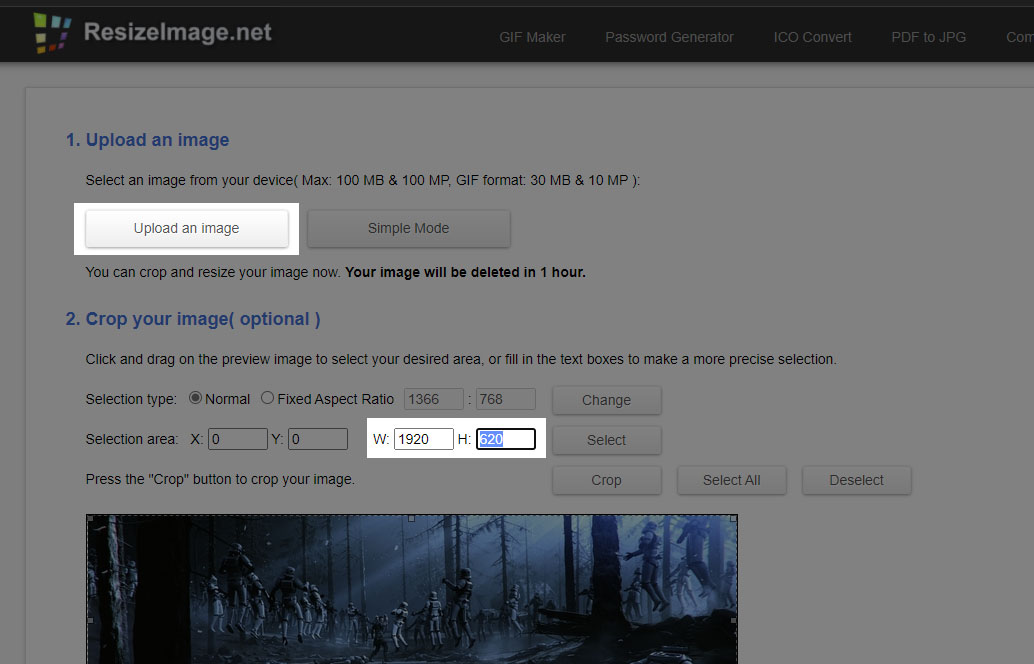
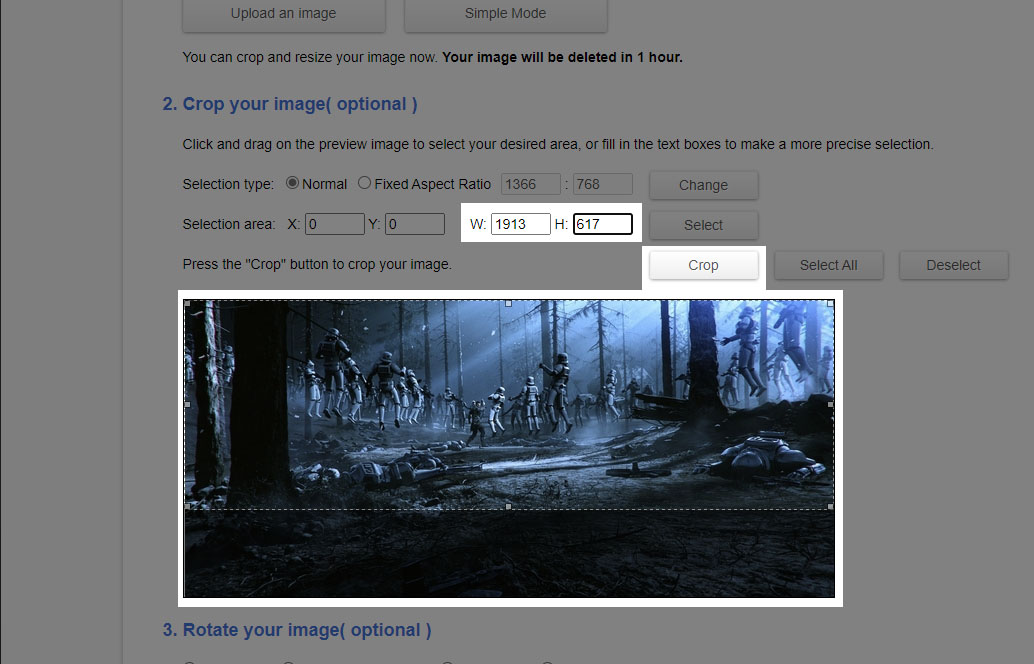
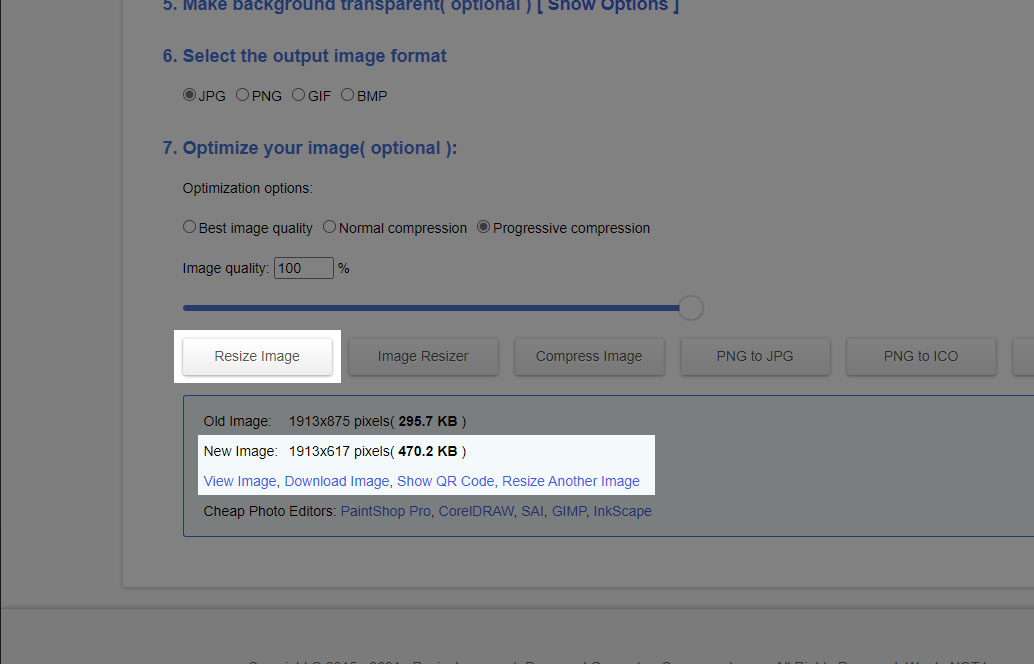
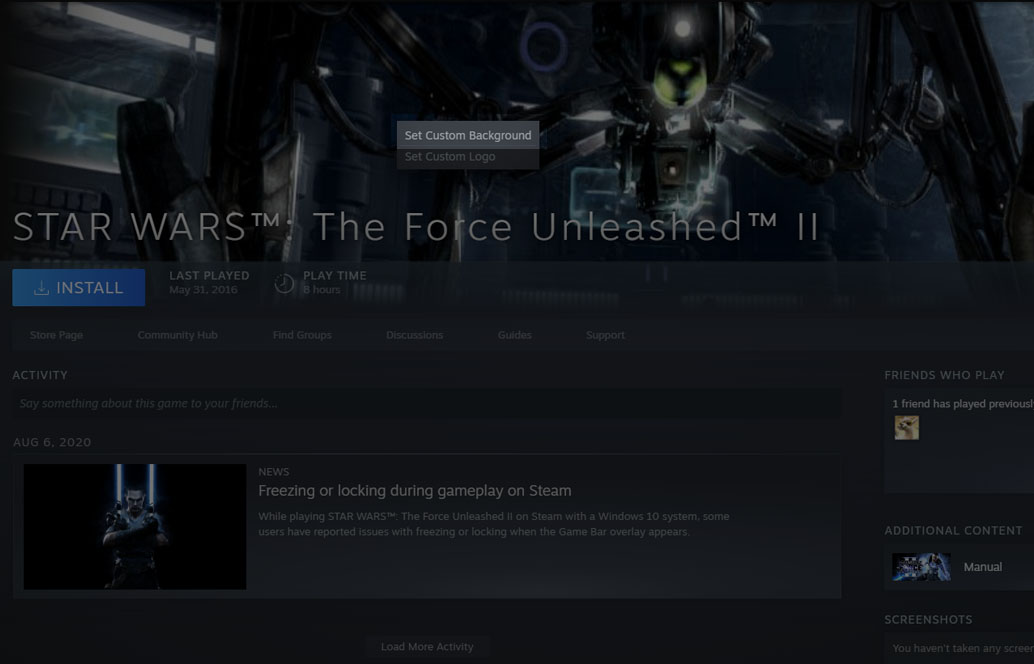
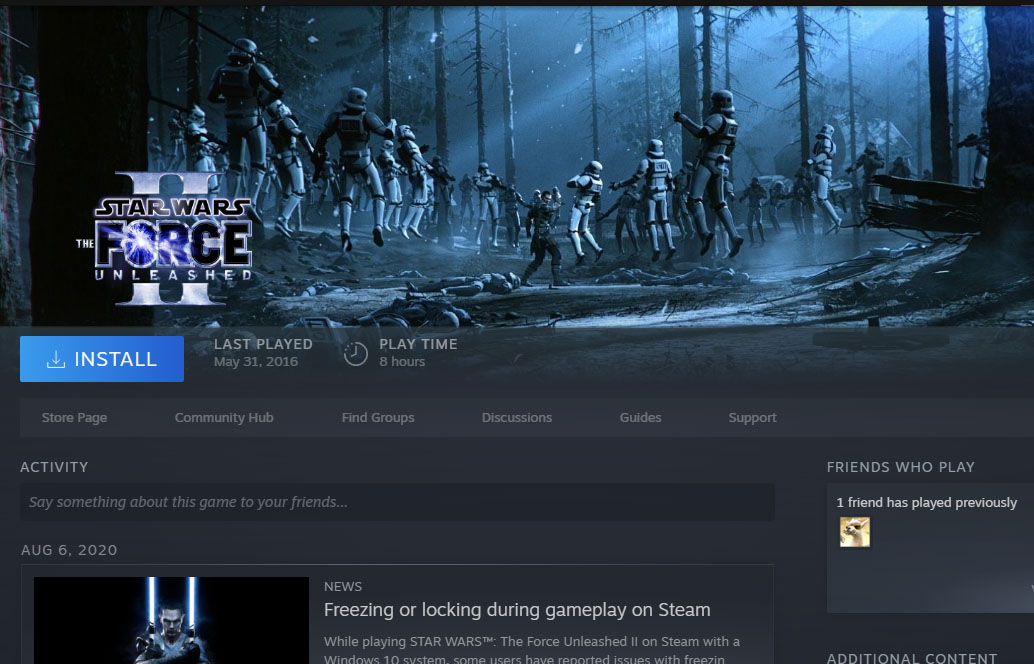
Leave a Reply