
This tutorial will teach what banding is and how to eliminate or lessen it’s effects.
For those who care about the differences between Image Sequences and Posters: this only works with image sequences.
What is Banding?
Banding is what happens when there aren’t enough bits to accurately reproduce a gradient of colors. The hard limit of most screens and image formats is 256 colors per channel or 8 bits per channel.
Why is this bad? Well…
It’s called banding because when there aren’t enough colors to display an image accurately, these ugly bands take form.
In SFM, this horrendous artifact is most obvious in situations where one uses low intensity volumetric lights in a dark space.
If that didn’t make any sense, watch this Tom Scott video:

He goes into much deeper detail and explores how our perception can increase and decrease its affects.
How do we fix this?
What we do to fix banding is render as a PFM and add noise.
What is a PFM?
From my somewhat limited understanding, a PFM file has more color data than 8bpc. Instead of having 256 colors per channel there are 4294967296 colors per channel. This means banding’s career has pretty much been ended.
Great! Why not just export a PFM file and be done with it?
Unfortunately it’s not that simple. Most computer screens have a limit of only displaying 8bpc. So we’ll need to add some post processing to bring the benefits of a 32bpc PFM to a 8bpc png or jpeg.
Step 1: Export as PFM
Before exporting, make sure you add these to your launch options if you haven’t already
-sfm_resolution 2160 -w 3840 -h 2160
These launch options make sure that you can export PFMs at 4k.
Once you have your project open and finalized, select file and then Export > Movie…
A menu labeled “Export Movie…” should pop up.
Change the settings to these parameters.
Once you are ready to export click Export Movie.
Step 2: Apply a Film Grain or Noise Filter
For this step I’ll be explaining how to do this in Photoshop. I’m pretty sure that you can do this with much cheaper and even free software but Photoshop is what I use.
First, Open the PFM in Photoshop.
Since Photoshop can’t do many things in 32bpc, you need to change the project to 16bpc. You do this by selecting Image > Mode > 16 Bits/Channel
When the HDR Toning menu pops up, change the Method from Local Adaptation to Exposure and Gamma.You can make Exposure and Gamma adjustments now but I don’t recommend it since you can do that later. Once you have everything set how you want it, select OK.
Now that the project is in 16bpc, select Filter > Camera Raw Filter
Behold. The shittiest redesign of any product imaginable, also known as Camera Raw after version 12.1. After vomiting on the doormat of this awful menu, select the Effectsthing. Then, change the Grain slider to the value you find the most appealing.
If you aren’t sure about what value to choose, I recommend a value from 3-6. I find that any amount below 3 is too small to be visible and anything above 6 is a little too much.
Even though I told you what I find to be the best values, I really hope you mess with this slider yourself and find what works for you.
For the purposes of this guide I’m choosing 35 to make it very obvious what is changing.
Comparison
Before:
After (6 grain):
After (30 grain):
Sidenote: Don’t make my mistakes
By the way, just reminding everyone that the Radius slider does do something. It is magic and makes your posters look 100x better. It’s like shadow filtering but good. Just thought you should know. It’s not like I used SFM for 5 years straight whilst being totally unaware of it’s existence. I bet you didn’t know you had to click the clip editor to see the change to the radius value. Because I didn’t. Until just recently. Like 4 weeks ago. Hahhahahahhah…
Hope you enjoy the post for Source Filmmaker How to remove Banding, If you think we should update the post or something is wrong please let us know via comment and we will fix it how fast as possible! Thank you and have a great day!
- Check All Source Filmmaker Posts List


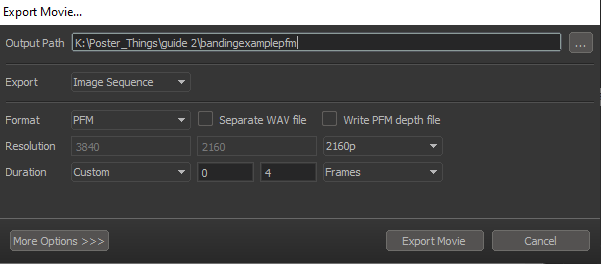
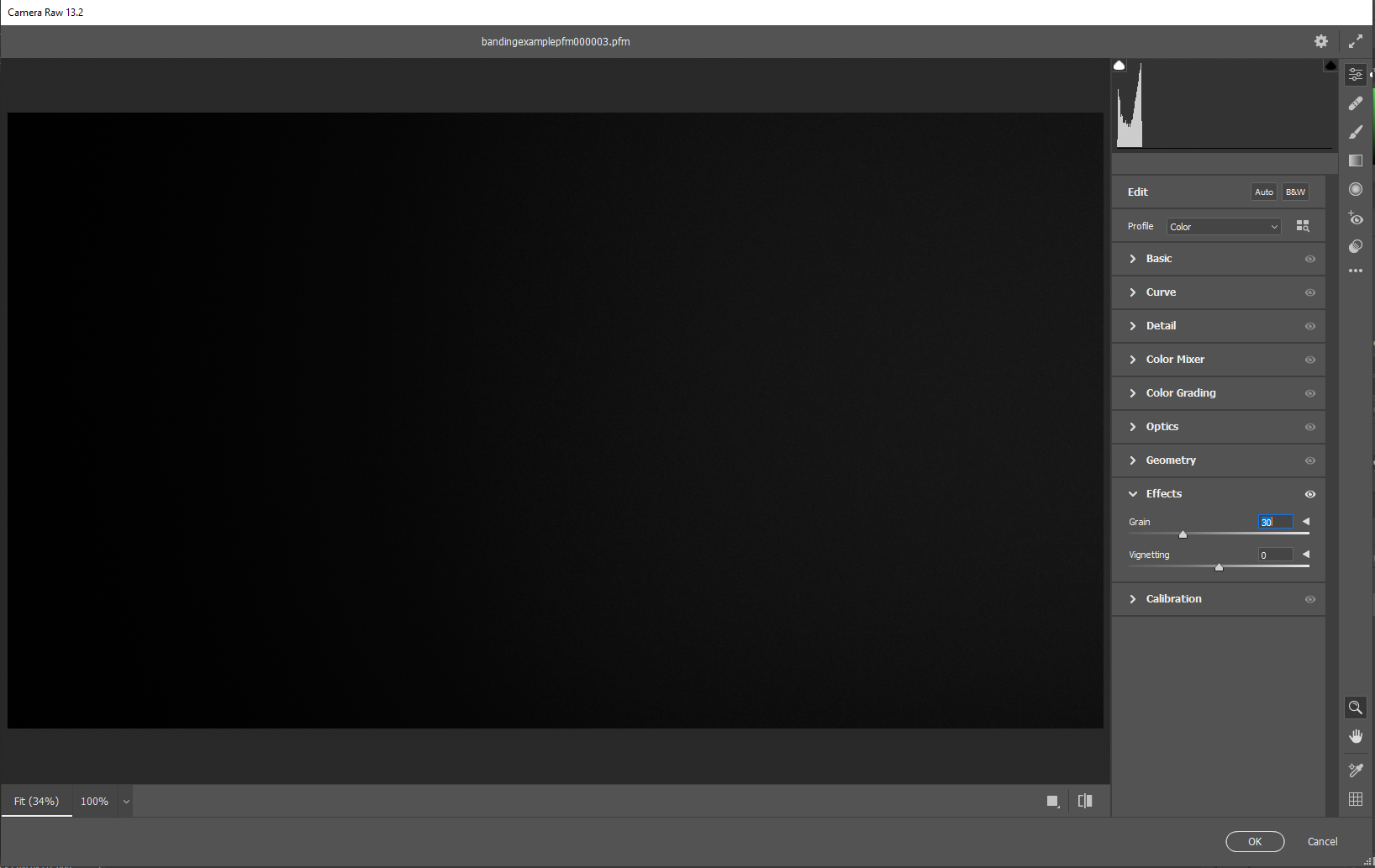
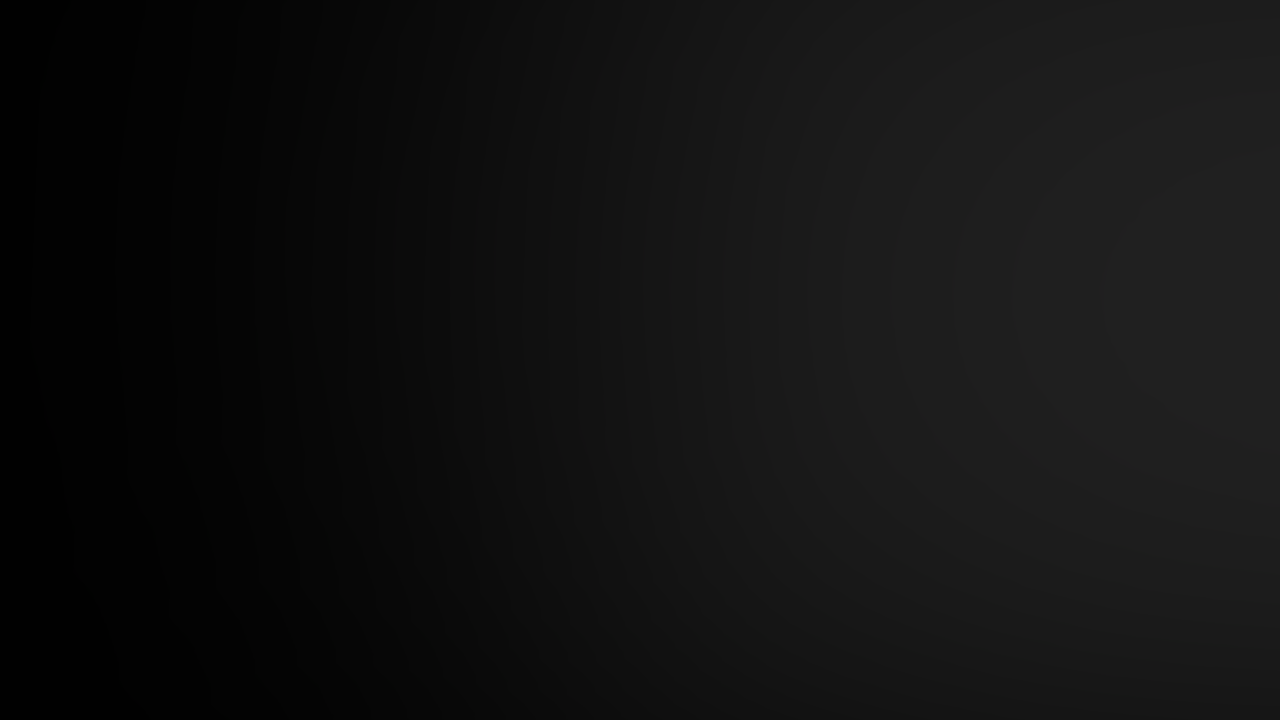
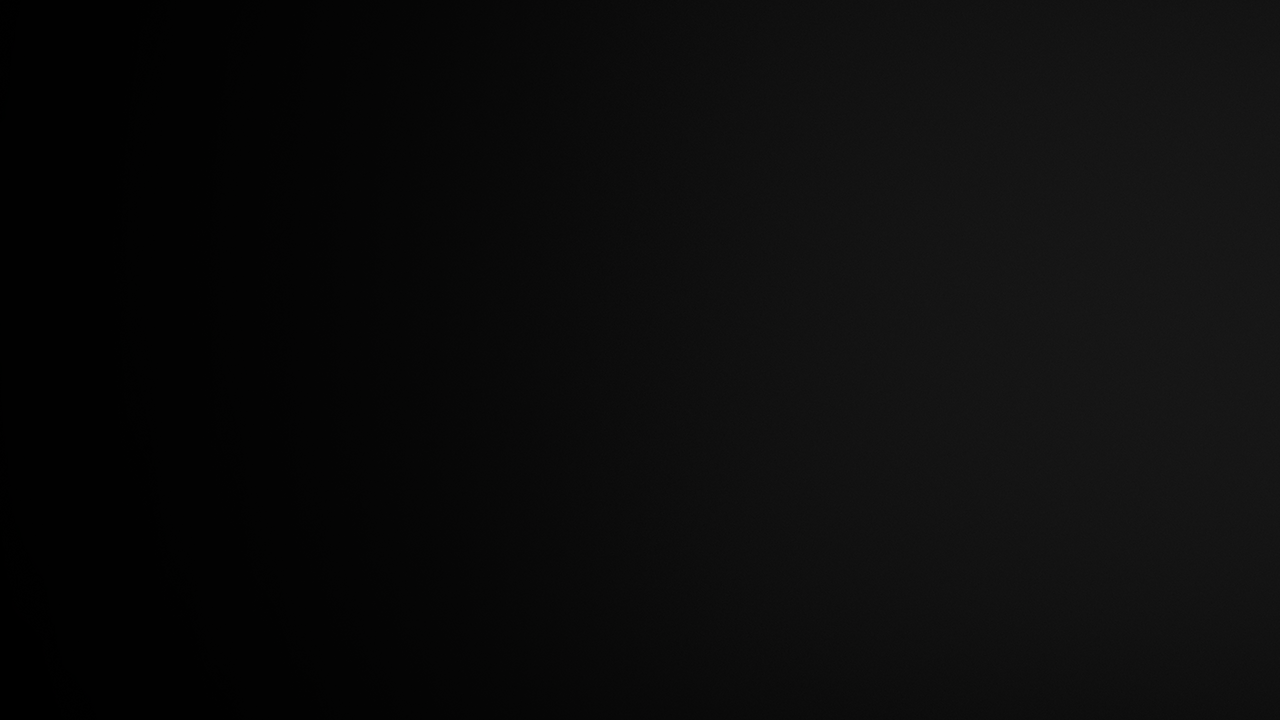
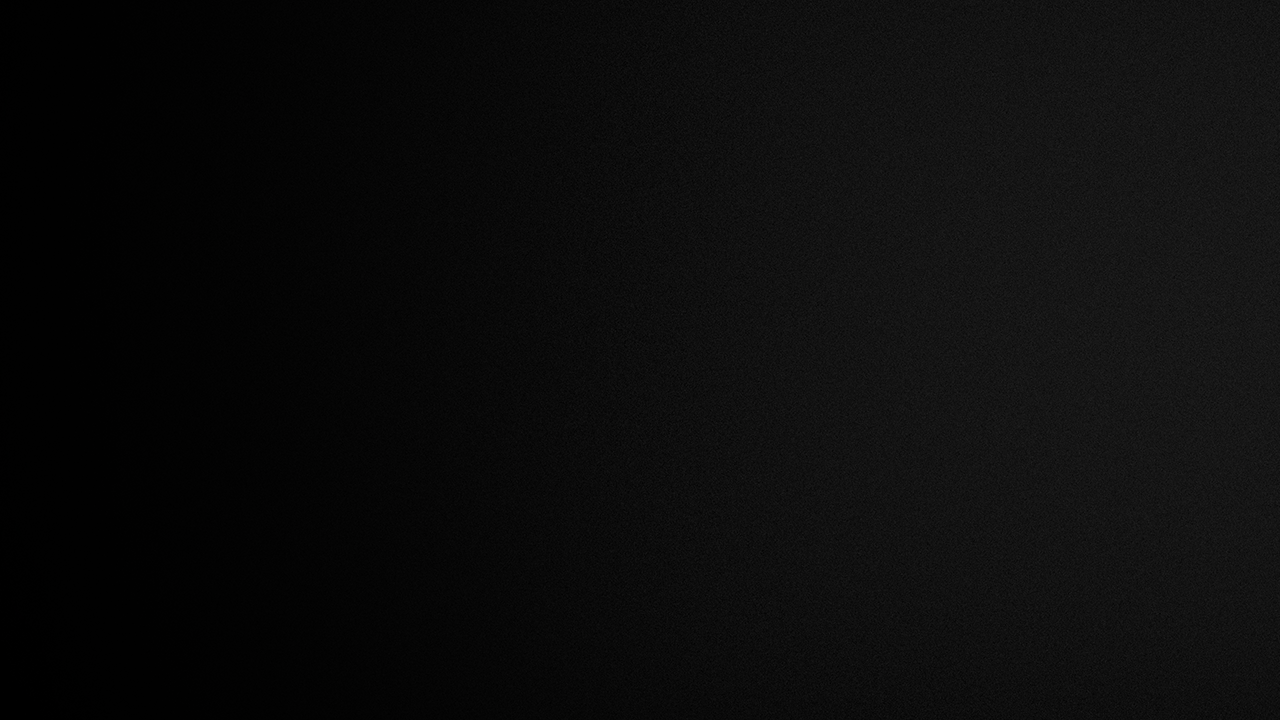
Leave a Reply