
So What did I mean about ‘Becoming One with the Particles’?
BEHOLD
Its also where you get these well-known in-game effects:
Stupid Scout. Anyway
This Guide is about Appying Particle effects on the Surface of your characters and objects.
REMEMBER:
Click on the images/GIFs for a closer look
Foreplay
Before we get started;
- You need to have a General Understanding on Particle Effectsand how everything works
- Get your chosen Character/Object nice and comfortable (No need to pose beforehand)
- The finest Particle System to wear
It is Most Recommended, to use the Particle Editor Tool window to visually check out particles before summoning it into your workplace. I’ve been guilty of placing every particle effect I wanted to try out in the viewport and scrolling back and forth to see the effect. Because i didnt know what they look like.
Time-consuming. Inefficient. Low quality Previews.
This has been sped up by 5x. If you wanna avoid this, best advised to NOT skip the next section.
Using the Particle Editor Tool
Congrats on deciding to make life a bit easier.
With hundreds and possibly thousands of awesome-looking particles to go through, this is the most efficient way i could think of to view them.
This is what it looks like:
One scroll and you’ve looked at every Unusual in the game.
With this, you get a much more convenient way to preview particle effects you may be unsure where to look, finding the name or simply just exploring the vast list.
Let’s Get to it!
1. Getting to it
Windows > Particle Editor Tool
Don’t be alarmed when the whole thing disappears. We can get that back later.
2. Finding that Perfect Particle (Filename)
Go toFile > Open.
If you dont see any files, press that Up arrow folder (UP) on the top-right side until you see some and Follow the pathway in the image
Click on one of the 3 highlighted branches (depending on where your wanted particle system is), and click the Particles Folder to unleash the floodgates of special effects.
3. Returning to SFM
Tools > Switch to SFM
That’s it! Have fun looking for those hidden treasures in your own time.
For now, its time for the main event.
MAIN TUTORIAL – How do I do this thing?
Since a Legend passed away around this time of making this guide, let’s make this go out to him.
1. Getting Started
Foreplay
I want the statue to Sparkle, so we look for things that look like they twinkle.
Unusuals contains some of the most prettiest and unique particle effects, so i chose one from there.
2. Prepping the Particle System
R-click the Particle,instance it, R-click again andEdit.
Delete everything beginning with‘Position’ under ‘Initializer’ and Add in ‘Position in Model Random’. Accept
3. Making Connections
R-click the Model, Show inElement Viewer > Model.
Click Up (Up Arrow) until you see children pls dont take that out of context.
Copy the name underneath
R-click the Particle, Show in Element Viewer > Particle System. Go to controlModels and Paste Special > Paste as Reference.
And just like that, your model should be radiating with particle goodness.
If not, Wave the playhead around a bit or pay closer attention to Step 2.
It looks… Alright… i think? Not really impressive, isn’t it?
Well, that’s cus we have more work to do. Time to deal with some scary-a*s words and numbers.
ADVANCED STUFF – Getting what you want
Alright, I lied about not needing to have good knowledge about particle effects in order to use this method.
BUT – Leaving the numbers untouched, can only get you so far, in terms of what you are going for.
And i’ll be Real – It will probs be rare to find something EXACTLY what you are looking for. And its up to YOU, to get what you want.
So here, I’ll be going through some of the Most Common ways to Customise your particle systems by looking at some of the Most Basic and Useful Parameters
PREVIEWING
You can look at the particles at better detail using the Mouse.
ORBIT -> L-Click + Drag
ZOOM -> R-Click + Drag
PAN -> MOUSE3 + Drag
SIZE
Size of Particles
– Radius Random
– The Max & Min values determine the range of random sizes the particles are produced
Size of Spawning Space
– Position within Box Random
– Max/Min Format: [X Y Z]
– Position Within Sphere Random
– Min and Max values determine Size of Inner and Outer Sphere
TRANSPARENCY CONTROL
Main Transparency
– Alpha Random
– Control Overall Opacity Particle
Transparency Fade
– Alpha Fade and Decay
– Controls WHEN the particles start to appear and disappear
– Useful when controlling how fast you want the particles to pop up and trail off
PARTICLE MOVEMENT
Movement/Gravity
– Movement Basic
– Controls where Particles travels, Applies Gravity
We’ll focus on ‘Gravity’. Parameters will be split into XYZ – (XY = left/right/forward/back, Z = up/down)
COLOR
Main Color:
– Color Random
– Click on the Color Rectangle to choose your color
NUMBER/FREQUENCY OF PARTICLES
Spawn Rate:
– Emit_Continuously/Emit_Instantaneously
– How many particles are produced at a time.
Let’s fix up our Original Example:
The things i didn’t like about this:
- Too little Particles
- Barely Noticeable
- Floats too much
What I plan to change?
- Add more particles
- Change the colors and Opacity
- No movement
And BOOM!
Updates:
– Emission rate: 35 -> 400
– Changed both colors to Gold
– Movement basic: Gravity 0 0 200 -> 0 0 0
– Time Scale: 0.5
– Updated Localization Files
EXAMPLES – What, When and Where
If you need some ideas or require that creative boost, Here’s my arsenal of particle effect wearables.
Power Aura:
Make your icon look Powerful, Mythical, Ghostly. Enhance their colour scheme and a trailing effect that complements movements quick or slow.
Movement Basic > Gravity – [x x 10] (x = direction smoke trails off)
Alpha Fade and Decay >
Start_fade_in: 0 Start_fade_out: 0.05
End_fade_in: 0.05 End_fade_out: 1
A Fantastic Particle effect derived from this Workshop item:
https://steamcommunity.com/sharedfiles/filedetails/?id=553926899&searchtext=light+arrow
Sparkling:
Give the suggestion of a Lustrous, Shining, Magically quality. Or for those who wanna look ♥♥♥♥♥♥ fabulous.
Electrifying:
Imbued with the powers of Thunder, Super Speed, Badassness or a dysfunctioning tool.
Rain Splashing:
When its raining, it is expected to be wet.
i dunno, tell me if its convincing or not
Tips & Tricks
Hiding the Model Preserves the particle effect:
I actually don’t know what this could be useful for, but its there
Issues & Fixes
Deleting Particle also deletes Model:
The Particle is still tethered to the Model, so removing the particle will take the model with it.
We have to remove that connection by deleting the connection by R-clicking the particle system to bring it into the Element Viewer.
Double click controlModels and delete the model name under it.
However, the deleting the model will NOT remove the particle
Changing particle parameters Changes another particle:
[quick fix] Possibly derived from copy+pasting a ‘Tethered’ particle.
Try deleting the unwanted model name under control models.
Create a new particle effect every time or copy+paste an ‘untethered’ particle
Children name Not Showing up or Incorrect:
Ensure there are NO RIGS on the model
Particle effect does not show up partially or completely on model with Cosmetics:
When trying to apply particle effects on a model with cosmetics, you will find that the parts NOT covered is the the only place the particles will emit.
Dude looks like he’s thinking about Miss Pauling.
So… does that mean i have to apply MULTIPLE of the same particle effect to every individual cosmetic?
Hell no!
It turns out you can apply the SAME particle effect to all cosmetics.
However, when they are still locked on the model – You will see no difference
Unlock them.
AND THEN you will get this:
Scout when Pauling is within 50 ft of him.
Suggestions?
Comment down any feedback and critiques you have about this guide.
I’ll keep this guide updated with any additional issues found and i’ll go check it out and add it here.
Please let me know what you come up with – I love to put it up on my guide to share (With credits of course)
Hope you enjoy the post for Source Filmmaker How to apply particle effects on your favorite characters, If you think we should update the post or something is wrong please let us know via comment and we will fix it how fast as possible! Thank you and have a great day!
- Check All Source Filmmaker Posts List










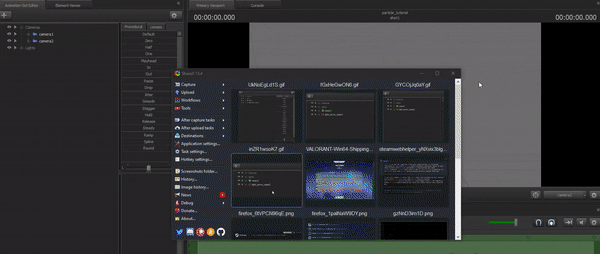
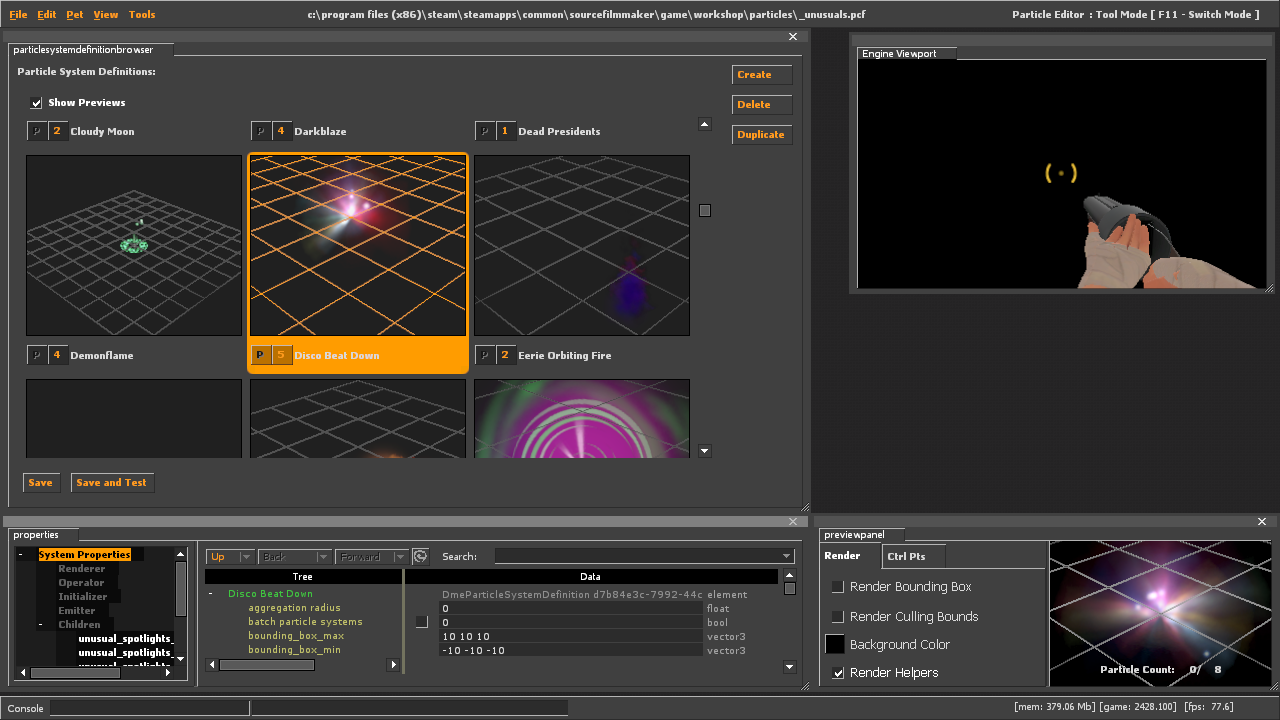
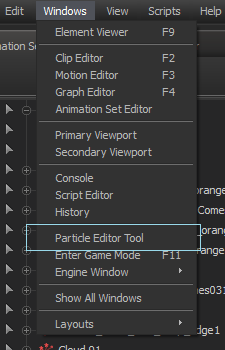
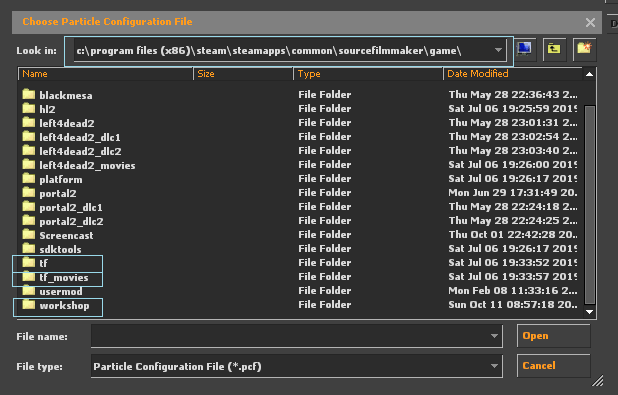
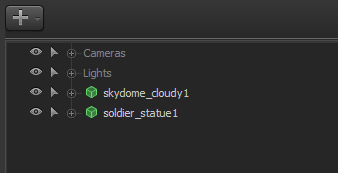

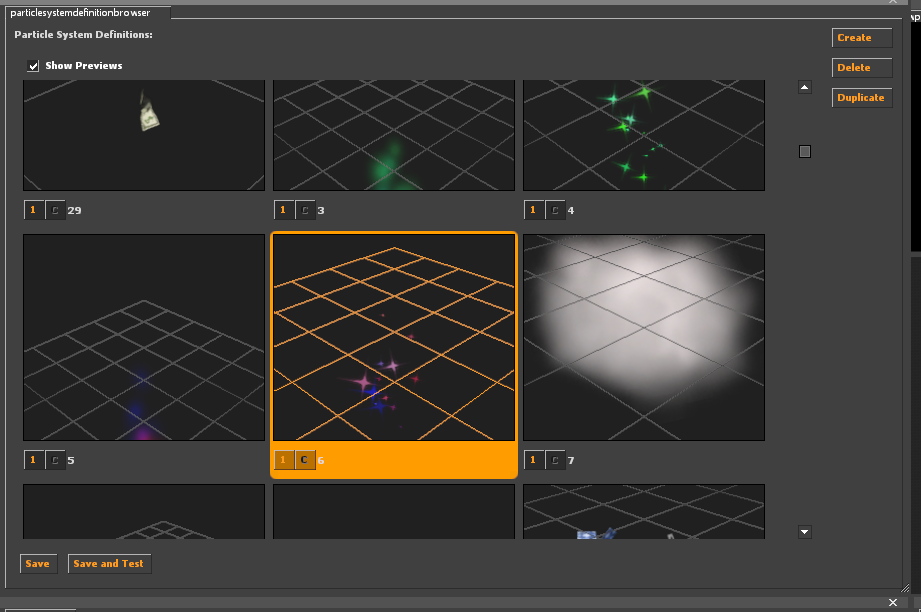
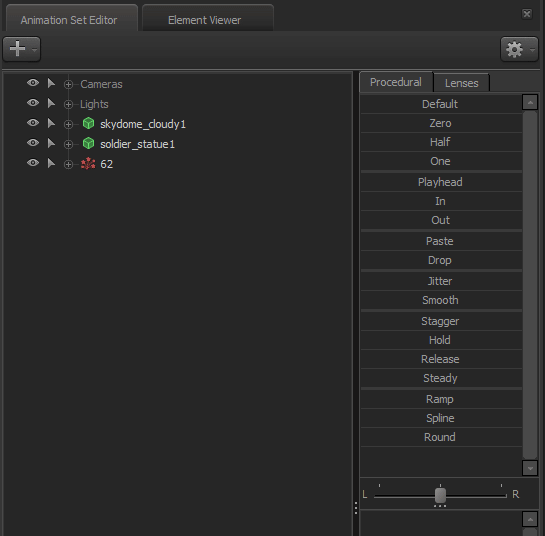
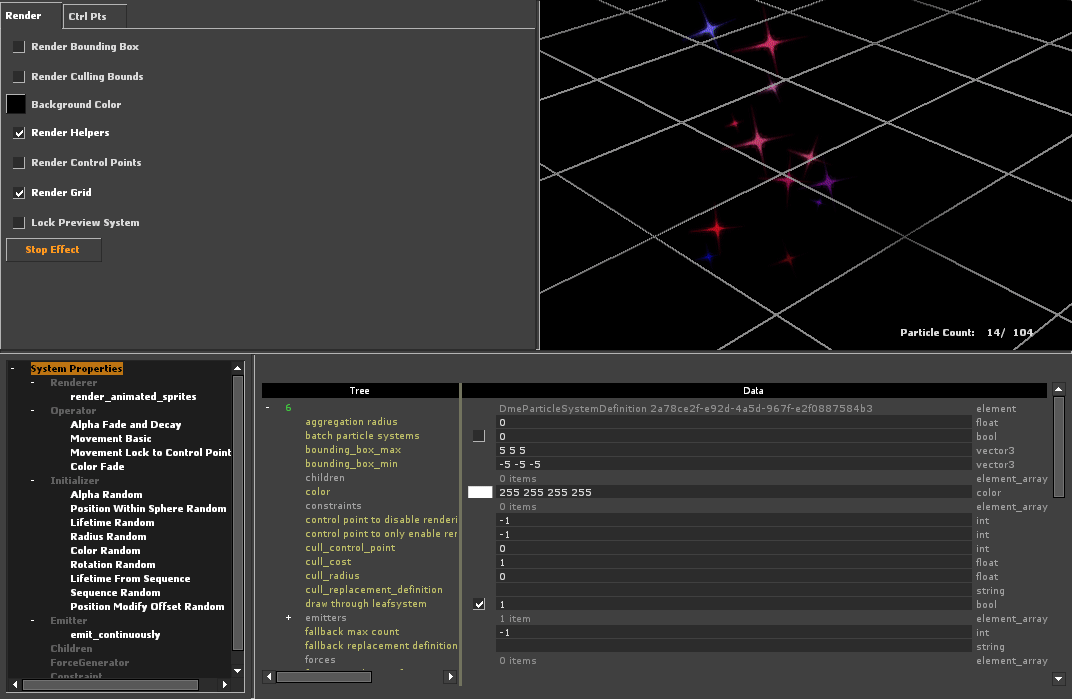
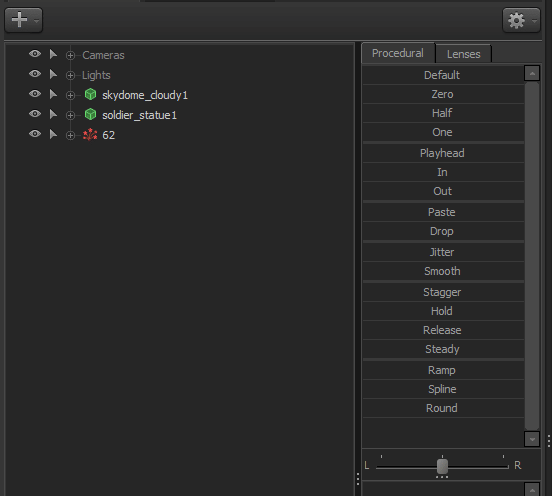
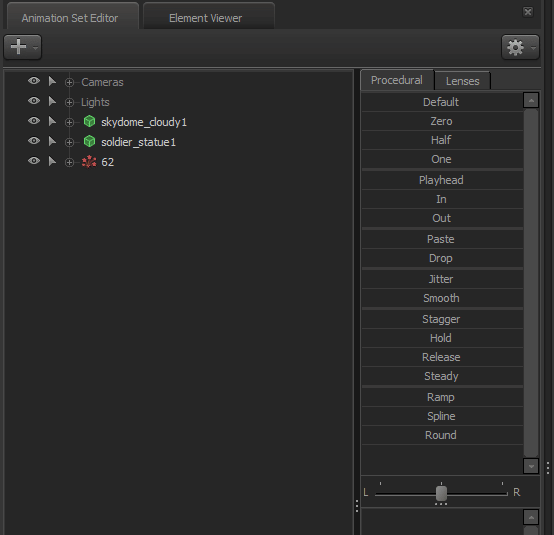

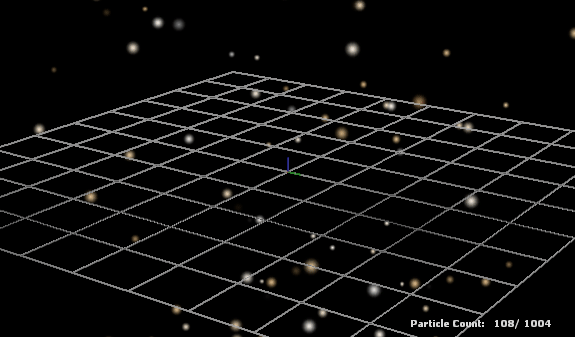
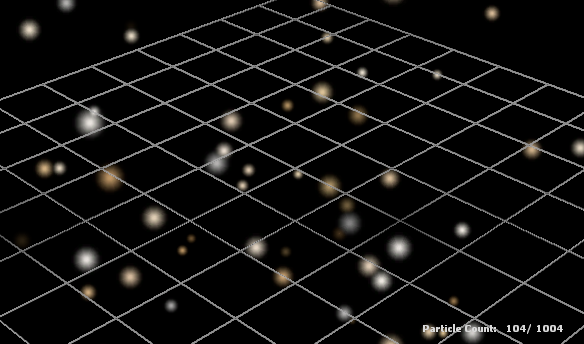
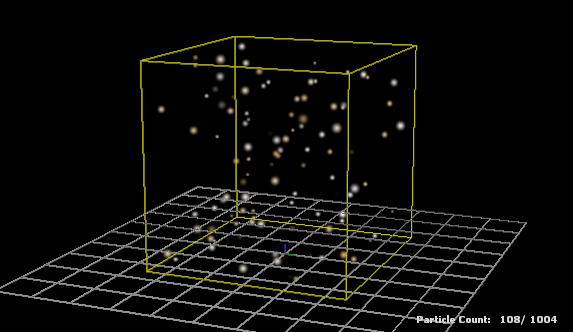


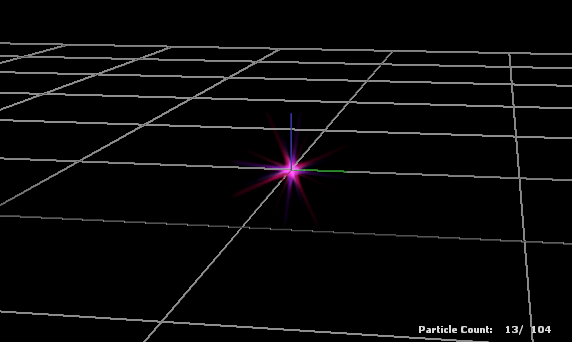
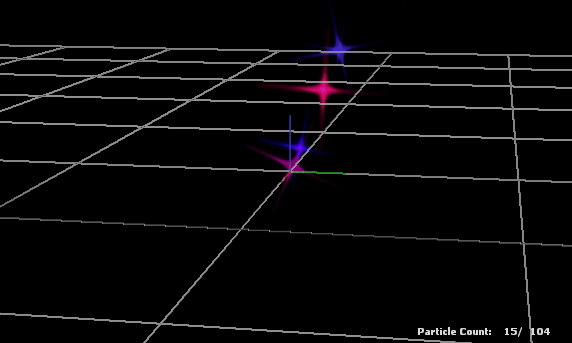
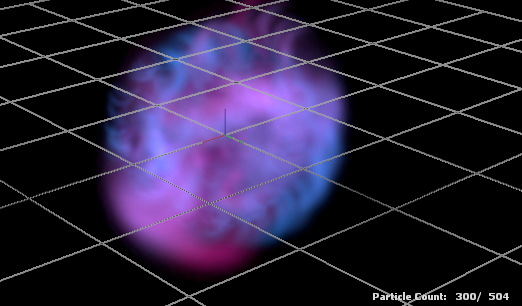
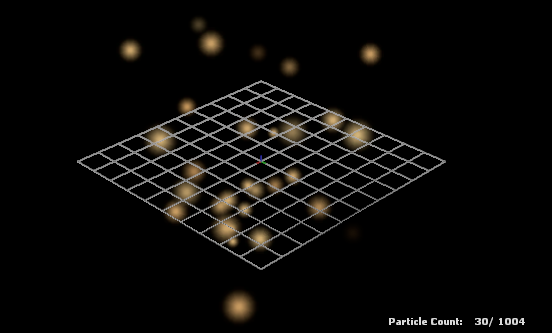
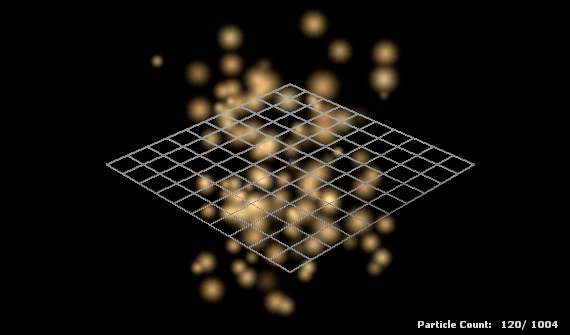
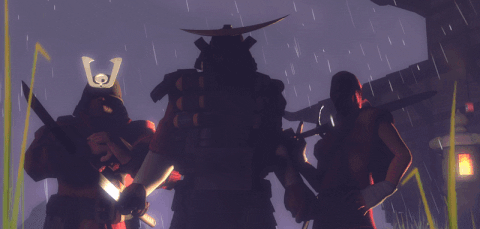

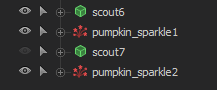
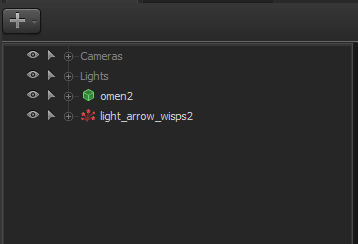
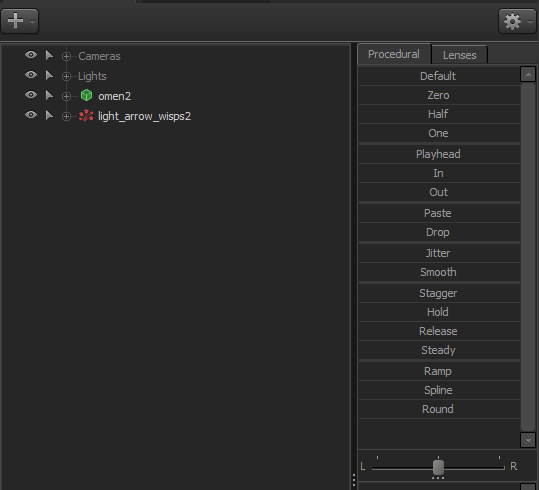


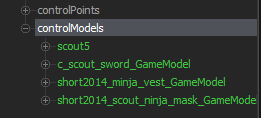
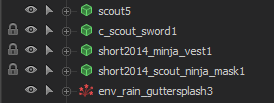

Leave a Reply