
If you are having a frame drops or shuttering when auto-save appears, please follow my steps on this guidance.
Step 1
Find your SnowRunner save files.
They should be somewhere like C:\Program Files (x86)\Steam\userdata\<steam account ID>\1465360\remote
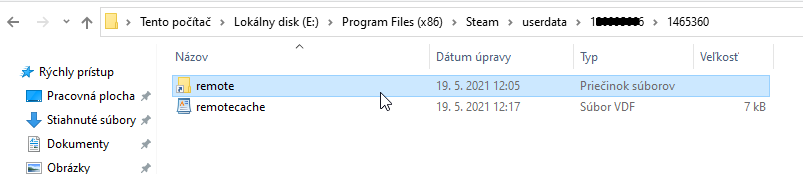
Step 2 [optional]
For safe keeping, backup your contents of the “remote folder” to your desktop.
Step 3
Create a new folder “Snowrunner symlink save” on the same drive as your game is installed.
For me this was my G:\ drive
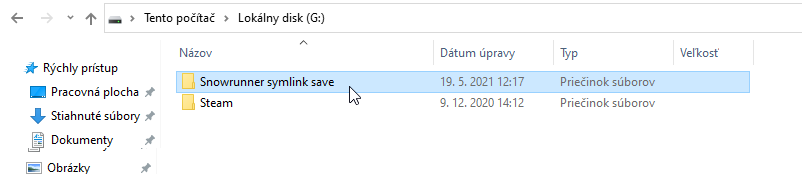
Then move the contents from “remote” folder to this new “Snowrunner symlink save” folder.
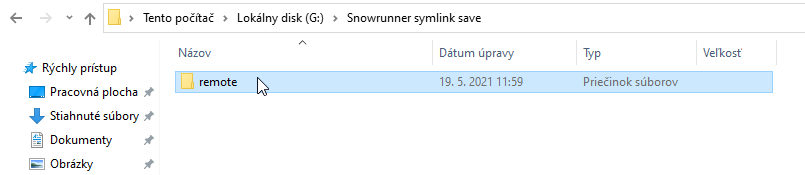
Step 4
Delete the original “remote folder” within the directory fromStep 1.
Step 5
In an elevated command prompt, run the command:
mklink /D “E:\Program Files (x86)\Steam\userdata\1*******6\1465360\remote” “G:\Snowrunner symlink save” and press ENTER.
You need to change the the drive letter or paths and steam account ID because I can have different paths and steam account ID than you.
For example, if your main SnowRunner save folder was in C:\ drive, and your new “Snorunner symlink save” folder is in “E:\ drive, and your steam account ID is 123456789, do this:
mklink /D “C:\Program Files (x86)\Steam\userdata\123456789\1465360\remote” “E:\Snowrunner symlink save”
Step 6
Test your game. There shouldn’t be frame drops when auto-save appears anymore.
Let me know, if this guide helped you with the problem.
This is all for SnowRunner Frame drops when auto-save appears. hope you enjoy the post. If you believe we forget or we should update the post please let us know via comment, we will try our best to fix how fast is possible! Have a great day!
- Check All SnowRunner Posts List


Leave a Reply