
Introduction
Let’s keep this simple.
Getting to your save files
To get to the save files for your Scrap Mechanic worlds, you need to go to your “appdata” folder. This is located in the user folder in Windows and may be hidden.
If you do not see the “appdata” folder, click “view” at the top of the file explorer window (I redacted my user name, it should say whatever your user name is in place of the black bars on the screenshot.)
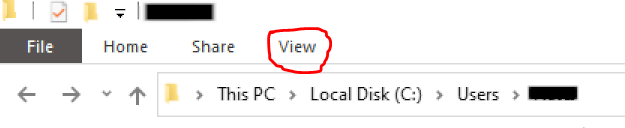
Next click on the box that says “Hidden items”

Now you should be able to see this in your user folder.

open the “Appdata” folder then click on the folder titled “Roaming”
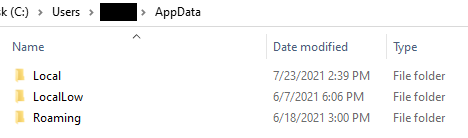
Next you should see a bunch of folders for different games and programs. Open the folder titled “Axolot Games”

From here it’s straightforward. Open the folder titled “Scrap Mechanic” then open the folder titled “User” then the folder titled “User” followed by a bunch of numbers. Now you can access all of your game data. Click on the folder titled “Save”
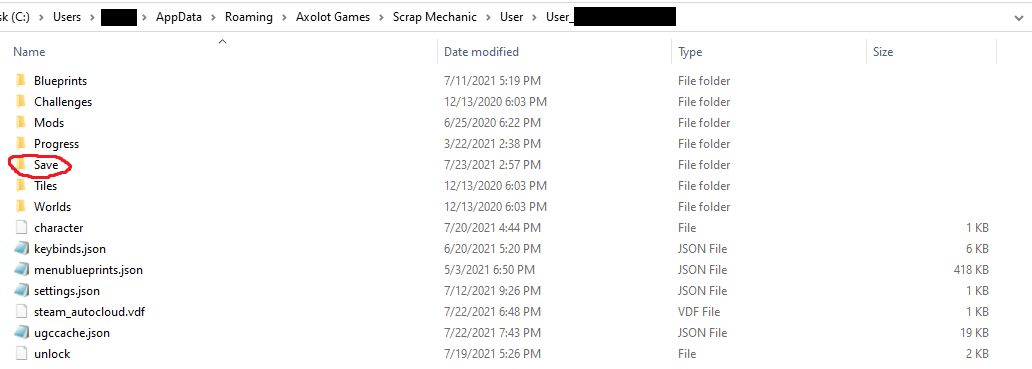
Now you are in your world saves folder, you will be able to copy and backup all of you creative worlds or you can click on the folder titled “survival” to access your survival worlds. (Anything that ends with .db is a world file, you should also be able to recognize the file names as your world names.)

You can copy any of these into a backup folder. In your backup folder, you can also create a shortcut to your world save folder so you you can easily get back here next time.
The file path looks like this
I redacted my user name and user number in the scrap mechanic folder (I don’t know if that’s important but everything else should be the same on your end)
Restoring a world form a backup
To restore a world from a backup just copy the world backup and add it to the save folder in scrap mechanic. If it is a survival world, you just need to put it into the survival folder.
Here we come to an end for Scrap Mechanic How to Make Back Ups + Save File Tutorial Guide hope you enjoy it. If you think we forget something to include or we should make an update to the post let us know via comment, and we will fix it asap! Thanks and have a great day!
- Check All Scrap Mechanic Posts List


Leave a Reply