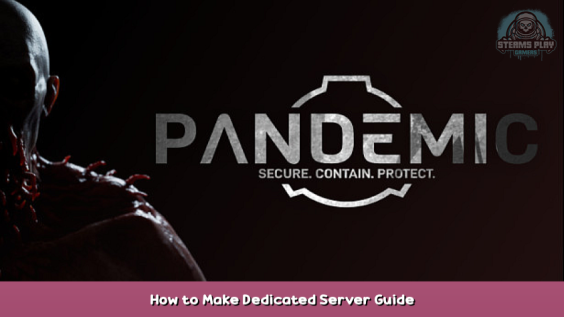
A basic guide for first-time dedicated server setup for SCP: Pandemic.
Port forwarding
Open your browser of choice, and go to your router gateway (usually 192.168.1.1).
You’re going to want to forward the following ports to TCP/UDP:
- 7777 (Game port)
- 27015 (Query port)
Port forwarding is different per ISP so if you are unsure how to do this you’ll want to look up a tutorial for your particular ISP/router model.
Starting the server
Go to your Steam library and find the tool ‘SCP: Pandemic Dedicated Server’ and make sure it is installed.
Launching through Steam doesn’t work right now, so right-click and go to:
Manage > Browse Local Files
Double click StartServer.bat (or just StartServer if you have file extensions off). Make sure the Steam client is open in the background and that the SCP: Pandemic client is not open.
…And you’re done! Unfortunately at the moment, you cannot run the dedicated server and client on the same account at the same time.
Finding your server
You can view your server in the server browser in steam by going to View > Servers and adding SCP: Pandemic to the search filter.
If your server does not show, make sure your ports are forwarded properly and that your firewall is not blocking the server.
Unfortunately, server names are not working properly right now so we recommend using the ping or your server’s unique ID to identify it. If your server is hosted locally you can also find it in the LAN tab.
Good luck and have fun!
Common issue culprits
- Make sure the ports 7777 and 27015 are port forwarded.
- You cannot launch it through steam, launch it through the batch file.
- The Steam client must be logged in and running in the background.
- The game and the dedicated server cannot run at the same time.
- Your computer might need firewall exceptions on the aforementioned ports, or to be added to the DMZ on your router.
This is all for SCP: Pandemic How to Make Dedicated Server Guide hope you enjoy the post. If you believe we forget or we should update the post please let us know via comment, we will try our best to fix how fast is possible! Have a great day!
- Check All SCP: Pandemic Posts List



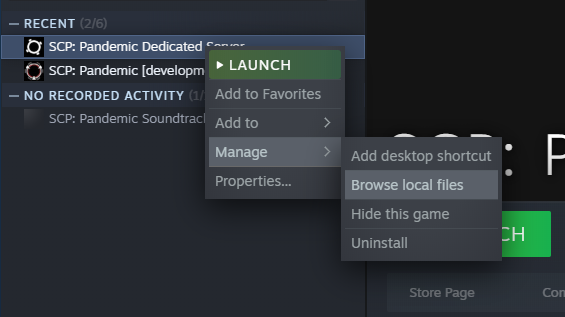
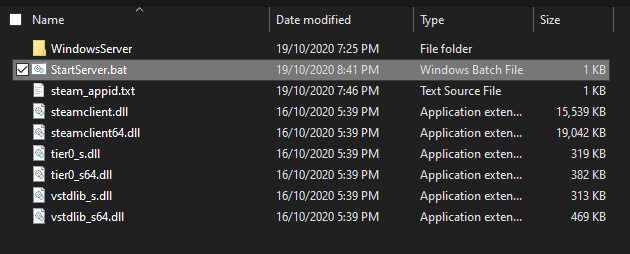
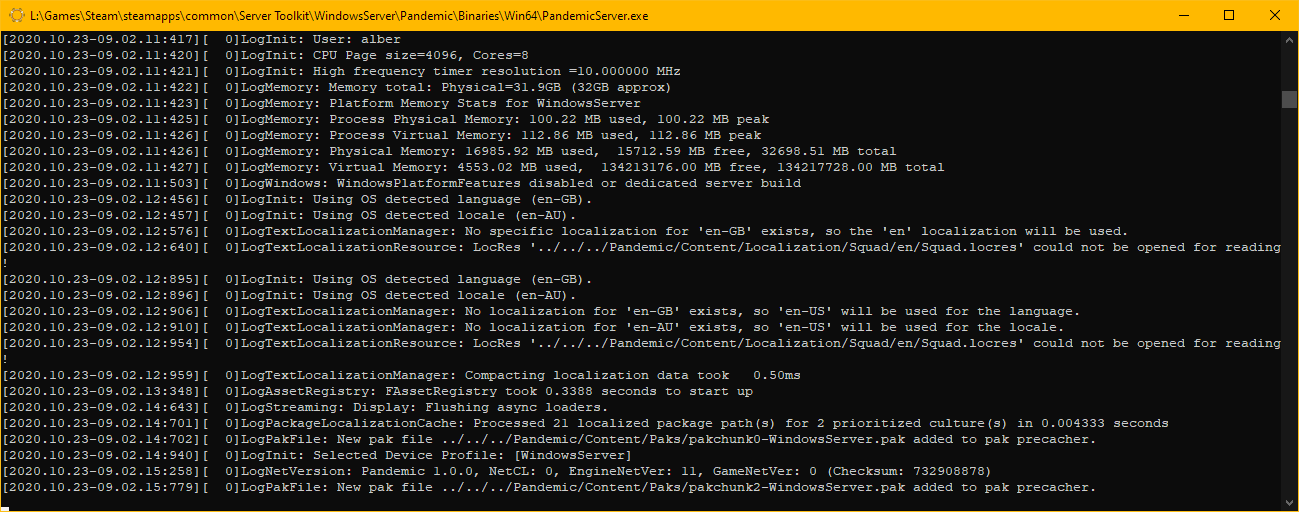
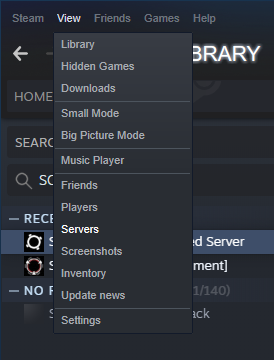

Hello. I’ve launched the server and found it in the LAN Tab. How do I get it to appear in “INTERNET” so my friend can see it in the browser as well? I haven’t forwarded ports before, Can you add steps about port forwarding?