
Introduction to using RetroArch for gaming
What is RetroArch?
Retroarch is a frontend for emulators. You can find most popular emulators available on Retroarch to play your favorite retro games.
Why use RetroArch instead of standalones?
RetroArch makes it easy to manage your settings across multiple emulators, such as button mapping, drivers, shaders and filters, video and audio, as well as online play for certain systems and achievements through RetroAchievements.
Getting Started
From Steam itself you can download each Core (emulator) in the form of a free DLC.
So far the following cores are available this way:
| Core | System |
|---|---|
| Mupen64Plus-Next | Nintendo 64 |
| Kronos | Sega Saturn, Sega Titan Video |
| PCSX ReARMed | PlayStation 1 |
| Stella | Atari 2600 |
| SameBoy | Game Boy, Game Boy Color |
| mGBA | Game Boy Advance |
| Mesen | Nintendo Entertainment System (NES) |
| Mesen S | Super Nintendo (SNES) |
| Genesis Plus GX | Sega Mega Drive, Master System, Game Gear, Mega-CD, SG-1000 |
| Final Burn Neo | Popular motherboards (Capcom CPS1-2-3, Neo Geo, Konami, etc.) |
What about other systems?
The Retroarch team will slowly add more cores to download from the Steam page. In the meantime you can download the remaining cores from here (click) – [libretro.com] .
Once downloaded you can follow these steps:
- Extract the files into a temporary folder
- Copy the cores you wish to add to Retroarch
- Go to the root Retroarch folder (Steam Library -> Right click Retroarch -> Manage -> Browse local files), enter the “cores” folder and paste them there.
BIOS
Some cores need a special file called the system BIOS to work, while for others it’s optional or doesn’t exist. Here is a reference table for the current available systems:
| Core | Has BIOS | Requires BIOS |
|---|---|---|
| Mupen64Plus-Next | No | No |
| Kronos | Yes | Yes |
| PCSX ReARMed | Yes | No |
| Stella | No | No |
| SameBoy | Yes | No |
| mGBA | Yes | No |
| Mesen | Yes | Only for Famicom Disk System |
| Mesen S | Yes | No |
| Genesis Plus GX | Yes | No |
| Final Burn Neo | Yes | Depends on the arcade system board |
In any case it is recommended to insert the BIOS of any system that supports it, as it often enhances game emulation.
BIOS for other systems
For cores you install yourself, you can check whether they need a BIOS the following way:
- From the main menu select Load Core
- Pick a core
- Information
- Core Information
- The BIOS will appear as either Required or Optional
How to get BIOS and games
To obtain the BIOS for a particular system, and games for that system, you need to dump them from your own physical console. The process is different for each system and will not be explained in this guide.
Note that searching for these files online is a form of piracy and is not condoned by Retroarch.
How to add your BIOS
All BIOS files must be placed inside the “system” folder, located in the root RetroArch folder mentioned previously.
It will then appear as Present inside Core Information for that system.
File Extensions
Inside Core Information you can also view the file extensions compatible with that system:
For example. PCSX ReARMed is compatible with these file types: .bin, .cue, .img, .mdf, .pbp, .toc, .cbn, .m3u, .ccd, .chd
If the file is insize a .zip or .7z, RetroArch will extract it before running it.
Ready to play
To open a game first select Load Core, pick the system you want, then select Load Content
You can now find the file of the game you want to play in your computer and select it.
Time to play!
Conclusion
If you have any questions about setting up and using RetroArch, feel free to leave them below. I will answer as soon as possible.
Thank you for reading!
Here we come to an end for RetroArch Ultimate Guide and Gameplay Tips for New Players hope you enjoy it. If you think we forget something to include or we should make an update to the post let us know via comment, and we will fix it asap! Thanks and have a great day!
- Check All RetroArch Posts List


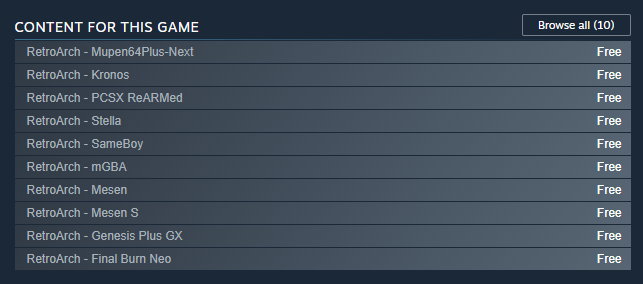
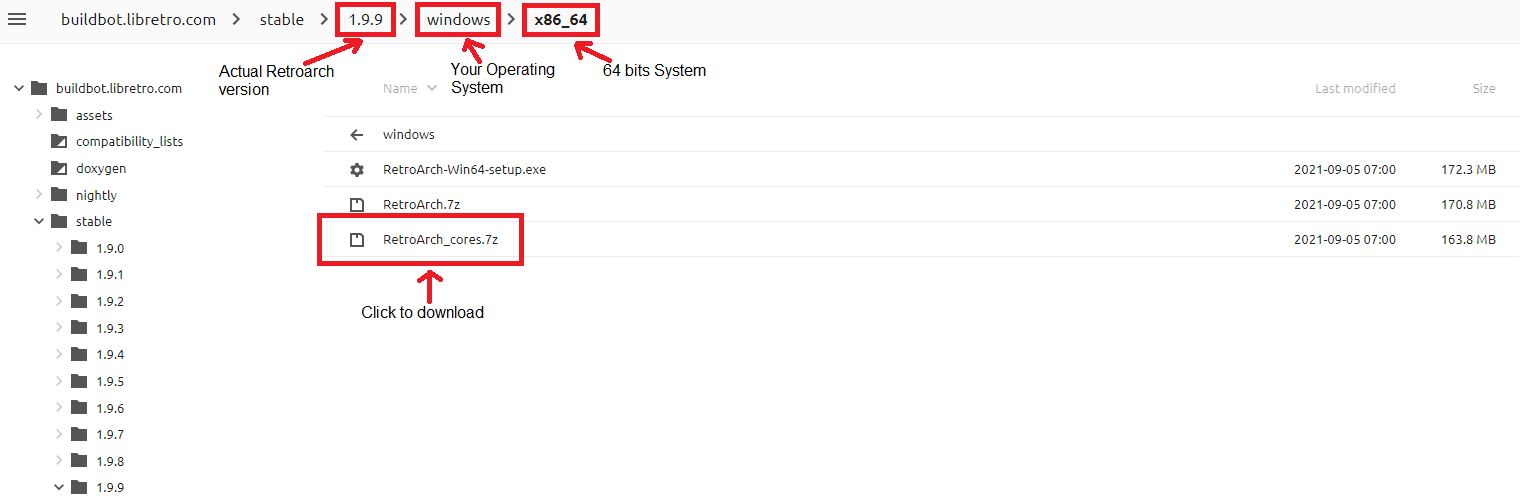
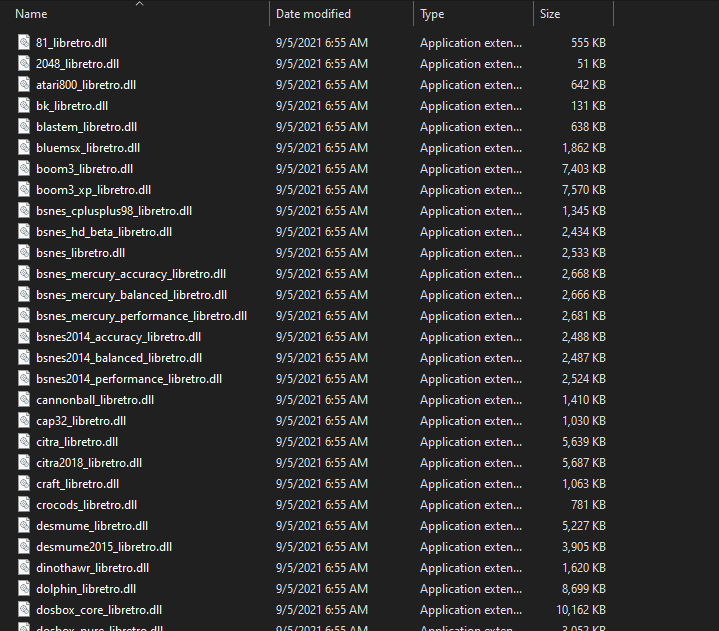
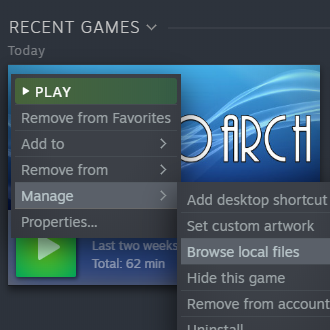
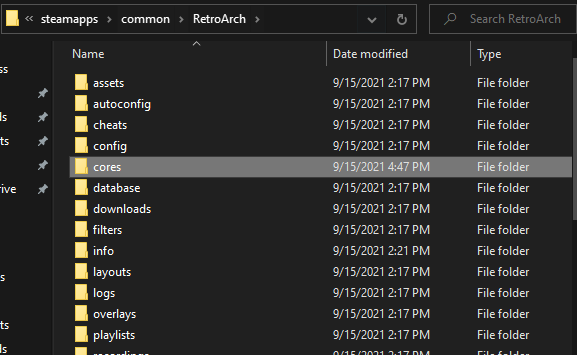
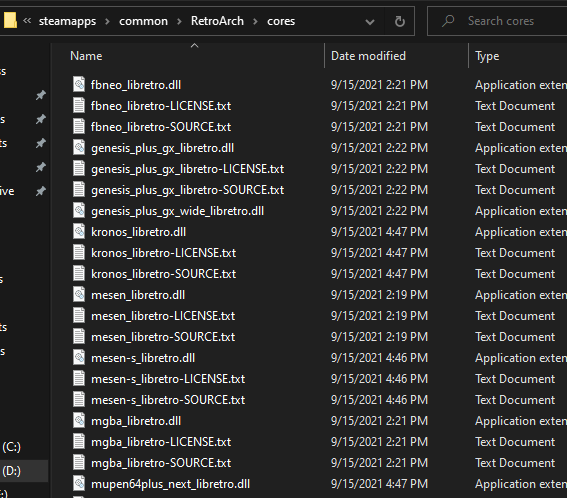
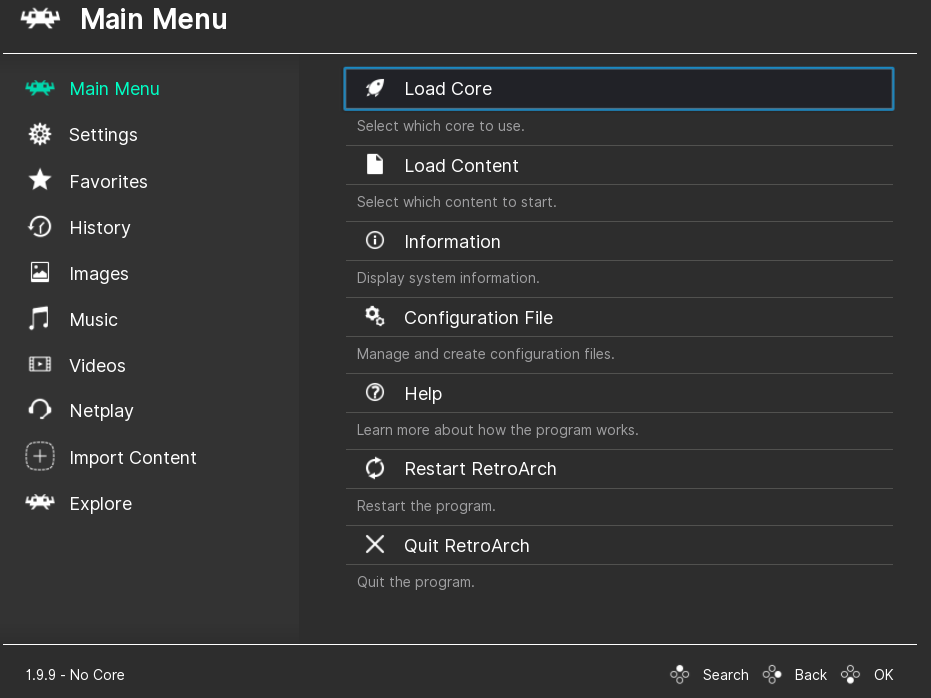
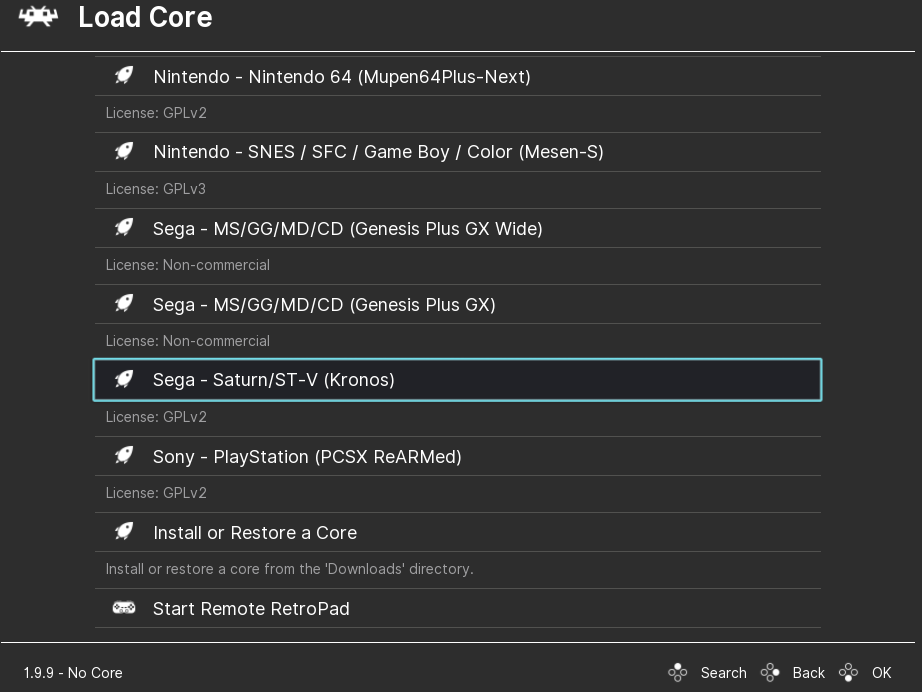
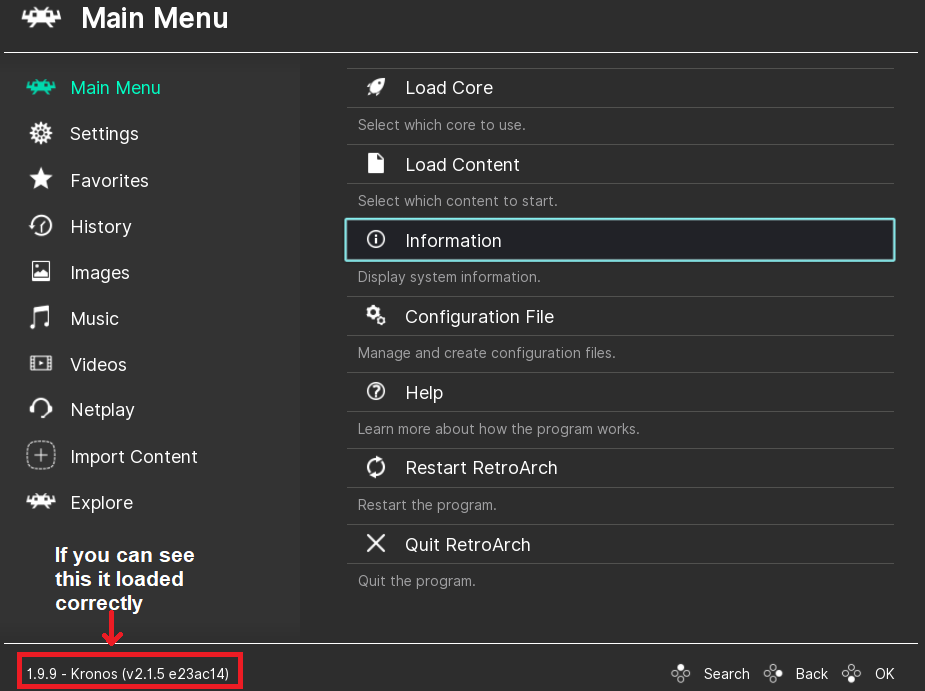
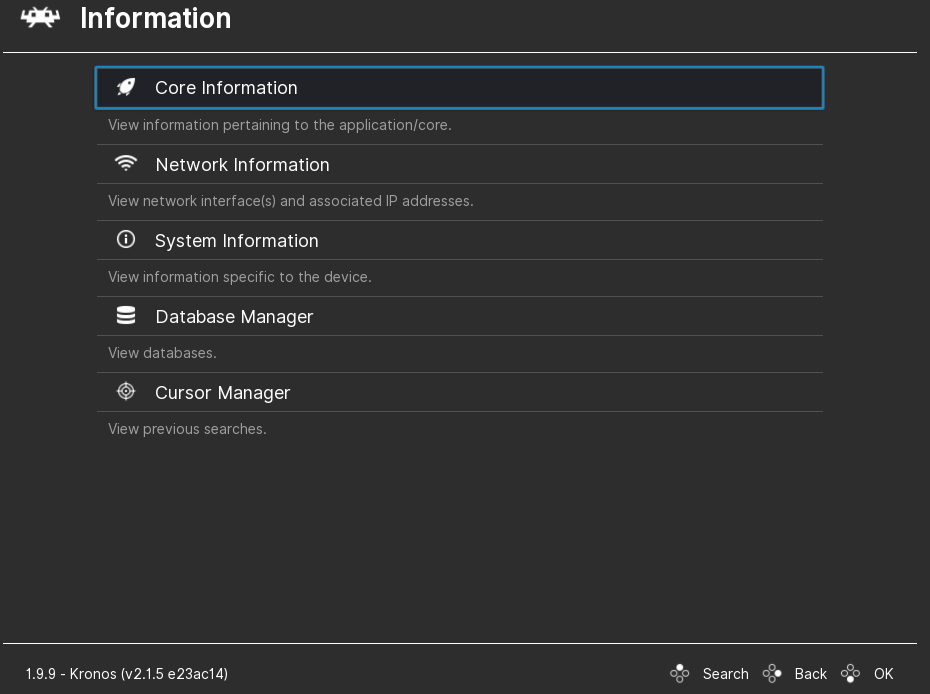
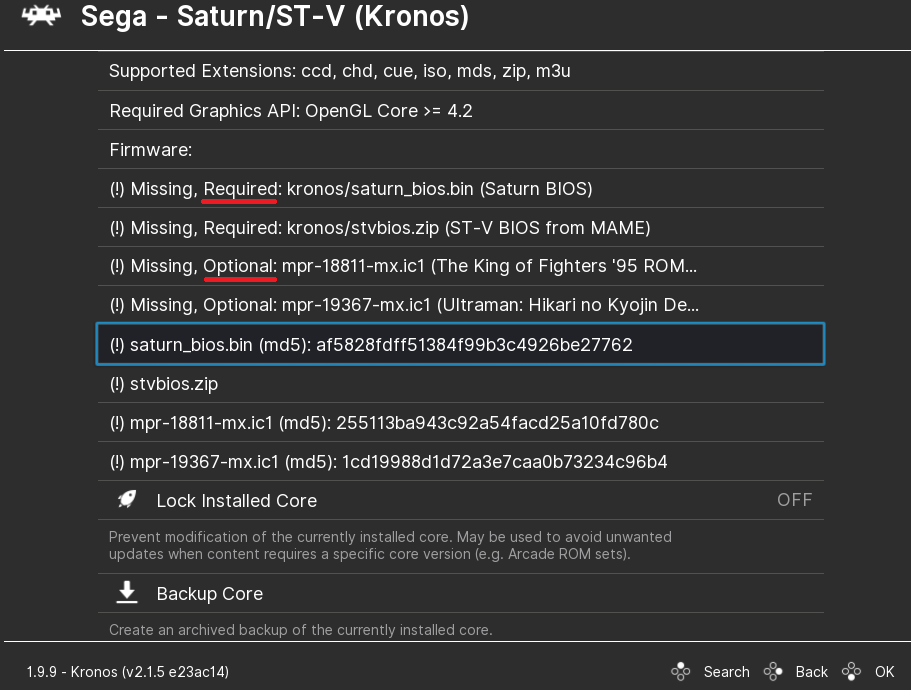
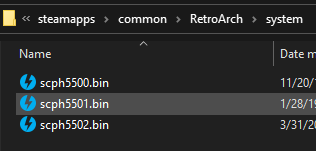
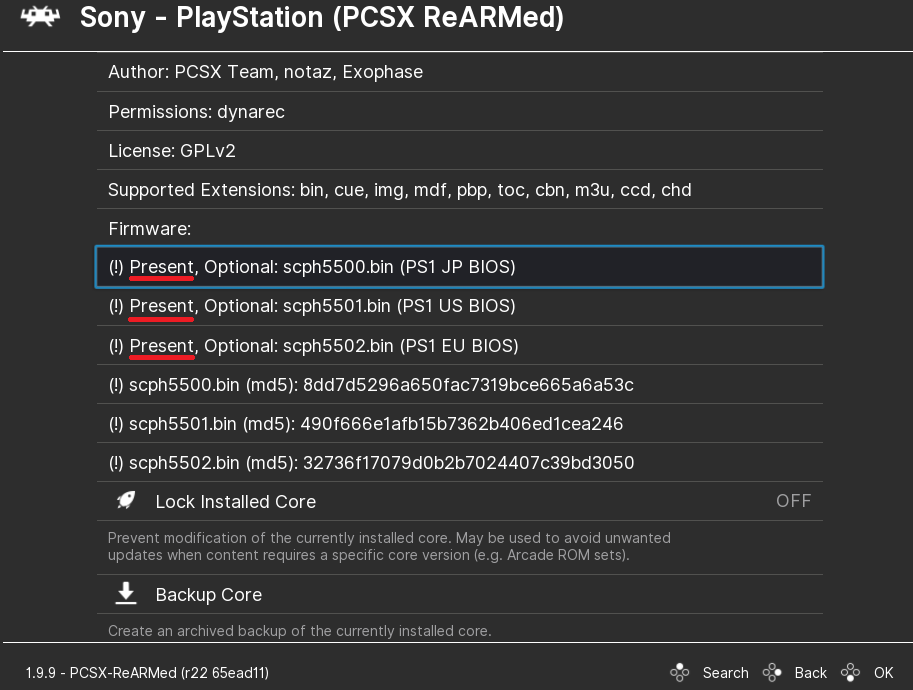
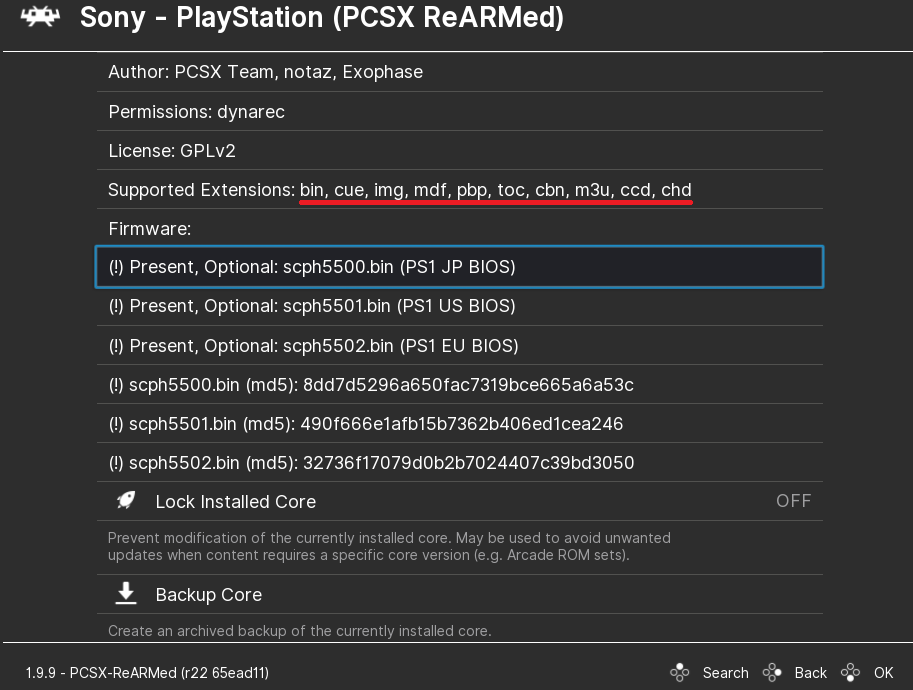
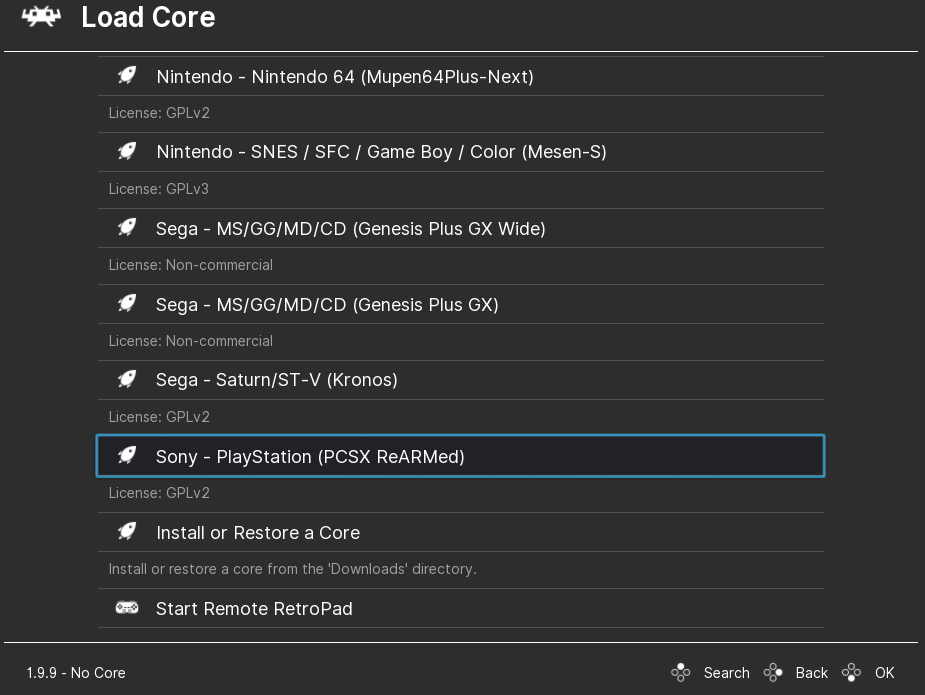
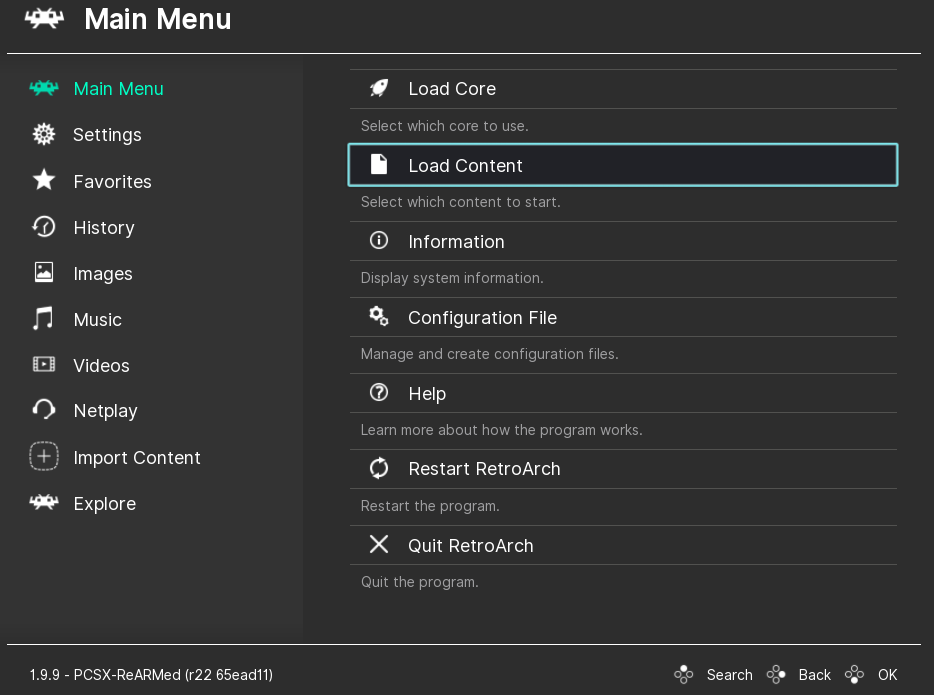
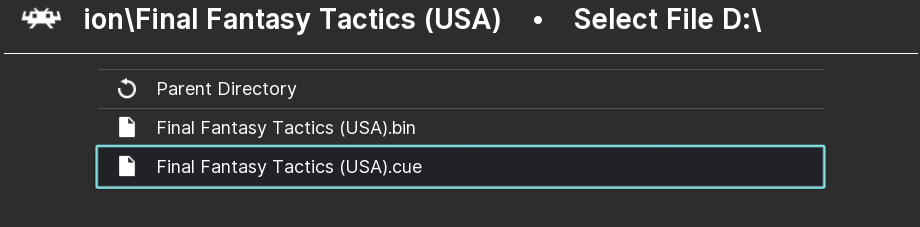
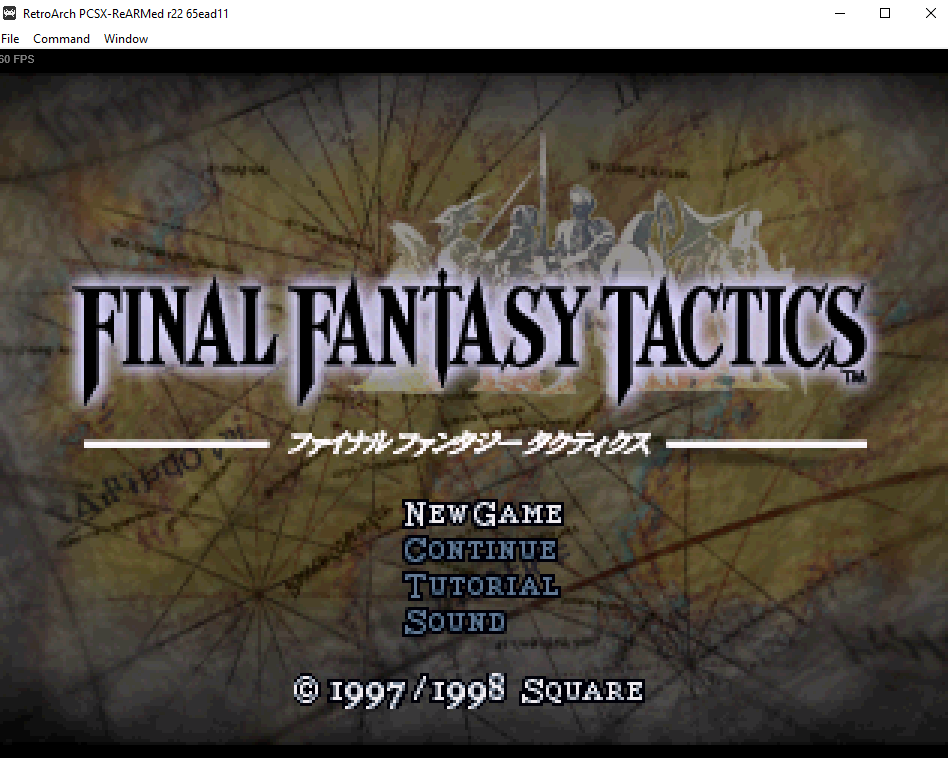
Leave a Reply