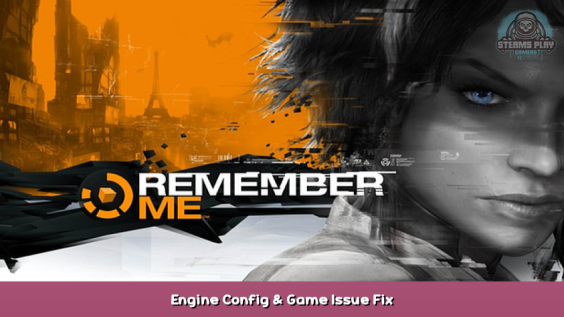
Are you tired of reading, tweaking and restarting? Just want to play ♥♥♥♥♥♥♥ game properly? This is what worked for me and fixed everything. NO CHOICES, UNDERSTANDING OR THINKING REQUIRED.
Intro
I wanted to play the game for the first time. I absolutely did not want to fix it, restart to see if some random solution worked, play for 20 minutes and spot another issue!
Do you feel how mad i was? Do you feel the same?
I have read all guides, PC Gaming Wiki and tried different stuff so you won’t need to.
This game has great visuals and style, which can be further imporoved by mods and external settings. Unfortunately, it’s not very popular and no one fixed controls*, so i recommend playing with gamepad. Also if you have DualShock, there is a mod to replace button prompts (△◯╳□ etc) for better experience!
* Keyboard controls are awkward and missing button prompts sometimes. Mouse works as simulated stick input with inertia and negative acceleration. With occasional lack of control over camera it is quite painful.
Engine config
Issues fixed by these manipulations
Removes FPS lock, reduces stuttering and freezing. I was not able to get rid of freezing entirely, it happens when new parts of level are loading. I’m fed up with UE3 so considered this acceptable. There are also command-line arguments which are even more important than config, but more on that later.
In-game settings
Not much to do here. Set up as you wish and disable VSync!
If you want to cap FPS, use NVidiaProfileInspector or relevant tools for your GPU. This is not required, game works fine at any FPS.
Configuration file
For lazy people like me:
- Get customized ExampleEngine.ini from here – [github.com]
- place it in %USERPROFILE%\Documents\My Games\UnrealEngine3\RememberMeGame\Config. Overwrite existing file, of course
In case you want to edit ExampleEngine.ini manually, here is what i changed:
[Engine.Engine] PhysXGpuHeapSize=64 [TextureStreaming] PoolSize=4096 UseTextureFileCache=FALSE UseDynamicStreaming=False UseVsync=False
Improvements with mods
There are several goodies for this game at Nexus Mods.
- Remember Me HD – 2K – [nexusmods.com] is mandatory, improves textures
- PS3 Interface Icons – [nexusmods.com] if you are playing with a Sony controller
- see other cosmetic stuff there to your taste
All mods are loaded with the tool called TexMod. We are going to try simple setup and improve in the next chapter. For now:
- Download TexMod, for example from moddb – [moddb.com]
- Unpack it somewhere
- Download and unpack mods, you need .tpf files
- Run TexMod. On top, click large “folder” button and select game .exe file C:\Program Files (x86)\Steam\steamapps\common\Remember Me\Binaries\Win32\RememberMe.exe
- Below there is a smaller “folder” button, use it to select .tpf mods
- Now press “Run”. It will take some time to load. If you are using PS3 icons mod, it will be easy to see if it’s worked or not: button prompts in-game will be changed.
If you are paranoid like me, SHA256 hash of Texmod.exe is f662be61eee7c3d2849e1c734b3b83e9e25fa4e873c7352852130f0c0ceb98af
Now this is great, but we need to go deeper…
Hacking Windows (what? yes!)
Now things become a little twisted. You see, we need to run game .exe with custom command-line arguments to fix engine because config is not enough (thanks UE3!). At the same time, we need some mods to improve graphics. Mods are loaded by TexMod: it runs .exe and patches its memory, but does not allow user to specify command-line parameters for running the game. We will utilize advanced hacking magic to make both things work at the same time.
Stage 1: fool Steam to run TexMod
This is simple: we want Steam to run TexMod when we run the game. Just for our convenience.
- Go to folder C:\Program Files (x86)\Steam\steamapps\common\Remember Me\Binaries\Win32
- Rename RememberMe.exe to RememberMe_stage1.exe
- Place TexMod.exe there and rename it to RememberMe.exe
- Now when you run the game from Steam, it will launch TexMod
- In TexMod, select RememberMe_stage1.exe and mods to actually run the game
Stage 2: fool TexMod to override what it runs
This is where magic happens: we will tell Windows that when we run some .exe, it should run another .exe instead. It works silently and transparently, a little-known native feature! It is used for debugging software mostly.
For lazy people:
- Go to folder C:\Program Files (x86)\Steam\steamapps\common\Remember Me\Binaries\Win32
- Create a COPY of RememberMe_stage1.exe and name it RememberMe_stage2.exe
- download .reg file from here – [github.com] and apply it
- In TexMod, select RememberMe_stage1.exe and mods to actually run the game
For people who don’t import reg files:
- Go to folder C:\Program Files (x86)\Steam\steamapps\common\Remember Me\Binaries\Win32
- Create a COPY of RememberMe_stage1.exe and name it RememberMe_stage2.exe
- Open regedit and go to windows registry location HKEY_LOCAL_MACHINE\SOFTWARE\Microsoft\Windows NT\CurrentVersion\Image File Execution Options
- Create new key named RememberMe_stage1.exe – registry key looks like a folder.
- In this key, create new string value named Debuggerwith full path to copy of .exe with required commandline args: “C:\Program Files (x86)\Steam\steamapps\common\Remember Me\Binaries\Win32\RememberMe_stage2.exe” -ReadPoolSizeFromIni -DisableTexturePool -USEALLAVAILABLECORES
- Double check you got previous line right: path to exe is in quotes and there are parameters after
- In TexMod, select RememberMe_stage1.exe and mods to actually run the game
Now what’s going to happen:
- We run game from Steam
- Steam runs RememberMe.exe and this is actually TexMod
- In TexMod we select “stage 1” exe and mods. It runs “stage 1” exe…
- But now Windows steps in and instead runs “stage 2 exe” with parameters that we want!
For those who are wondering, why can’t we use single game .exe? Well, Windows will run original .exe instead of original .exe, then instead of it will run original .exe… causing infinite loop. That’s why we need two copies.
Optional
Remove intro videos
Go to C:\Program Files (x86)\Steam\steamapps\common\Remember Me\ExampleGame\Movies and delete these files:
- BIK_Boot_NVIDIA.bik
- BIK_Boot_Capcom.bik
- BIK_Boot_Legal.bik
- BIK_Boot_Legal_DD_SCEA.bik
Regarding CPU cores
A lot of guides mention constant stuttering which is fixed by assigning CPU core affinity to 3 cores. This should not be needed because we run game with command-line paramerer-USEALLAVAILABLECORES. However, if you still experience stuttering, try affinity trick. Please post your CPU model if issue still happens to you.
Best regards
Thanks to RANDOMGUY7 for exploring UE3 settings and switches. See his thread for another game – [steamcommunity.com] .
Here we come to an end for Remember Me Engine Config & Game Issue Fix hope you enjoy it. If you think we forget something to include or we should make an update to the post let us know via comment, and we will fix it asap! Thanks and have a great day!
- Check All Remember Me Posts List


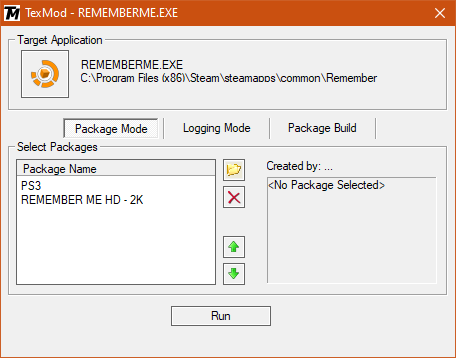
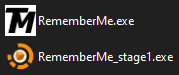
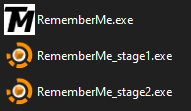
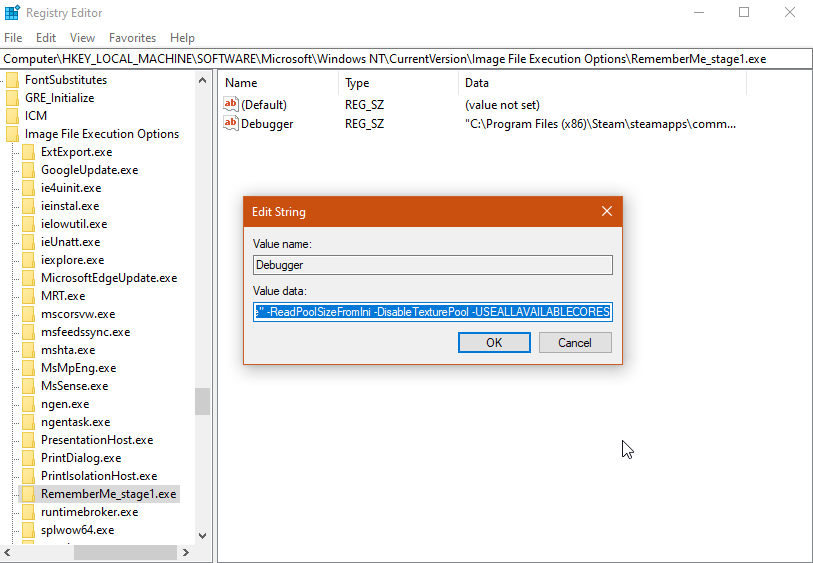
Leave a Reply