
This guide was created for those who want to improve the FPS in PUBG.
Game Graphics Settings
In the first part of the guide, we will look at the game graphics settings and settings in the NVIDIA Control Panel.
System Requirements
To begin with, as you know – PUBG is very demanding on the system performance of your computer, because of this it is desirable that your computer passes the minimum requirements from the game.
Minimum:
- Requires a 64-bit processor and operating system
- OS: 64-bit Windows 7, Windows 8.1, Windows 10
- Processor: Intel Core i5-4430 / AMD FX-6300
- Memory: 8 GB RAM
- Graphics: NVIDIA GeForce GTX 960 2GB / AMD Radeon R7 370 2GB
- DirectX: Version 11
- Network: Broadband Internet connection
- Storage: 40 GB available space
Recommended:
- Requires a 64-bit processor and operating system
- OS: 64-bit Windows 7, Windows 8.1, Windows 10
- Processor: Intel Core i5-6600K / AMD Ryzen 5 1600
- Memory: 16 GB RAM
- Graphics: NVIDIA GeForce GTX 1060 3GB / AMD Radeon RX 580 4GB
- DirectX: Version 11
- Network: Broadband Internet connection
- Storage: 50 GB available space
Setting up graphics in PUBG
1. First of all, open PUBG and go to the settings.
2. Go to the “Graphics” section and set the following settings:
- Display mode – Fullscreen
- Max FPS – Set the Hz value of your monitor. For example, if you have a 60 Hz monitor, then set the appropriate value.
- Render scale – 100
- FPP Camera FOV – 90
- Overall Graphics Quality – Very Low
- DirectX Version – 11
After that, go to the “Gameplay” section. In this section, we set these settings:
- Inventory Character Render – Disable
- Weapon Slot HUD – Disable
- Compass Background – Disable
- Replay – Disable
- Death Cam – Disable
These settings are the standard for those who want to improve performance and remove lags in the game, but if you wish, you can set other settings for yourself.
NVIDIA Control Panel
Configuring NVIDIA Control Panel
1. We go to the desktop and right-click on an empty space on the desktop.
2. Select NVIDIA Control Panel and go to 3D Settings – Adjust image settings with preview.
3. Here we select the “Use my preference emphasizing” and move the slider to “Performance”
This concludes our first part of the guide. In this guide, as mentioned earlier, we just adjusted the basic graphics settings. In the next part, we will configure the Windows system for PUBG.
If you have any questions or advice on improving the quality of guides, you can leave a comment under this post.
Thank you all very much for reading this guide to the end. I hope these steps will help you improve your performance and make the game more comfortable.
Here we come to an end for PUBG: BATTLEGROUNDS FPS Boost Graphics Settings in PUBG hope you enjoy it. If you think we forget something to include or we should make an update to the post let us know via comment, and we will fix it asap! Thanks and have a great day!
- Check All PUBG: BATTLEGROUNDS Posts List


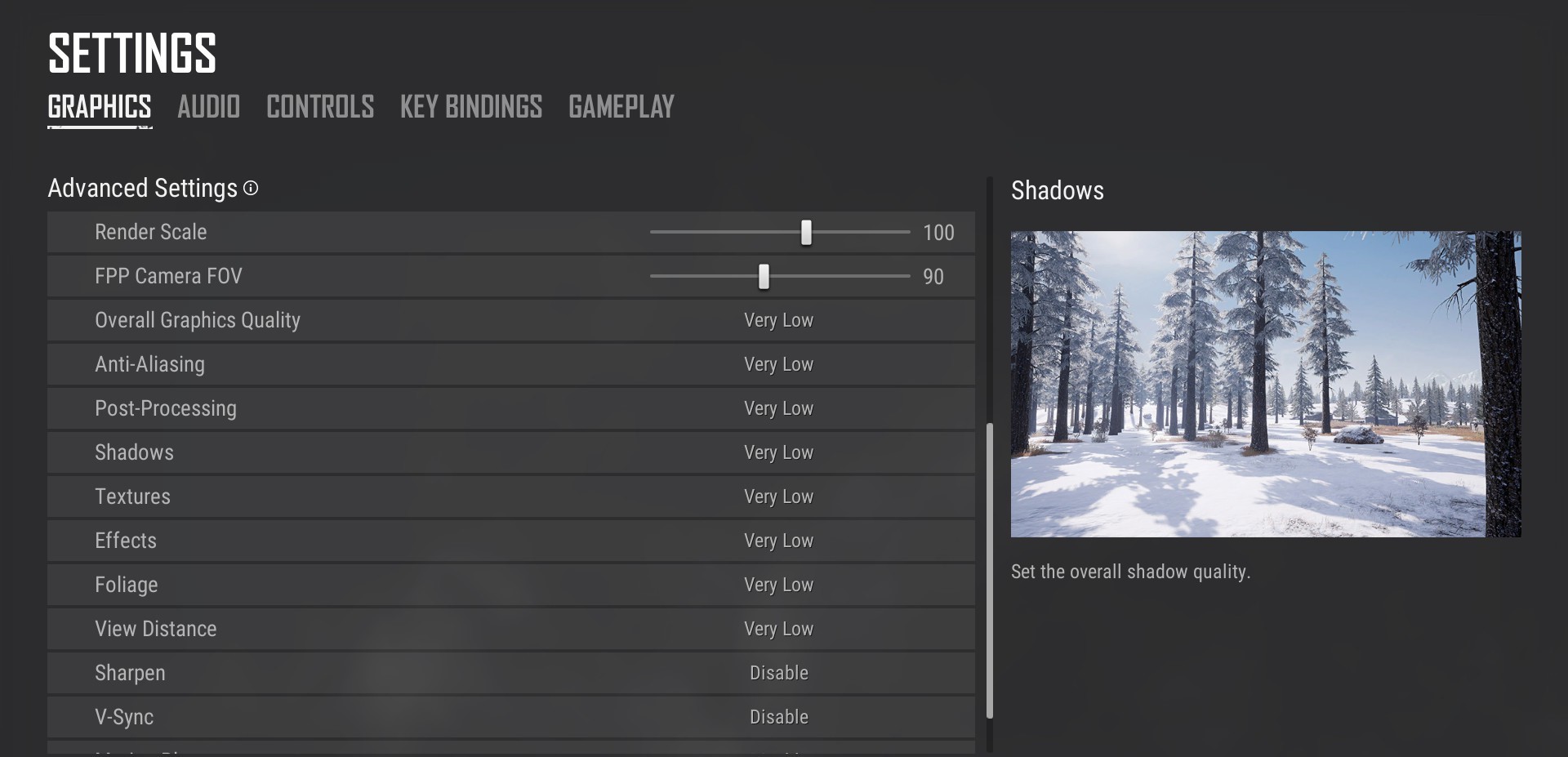
Leave a Reply