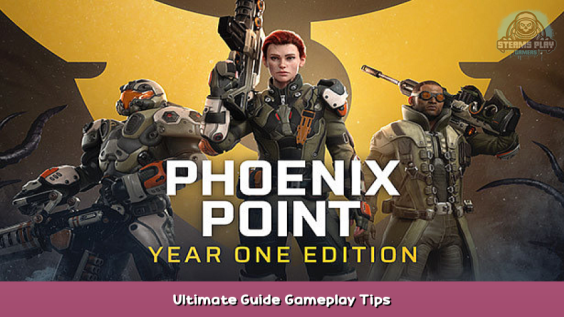
It’s a little bit like those “13 things I wish I had known before I sunk close to 300 hours into this game” things.
The doom clock isn’t that scary (population census)
If you feel anxious about the “doom clock”, this is for you:
Don’t worry about it! …too much.
In the beginning, the population seems to be falling frighteningly fast – You research the population census and it’s already at 95%. Next time you look as you have your first missions with countdowns it’s at 87%… 82% a short while after, how can you possibly finish the game before it hits rock bottom, right?
Let’s look why it is so fast in the beginning and why it will drop so much slower later on:
1) Starvation.
All havens start with considerably more people than they can feed, and starvation rate is probably some sort of exponential function or linear interpolation where it drops by X% of the surplus each day; the closer the number gets to what the haven can support, the slower it will drop, flattening out when population drops down to a sustainable number.
2) Havens you cannot even see may get destroyed; there are more than enough of them and you will get more agency later on.
3) Perception of time-flow.
Initially, there’s a lot of waiting where you just let the clock run at high speed. Exploration of (?) take 4 hrs each; maybe you wait for a research, maybe you wait for a team to heal.
Later you may find that only low stamina causes you to rest since you’ll use medpacks more often; being cheap on them and letting the clock run instead is a bad deal. Later even, with the Festering Skies DLC, stamina ceases to be a problem once you put hibernation modules on your aircraft.
The in-game clock runs less and less as you progress: when you get more teams and fewer question marks to explore, fewer days will pass per hour you play the game. You’ll have more and faster aircraft and you’ll do a lot of missions which don’t progress time.
4) You get more agency over time to help havens out by defences, supporting faction research or (if you chose to) repairing damaged structures like razed farms. You’ll actively protect people from getting killed instead of just wringing your hands.
I have finished one game on rookie (prior to the ambrose update) and two on veteran after the update (with festering skies) and the meter didn’t even drop below 65. The two veteran games I’ve played ended at a solid 70% +/- 1 or 2 points. In the last 2-3 weeks of game-time there was barely any movement of the census at all. Of those 3 games, the longest took me about 100 days, the shortest 2 months + 2 weeks.
Armour and shredding in depth
…and why the Bulldog is an actual upgrade to the Ares
As the loading screen tip says: armour reduces damage by the armour value, a 50 damage shot hitting 30 armour will inflict 20 damage.
In all examples, it is assumed that all bullets hit the same body part.
The easy one that leads to the familiar misconception that the Bulldog is a downgrade:
0 armour:
– Ares hits 6 times for 30 = 180 damage.
– Bulldog hits 4 times for 40= 160 damage.
Seriously, how often do we see 0 armour… how about
10 armour:
– Ares hits 6 times for 20 = 120 damage.
It also applies 1 shred with each projectile, and I believe (maybe wrongly) that shred is applied after the damage is dealt. So the 2nd projectile hits a 9AR target and does one point of damage more and so on.
Additional damage due to shredding would be 1+2+3+4+5 = 15 which brings us to a total of 135 damage.
– Bulldog hits 4 times for 30 = 120 damage and applies 2 shred per bullet.
Additional damage = 2+4+6 = 12 which brings us to 132 damage.
Fairly early on you’ll already see targets with 20 and more armour, lets run the numbers:
20 armour:
– Ares 6 times 10 + 15 = 75
– Bulldog 4 times 20 + 12 = 92
35 armour:
– Ares 6 times 0 + 0 = 0
– Bulldog 4 times 5 + 12 = 32
2 bursts of this might just be enough to disable an arm and take the enemy from the board if he only has a 2-handed weapon.
Shredding more armour leads to compounding effects, and after a few bursts this can make the difference between a virus rifle or paralysing pistol to apply their status effects or doing nothing at all (say, on a Scylla or late-game Siren). They need to be able to do at least a single point of damage to apply their effects.
Think of it like this: the advantage of B vs. A in the 20AR example is ~23% more damage
( (92-75 ) / 75 = 0.226…). If you were playing a RPG and found a sword that deals 23% more damage than what you have, would you take it or throw it away?
HOWEVER: the accuracy of the bulldog is lower by quite some margin, keep that in mind. You’ll have them mainly on assaults, use their dash to get into position.
In the beginning of the game, with just a single fabrication plant, it takes 4 hrs to make a single frag grenade.
If you have nothing else to produce, make some grenades until you have a dozen or so, you’ll need them against the pure for example. Frags do more than you might think, explosives damage (and shred) all body parts they hit, often both legs, torso and mayhaps an arm or any other combination, reducing armour on all these parts.
Cover indicators
Oh boy
Cover in Phoenix Point is NOT an indicator for any form of mathematical defensive advantage. You don’t get damage reduction by some percentage, your enemies don’t get an accuracy malus of X points.
If your enemy (technically, your enemies’ weapon’s muzzle) can see you, he can hit you, it’s as simple as that; this game is based on line-of-sight and the trajectory of individual bullets from the bad end of his gun right into your eye socket – if that path is unobstructed, you may get hit (and very often will, if you face snipers or infiltrators).
So, what’s the point of those icons? To indicate a special case of movement or stance so you can make informed descissions about whether you want them or not.
1) low/half cover:
Your operative will duck behind it, reducing his profile which may reduce the damage taken because some projectiles may hit the cover instead of them or just zing over their head.
A quite interesting thing is that if you have a shield in one of your quick slots and keep it on your back, you’ll be quite safe from that side since bullets actually hit the shield first and having a lower profile helps. When in doubt, use cover but don’t expect to be invulnerable. You’ll lose a head now and then which can be annoying but shouldn’t be a death sentence.
2) full cover at corners:
Your operatives (and enemies) will lean out to shoot, giving them a slightly different angle/trajectory path.
This leaning out triggers overwatch/reaction shots.
It also means that if your enemy has return fire (indicated on its icon above your abilities, there’s a little white arrow swinging around if he will shoot back), he will have no problem whatsoever hitting you since you just stepped out and present your full profile to him.
3) full cover ‘not at corners’:
Yeah, that’s a headscratcher, who knows why they thought that was a good idea… My best guess why this is indicated at all is because it *might* become a corner tile since the adjacent wall tiles are (in principle) destructible. Or maybe there’s just a slightly different stance while leaning against it *shrug*.
Vehicles
…are weird in some respects and some of these things took me forever to realise.
1) Inventory size:
Unlimited, it seems. Initially, you’ll see 2 rows of 7 spaces. Fill them all up, and a scrollbar magically appears, revealing a 3rd row. Then a 4th, and so on.
This makes them excellent for scavanging missions since you can take every last bit of the loot and stuff it in your car.
This took me more than 120 hrs to realise.
2) Aspidas (Synedrian support vehicle) can transfer items through the door, so to speak. Let me explain:
If you have one operative inside the Aspida, and one outside, standing on the enter/exit spot, the operative inside the vehicle can access his own, the Aspida’s, and the other operative’s inventories, transfering items from the outside right into the vehicle’s inventory. You don’t need to step in/step out anymore to store stuff inside them. I have no idea whether that works for the other vehicles as well tho.
I didn’t know this for FRICKIN’ 280 HOURS!! Three full campaigns!
Shoutout to “Aging Gamers” who just found this out in Episode 80 of his Legendary Festering Skies playthrough at about 6:22
https://youtu.be/-DJQ1Wprio8?t=382 – [youtu.be]
3) You can shoot their guns/rockets even after they have moved the full distance with the remote control ability of a technician. The Scarab can only shoot once per turn, the Armadillo as long as you have AP/WP on your technician (no idea about the Aspida).
4) The Aspida can be navigated so that your exit spot ends right next to a loot box or enemy so you can hop out and for example hit an arthron over its head with a hammer or something. For this you may need to move in single squares to line up correctly, which you can only do with right-click-movement. If you try to left-click one square off-center of the vehicle you’ll only get the [info] button, not the [move] button you’d need. sigh…
5) Pathing can be a problem in nest, lair or ancient defence missions making vehicles quite useless. If you have an operative with the Juggernaut Torso, you can destroy more ground tile types than the vehicle itself. Enter Demolition State with your operative and just walk over the tiles that impede your vehicles’ movement until you have a path it can take.
Disrupting/killing the Behemoth (Festering Skies)
Disrupting:
Aside from shooting down flyers, a good source of disruption points is to retake infested havens. Therefore, try to pay attention to the flyer-mission pop-up in the upper middle of the screen (“the Behemoth just initiated a supply flight” or similar) and do not intercept infestation flights. Leave them be, their destruction may give you a few resources and diplo points, but it’s way better to do the actual mission while the Behemoth is active to disrupt him. With a couple of infested havens in reserve it’s a piece of cake to get rid of him the next time.
Killing:
Once you have the ‘thing’ you need (it’s obvious, really), you select your plane with your a-team while it’s sitting somewhere at a base. On the far left hand side of its ‘status bar’ will be a new button which you click to innitiate the mission to kill him. He doesn’t need to be surfaced, you don’t need to be at any special location, the only condition seems to be that you’re not in mid-flight.
Some UI elements that are annoyingly easy to overlook
1) Aircraft list:
In the bottom middle is your selected aircraft’s status bar. Weapon/Module slots (Festering Skies), a picture of the plane with its health bar, then your operatives.
If you click on the plane’s picture, a list pops out where you can quickly(?) select the aircraft you want (it’s somewhat better than tabbing at least).
2) Base list:
On the bottom right is a little ‘hut’ icon which pops out a list of your bases, most notably your ‘freed’ ancient sites will be at the end of this list, so if you want to mine some orichalcum and forgot where that site was, here you’ll find it.
3) Message log:
Is on the right side of your time controls, just in case you’ve missed something about a flyer mission or where the latest elite training was built.
4) Launching archeological probes to find ancient sites:
It’s a little button on the left hand side of your aircraft’s status bar, select the aircraft closest to the area you want to scan and click the button to select an area. The area where you can place the probe is a pretty large circle centered on the aircraft you have selected.
5) Camera free rotation:
Per default, the game restricts your camera to 90 degrees of rotation, always presenting the battlefield in a diamond-shaped isometric perspective. To get a better idea about what your actual sightlines might look like, you can unlock the free camera in the options:
6) Zoom options in the battlemap:
A couple taps of
[T] to zoom in, very useful for aiming laser mounts at specific body parts,
[G] to zoom out again
Holding middle mouse button zooms out all the way temporarily to get a view of the battlefield. Useful to get the lay of the land and to see perception ranges of enemies not yet in alert.
7) Speaking of perception ranges:
Hovering over the enemy will display a circle of his perception versus your currently selected operative’s stealth – the size of this circle is specific to the operative you have selected. Sight lines apply, moving behind obstructions (usually) won’t trigger them. If you’re very close, they might hear you through obstructions, but that’s rarely an issue.
Also handy to figure out whether a Chiron already knows about you (or allies in defences) and will shoot at his turn or just amble around – if the perception ring displays, he’s not alerted, otherwise he is and will shoot. No issue with worms, but goo or explosives ready to go might want you to head inside buildings.
None of this applies to ancients, they wont display perception rings at all.
Thanks for your time
Yeah, ’twas long, but I hope it helped a little bit.
Peace.
Hope you enjoy the post for Phoenix Point: Year One Edition Ultimate Guide & Gameplay Tips, If you think we should update the post or something is wrong please let us know via comment and we will fix it how fast as possible! Thank you and have a great day!
- Check All Phoenix Point: Year One Edition Posts List


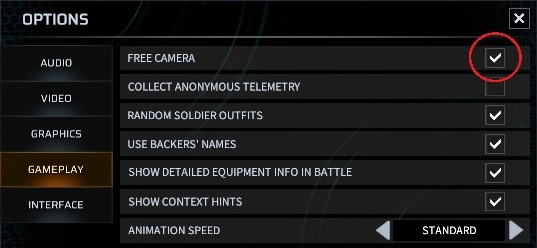
Leave a Reply