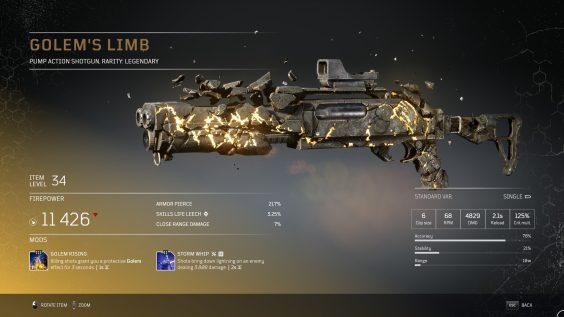
In-game Overlays
Disabling overlays might give you a significant perfoamance improvement and can avoid crashes.
Steam Overlay
Right Click “Outrdiers” in your library and click “Properties” you will see the option to disable the Steam Overlay. Uncheck the box then click Okay at the bottom.
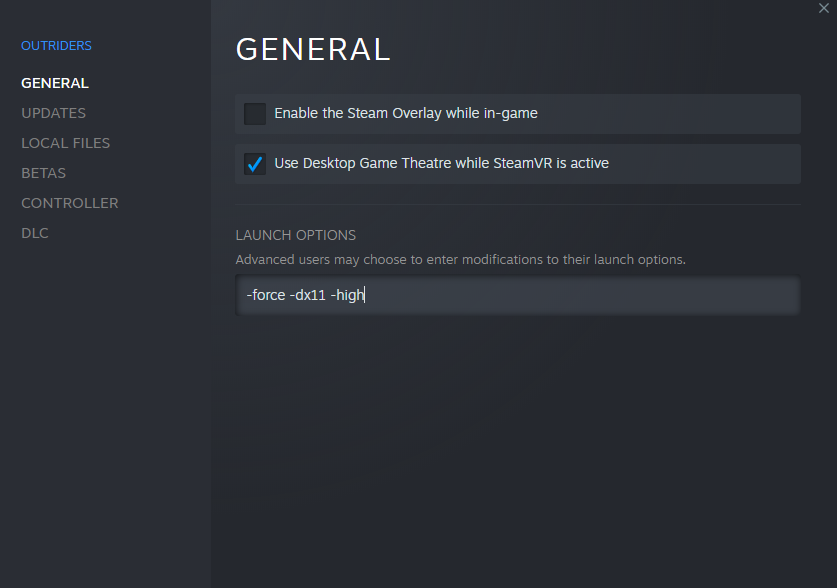
Nvidia Ansel
Open GeForce Experience. Click on the “gear” icon. Disable “in-game overlay” amd Uncheck “enable performance features”
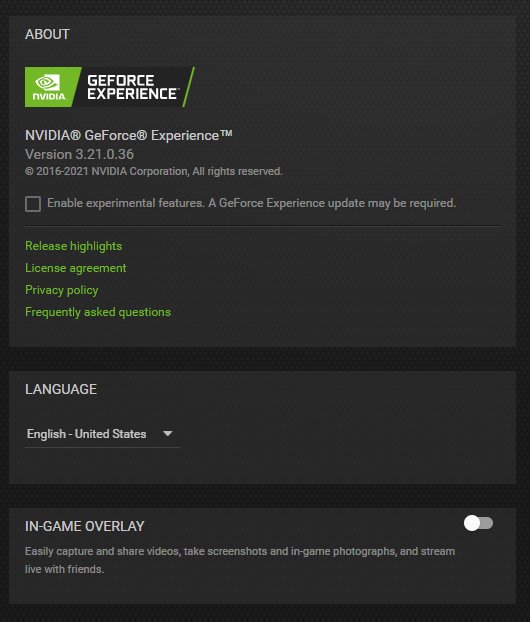
Discord,OBS etc.
Disabling Discord/OBS and third-party app overlays will prove to be helpful. But i don’t use them personally so I am not sure.
Disable Game Mode
Disable Game Mode by going to either Start Menu -> type Game Mode or Settings -> Gaming -> Game Mode
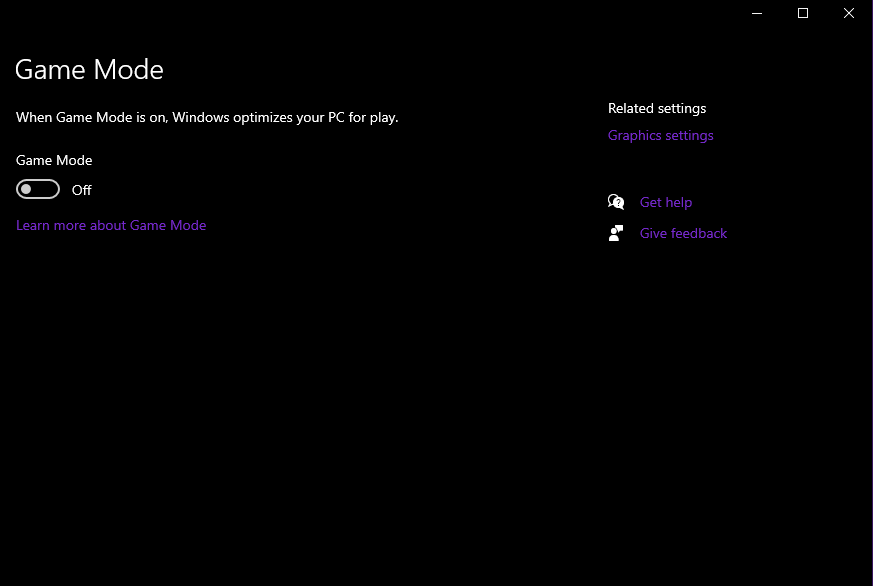
Steam Appear Offline
Turning off Steam Friends List can resolve micro-stutters. Setting your online status to “invisible” will not help. You have to turn off Friends List all together
Disable DLSS,resolution scaling and VYSNC off
After the recent tweak from PCF, the game is forced to run on DX11. It is advised to do the following:
- Disable DLSS
- Keep resolution scaling at 100
- Turn Vysnc OFF( instead set a FPS limit that you prefer)
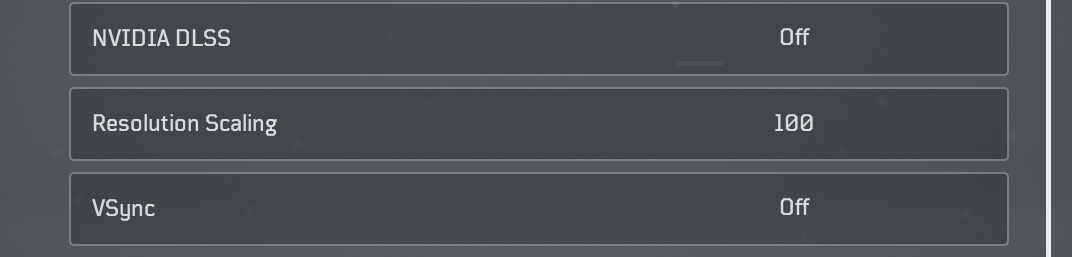
DirectX
Even though PCF have pushed a tweak to make the game run on DX11. I would still recommend to modify the launch options for Outriders by going into “Properties”.
“-force -dx11”
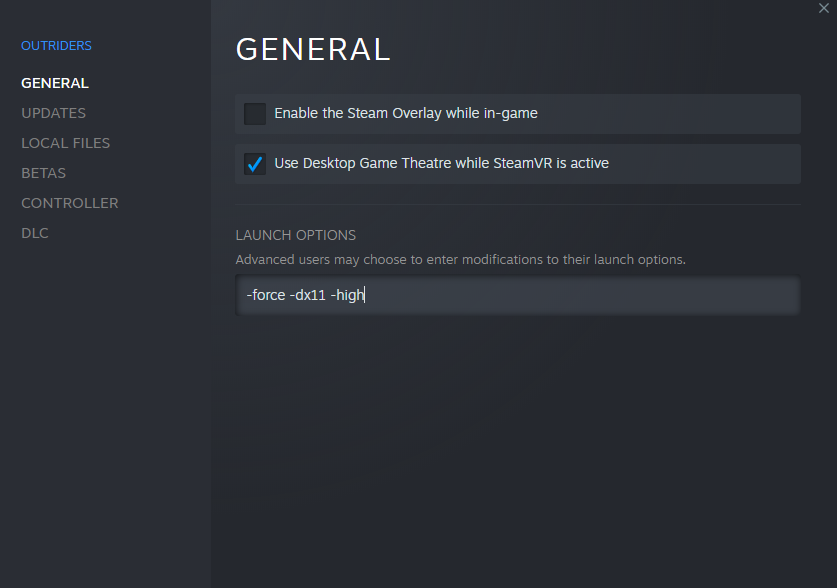
An Offbeat Fix
I came across this on the technical Support forums. This fix has been suggested by SE Toby.
https://steamcommunity.com/app/680420/discussions/0/3075370188228218583/?ctp=2
Exact steps
1.) Launch Steam in Big Picture
2.) From the Big Picture main menu select the gear icon
3.) Under controller , select controller settings Ensure your specific controller is enabled/turned on
4.) Navigate back to the Big Picture Main menu
5.) select Library
6.) Select Outriders
7.) Select manage game
8.) Select controller configuration
9.) Select Browse Configs – Templates
10.) Select Gamepad
Surprisingly, this has resolved micro-stutters or micro-freezes for me personally. You just need a controller plugged in and if you follow the steps to the letter.
Exclude Outriders from Windows Defender
Search for Windows Security in the search bar and open it. Go to “Virus & Threat Detection” on the left, and within that panel scroll down and select “Manage Settings.” Scroll down within this window to “Exclusions” and click “Add or Remove Exclusions.”
Click “Add an Exclusion”, and select the Folder option. From here locate your Steam folder once inside go to Steamapps>Common, and select the Outriders folder. Next, go to you main drive, then Users>Your Username>AppData>Local, and add the Madness folder.
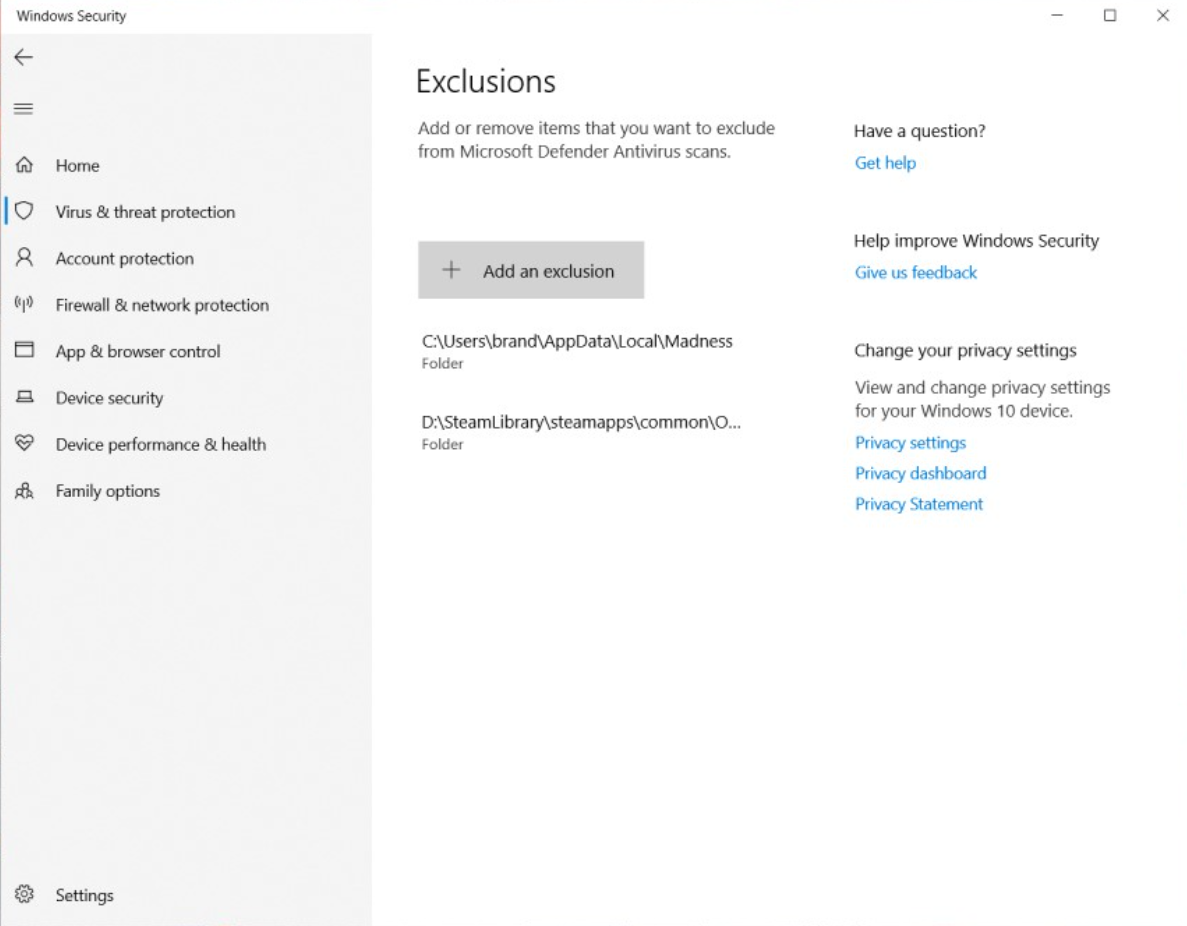
.ini Fix for stuttering
Type “%LocalAppData%\Madness\Saved\Config\WindowsNoEditor\” (without the quotes) in your file explorer address bar. You should find the file Engine.ini there. Edit it add to the end of it add these lines:
Optimal Settings
I am using 3700x and 3070.
I found the following settings to be balanced overall.
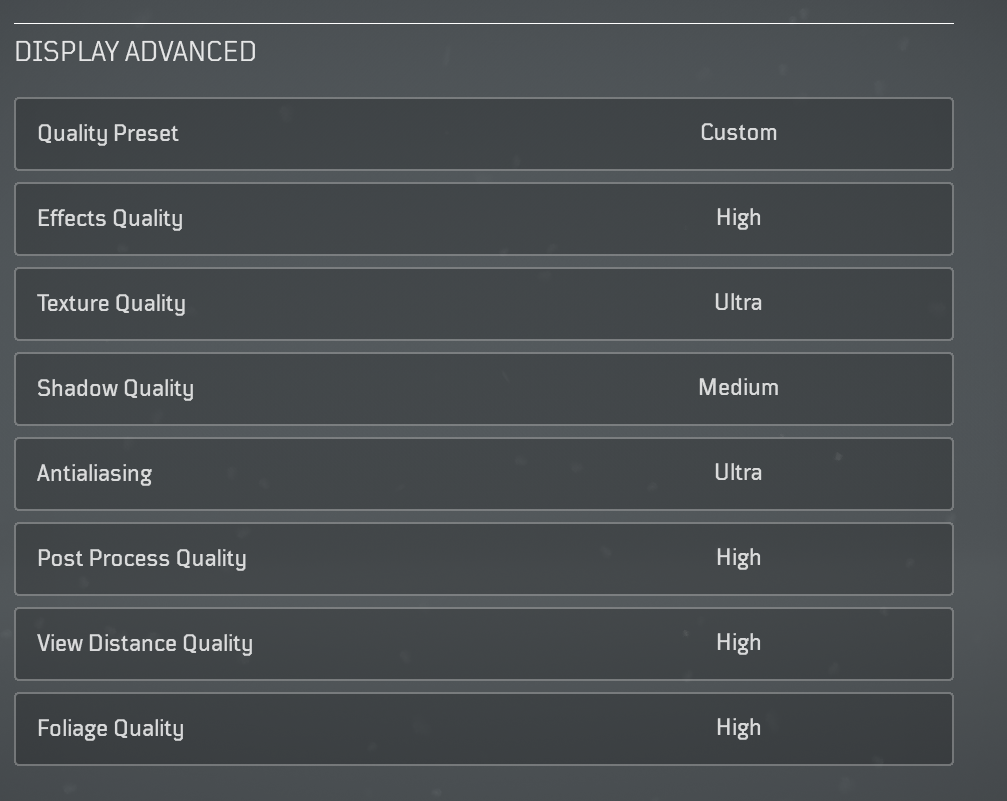
Hardware Accelerated GPU Scheduling (On/Off)
Turn On or Off Hardware Accelerated GPU Scheduling in Settings and see what works best for you.
Windows 10 supports hardware acceleration, you can turn on hardware-accelerated GPU scheduling to reduce latency and improve video output performance.
Turn On or Off Hardware Accelerated GPU Scheduling in Settings and see what works best for you.
Start Menu-> search for “Graphic Settings”
Personally i don’t see the difference in Outriders but in CP2077 it is noticeable.

Reinstall or Rollback your drivers
It is recommended to keep your drivers updated.
But, if you are experiencing performance drop or stutters.I’d recommend first reinstalling your current video driver before rolling back to an older one, but quite a few people have reported that using older drivers has worked for them.(especially Non-RTX users)
To reinstall or rollback your drivers first install Display Driver Uninstaller (DDL) to ensure a clean purge. Before you use it, however, download either the current driver (reinstall) or the previous one (rollback) from your GPU manufacture’s website.
Verify Integrity of Game Files
If nothing works for you , you can always “Verify Integrity of Game Files” by right-clicking Outriders and go to “Properties”.Navigate to Local Files.Click Verify Integrity of Game Files.
A final word
I really hope this guide proves to be useful. Please do suggest any fixes/tweaks that has helped you since launch – i will be more than happy to add it to this list.
Good Luck and Have fun(hopefully if the servers work :P) . See you all at Enoch!
This is all for OUTRIDERS Compilation of Fixes/Performance Tweaks hope you enjoy the post. If you believe we forget or we should update the post please let us know via comment, we will try our best to fix how fast is possible! Have a great day!
- Check All OUTRIDERS Posts List


Leave a Reply