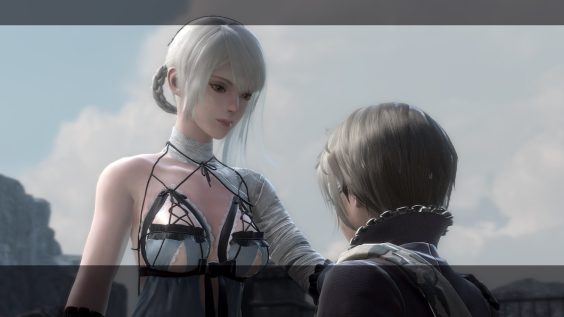
Introduction
Toylogic has done a commendable job updating this classic game to modern visual and gameplay standards. When it comes to the PC port, however, they really dropped the ball.
Automata was criticized at launch for a bad PC port. Sadly, this game doesn’t fair any better.
Thankfully, most of the game’s technical issues have simple fixes, and in this guide I’ll do my best do give beginner-friendly instructions to fix all of them. I’ll do my best to keep things up-to-date, and feel free to comment any issues/fixes you’ve encountered.
Update: Some great people from the Special-K discord server put together a special mod that fixes most issues. Follow the instructions below to install it.
Performance / FPS Issues
Make sure to follow the instructions to install and configure the Special-K mod. It will fix most performance issues. Only check the rest of this section once you have done that.
Fix most issues with the Special-K/Radical Replicant mod
Special-K is a multipurpose mod to fix various issues with games. Radical Replicant is a special-er version of Special-K that adds a bunch of extra improvements for this game specifically. It massively improves performance, and fixes many issues in NieR: Replicant, including:
- Low FPS
- Inconsistent FPS
- Stuttering
- Game speed too fast / “Hyperspeed”
- Input latency
- Mouse over gameplay
Installing Special-K
0. Save and close the game
1. aka.ms – https://aka.ms/vs/16/release/vc_redist.x64.exe You can hold off on restarting for now.
2. Open the install folder for NieR: Replicant (Right click it in your steam library, then Manage > Browse Local Files)
3. cdn.discordapp.com – https://cdn.discordapp.com/attachments/835496257740341268/836165242319929374/SK_v21.04.24_NieR_Replicant_Radical_Replicant_v_0.2.3.zip
4. Extract “dxgi.dll” from the zip you just downloaded, and place it in the install folder for NieR: Replicant. If there is a “dxgi.ini” file here, delete it now.
5. (Recommended) Restart to complete the VC-Redist install, if you didn’t earlier
6. Start the game, you should see a banner pop up notifying you that special-K is now installed. Proceed to configuration.
Configuring Special-K
Special-K/Radical Replicant is preconfigured with the best settings for NieR: Replicant, however it is highly recommended to switch to borderless windowed in the game’s settings
1. In the game’s graphics settings (Pause -> Options -> Screen or Main Menu -> Options -> Game Settings -> Screen set “Screen Mode” to “Borderless Window,”
2. Set “Resolution” to the resolution of your display (usually the highest value)
3. Apply settings.
Stuttering/Dropped Frames
Fix: Disable Steam input
1. Right click on NieR: Replicant in your game library, the click “Properties…”
2. In properties, select the controller tab on the left
3. Change the dropdown from “Use default settings” to “Disable steam input”
Low/Inconsistent FPS
Fix: Change Graphics settings
The game’s graphics settings can be found by navigating to: Pause -> Options -> Screen or Main Menu -> Options -> Game Settings -> Screen
1. Enable performance mode
The main thing that will effect performance is resolution. Instead of decreasing the resolution setting, I would recommend enabling “Performance Mode.” This will dynamically change the resolution of the 3D parts of the game to maintain 60fps, which keeping the UI full quality. It also plays nice with Borderless Windowed mode.
2. Turn off Ambient Occlusion
Turning off “Ambient Occlusion” will improve performance quite a bit, especially in open, grassy areas without making the game look much worse.
3. Turn off AntiAliasing
Off doesn’t actually disable AA, just reduces it. I personally prefer the off option as the image is a little sharper. Should improve FPS a bit.
Locked to 30fps / FPS drop when connecting controller
Fix: Reload Save
Some menus are intentionally locked to 30FPS. This fix is for whengameplay is locked at 30fps
1. If the game is closed: Load your save from the main menu (ie: Continue)
2. If the game is open: Save your game at a mailbox
3. From the pause menu, go to Options -> Other -> Load and reload your save
BONUS: Framerates above 60fps
1. Install and configure the Special-K mod with the above instructions
2. www.nexusmods.com – https://www.nexusmods.com/nierreplicant/mods/3?tab=files
3. Place both “dinput8.dll” and “dinput8.ini” files from the zip in the folder as the special-k dxgi.dll.
4. Open the game
5. Open Special-K settings (control+shift+backspace) and set the framerate limiter to 120fps (or your desired framerate)
Note that this mod is not fully tested, however no major issues are currently known.
The mod caps fps to 120, you can try editing this in dinput8.ini but it is not recommended.
Controller Issues
PS5 Controller Not Working
Fix: Disable Steam Input
1. Right click on NieR: Replicant in your game library, the click “Properties…”
2. In properties, select the controller tab on the left
3. Change the dropdown from “Use default settings” to “Disable steam input”
Lock-On Moving Randomly / Menus Stuck
Fix: Block Mouse Input using Special K
1. Install Special-K using the instructions above.
2. Open Special-K settings (control+shift+backspace)
3. Navigate to “Input Management -> Enable/Disable Devices” and check “disable mouse input to game”
Phantom Input/Camera or character moving on its own
Fix: Restart the game & make sure no buttons are pressed
1. Save and quit
2. Connect your controller, if not already connected
3. Open the game again. Do not touch the controller until the main menu is loaded.
Miscellaneous Issues
Washed out colors in Fullscreen mode
Summary
There is a serious issue where colors will, in the vast majority of cases, appear greatly washed-out. You may not even notice it, but this seems to effect pretty much everyone playing the game in fullscreen. If you’re not sure if you’re affected, switch the game to windowed mode. If colors appear significantly different, you are affected.
[TODO: Insert before/after screenshots]
Fix
Under Options -> Screen -> switch from “Fullscreen” to “Borderless Windowed” mode
The game still appears fullscreen, but colors are fixed.
If you were a good boy and followed the SpecialK install instructions, you will have already done this.
Explanation
The game always tries to run in full HDR mode. HDR is a technology that allows a wider range of brightness, but requires a screen that supports it. Additionally, different screens have different amounts of HDR support. If your monitor doesn’t support “maximum HDR,” this borked HDR signal will just cause colors to be weirdly compressed and dimmed.
This issue was previously undocumented as far as I can tell. NieR: Automata has an intentionally desaturated artstyle, but Replicant is intended to be a fairly vibrant game, and this issue completely ruins that.
This is all for NieR Replicant ver.1.22474487139… Technical Issues & Fixes: A Comprehensive Guide hope you enjoy the post. If you believe we forget or we should update the post please let us know via comment, we will try our best to fix how fast is possible! Have a great day!
- Check All NieR Replicant ver.1.22474487139... Posts List


Leave a Reply