
This guide will teach you how to install mods on Multiversus.
Locating the installation folder
- Go to your Steam Library
- Select Multiversus using the right mouse click
- Properties -> Local files -> Move to install folder
- Enter the Multiversus Folder
- Go to the Content folder
- Enter the Paks Folder
- Create a folder called ” mods“.
Ex: D:\SteamLibrary\steamapps\common\MultiVersus\MultiVersus\Content\Paks
Download Mods
- Mods can also be found on this website: GameBanana – [steamcommunity.com]
- After downloading the mod you will need to extract it using <a href=”https://steamcommunity.com:/linkfilter/?url=https://www.win-rar.com/start.html?&L=0″ rel=”nofollow noopener” target=”_blank” title=” WinRar – [steamcommunity.com]”>WinRar. [steamcommunity.com]</a>
7Zip or – [steamcommunity.com]
- Now, copy and paste the mods folder you’ve created. I recommend creating a folder for each mod.
Enjoy!
Will I getting banned?
No, mods aren’t anything. They just add skins to the Characters, Weapons, and Scenarios. It doesn’t affect the gameplay.
You will be your only witness to the modified content.
Here we come to an end for MultiVersus Mod Installation Tutorial Guide hope you enjoy it. If you think we forget something to include or we should make an update to the post let us know via comment, and we will fix it asap! Thanks and have a great day!
- Check All MultiVersus Posts List


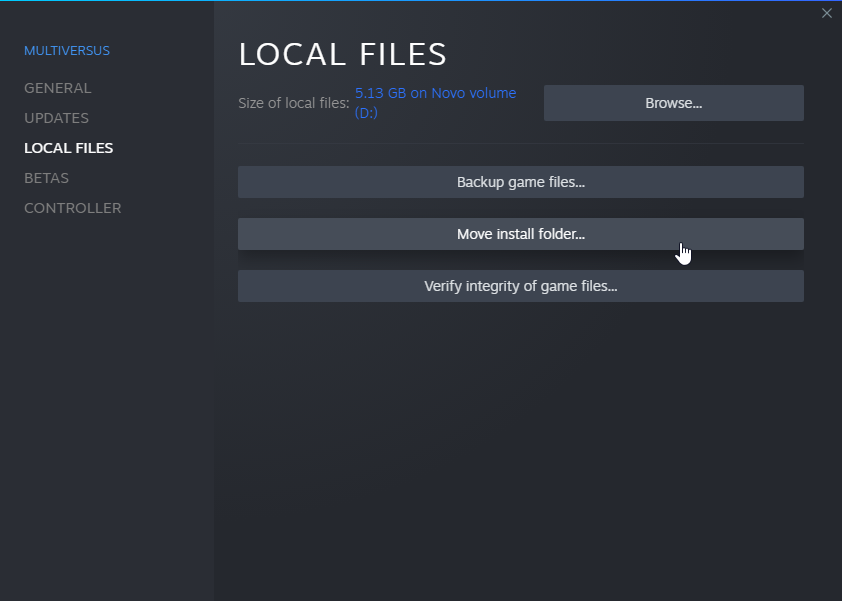
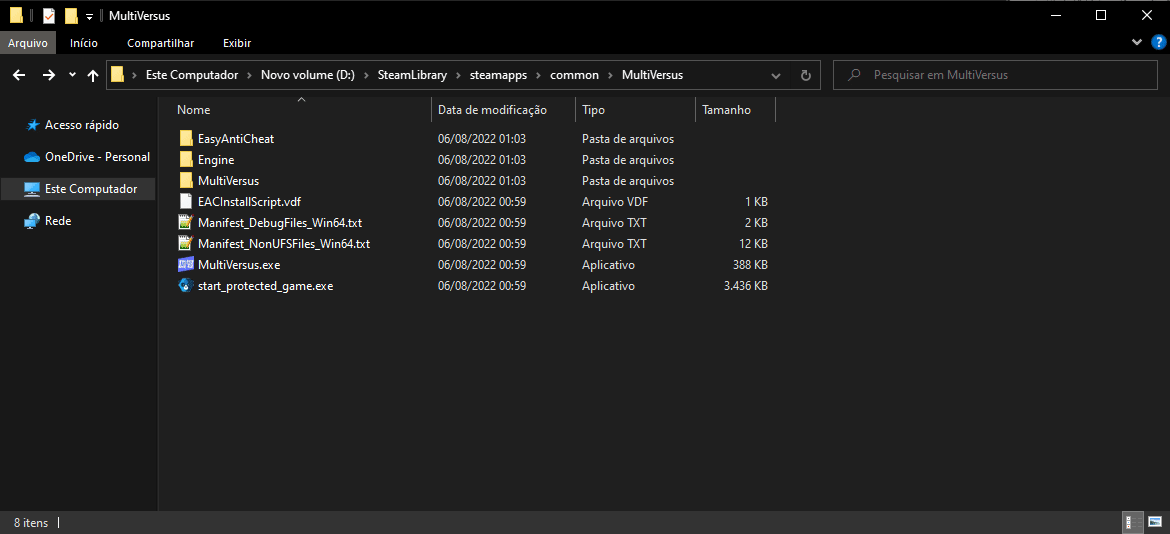
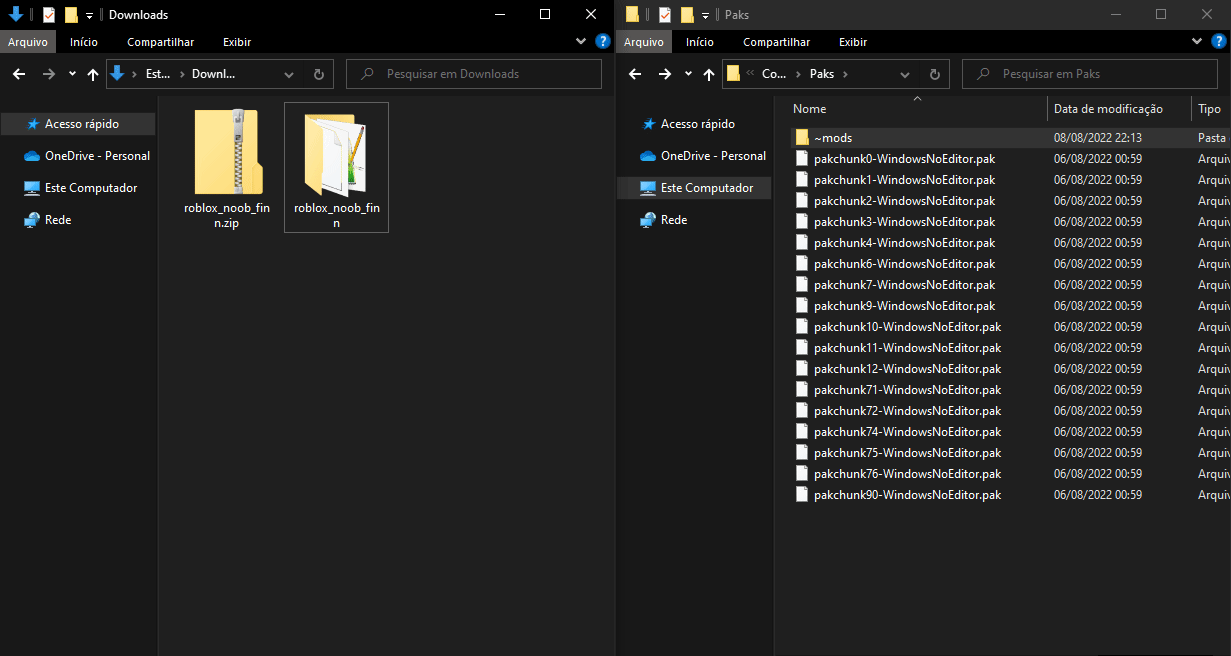
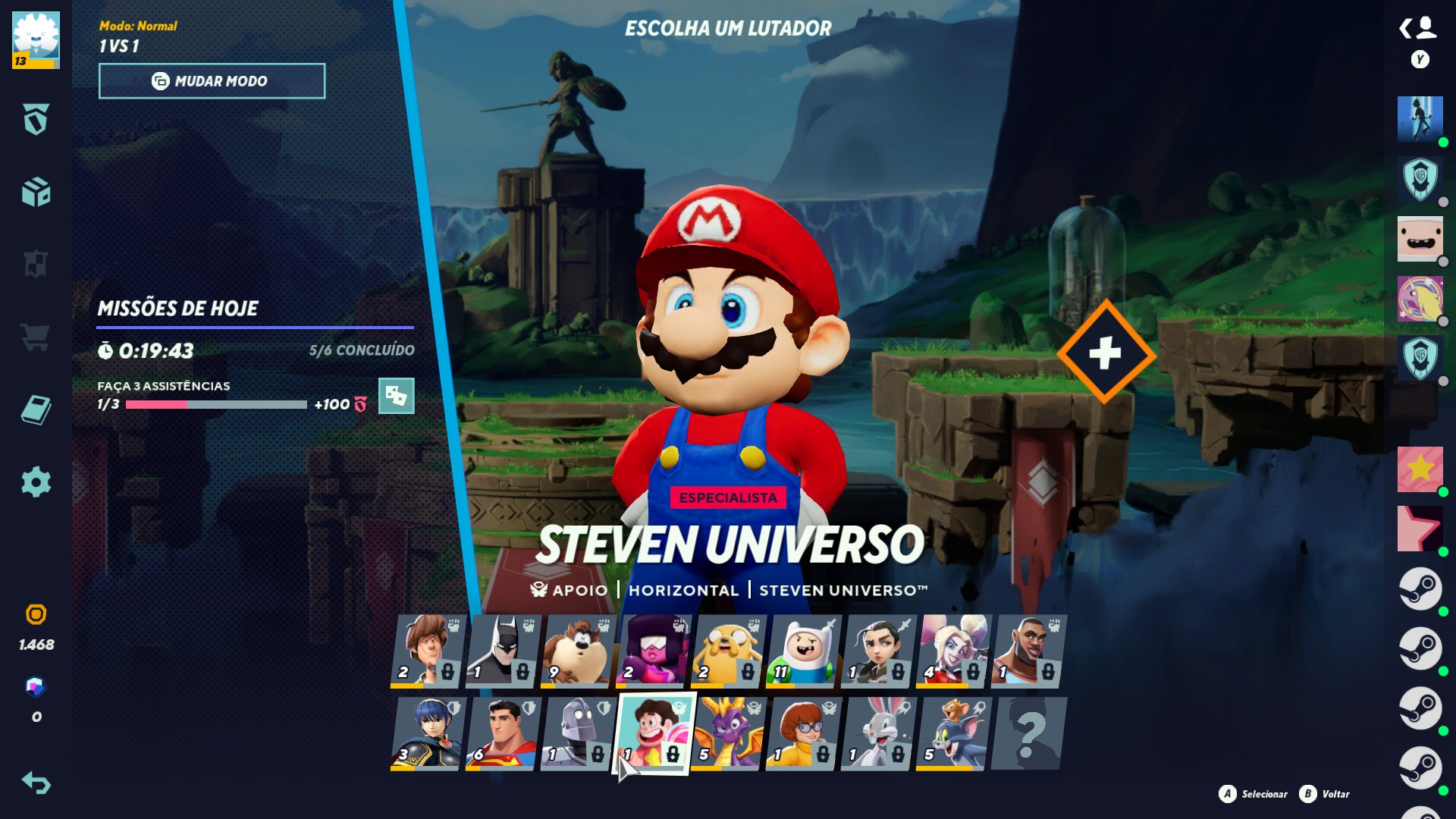
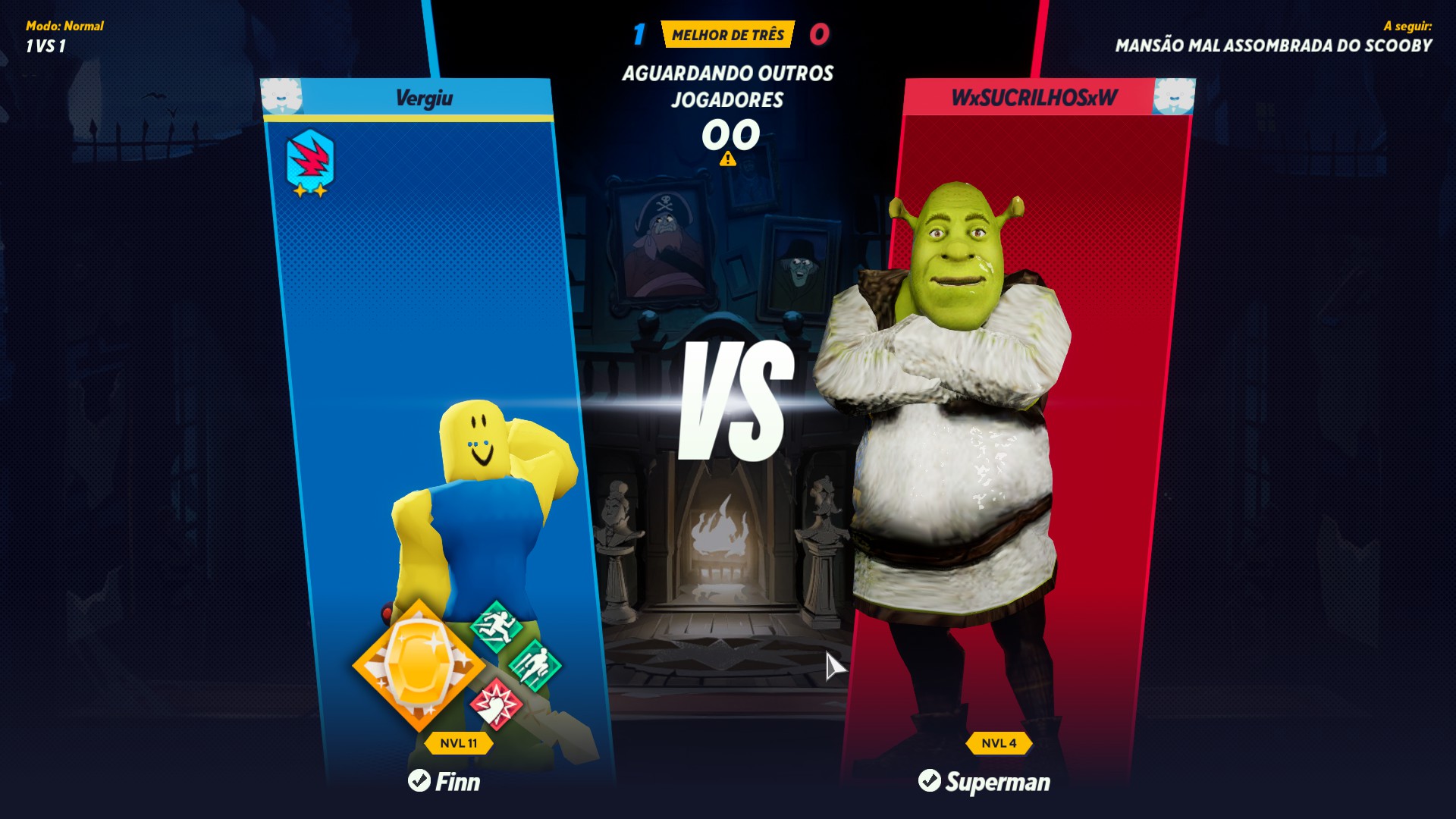
Leave a Reply