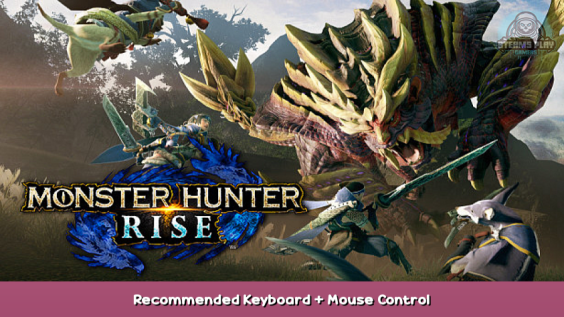
Like World, Rise kinda goes crazy with mouse & keyboard if your mouse has more than the average amount of inputs- Here’s a recommended list of changes I think you should make to your keybinds, as I find this the most comfortable setup.
To Find These Settings…
Get into the game itself, complete some of the basic “run around the village and greet people” objectives.
Then, you can press ESC to go into the menu. Select the fifth and final tab in the menu, Options is the first selection from the dropdown. From there, most of the things I tweak in this guide are in Controls, Key Bindings, but I list a few other things too in the other section.
Key Binding Changelist
Melee
Lock On/Change Target changed to T (note: I just use T here because it’s an intuitive button for “target” and more importantly, I barely use it. Lock on is awful in Monster Hunter’s combat, so not being able to reach the button conveniently isn’t an issue)
Guard/Special Weapon Action changed to Ctrl This governs actions like blocking as well as moves like Performance on Hunting Horn, and what you press to Wiredash in the aimed direction in the wirebug aim.
Weapon/Wirebug Reticle (Hold) changed to both V and Q as primary and secondary inputs (order doesn’t matter) This governs what you hold to aim Wirebugs and what you hold to use a Silkbind Attack afterwards. V and Q both means your left hand has a way to reach this function from both angles, which can be more comfortable depending on the situation. I usually like Q for combat/silkbind attacks, and V for traversal.
Multi-Button Action/Mounted Punisher changed to middle mouse button. This is a convenient bind for some input simplifcations, things like a Hunting Horn Overhead Smash can be executed with one button press instead of two simultaneous ones. (Note: I go back and forth on this one, because using middle mouse button for the Wirebug Reticle instead of V is genuinely neat too. Consider this one more personal preference)
Item Bar (Hold)/Reset Camera changed to R This just moves the function around to a perfectly fine, unused key.
Ranged
Note: Please bear in mind, I don’t really use ranged weapons, so this is a control scheme based from a giga casual’s perspective. You also don’t need to really customise the keybinds of Ranged weapons if you aren’t planning on using them, and vice versa for melee weapons.
Lock On/Change Target changed to T Same reasoning as above.
Dash (Toggle)/Sheathe Weapon changed to Shift By default, this bind is EMPTY which is borderline unplayable, sheathing your weapon is an important button and IMO should be consistently mapped to Shift.
Dash (Hold) changed to Ctrl (this way, your Silkbind Attack button to hold is Ctrl. yep, that’s the real use of this bind, the name is very misleading) Ctrl is easy enough to reach while pressing either Q or R.
Special Attack (Weapon Drawn)/Silkbind changed to Q Easy button to reach from your WASD hand.
Reload/Load/Remove Coating/Silkbind changed to R “R” is a classic bind for “reload” and more importantly is easy to reach.
Item Bar (Hold)/Reset Camera changed to Z An unused button within reach of the left hand.
Stuff That Isn’t Keybinds
Sheathe Settings in Controls should 1000% be Manual Sheathe. Auto Sheathe is terrible! You shouldn’t need the game to sheathe for you, especially when it locks you into an animation that might get you killed.
Mouse Wheel Settings 1/2 should be inverted, so 1 is Item Bar and 2 is Action Bar. This allows you to scroll through your Item Hotbar with the mouse wheel, and scroll through your Action Bar instead if you’re holding Ctrl (R, with this keybind setup). I don’t understand why the game isn’t like this by default, TBH. Alternatively, if you run Ranged Weapons, you should make the 2nd Action Bar setting your Ammo/Coatings Bar. (or, if you’d prefer, make that Setting 1, and your Item Bar Setting 2)
In Game Settings, you can turn a Player Silhouette on so you can see yourself while being obscured by monsters.
Hopefully, all these settings create a control scheme that feels a little more intuitive for you, it sure did for me!
Hope you enjoy the post for MONSTER HUNTER RISE Recommended Keyboard + Mouse Control, If you think we should update the post or something is wrong please let us know via comment and we will fix it how fast as possible! Thank you and have a great day!
- Check All MONSTER HUNTER RISE Posts List


Leave a Reply