
Every time you open the game, you have to sit through the logos and intro videos. This guide shows how to remove those so you can load the game faster!
Finding the videos
In your Steam library, right-click Minecraft Dungeons and select Manage > Browse local files.
From here, navigate to:
Dungeons\Content\Movies
The full file path there should be:
steamapps\common\MinecraftDungeons\Dungeons\Content\Movies
Removing the videos
To remove the videos, simply deleted these files:
If you want to back them up first, that is completely optional.
Restoring the videos
If you backed up the videos before you deleted them, you can simply move them back into the folder.
If you did not back up the videos, you can restore them by verifying the game files.
You can do this by following these steps:
- Right click the game in your library
- Click on Properties…
- Go to the LOCAL FILES tab
- Select Verify integrity of game files…
After this, the movies should be restored
Here we come to an end for Minecraft Dungeons How to Skip/Remove Video Intro in Game Tips hope you enjoy it. If you think we forget something to include or we should make an update to the post let us know via comment, and we will fix it asap! Thanks and have a great day!
- Check All Minecraft Dungeons Posts List


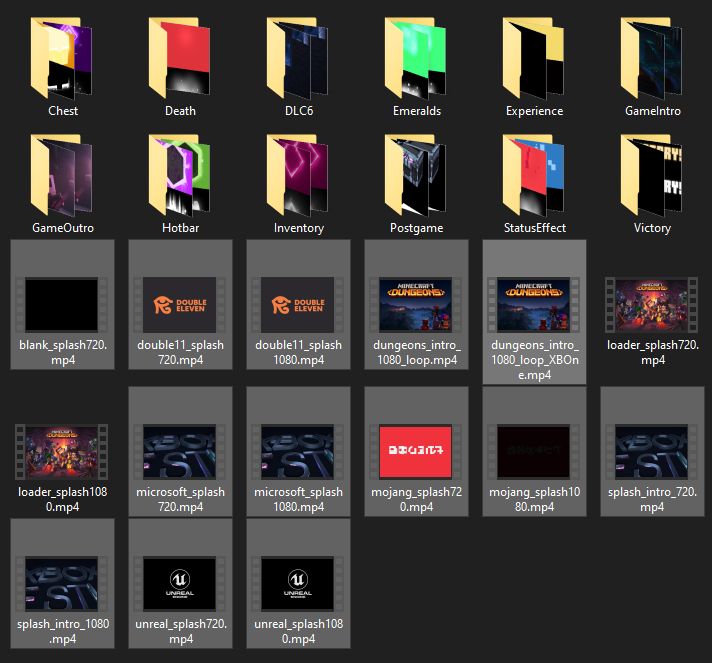
Leave a Reply