
How to use any wheel in lawn mowing simulator.
1. Introduction
Hello. I have been looking for many ways to use even my Thrustmaster wheel in Lawn Mowing Simulator, I’ve thought of multiple ways but this is the best one so far. This definitely isn’t perfect but it will do (hopefully) until we get actual support for Thrustmaster wheels and whatever other wheels there are. This guide is quite simple, so you should be able to follow it pretty easily.
2. How to download and setup x360ce for Lawn Mowing Simulator
First step is to install x360ce, what it essentially does is convert a wheels input into a controllers input. It’s quite simple to download, just go to https://www.x360ce.com/ – [x360ce.com] and press the “Download for all games” button (shown on the pictures).
2.1 Extracting and running x360ce
After the first step extract your files and run “x360ce.exe” as administrator (shown on the pictures).
2.2 What to do in x360ce
This is what it should look like currently:
Assuming it does, you have to add your wheel to x360ce through the green plus button which says “Add” (shown on the pictures).
Now you should see something like this pop up:
Choose your steering wheel from there and press the button that says “Add Selected Device” (shown on the pictures).
In this case my wheel is “Thrustmaster TMX” so I’m choosing that one, yours might be different.
2.3 Setting up your wheel
After you have done the previous step, you should be now able to configure all of your settings. My settings work pretty well so I would recommend just copying my preset (so just copy it):
<PadSetting>
<PadSettingChecksum>4ebd52b1-d846-b66e-47d6-046660849b3a</PadSettingChecksum>
<ButtonA>5</ButtonA>
<ButtonB>9</ButtonB>
<ButtonX>3</ButtonX>
<ButtonY>10</ButtonY>
<DPadDown>d3</DPadDown>
<DPadLeft>d4</DPadLeft>
<DPadRight>d2</DPadRight>
<DPadUp>d1</DPadUp>
<ForceEnable>1</ForceEnable>
<GamePadType>1</GamePadType>
<LeftMotorPeriod>60</LeftMotorPeriod>
<LeftThumbAxisX>a1</LeftThumbAxisX>
<LeftTrigger>a-2</LeftTrigger>
<RightMotorPeriod>120</RightMotorPeriod>
<RightTrigger>a-6</RightTrigger>
<LeftThumbLinearX>10</LeftThumbLinearX>
<ButtonADeadZone>8192</ButtonADeadZone>
<ButtonBDeadZone>8192</ButtonBDeadZone>
<ButtonBackDeadZone>8192</ButtonBackDeadZone>
<ButtonStartDeadZone>8192</ButtonStartDeadZone>
<ButtonXDeadZone>8192</ButtonXDeadZone>
<ButtonYDeadZone>8192</ButtonYDeadZone>
<LeftThumbButtonDeadZone>8192</LeftThumbButtonDeadZone>
<RightThumbButtonDeadZone>8192</RightThumbButtonDeadZone>
<LeftShoulderDeadZone>8192</LeftShoulderDeadZone>
<RightShoulderDeadZone>8192</RightShoulderDeadZone>
<DPadDownDeadZone>8192</DPadDownDeadZone>
<DPadLeftDeadZone>8192</DPadLeftDeadZone>
<DPadRightDeadZone>8192</DPadRightDeadZone>
<DPadUpDeadZone>8192</DPadUpDeadZone>
</PadSetting>
After this just press the “Paste Preset” button below (shown in the pictures). I also recommend to turn your rotation angle to 360 degrees, just overall improves the steering.
You can freely mess around to see if there is anything that makes the steering better.
3. Conclusion
This definitely isn’t the best solution to this but it’s better than playing with a controller or keyboard in my opinion. I’d rather play with this and wait for actual wheel support. The dead zone in the game is a bit big at least in my testing, but there is probably some tweaking you can do in x360ce to make the steering faster and better. I really hope it was easy and fun to follow this tutorial and not so complicating, please leave a comment if something is too hard to understand. Also please leave a rating (I’d really appreciate it).
Thank you for reading.
Hope you enjoy the post for Lawn Mowing Simulator How to Use Any Wheel – Controller Users Guide, If you think we should update the post or something is wrong please let us know via comment and we will fix it how fast as possible! Thank you and have a great day!
- Check All Lawn Mowing Simulator Posts List


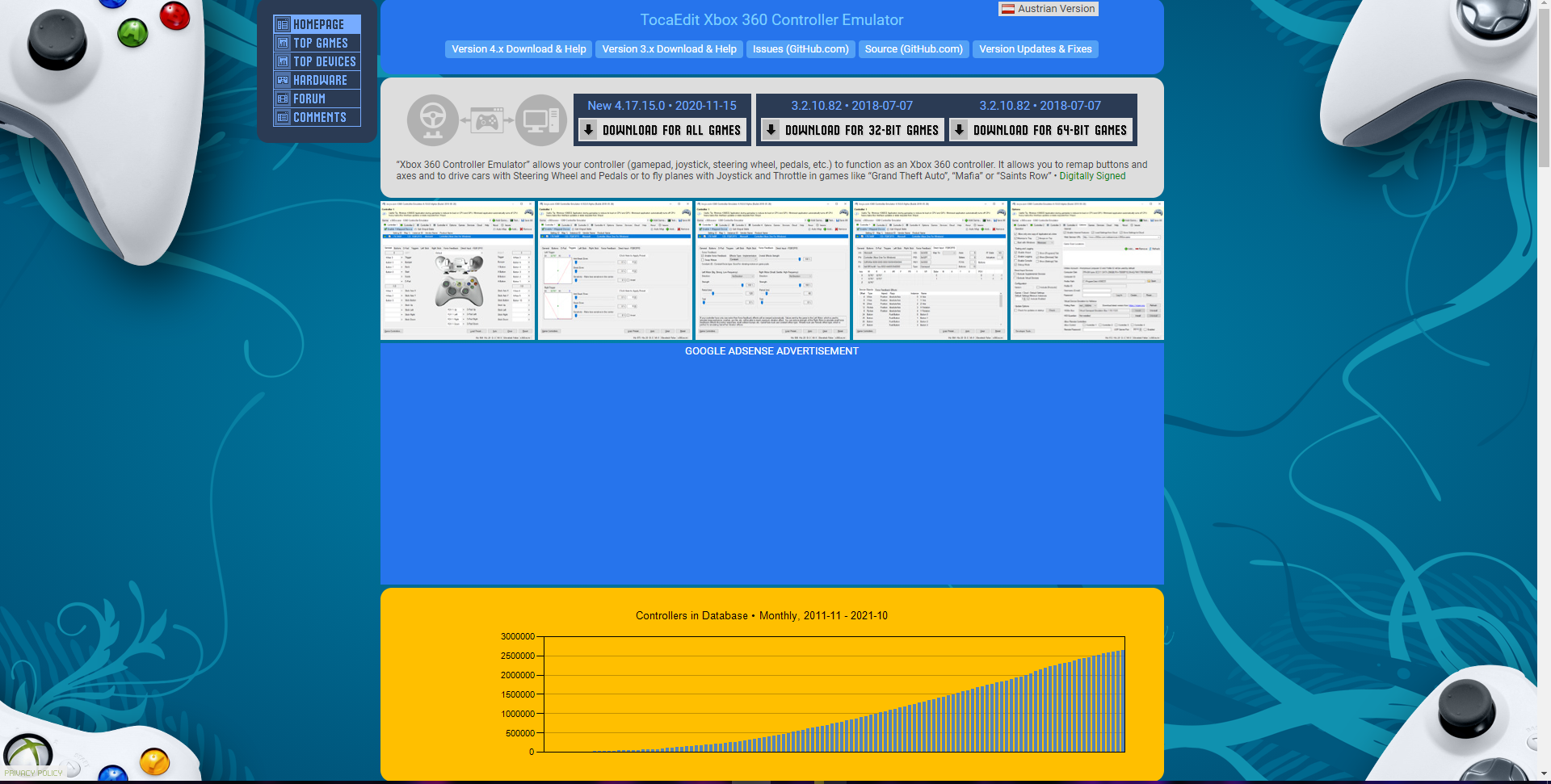
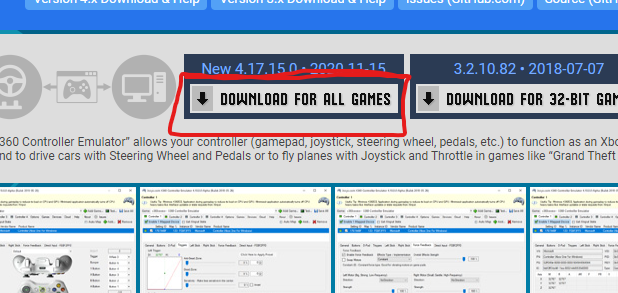
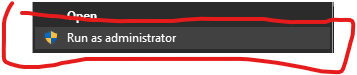
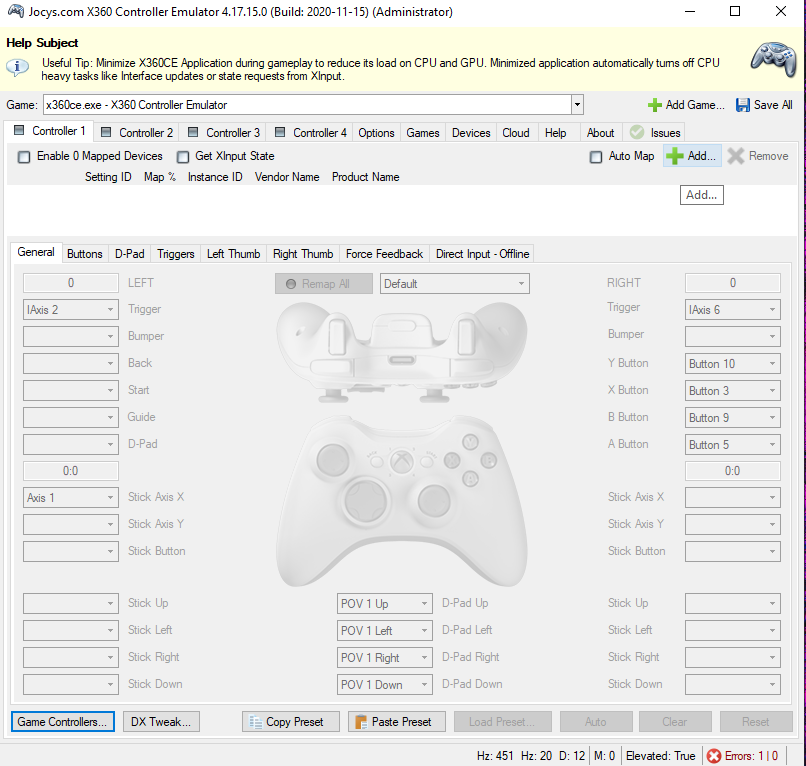
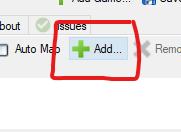
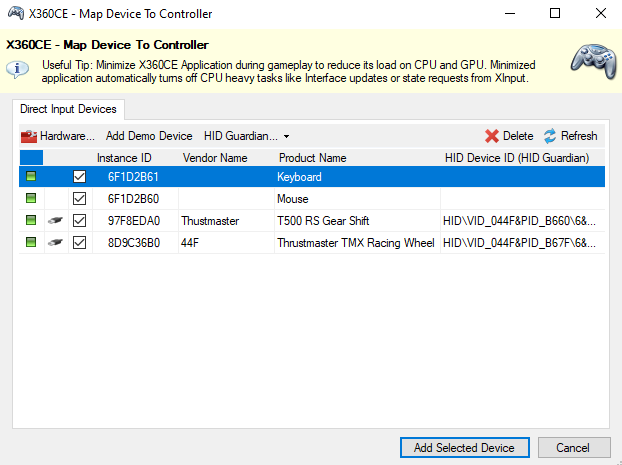
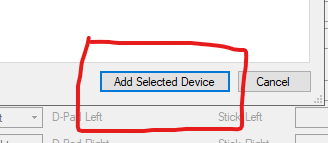

Leave a Reply