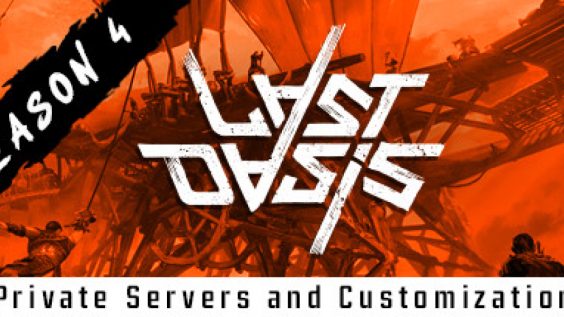
How to create your own server in a few steps.
Call Steam tools, where do I find this
You can find these tools in a pop-up menu (Under the SHOP -> HOME->Games).
2.there search for Last Oasis – Dedicated Server and download it.
(My suggestion is best to put it in the same place as the game).
3.After downloading it is best to use the program (Visual Studio Code).
and install it.
Visual Studio Code
What do I do with Visual Studio Code?
You create a batch (bat file) by clicking on File and New File (Crtl+N key combination).
There you go to Select a language and select Batch.
please enter there the following:
MistServer.exe -log -force_steamclient_link -messaging -NoLiveServer -EnableCheats -backendapiurloverride=”backend.last-oasis. com” -identifier=neon_server1 -port=5555 -CustomerKey=a54iesJ4Ga0MC1Pt -ProviderKey=AM0hLmhwg75xIBdH -slots=5 -QueryPort=27015 -OverrideConnectionAddress=YOUREXTERNALIP”
What do I need to change there?
1. identifier= please enter any server name there.
(we will need it again later)
2.port=5555 please change this number to any number you like
(will be needed again later)
3.CustomerKey=a54iesJ4Ga0MC1Pt
change this to your personal key (where can I find it?) You can find it at Last Oasis – My Realm [
https://myrealm.lastoasis.gg/Settings – [lastoasis.gg] ]
Settings under Game server registration key
4.ProviderKey= you can find this under Self hosted game servers registration keys after clicking on
Add new key
5.slots= the number of players on your server
You can enter here from 1-100 players.
The higher the number the more your server gets to do (my personal guess).
QueryPort=27015 You can choose here from 27000 -27015 (Steam query port setup search with your search engine, there you could read for what it is)
OverrideConnectionAddress= is your personal ip address (how do I get this out?). By the key combination of Win+R call the Run window and enter there please cmd with a click on ok call the command line window and enter there please ipconfig.
Then you get your personal IP data displayed.
What should I use now? IPv4 – address always works.
Winkey+R
type in cmd
type in the new window ipconfig
Created your first batch (Bat) file
So after you have finally entered all the required data in Visual Studio Code please save it with the following steps: File ->Save as (MistServer.exe).
So now you have actually created your first batch (Bat) file.
But wait you are not finished yet!
Port sharing
FRITZ!Box
https://en.avm.de/service/knowledge-base/dok/FRITZ-Box-7490/34_Setting-up-port-sharing-in-the-FRITZ-Box/ – [en.avm.de]
Easybox
https://wiki.instar.com/en/Internet_Access/Port_Forwarding/Vodafone_Easybox/ – [instar.com]
Netgear
https://wiki.instar.com/en/Internet_Access/Port_Forwarding/Netgear/ – [instar.com]
Website disclaimer
Liability for links
Our offer contains links to external websites of third parties, on whose contents we have no influence. Therefore, we cannot assume any liability for these external contents. The respective provider or operator of the pages is always responsible for the content of the linked pages. The linked pages were checked for possible legal violations at the time of linking. Illegal contents were not recognizable at the time of linking.
However, a permanent control of the contents of the linked pages is not reasonable without concrete evidence of a violation of the law. If we become aware of any infringements, we will remove such links immediately.
Copyright
The contents and works created by the site operators on these pages are subject to copyright law. Duplication, processing, distribution, or any form of commercialization of such material beyond the scope of the copyright law shall require the prior written consent of its respective author or creator. Downloads and copies of this site are only permitted for private, non-commercial use.
Insofar as the content on this site was not created by the operator, the copyrights of third parties are respected. In particular, third-party content is identified as such. Should you nevertheless become aware of a copyright infringement, please inform us accordingly. If we become aware of any infringements, we will remove such content immediately.
For some of the unconditional want to give your input, I have now turned off the comment function.
I am very well aware of the different ip addresses, I have exhausted all possibilities so that it works with external and internal ip addresses, but this is not possible at the moment.
Attached is a picture if you do not take the ip4 address:
This is all for Last Oasis Creating Own Server Guide hope you enjoy the post. If you believe we forget or we should update the post please let us know via comment, we will try our best to fix how fast is possible! Have a great day!
- Check All Last Oasis Posts List


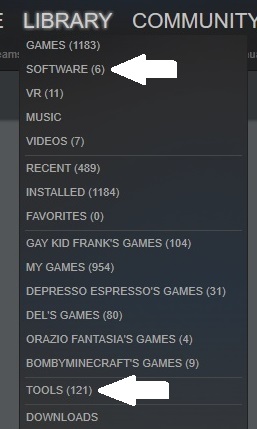
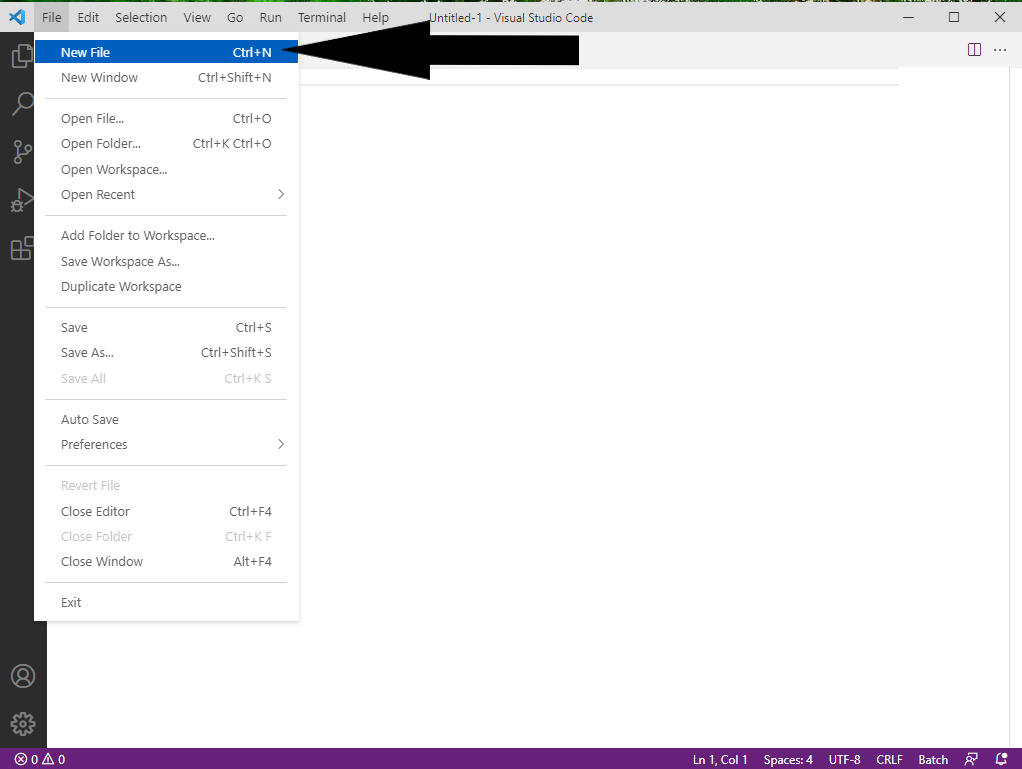
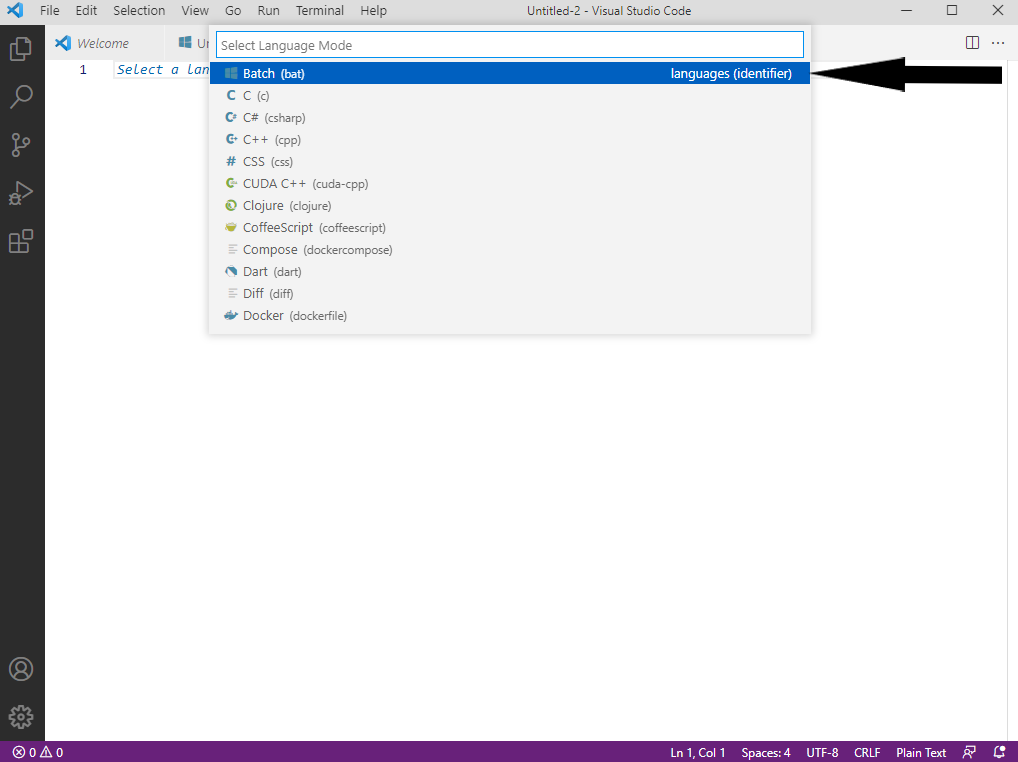
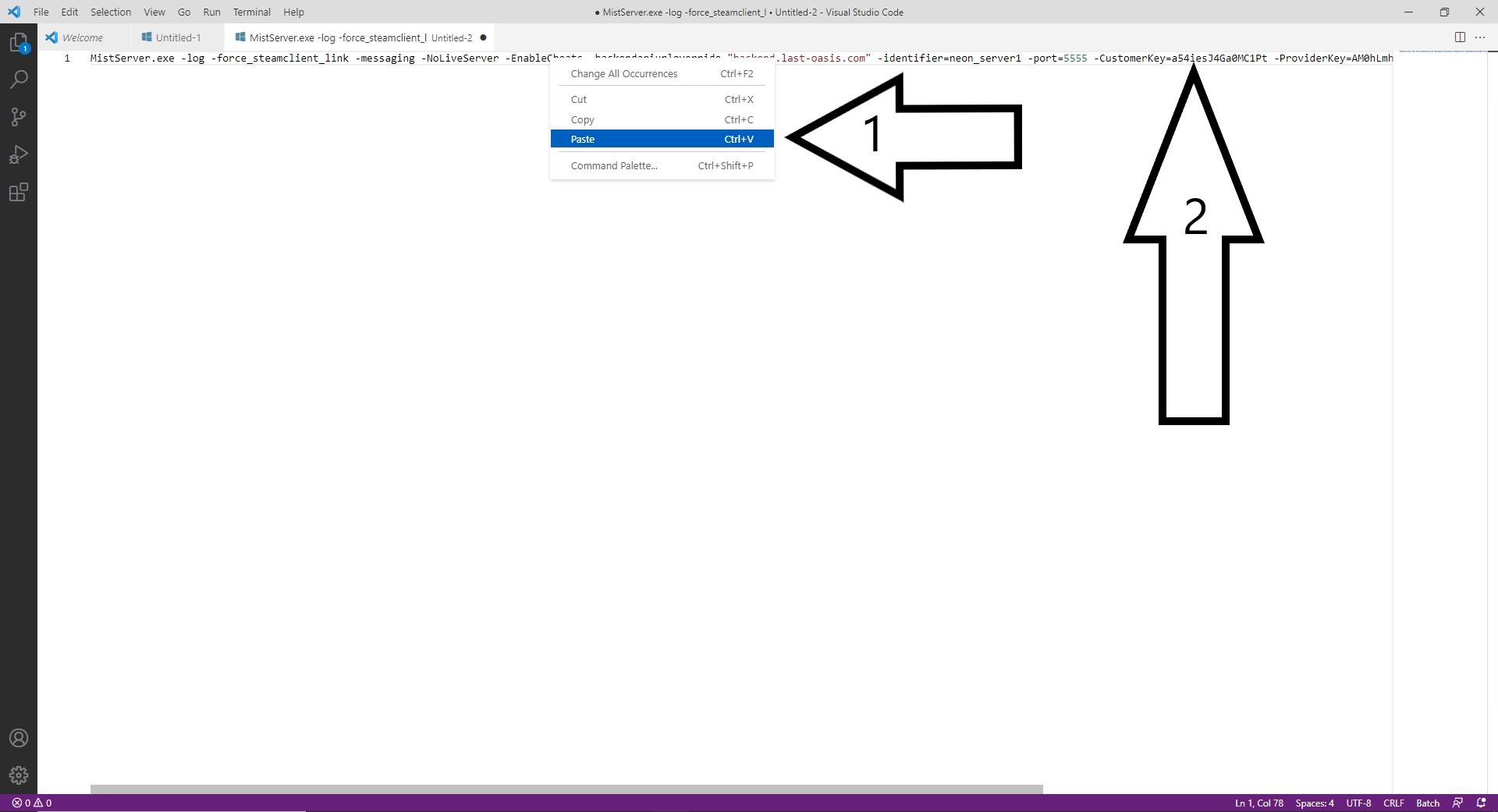
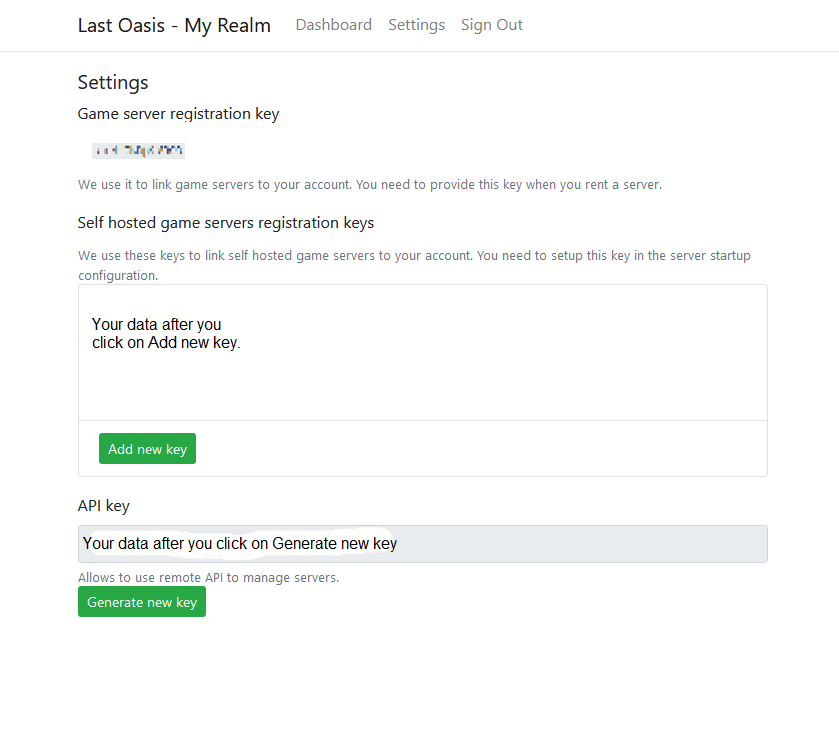
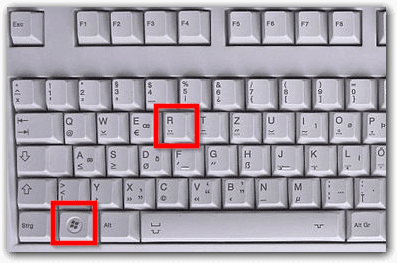
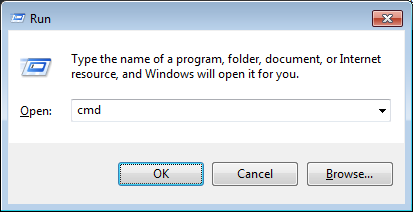
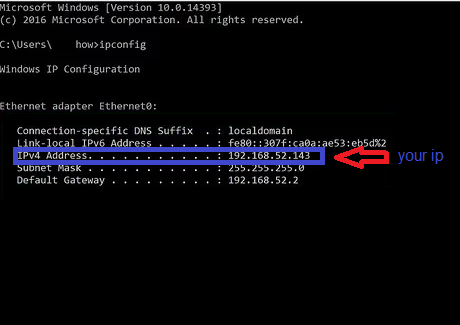
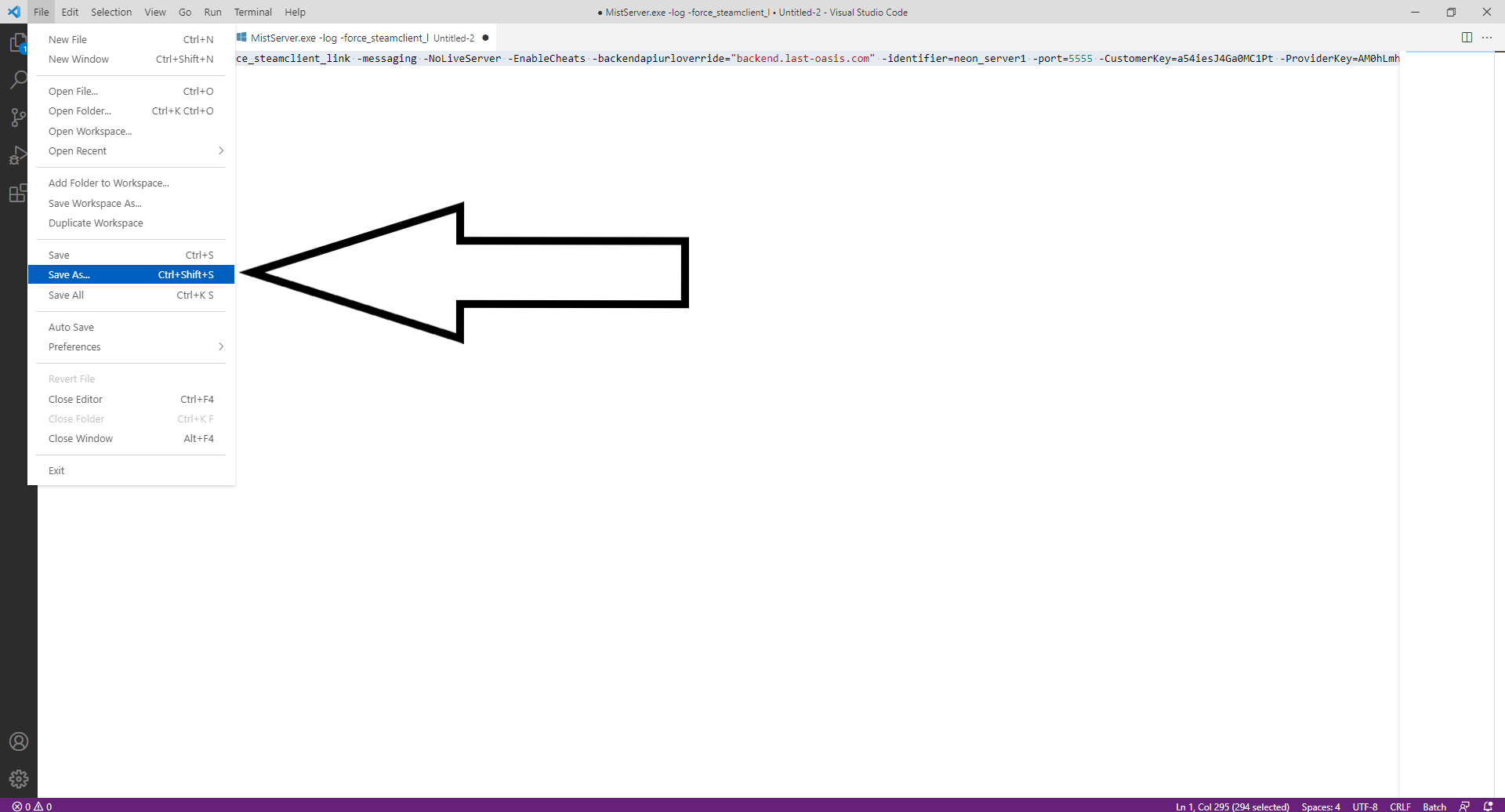
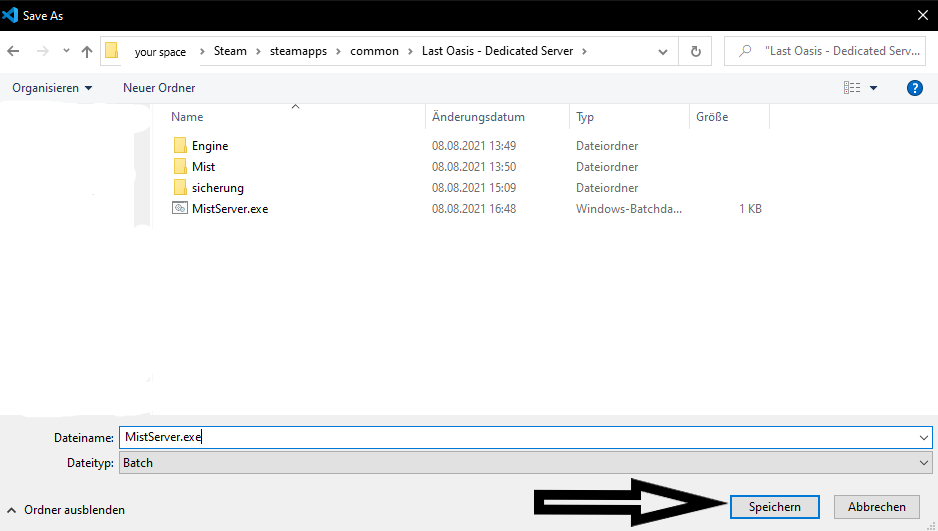
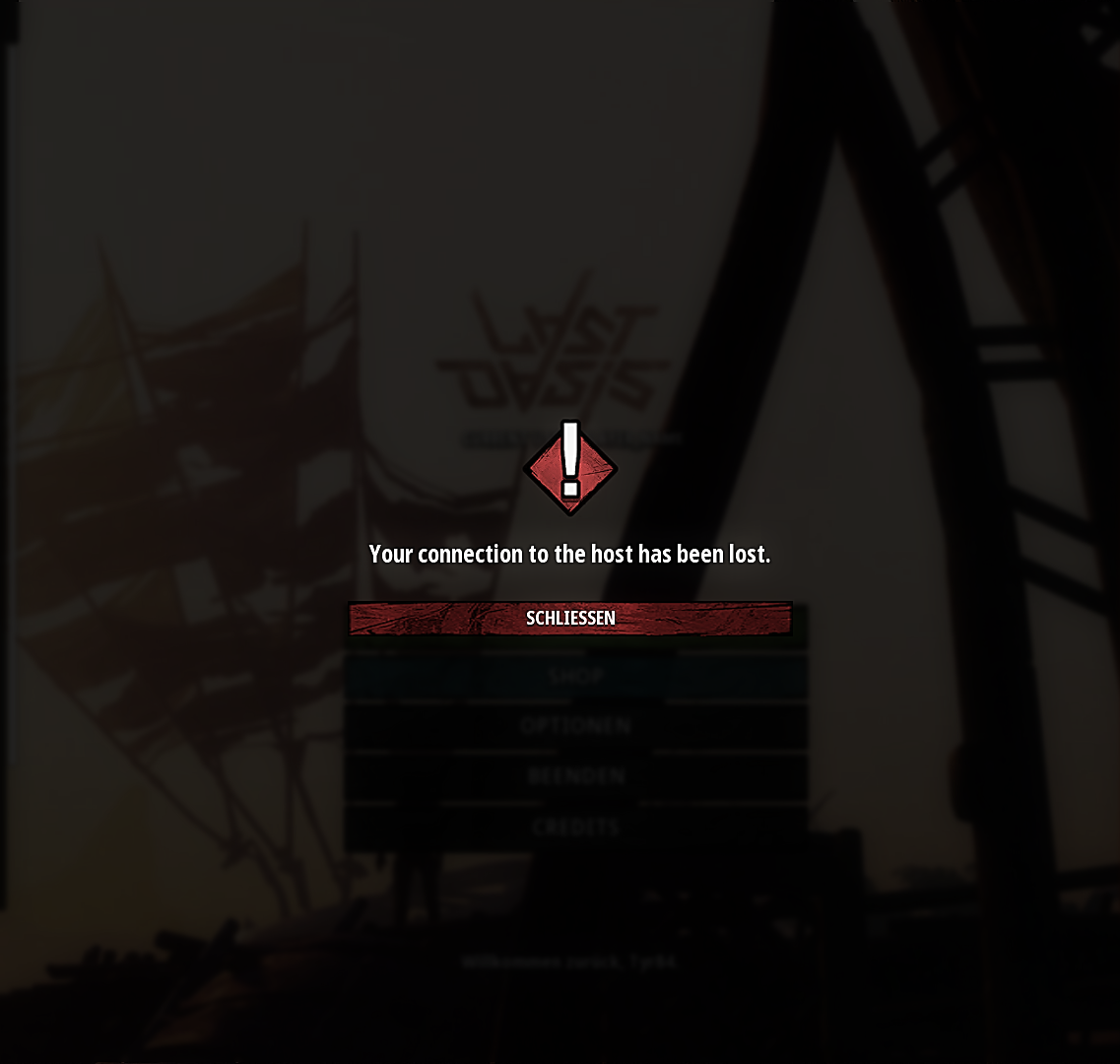
I’m an admin on a gaming community and we’re trying to setup our own servers to host. I’ve followed everything there is to be done in every guide, but I’m still getting a UNET Connection error. Any advice on how to resolve this issue?
Thanks in advance for your time.