
A guide to playing this incredibly complicated game for someone who just downloaded it. This guide explains ui elements and mechanics. It also gives strategy advice and tips.
Preface
Alright I gotta get some disclaimers and such outta the way before I start talking about the game.
Disclaimer 1: I’m nowhere near an expert on this game, and you should not just read my guide as the final word in how you play the game. This is just something for me to give out information I wish I had when I first started the game.
Disclaimer 2: This guide is being made for a high school project, so think what you will about that.
Alright that should about do it for the disclaimers. Time to start learning how to play this game. I would recommend having the game open while reading this to test stuff in case something is a little confusing to you.
Part 1 – The Basics
Section 1 – Starting the Game and Understanding the UI
Upon booting up Hearts of Iron IV and selecting single player in the menu, you will be faced with a menu for selecting a country to play. This will include all the major nations, some smaller nations, and an option to select from the world map. When you select a country and hit play, the game will begin. The first thing you will see, is a map of the world zoomed in on the country you are playing as. Get used to looking as this map because this is what you’ll be looking at most of the time. Time is paused at the start of the game, so nothing will be happening yet. Let’s go through all the parts of the UI, and explain what they mean.
A screenshot of a freshly started game with the ui elements numbered.
1. The Flag- A flag of the nation you’re playing. Click on it to see a menu for appointing political advisors, and change national laws.
2. Alerts Tray- Little icons will appear in this area to alert you of things that may require your attention. To see what each one means, hover over it with the mouse and a text box should appear that tells you what the icon means. Clicking on an icon will bring you to wherever that alert is happening or where you can deal with it.
3. Units- These little rectangles each represent an amount of troops in one area. The little picture will tell you what type of units they are, the green bar shows the average organization of those units, the brown bar shows the average strengths of those units, and the number shows how many divisions are in that area.
4. The Menu Tabs- These 10 buttons will all take you to a different tab. From left to right these tabs are the decisions tab, spy agency tab, research tab, diplomacy tab, trade tab, construction tab, production tab, training tab, logistics tab, and the officer corps tab. I’ll go more in depth on these in another part of this section.
5. Political Power- This is a count of how much political power you have saved up. Political power is gained over time, and can be used in the decisions tab.
6. Stability- This is a measure of how stable your government is. High stability means increased political power gain, increased factory output, less consumer goods requirement, and some other good bonuses.
7. War Support- This is a measure of how much your people are willing to fight. High war support means increased attack and defense on core territory, and a higher surrender limit.
8. Manpower- This is a count of people in your country that are eligible to join the military and haven’t yet done so. Hovering over this will display the total manpower of your country and where it’s assigned.
9. Factory Count- This is just the number of civilian factories, military factories, and naval dockyards in your control.
10. Fuel Reserve- This shows how much fuel you have in your stockpile, and how long it will take to completely fill or deplete it depending on your fuel production and consumption at that time.
11. Logistical Fulfillment- This shows the percentage of trucks and trains you need to supply your army that you actually have and use.
12. Convoys- This is just the number of naval convoys you have available.
13. Command Points- this shows your current command points that can be used to appoint military staff or use general abilities.
14. Experience- From left to right these three values are your army, navy, and airforce experience. These are really important to making your military stronger without having to increase the size of the military.
15. Time Controls- This shows the current date and time in the game. It also shows whether or not time is paused, and how fast time will proceed if unpaused.
16. The Ledgers- From left to right these buttons are the army, navy, and airforce ledgers. Clicking them will pull up a menu with information on that branch of the military.
17. World Tension- This globe shows the world tension percentage. World tension increases and decreases based off of the actions of countries in the game, and the amount of world tension determines limits on certain actions, and ai behavior.
18. Ships- This is a representation of all the warships in that area. The icon shows the strongest ship of the group, the top number is the number of capital ships in the group, and the bottom number is the number of screening ships in the group. Screen and capital ships will be explained in a later section.
19. Army/Army Group- This is where your armies will show up when you assign units to them. An army is a group of units under one general. You can create an army by selecting the troops you want in it and then clicking the button with the plus sign and the silhouette at the bottom of the screen..
20. Map Modes- This is an assortment of buttons to change what the game map is showing you. Hover your mouse over each one to see what it will display.
Section 2 – The Menu Tabs
Hey, remember those menu tabs near the top of the screen? All but one of those tabs are very important, so I’m gonna go through what they all do or show you.
- The Decisions Tab- This will open up a menu that shows all the decisions you can take, and how much political power they cost. Each one has different effects when taken that can be seen by hovering the mouse over the button to take it.
- The Spy Agency Tab- This will open a menu with an overview of your spy agency if you’ve built one. From here you can choose to build an agency if you don’t have one, upgrade an existing agency, recruit new spies, and send them on missions in enemy territory.
- The Research Tab- This brings up a menu with all of your research slots. Clicking a research slot will bring up the research tree. This will be expanded on later.
- The Diplomacy Tab- I’m gonna be honest with you, this ones kinda useless.
- The Trade Tab- This pulls up a menu showing how much of each resource you produce, how much you need, how much you export, and how much you import. It’s also where you make trade agreements to buy a resource from another country by trading the use of some civilian factories.
- The Construction Tab- This is where you set your civilian factories to build things. It also displays what buildings you have available to build, how many available civilian factories you have, how many civilian factories you trade away for resources, how many civilian factories are used to produce consumer goods, and the progress on your ongoing construction projects.
- The Production Tab- This is where you set your military factories to make equipment, and your naval dockyards to make ships. The four buttons at the top represent the different types of equipment you can make, and clicking them will bring up a menu of equipment. Clicking one of these equipment’s will start a production line for that equipment that you can assign more military factories/dockyards to.
- The Deployment Tab- This menu shows all of your divisions in training, and all of your available division templates. From here you can train new units by clicking the train button under a division template, or you can edit your division templates.
- The Logistics Tab- This tab shows all of your equipment stockpiles, how much of each equipment type is stored up, and the rate at which you gain/lose equipment every day. One thing to keep in mind with this is that it groups all of one type of equipment into one group, so when it says you have 10,000 medium tanks it doesn’t mean that all of them are the latest model. You can click on each stockpile to get more in-depth info about that stockpile.
Part 2 – Non-War Related Mechanics
Section 1 – Research
Research is done from the research tab(shocking I know). All the research slots you can see in the research tab can be set to research a specific technology by clicking it. When you click on it, it will pull up a menu with all the techs in the game. There will be tabs at the top of this menu to change the type of techs displayed. From right to left the tabs represent infantry, support companies, tanks, artillery, navy, airforce, electronics, and industry tech. Every tech has a year assigned to it. Attempting to research the tech before that year will incur a penalty, making it take longer to research. Typically you want to prioritize researching electronics and industrial techs, but beyond that it’s all up to circumstance what you want to prioritize.
Section 2 – The National Focus Tree
National focus trees decide the general path a nation will take throughout the game. Every country has a national focus tree, but only certain countries have focus trees that are customized for them. The national focus tree is made of national focuses that each take 70 days(sometimes 35 days) to complete, and have a wide range of effects. You can find the national focus tree by clicking the flag in the top left corner, and then clicking on the button that says no national focus set. The national focus tree is difficult to explain in words, but you’ll definitely understand it when you see it.
Part 3 – Basic Land Warfare
Section 1 – Division Stats
A division is a grouping of troops that is visible on the game map. They are the smallest grouping of units that can take orders, and act individually. Every division has stats that dictate it’s strengths, weaknesses, and properties in and out of battle. The stats a division can have are as follows.
- Maximum Speed- This is a simple one. It dictates how fast a unit moves while outside of combat. This is important for quickly reinforcing areas.
- HP(hit points)- This is a measure of how much damage a unit can take until it is destroyed. This is determined by the amount of manpower a unit has and its role. In my personal experience this doesn’t actually come into play very much, unless you are purposefully moving units that haven’t fully recovered into battles.
- Organization- Acts more like you would expect HP to. Organization is a measure of a divisions ability to do combat. In a battle, a units organization will go down, and when it reaches zero that unit will retreat from the battle. Outside of combat, the units organization will restore over time.
- Recovery Rate: This is a bonus to how much organization a unit restores out of combat.
- Recon: Adds to the reconnaissance of a battle. The side of a battle with a reconnaissance advantage has more intel on enemy positioning and will be more likely to select better tactics.
- Suppression: This determines how well a unit can lower resistance to occupation when that unit type is used to police occupied land.
- Weight: Determines how many convoys are needed to transfer a unit by water, and how many planes are needed to paradrop a unit.
- Supply Use: Determines how much equipment a unit will consume per day.
- Reliability: This determines how much equipment a unit will lose in combat or to attrition.
- Trickleback: The proportion of casualties that can be saved and returned to the manpower pool.
- Exp. Loss: Determines how much experience a unit losses when it suffers casualties.
- Soft Attack: This determines the amount of damage a unit will do to soft targets, or targets that aren’t heavily armored like infantry and cavalry.
- Hard Attack: This determines the amount of damage a unit will do to hard targets, or targets that do have armor like tanks and armored cars.
- Air Attack: This is the amount of damage a unit can do to enemy planes. This lessens the effect of enemy air superiority in the battles that unit is in.
- Defense: This stat represents the number of defenses the division has when defending a province, that is, how many attacks it can avoid. When a division has no defenses left, it is more probable that it is hit when in combat and cannot hold its defensive position as well. Higher defense allows a division to hold the line longer with fewer casualties.
- Breakthrough: This works like defense, except it applies when the division is attacking a province. This stat represents the number of defenses the division has when attacking, that is, how many of the defender’s attacks it can avoid. When the division has no defenses left, it is more probable that the division will be hit when in combat and cannot sustain the offensive as well. Higher breakthrough allows a division to continue attacking the line more effectively.
- Armor: When this stat is higher than the enemy’s piercing stat, it halves the amount of soft and hard attacks that can be made against the unit. It will also reduce organization damage taken from enemies with a lower piercing stat.
- Piercing: When this stat is higher than the enemy armor stat, it takes no penalties when attacking that enemy.
- Initiative: Bonus to planning speed, and increases the chance that a unit will join a battle from the reserves.
- Entrenchment: Represents the amount of temporary defensive structures like trenches a unit has built in its current position.
The smallest grouping of troops in the game is called a battalion. There are two main types of battalions: regular battalions and support companies. Both types then further divide into many different types of battalion that all have different stats and equipment needs. By combining up to 5 support battalions and 25 regular battalions, you form a division. Divisions are the units that you can see on the map, and have stats that are determined by which battalions it is made of. A division template is a blue print for a division that lays out which battalions are used to make that division. A country will always start out with at least a basic infantry division template, and maybe more templates depending on the country. New templates can be made by researching certain technologies, or designing one using army experience. Existing templates can also be altered using army experience and divisions of that template that are already trained will automatically change to the new template.
Section 2 – Battle Plans
- Battleplans are large orders that you can give your generals and field marshals. When a general is given a battleplan all available units not already in another battleplan will be assigned to it. You can also select specific units to be assigned to the battleplan. Battleplans come in the varieties listed below.
- Frontline- A frontline order is a line drawn along a border between yourself and a neighboring nation. It can cover as much of the border as you want at any point you want. All units assigned to a frontline order will go to where the order was placed and defend that position. There are some battleplans that need to be built off of a frontline. This order appears to do nothing when activated without an offensive line, however it actually makes the units on that frontline join in any battles near by.
- Offensive Line- An offensive line is drawn in enemy territory that you have a frontline on. The order will create an arrow from the frontline to the offensive line to show the path your units will take when the order is activated. Upon activation the assigned units will move into the territory between the frontline and offensive line, and start battles in territories with enemy units.
- Spearhead- Essentially a much more focused offensive line. It’s intended to be used to punch a hole in the enemy line, so you can maneuver the rest of your army around the enemy for encirclements.
- Fall Back Line- A fall back line is essentially a frontline order that is drawn in friendly territory that isn’t necessarily on a border. Assigned units will spread out along the fall back line and hold that position.
- Garrison- A garrison order is a selection of states in which the assigned units will defend certain strategic points. The order can be set to defend only certain things. These are ports, coastlines, airbases, important cities, railways, and forts. Units will move to tiles containing the preset strategic features in the selected states, and take a defensive position.
- Naval Invasion- A naval invasion order is made by selecting a starting port, and the invasion target. An arrow is then drawn from the starting point and ending point. In order to activate this order, you must have enough convoys to carry out the order, have naval supremacy in the sea tiles between the two points, and wait for the invasion to be prepared. When activated, all he units in the plan will board convoys and sail to the end point. They will then attempt to move into that point, and will start a battle if enemy units are defending that position. A frontline will automatically be made along the border of any successfully captured territory.
- Paradrop- This is essentially the same as a naval invasion, but it starts in an airbase and can be directed to any enemy land tile. Be careful with these because they require special paratrooper units, and upon landing, will be entirely surrounded by the enemy.
Part 4 – Micromanagement
Now all this stuff about battleplans is great for a casual player, but if you want to play the game at a higher level, then forget most of what you just read. To maximize your armies capabilities, all you need is frontlines, and a very important little thing called micromanagement. Micromanagement(commonly shortened to micro) is the act of giving your units direct orders instead of having them follow a general battleplan. This allows you to control exactly which units make what push into where. This means that you can engage only in battles you will win, where an offensive line order would throw every available unit into a battle. Naturally you need to keep the game speed low to make this work very well, but if you’re willing to take the extra time you’ll do much better. Micro takes more than just time however, it also takes knowledge and skill. Being able to tell your units exactly what to do only helps when you know exactly what they should be doing. This is why newer players should generally use mostly battleplans, and lightly increase the amount of micro they do until they’re confident in their ability to micro correctly.
You really want to have experience in specific situations, but macroing in general can be summed up to a few important concepts.
- The Encirclement- This is quite possibly the single most important tactical maneuver in the game. An encirclement is when you maneuver your army such that you completely surround a pocket of enemy units. This pocket would have no route to receive supply, and will become greatly weakened as they run out of supplies. This also cuts any route for retreat, so you will completely destroy the units you have encircled. When you make a large encirclement and delete half of your enemies army, the serotonin release is so great that it’s the only reason some people bother playing the game.
- Pin- Pinning an enemy unit is the act of engaging a specific enemy unit in a battle to prevent them from moving. This prevents that unit from moving to stop one of your other units. You don’t need to win the battle to successfully pin an enemy unit. As long as they’re in a battle, they can’t move.
- Breakthrough(not to be confused with the unit stat breakthrough)- A breakthrough is a point in the enemy lines where you have won a battle and made an opening in the enemy defense. Usually motorized, mechanized, or armored units are good to have near by when you make a breakthrough because their speed makes them ideal for turning that breakthrough into an encirclement.
- Salient- A salient is a shape that a front line can take where one side has an area that extends past the rest of the line, and is surrounded by enemy territory on all sides but one. A salient is very easy to encircle due to it only being connected to the rest of the line at one point. You should generally try to avoid forming a salient unless you are using it to get your own encirclement.
The anatomy of a successful encirclement
Part 5 – The Airforce
Section 1 – Types of Plane
The Airforce is probably the simplest branch of the military in Hearts of Iron IV. There are 7 different types of planes that all have different purposes. The 7 different planes are:
- Fighter- These are the planes that shoot down the other planes. They can escort your other planes to protect them from enemy fighters, or they can be set to patrol the skies and intercept any enemy missions it can find.
- Close Air Support- These planes only provide support to your ground troops in battle, and they’re really good at it. Having enough of these in the air over a battle will bring a huge advantage over the enemy troops.
- Strategic Bomber- These planes are meant to fly over enemy territory and obliterate any useful buildings(and some non-useful ones too) it can find. They can go far, but in 95% of cases you’ll need some escorting fighters to protect them.
- Naval Bomber- These planes patrol the sea and will attempt to bomb any enemy ships it finds. They will join any naval battle in the region they’re assigned to, and provide a healthy boost to your chances of success in said battle.
- Heavy Fighter- These are basically fighters, but they have a better max range. They have less agility than regular fighters, so they’re worse in a dogfight, but they might be the only plane with the range to protect your strategic bombers.
- Scout Planes- No one uses these. They’re not worth the production cost.
- Tactical Bomber- This is the jack of all trades. Tactical bombers can provide close air support, strategic bombing, and naval bombing. However, they are also worse at these jobs than the planes specifically built to carry out those jobs, so typically the choice to make these depends on production capacity. Having these is good if you can’t afford to build all the specialized planes, but if you have a good industrial base, it’s probably better that you don’t.
Section 2 – Airwings
In order to use the planes you need to assign them to airwings. Airwings are just groups of the same type of plane that will all do the same mission. Typically you’ll want to make airwings of 100 planes each to maximize the chance of generating an ace pilot. An ace pilot can be assigned to an airwing, and will provide that airwing bonuses based off of that pilots specialty.
That should about do it for the airforce so now we’l–. Oh yeah. Rockets.
Section 3 – Rockets
Rockets are unique, but only useful in the late game. Rocket sites will constantly produce rockets that can be assigned to strategic bombing missions like planes. Rocket sites become available to build when experimental rockets is researched, but the rockets the produce won’t have a viable range until advanced rocket engines is researced. This prevents rockets from being important until at least 1946, or in some cases 1944.
Part 6 – Cut Content
There’s a good bit of stuff that I did not get to put in here before the deadline, so I’m going to use this part to put links to other guide on the stuff I missed.
The Navy-
By Interstellar Desk Plant
Here we come to an end for Hearts of Iron IV Elements and Mechanics Gameplay Tips hope you enjoy it. If you think we forget something to include or we should make an update to the post let us know via comment, and we will fix it asap! Thanks and have a great day!
- Check All Hearts of Iron IV Posts List


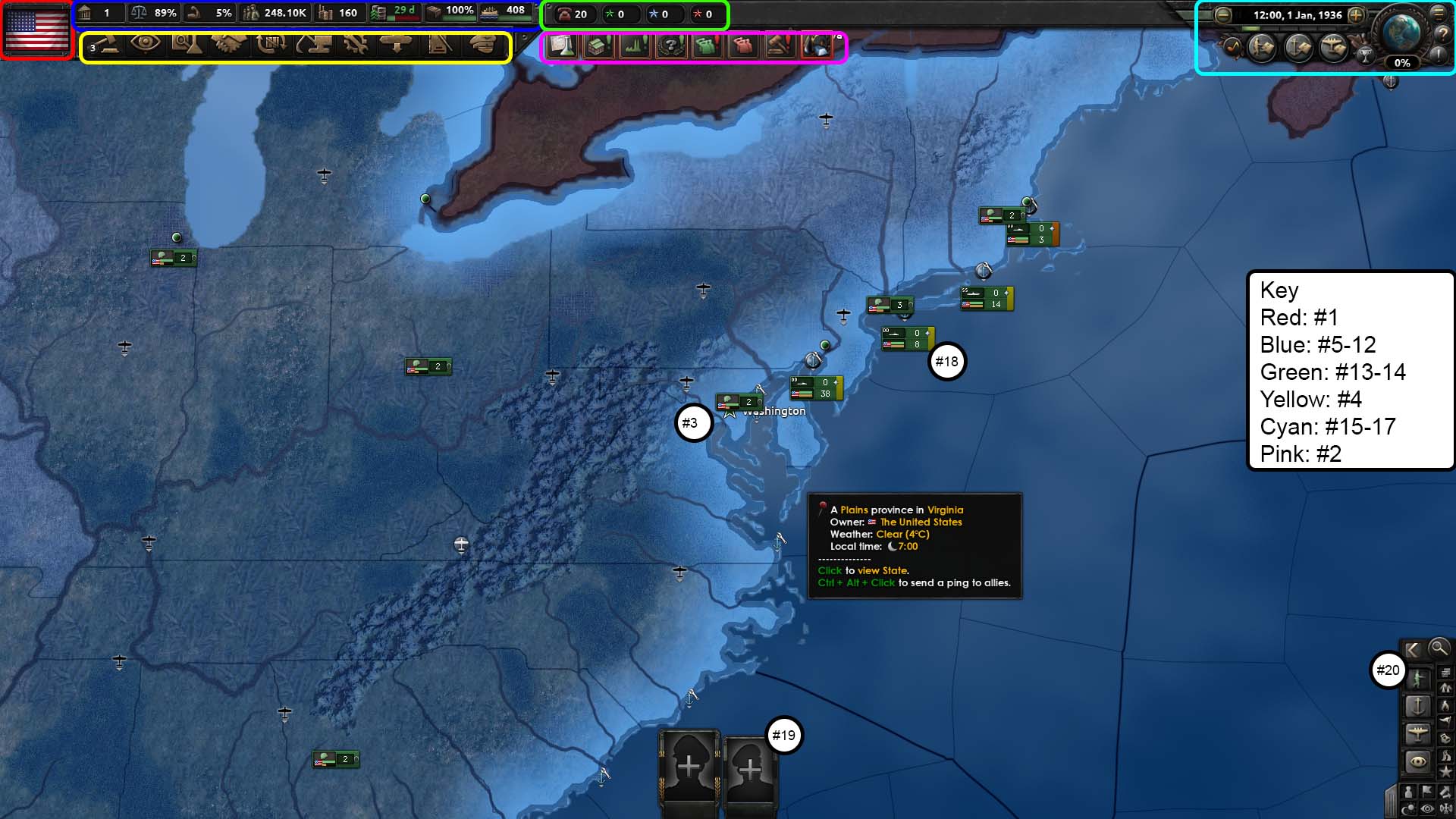
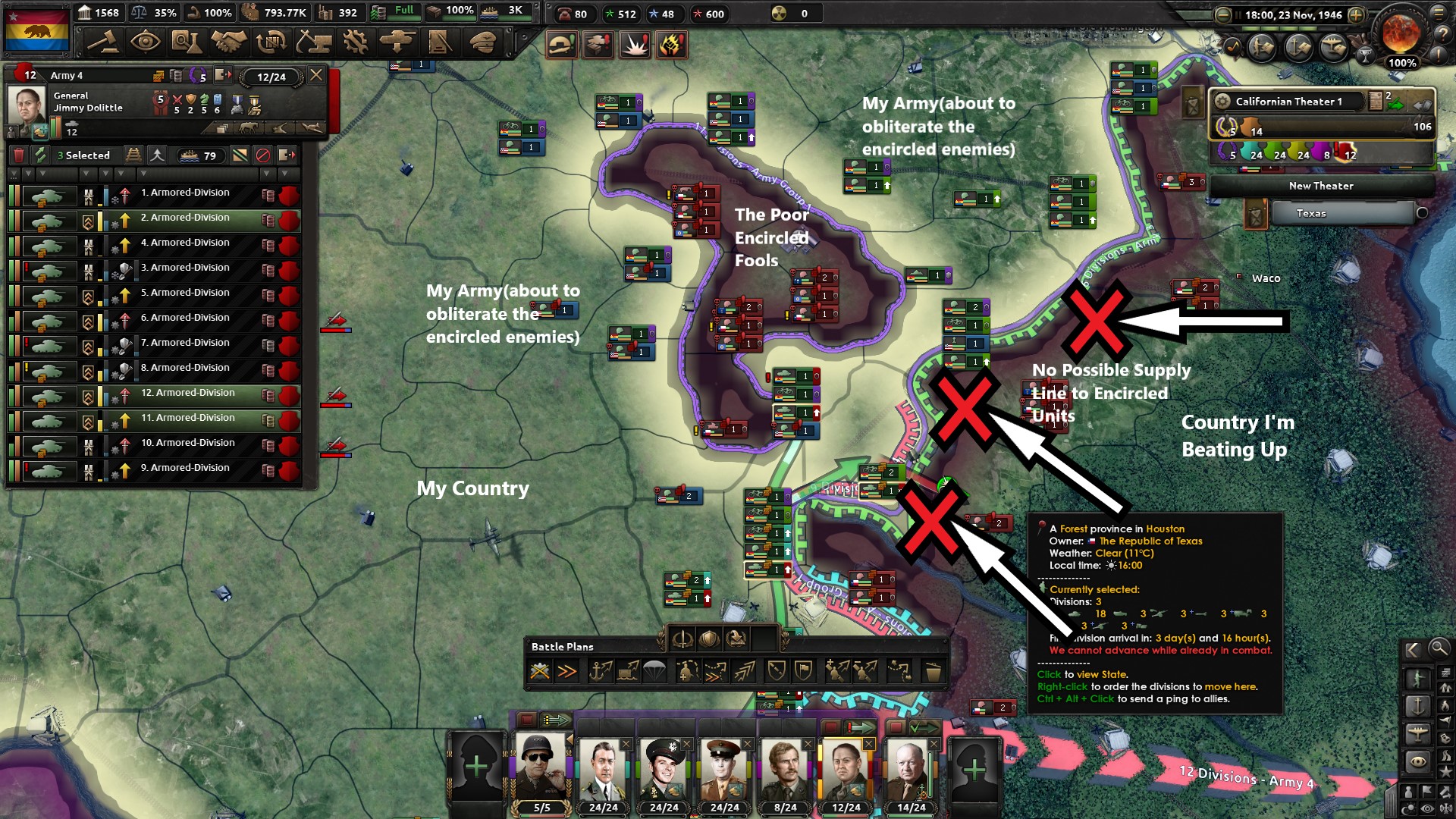
Leave a Reply