
HL2 looks very good in 4K. However, apart from the HUD the settings menus and subtitles are too small (they don’t scale). This guide will show how to remedy that.
Introduction
Anyone playing HL2 in 4K will quickly find how annoying it is to navigate the settings menu’s if you want to load another saved game or tweak some setting. Until Valve fix this and make HL2 scale properly to 4K there is an effective solution. BTW Valve have an open issue on this which I’d encourage you to make it known if you’d like to see HL2 have full 4K support … [All Source games] [Feature request] Add high-dpi scaling – [github.com] , Add High DPI (4K) Menu’s and Subtitles – [github.com] .
So here is the solution.
Get hold of dgVoodoo 2, Nomousey & AutoHotKey
dgVoodoo2 – [freeweb.hu] .
Nomousey – [archive.org] . Alternative download link below.
AutoHotKey – [autohotkey.com] .
Nomousey is quite an obscure util and does not pass a couple of virus tests on VirusTotal. However this is common for executables that make system changes in the way nomousey does. It appears safe. It’s mentioned in a guide here – [emuline.org] (alternative download link) as well as there being the original release thread here – [arcadecontrols.com] .
Once you have both these applications proceed to the next stage.
Setup dgVoodoo2, nomousey and AutoHotKey
Extract dgVoodoo2 and nomousey. Install AutoHotKey.
Copy all the DLL’s from the “MS\x86” directory of dgVoodoo2 into the “Half-Life 2\bin” directory of HL2. The directory path is probably the most important part as its non-standard. It initially threw me off and I’ve probably installed DLL’s into hundreds of game directories for these types of “wrapper” utils. They always say “put the DLL’s in the same directory as the executable” but THIS IS NOT THE CASE with HL2 ! They must go into the “bin” directory !
Now start dgVoodoo2 and add the HL2 bin directory. The most important setting is the resolution in the “DirectX” tab which of course should be in 4K @ 3840×2160. My working settings are below but some may vary by graphics card such as the output API and videocard.
The only problem with this method is that HL2 will have visible mouse pointers obscuring things. Especially the reticule which has a mouse pointer locked to it. Not very good for shooting head crabs ! Hence the necessity of using nomousey.
Now compile the following AutoHotKey script (right click menu in explorer) …
^h:: Run, c:\Installations\nomousy\nomousy.exe /hide ;hide cursor Return ^u:: Run, c:\Installations\nomousy\nomousy.exe ;show cursor Return
Replace the path with where ever you copy of “nomousey.exe” is.
Start the script.
Now you can toggle the mouse visibility on or off with CTRL – H and CTRL – U. This only works when in Windows, not when actually in HL2 (it could be a hotkey conflict or something else, I’m looking into this). However this is not a massive problem because HL2 has full keyboard control of all the menu’s.
Now hide the mouse pointer with CTRL – H and then start HL2. You might want to go into Steam Big Picture mode first so you can start HL2 without having to see the mouse pointer.
Now HL2 should show the dgVoodoo2 logo which shows its working. The actual game is @ 3840×2160 while the menu’s think they are at a smaller resolution and are therefore easy to read.
Conclusion
So until Valve updates HL2 this is probably the simplest method to play in 4K without having to redefine hundreds of control settings in HL2 resource files (modding it).
Enjoy HL2 in 4K !
Hope you enjoy the post for Half-Life 2 4K (3840×2160) Resolution Setup, If you think we should update the post or something is wrong please let us know via comment and we will fix it how fast as possible! Thank you and have a great day!
- Check All Half-Life 2 Posts List


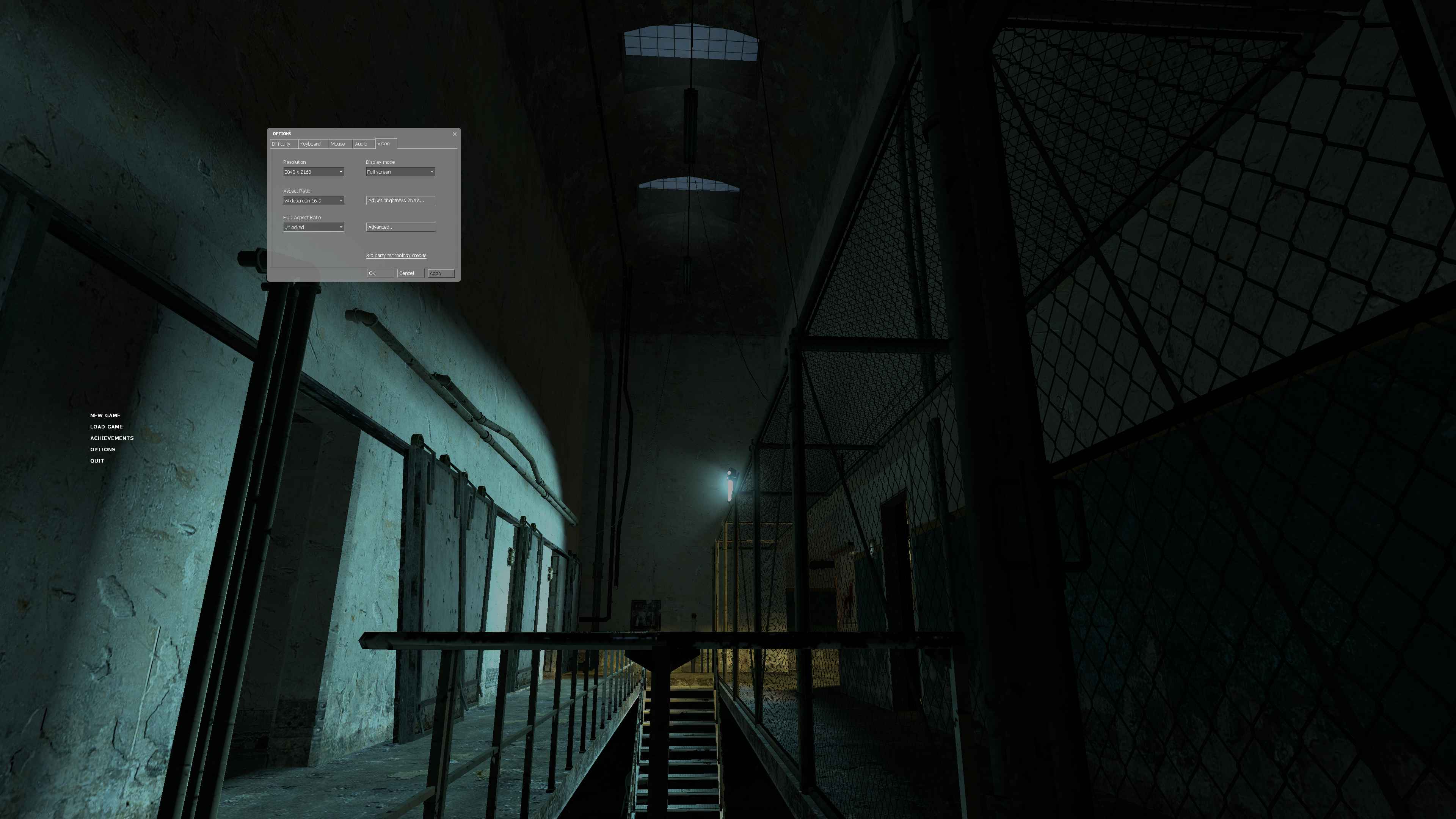
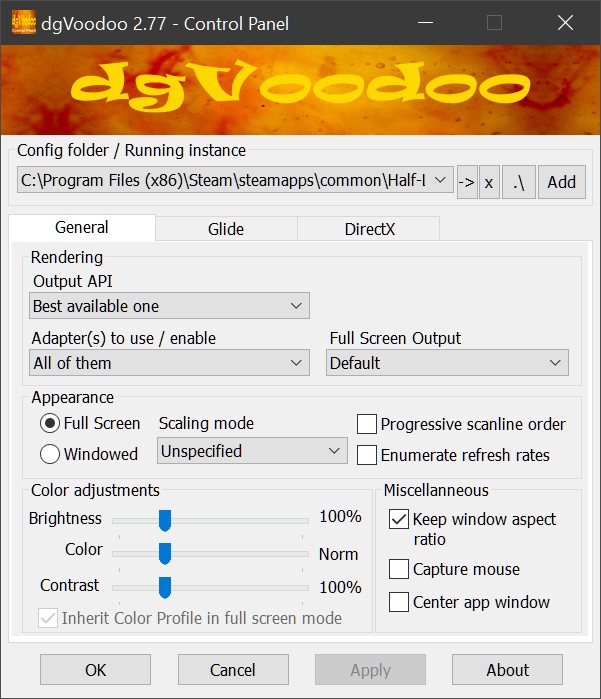
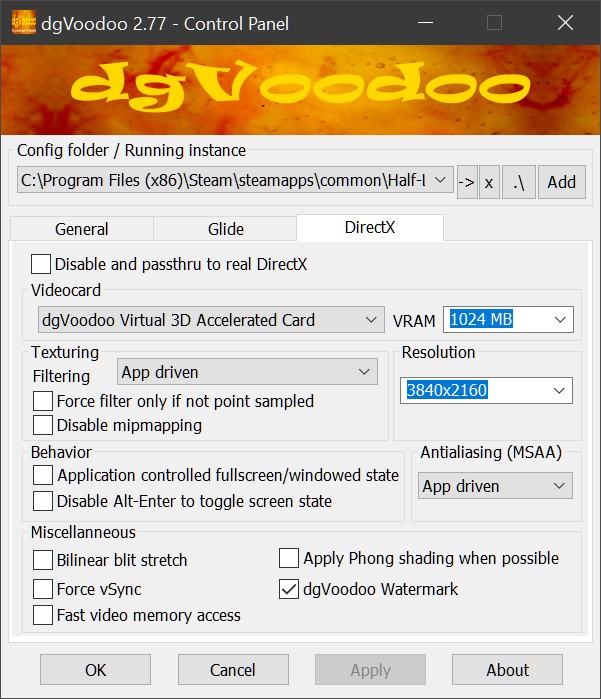
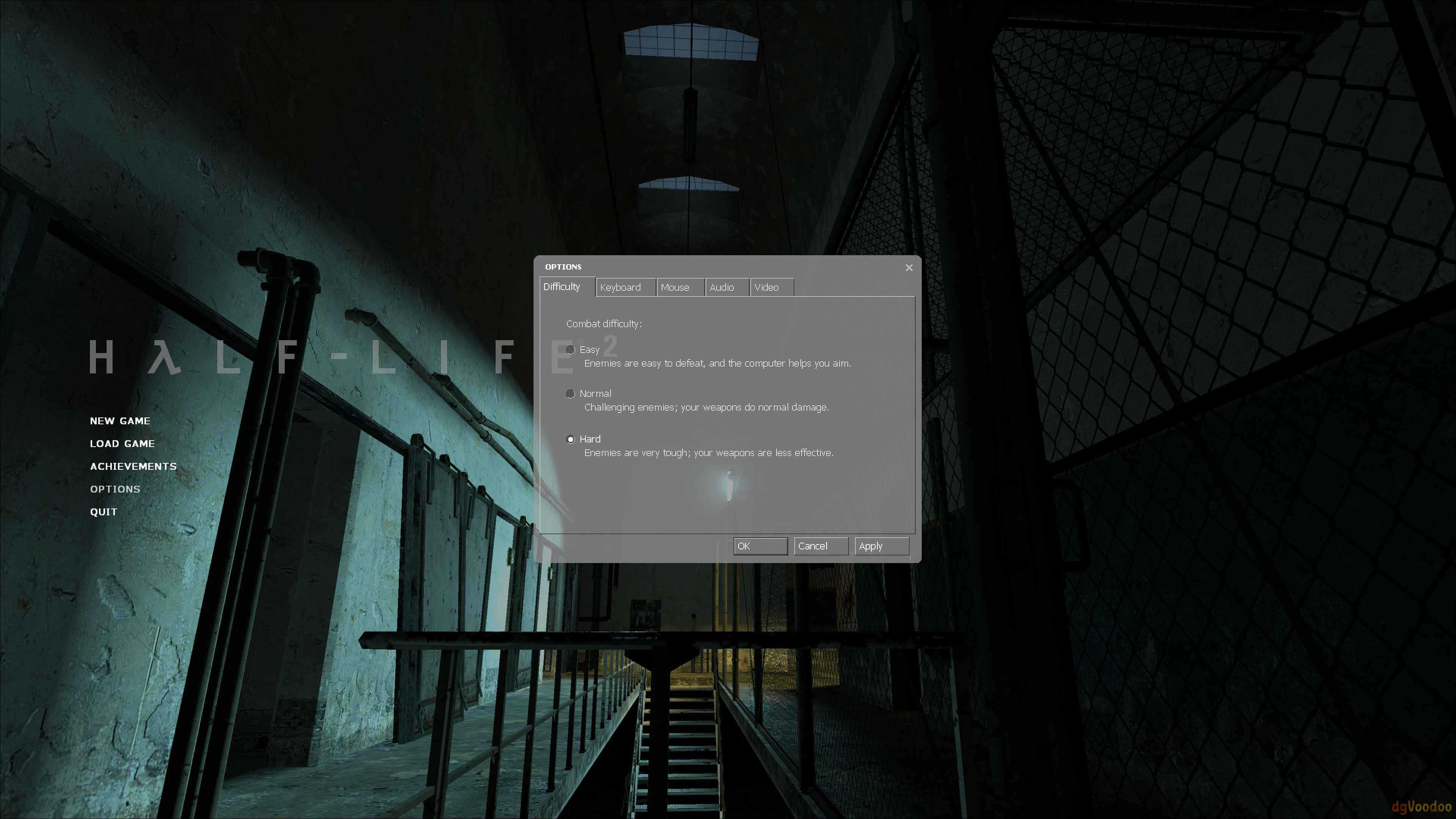
Leave a Reply