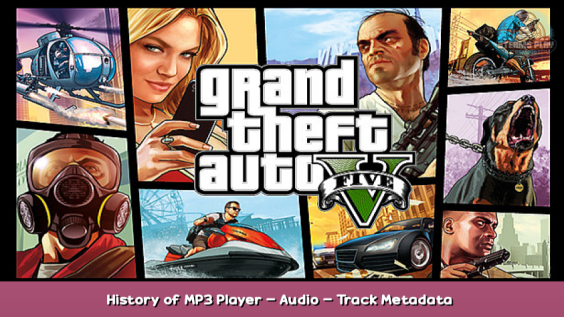
The tactic I’ve used (or probably should use myself) to have a custom radio station in any PC GTA game beyond III… and the struggles of getting them to work well on non-windows OSes.
History of MP3 Player
When the PC port of Grand Theft Auto III came out in 2002, it introduced a novel feature that consoles still don’t have and mobile devices implemented in a very roundabout way called the MP3 Player. What it is is a radio station that played .mp3 files (or shortcuts to said .mp3 files, which I may have not done) that was placed in a mp3 folder included in GTA III’s game directory. In this folder is a text file called MP3Report.txt that would act as a check for files in the folder, including itself. Non-DRM protected .mp3 files would show up as “OK”, and everything else would show up as “not an MP3 or supported MP3 type”.
When playing GTA III, this MP3 Player station will show in a car with a standard radio (so not the Emergency vehicles or the Mr. Whoopee, which are locked to a special “police dispatch” station) after Chatterbox FM. There is no DJ on this “station”, it is just the valid .mp3 files played randomly.
This user track station formula remained unchanged in Grand Theft Auto: Vice City, with it’s MP3 player appearing after Wave 103.
Grand Theft Auto: San Andreas changed this, instead of having a mp3 folder in the game directory, it placed it’s user track folder in the user’s documents alongside the save game files and pictures taken by the in-game camera. In game, there was also the option to play the tracks sequentially, randomly, or randomly as a radio station with commercials. The station goes by the name of “User Track Player”.
Grand Theft Auto IV and Grand Theft Auto V are more convoluted in the sense that the music (or shortcuts to the music, which is really what you should be doing) is stored in a shared Rockstar Games folder (because this was the time when the Rockstar Games Launcher [another effing launcher Rockstar Games, really] came out), with GTA IV and GTA V having dedicated folders for each that each contain a User Music folder. Like GTA:SA there are option for sequential playback, random playback, and random playback with commercials and commentary from DJs. In GTA IV, the station goes by “Independence FM”. In GTA V, the station goes by “Self Radio”.
As for the Definitive Editions of GTA III, GTA VC, and GTA SA: Expect the GTA IV and GTA V means of implementing your .mp3 files.
Debian Blues
What does this mean?
Well, If you are the type to disregard Windows and opt for a Linux Distribution, the only two games that will ever have functional user track stations will be GTA III and GTA VC.
Grand Theft Auto: San Andreas will refuse to recognize the MP3 files placed in the “emulated” documents folder, due to needing Steam’s Proton emulation layer, which creates a compatdata folder for that game that is supposed to simulate the windows environment the game was meant to run on.
Grand Theft Auto IV will simply refuse to launch PERIOD.
Grand Theft Auto V WILL work, but it’ll suffer from the same issues that Fallout: New Vegas will suffer from with it’s radio.
The Definitive Editions… probably will end up like GTA IV.
Before you ask: No. No version of Proton (not even GloriousEggroll’s version) will help with it.
Getting the Audio
As for getting the audio:
There’s a nice bit of open-source software called Audacity. It’s a small download compared to the large files you will be saving (if you care about saving the .aup3 project file, that is…).
Keep in mind, this is all legally gray in nature. So if you’re more for buying music from Bandcamp and being e-mailed a DRM-less .mp3, I wouldn’t blame you, but knowing the process is the first step to countering the process (or keeping yourself from doing it).
The Setup:
- Spotify Desktop Client
- Audacity
For the Spotify client:
- Have the song ready to play, with Spotify’s volume at full blast and computer volume muted.
For the Audacity window:
- Set the Audio Host to Windows WASAPI.
- Set the Recording Device to Speakers (Realtek(R) Audio) (loopback). This will essentially record the desktop’s audio output, which is going to be the music.
- Set the Recording Channels to 2 (Stereo) Recording Channels. GTA supports stereo, and Spotify plays stereo.
- Set the Playback Device to Speakers (Realtek(R) Audio). When the recording and trimming is done, you can actually listen and see if everything went right.
- Create a stereo track (Tracks, Add New, Stereo Track).
- Click record.
Ideally, Audacity won’t actually start recording until you click play on the Spotify client, but It can start recording the moment you click record. A little post-recording trimming can resolve this, or deleting and re-adding the stereo track can as well.
When you click play on the Spotify client, Audacity will start recording. Let the song play, and stop recording when the song ends.
Trim the beginning and end as necessary, and save the project file. It’ll usually be around 100MB.
*It doesn’t have to be Spotify, it’s just that not all music and video streaming services stream in stereo. Some will stream only in mono or louder than what the base GTA radio is.
**Also, please don’t distribute these tracks. There are groups like Metallica out there that HATE stuff like this.
Metadata
Grand Theft Auto V’s Self Radio is unique in the sense that it can show track metadata, particularly in this fashion:
Self Radio
<Artist Name>
<Track Title>
There is also <Genre>, which I suspect does something with how the character moves when listening to said song, but I can’t confirm that it does or not.
Many tend to fill out as much as metadata information as possible, which is easily obtainable from services like Spotify, and not so much from others.
Import, Export
With the audio and metadata ready, one can finally export the project as a .mp3 file.
The process is as follows:
File > Export > Export as MP3
One can name the file and change the file type, bit rate mode, quality, and channel mode. Many tend to leave those alone and only name the song the same thing it is named in the metadata they created.
Get past that and the metadata will present itself again, letting one do a final review or last minute edit on the metadata that will be applied to the track.
Get past that and… one has what would’ve been a paid song.
At least you know…
If you’re not down with doing this, I can’t say I don’t blame you. From a legal and moral standpoint, this tactic is not something to look up to or foward to. Groups like Metallica can (and have – [wikipedia.org] ) went against providers of music acquired by this and other means, and distribution of these tracks is setting yourself up for trouble.
But… you know the process now, and part of preventing and countering cases like this yourself does start with knowing the process by which this is done.
Honestly, I’d say buy the music straight from a CD on a store shelf or digitally from the producer themselves (probably through Bandcamp – [bandcamp.com] ). At least then you ARE supporting the producers and artists, and keeping the economy flowing.
To those who DO rip from audio and video streaming services like this, just… keep the files to yourself and don’t distribute and/or share them, alright?
Here we come to an end for Grand Theft Auto V History of MP3 Player – Audio – Track Metadata – Import & Export – GTA V hope you enjoy it. If you think we forget something to include or we should make an update to the post let us know via comment, and we will fix it asap! Thanks and have a great day!
- Check All Grand Theft Auto V Posts List


Leave a Reply