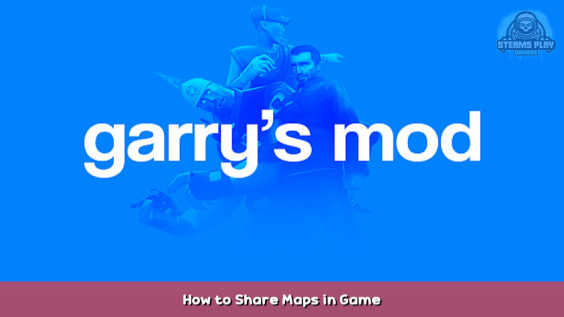
So, you got your map and want to share it, but Steam doesn’t let you and you don’t want to download apps. This tutorial will help.
BEFORE WE START
I highly recommend to read my other guide, How to make a map. Reading it will make a better understanding of what will happen.
Link:
https://steamcommunity.com/sharedfiles/filedetails/?id=2722062875 – [steamcommunity.com]
Now to the guide…
So.. where to start?
Start by going to your bin in the Garry’s Mod local files. ( Right click Garry’s Mod on the list version, then to properties, then to local files, then to Browse. ) This time we will NOT need the hammer app. All you need to do is find these files:
- steam_api.dll
- gmpublish.exe
- gmad.exe
To select multiple items, hold CTRL awhile you select the files. All should be selected! Only thing is when your scrolling, the computer things your zooming!
Copy all of the files to your desktop. These files will be important.
Converting the map
Quick thing! Your map should be a .bsp file!
But I listened to your guide and there’s only a .vmf file!
You need to run the map (.vmf) to get all of the extra stuff, such as the .prt, .vmx, .log, and the .bsp file. Example:
Make a new folder named “gm_(WHAT YOU WANT YOUR MAP NAME)”. In that folder, make another folder named “maps”. In that folder, insert your .bsp file. Go back and make a new text document and leave the name as it is. Put this:
{
“title” : “YOUR MAP NAME”,
“type” : “map”,
“tags” : [],
“ignore” :
[
“*.psd”,
“*.vcproj”,
“*.svn*”
]
}
The tags need to have spaces in the start and in the end. You can just copy this. Save and rename it as “addon.json”. You are now done with your folder. Close it, and now to the converting part. Drag the folder to the “gmad.exe” file. It will convert it into a .gma file.
The logo.. and stuff.
To add the final touch, you need a logo. Make a logo for your map. It should be at least 512 x 512. If you have a steam screenshot but want to turn it into a logo, look at the Logo Advanced section of this guide. If you have a custom logo, but not the dimensions, if you have Windows, go to the Photos app then right click on the picture. There should be a option for resizing. Click on that, then choose “Define custom dimensions”. Change it to 512 x 512. If it doesn’t let you, just turn off Maintain aspect ratio. It’ll also sometimes say if you want to change the quality. It’s your choice. Click “Save resized copy” then rename it to what you want.
IMPORANT
Make sure both your .bma and logo are at the SAME LOCATION as the gmpublish.exe and the steam_api.dll, or else it will not work when you publish.
Publishing!
Yes the final part, publishing. To start off, go to your command prompt, and type the following code:
CD C:/Users/(Your Computer Username)/(Where the gmpublish.exe is.)
Example:
CD C:/Users/Jack/Desktop/
All this does is changes where the location where all the code is. Type this:
gmpublish.exe
This does is to alert gmpublish to do something. Next, type this:
create -addon C:\Users\(Name)\(Location)\(Your gma file name. MAKE SURE TO END WITH .gma!)
This does is to tell gmpublish.exe to create a new addon with using the file, our gma.
Example:
create -addon C:\Users\Jack\Desktop\MyCoolMap.gma
Next, we have to add the logo.
-logo C:\Users\(Name)\(Location)\(Logo name, end with the file extension, example: .png, .jpg, etc.)
Example:
-logo C:\Users\Jack\Desktop\logo.jpg
Yours should look like this:
Hit enter and you should get a “File Published!” or something like that to note that your map is shared! (It’s private when you share it)
Congrats!
You have shared a map!
Troubleshooting
It gave me a error it could not open the file/icon!
Did you make sure that programs can take documents/pictures? You can change them by going to Windows Settings -> Privacy –> Documents and Windows Settings -> Privacy –> Pictures. Click on the Change button, and turn it to on. Try again.
It could not find my file/icon!
Is the files in the same location as the gmpublish.exe? – [gmpublish.exe]
If you have any troubleshooting problems, ask me and I will add the answer here.
Logo Advanced
READ THIS ONLY IF YOU WANT YOUR STEAM SCREENSHOT AS THE LOGO.
To begin, go to the local files in Garry’s Mod. This time, we will be going to the “garrysmod” folder. Find the “screenshots” folder. Search the images until you find the image you wanted. COPY THE PICTURE. Do not move it, beacuse the tga file that goes with it will give it a error. Paste to where the gma file is, then continue the “Logo and stuff” section of this guide to resize the logo to the correct size.
End
Thanks for reading the “How to SHARE maps” guide! I hoped you enjoyed!
Hope you enjoy the post for Garry’s Mod How to Share Maps in Game, If you think we should update the post or something is wrong please let us know via comment and we will fix it how fast as possible! Thank you and have a great day!
- Check All Garry's Mod Posts List


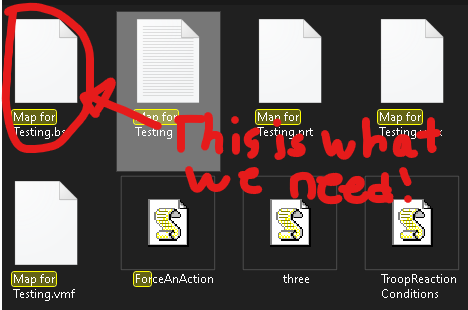
Leave a Reply