
Welcome, and we hope you find this guide to Euro Truck Simulator 2 How to install and run TruckersMP on Linux.
In this tutorial, I’ll show you how to easily but slowly install and operate TruckersMP on Linux.
Be aware that although this guide hasn’t been tried, it may also work with ATS.
Requirements
Before starting, make sure you meet these requirements!
- ETS2 is Installed and running through Proton (I recommend you using Proton-GE) – [github.com]
- You have a TruckersMP Account – [truckersmp.com]
- You meet the TruckersMP System Requirements – [imgur.com]
- Wine – [winehq.org] is installed on your system
First Steps
First, you’ll have to close Steam and re-open it with the terminal, to do this, open a terminal emulator and type this command:
steam
This is to avoid a few problems with the TruckersMP Launcher.
After that, you’ll need the TruckersMP Launcher, you can download it from the official TruckersMP website, but you probably will not be able to install it, because it will complain about running it with administrator perms, so instead, download this – [google.com] and extract it, you will get a folder called TruckersMP Launcher. You can put it wherever you want, but make sure to remember the route!
Note: This is precisely the same launcher as in the TruckersMP website, but it’s like skipping the install process which causes a lot of problems.
Executing the Launcher
Once you downloaded the launcher, go to Steam and in the bottom-left corner, click this button
then, click on Add a Non-Steam Game
You will get this menu, just click on Browse
]
You will get a window that looks like this. Remember the TruckerMP Launcher folder we got before? you have to navigate to it and select TruckersMP Launcher.exe. in my case, the route is: /mnt/09cccedb-1767-4d88-a853-a75a312c0d6d/TruckersMP Launcher/TruckersMP-Launcher.exe
Once you selected the .exe file, click on Add selected programs, and now, the launcher should appear on your Steam Library
Right click it, click on Properties and this window will pop up
Now, we’re going to create a new Wine Prefix. You will need to create new folder wherever you want and name it however you want, In my case I will name it ets2prefix and the route will be /mnt/09cccedb-1767-4d88-a853-a75a312c0d6d/ets2prefix/
Once you created the folder, on the window we got before, go to the Shortcut tab and in the Launch Options section, add this
WINEPREFIX=
You’ll have to put the route to the folder you just created after the =, in my case it would be
WINEPREFIX=/mnt/09cccedb-1767-4d88-a853-a75a312c0d6d/ets2prefix/
After that, head to the Compatibility tab and click on the checkbox that says: Force the use of a specific Steam Play compatibility tool.
A menu will appear where you can select the version of Proton that will run the launcher, I recommend that you use GE-Proton7-49 which is a custom verison of Proton that I linked before in the Requirements section. In case you don’t want to install because it causes problems or because you’re too lazy (lmao) just use the last version of Proton (not experimental)
To avoid problems, make sure ETS2 and TruckersMP Launcher are running through the same version of Proton
Now, close the window and go back to your Steam Library, select the TruckersMP Launcher and click Play, if you followed the steps correctly, congrats, the launcher is now working!
Note that sometimes it may seem that the launcher isn’t starting or you may get a black/white screen, but just be patient. if you waited more than 5 minutes, check if you did something wrong.
Configuration
Now that the launcher is up and running, we’re going to adjust some settings.
Go to the launcher and head to the Settings tab
Once you got there, in the Path to game directory section click the Browse button and navigate to where ETS2 is Installed the route should end like this: …/steamapps/common/Euro Truck Simulator 2
After that, in the Console options section, add this argument:
-rdevice gl
This will force the game to run through OpenGL, because if we use DirectX the login screen will not appear.
Now, you can click on the Save button
Starting the Game!
Now that we configured everything we had to, let’s start the game!
Go to the Play tab and click on the Download Updates button.
If the Play tab doesn’t load, that means you didn’t follow the first step of the guide :))
When the updates finish downloading and the installation is up-to-date, click on the Play button.
Aaand that’s it!, now you can play TruckersMP on Linux!
If the login screen doesn’t appear, reread the Configuration section :))
Big shoutout to ByPáco10 – [steamcommunity.com] for giving me a hand with this :))
Euro Truck Simulator 2 How to install and run TruckersMP on Linux is described in this guide. If you notice anything that needs to be fixed or updated, please let us know in the comments, and we’ll correct it as quickly as possible. Today, may it be a good day for you. We are indebted to shouko, ByPaco10, whose perceptive guide served as the impetus for this one. Also, if you like the post, don’t forget to add this website to your bookmarks; we publish new posts every day with additional material, so be sure to check back with this website on a regular basis for more posts.
- Check All Euro Truck Simulator 2 Posts List


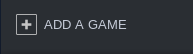
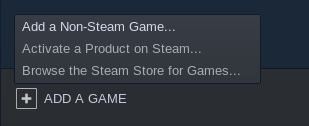
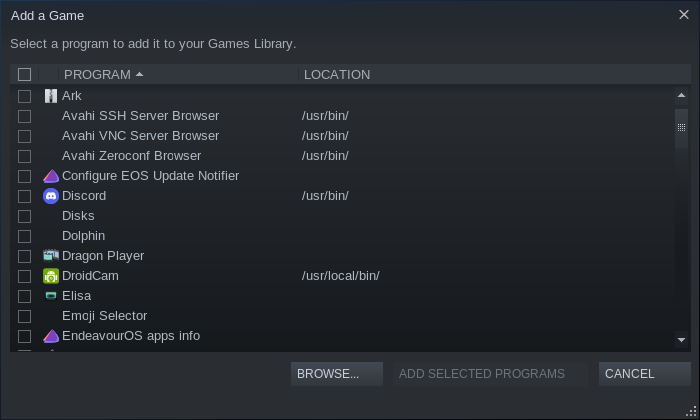
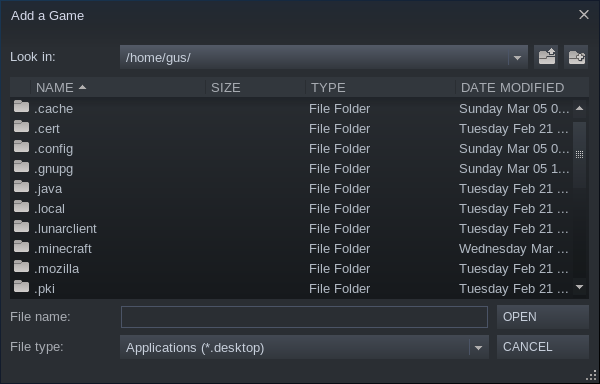
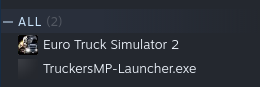
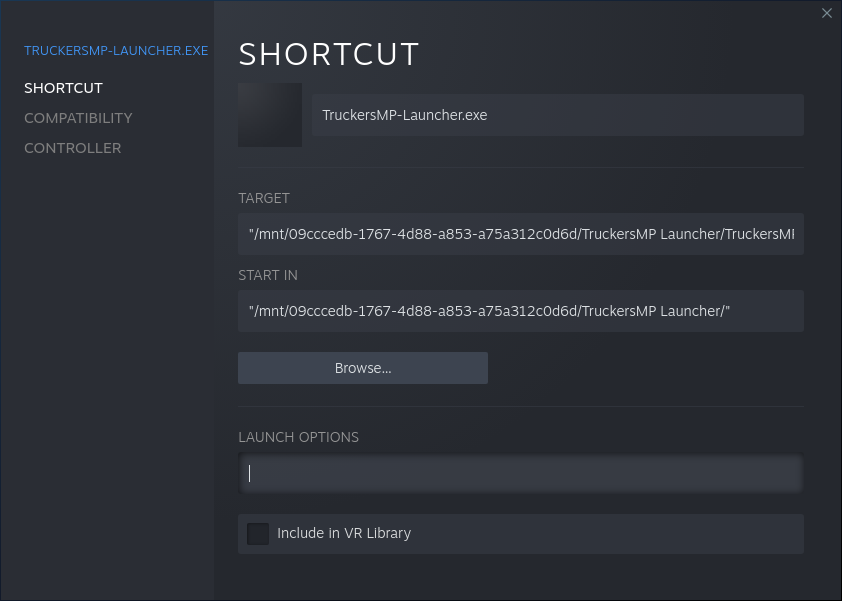
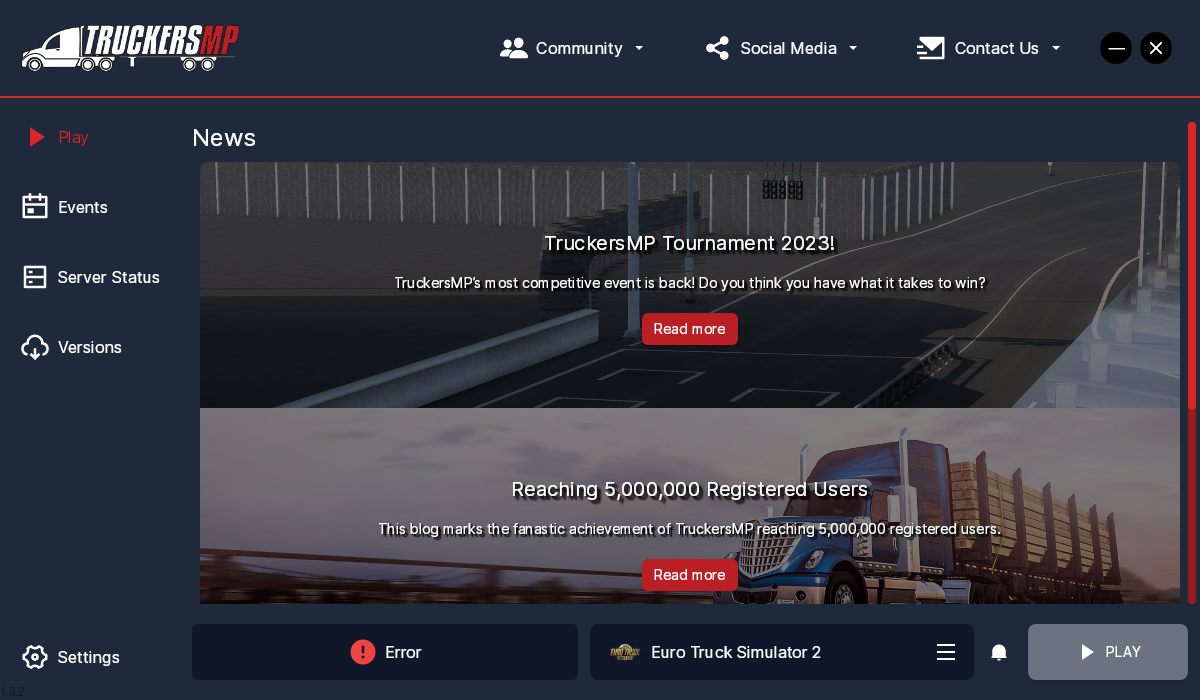
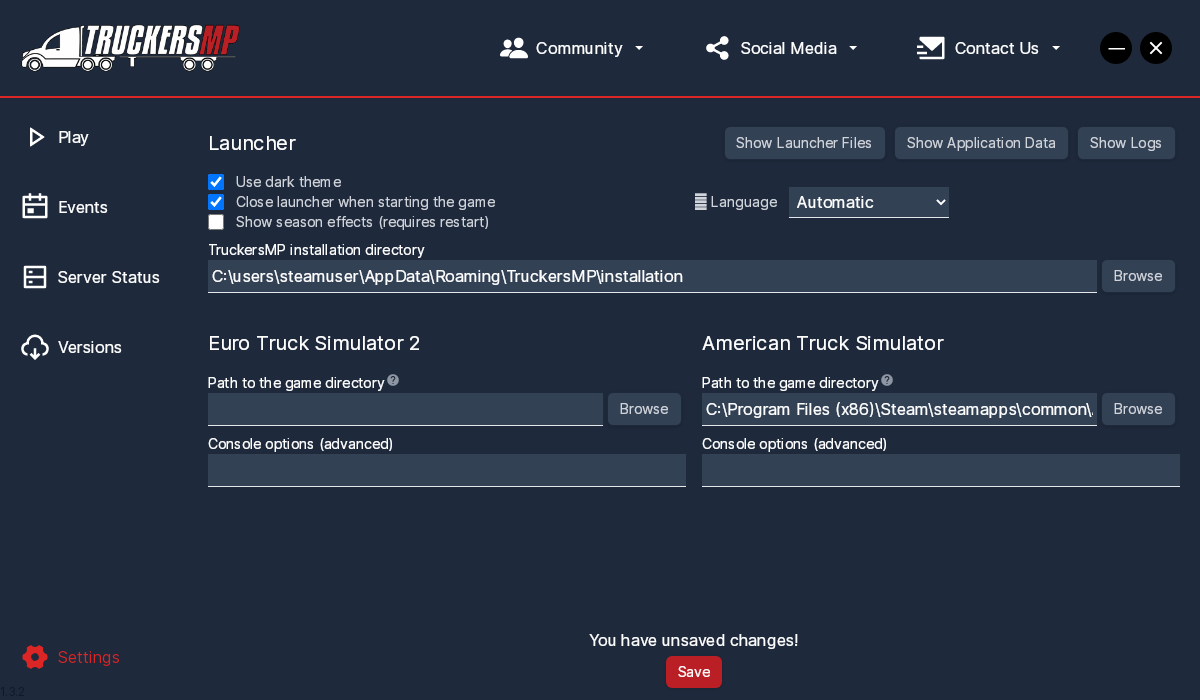
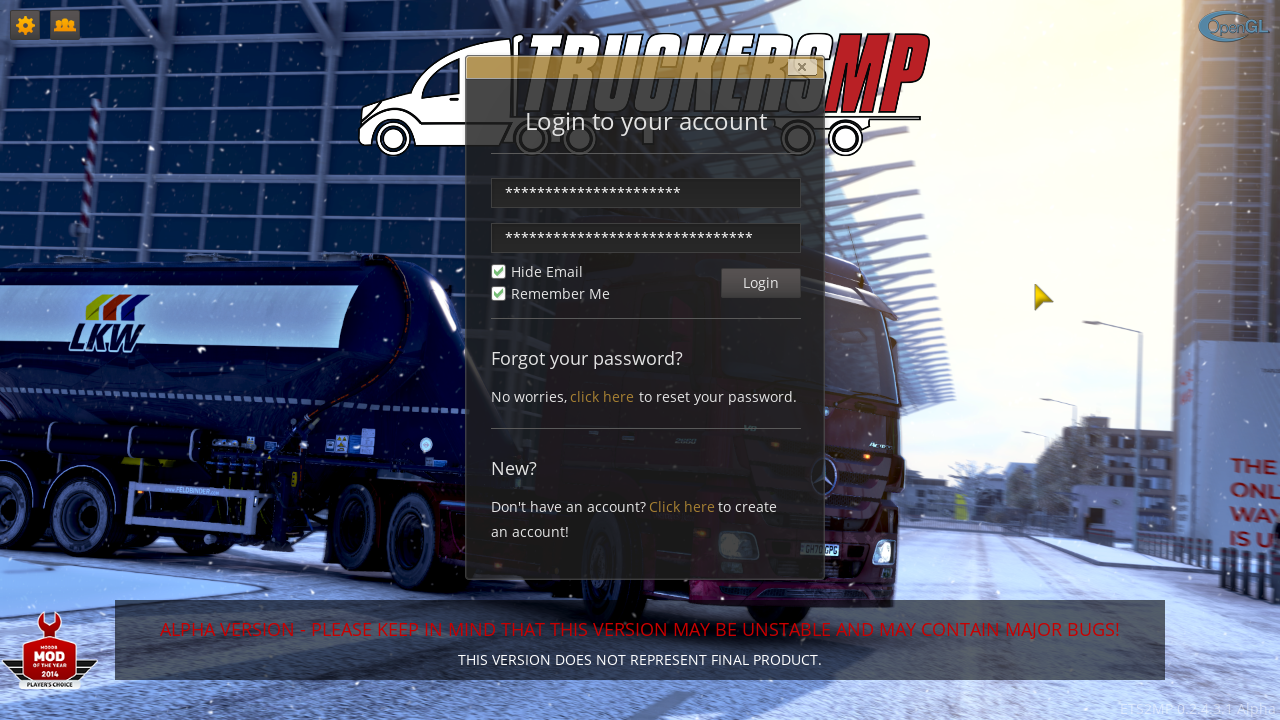
Leave a Reply