
This short tutorial will show you how to set a larger Field Of View (FOV) in Dying Light 2 !
Open Dying Light 2’s video configuration file in a text editor
Make sure the game is closed before procedding.
You can do you so by pressing ⊞ Win + R (to open the run command box) and entering the following command:
notepad %USERPROFILE%\Documents\dying light 2\out\settings\video.scr
Press enter ⏎ and you will see something like this:
Set a larger FOV
Edit the value ExtraGameFov(20.00) with the desired FOV; eg. ExtraGameFov(50.00)
Now, save the file by pressing ctrl + S and it’s done.
You can now launch your game and enjoy your new Field Of View !
Disable Motion Blur
Edit the value MotionBlur(1) to MotionBlur(0).
Now, save the file by pressing ctrl + S and it’s done.
You can now launch your game and enjoy it without Motion Blur !
Note
I hope this helped you, if so I’d be gratefull if you could please rate my guide ! Have a nice day !
This method will not trigger any anti-cheats or VAC; it’s safe to play online with this method.
Hope you enjoy the post for Dying Light 2 Set FOV + Configuration Video Settings, If you think we should update the post or something is wrong please let us know via comment and we will fix it how fast as possible! Thank you and have a great day!
- Check All Dying Light 2 Posts List


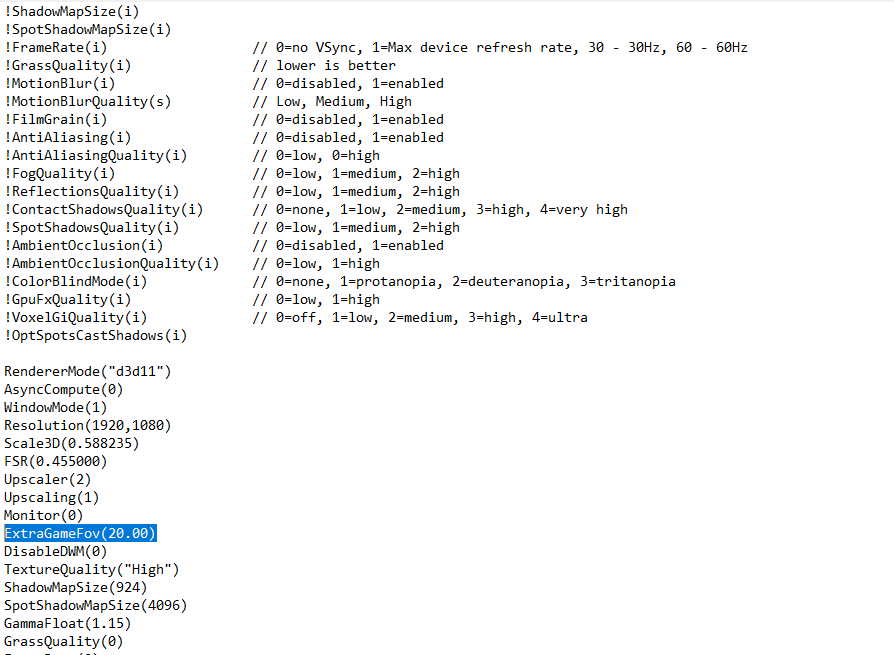
Leave a Reply