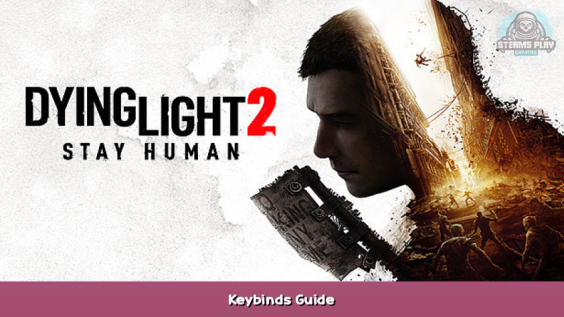
For some reason some keybinds are not in the option menu, so here’s how to fix it.
Guide Reasoning
If you like me think B stands for backpack and not Binoculars, you will have to change game files to change your keybinds because Binoculars are not in the options – keybinds. (Imagine moving your hand away from wasd to open inventory on I, jeez man)
I wanted to swap B and I keybinds around (I, just so I knew what the key normally did)
How to
You will need a program like WinZip (I use 7-Zip) to open the data archive. So get one of these if you don’t have one.
Next find your DL2 Data file and open it with previously mentioned program. Steamapps/common/Dying Light 2/ph/source
Next find the inputs_keyboard.scr file, right click and select edit.
Steamapps/common/Dying Light 2/ph/source/data0.pak/scripts/inputs/ – [] (not sure why steam insist this is a link)
Now you search for the button you want to change, so in my case B and I. I search for “EKey__B” and change all those to what you want. And if something else is bound to your desired key, make sure you go all the way to the top of the document and search for the new key. In my case I, so “EKey__I” and change those to “EKey__B”.
And that’s all there is to it. Close your inputs_keyboard.scr file and it will ask if you want to save, click yes. The Zip program will then ask if you want to update the archive, click yes. Just make sure ALL keybinds are changed.
Seems like mouse button 4 and higher is not supported by the game as default, so I added the line
export int EMouse__BUTTON_4 = 0x0003 + 0xF000;
to the inputenums.def file at the very bottom and now I can use it for ACTION_USE_EQUIPMENT
This is all for Dying Light 2 Keybinds Guide hope you enjoy the post. If you believe we forget or we should update the post please let us know via comment, we will try our best to fix how fast is possible! Have a great day!
- Check All Dying Light 2 Posts List


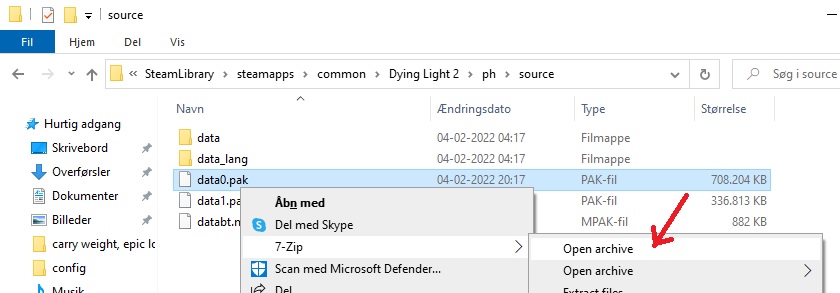
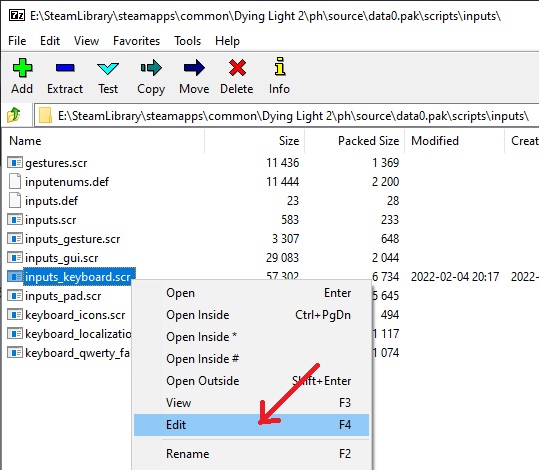
Leave a Reply