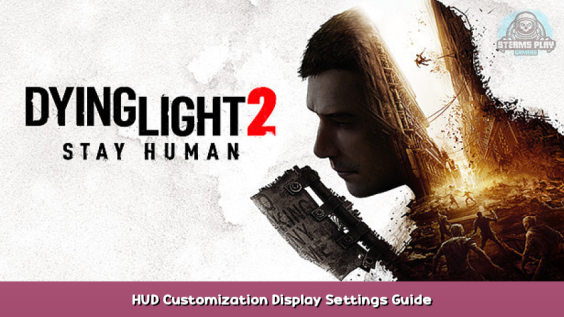
Do you want more HUD customization like it was promised in the videos? Are you disappointed by the christmas tree HUD? Well I found 2 methods to solve your problems. Credits to CrayfishTheArrowed on youtube for the 1st one. You can either disable all the HUD or just some of the elements by tweaking the game’s files.
Intro
There’s 2 methods. I recommend the 2nd one because it seems more customizable but the 1st might be more useful to prevent crashes or to play ONLINE or for modding a dynamic behaviour of the hud in the future. For now:
– Use the first one if you want to tweak the compass/radar scale or hide it, hide or scale floating 3d markers or change fade conditions for hud elements.
– Use the second one if you want to tweak many things individually (hp bar, weapon wheels, chase icons…). You can combine both methods too.
Steps for method 1:
- 1. First of all you should close the game and install 7zip to open compressed files and a text editor like notepad++.
- 2. Navigate to your game folder by right clicking your game in the library and selecting Manage->Browse local files. You can also go to C:\Program Files (x86)\Steam\steamapps\common\Dying Light 2\.
- 3. Go inside the ph folder, then inside the source folder. You will be in C:\Program Files (x86)\Steam\steamapps\common\Dying Light 2\ph\source and there’s a file called “data0.pak” there.
- 4. Open the file with 7zip, winrar or whatever you use. And then go inside the “gui” folder. Extract the “hud_config.scr” file (MAKE A BACKUP TOO!).
- 5. Open the extracted file with notepadd++. And then you just need to edit some lines to disable stuff. I will show you an example below on how to disable the radar/compass.
- 6. After making the changes, delete the “hud_config.scr” file inside the guide folder in “data0.pak” and move your own inside. You could also move and replace. (BACKUP THE ORIGINAL FILE BEFORE!)
How to disable compass (example):
Scroll to the “DisplayList(“hud_screen_layer_radar”)” line:
Remove the lines inside the brackets:
Test in game with radar ON vs OFF:
Steps for method 2:
The first method won’t let you tweak some things individually like the hp bar, weapon select… I found a really silly method that just involves deleting files to basically toggle some of the hud off.
- 1. Go inside the gui->hud_pc folder in the data0.pak and extract and BACKUP THE FILES there.
- 2. DELETE the .gui file related to the thing that you don’t want (just check the names, pretty self explanatory). If you want to revert the changes move the backup file inside the zip again.
Here’s a list that I will update with the hud elements and the related file/s that needs to be DELETED to toggle them off. There’s an example with a screenshot at the bottom. Please test new files and write them in the comments so I can update the list.
- weapon_selector_pc.gui —> to disable the item/weapon bottom left widget, the wheel menus will keep working.
- new_health_indicator —> to disable your health bar (top left corner).
- xp_indicator_part_pc.gui and + xp_indicator_pc.gui —> to disable the parkour and combat xp gain and the night time xp (top right corner).
- chase_widget_pc.gui —> to disable the chase indicator and 1 to 4 level chase thingy (bottom)
- spot_indicator_symbol_new_pc.gui —> to disable the spot/chase red enemy indicators (middle screen wheel).
- player_rank_symbol_pc.gui —> to disable player leve (top right corner).
- hud_objective_pc.gui + hud_objectives_pc.gui —> to disable the mission objective name and description (top left).
- skip_dialog_symbol_pc.gui —> to disable skip button on the cutscenes (bottom right corner).
- hud_objective_area_pc.gui + hud_objectives_area_pc.gui —> to disable the area/location pop up (bottom right corner).
- radar_pc —> to disable radar/compass with this 2nd method.
- timer (clock) —> to disable hud_timer_widget_pc.gui (bottom right corner).
- 3d_location_base_imgui_pc.gui —> to disable howler icon, stash icon, bed icon…
- crosshair_hit_pc.gui —> to disable hitmarkers.
For an immersive experience that still retains some info I recommend disabling the following: radar OR floating markers (or both if you are brave enough), weapon selector, xp indicators, chase stuff and the player rank,hud objetives and health bar too if you don’t mind checking it in the inventory. Don’t forget to turn off the ugly enemy hp bars and stamina bar with the in-game settings.
Example:
I deleted “weapon_selector_pc.gui” in the gui->hud_pc folder and that got rid of the weapon/item select at the bottom left but you can still open the wheel menus by holding 1,2,3. I haven’t had a crash yet, I’m currently playing with no compass and 3d markers (method 1) and the bottom left widget disabled (method 2) like you can see here:
Credits
Many thanks to CrayfishTheArrowed and his video on youtube for the idea! You can find his video tutorial here to disable ALL the hud with the 1st method (he has a file already tweaked):

Hope you enjoy the post for Dying Light 2 HUD Customization Display Settings Guide, If you think we should update the post or something is wrong please let us know via comment and we will fix it how fast as possible! Thank you and have a great day!
- Check All Dying Light 2 Posts List


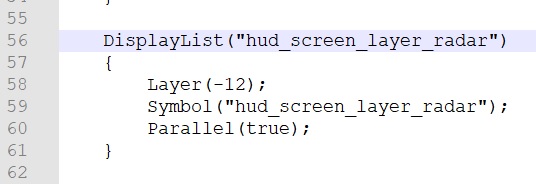




Leave a Reply