
A tutorial on how to leverage the Procedural Generation in Dungeon Alchemist to quickly create the base for prefab buildings in Foundry VTT that can be added to any battlemap. All the assets for this prefab are linked in the guide!
Video Guide
https://youtu.be/k66biGIyED4 – [youtu.be]
All the assets for this prefab can be found here:
– Images: https://imgur.com/a/CV7uDqV – [imgur.com]
– JSON file: https://pastebin.com/J5XZWd3f – [pastebin.com]
Prefab credit to Baileywiki: https://www.youtube.com/channel/UCg6hyng0ObRKLwfz3QIhcog – [youtube.com]
Better Roofs mod: https://foundryvtt.com/packages/betterroofs – [foundryvtt.com]
Token Attacher mod: https://foundryvtt.com/packages/token-attacher/ – [foundryvtt.com]
Music: https://www.bensound.com – [bensound.com]
Create the map in Dungeon Alchemist
Generate any map you want in Dungeon Alchemist. In this case, we are creating a Tavern.
Export it as a Foundry VTT map:
You can use 150DPI if you want your images to be sharp, but be mindful about your player’s bandwidth!
Edit the map in a Photo Editor
Open the image for the map you have exported in your preferred Photo editor (in this case Photoshop). Use a combination of Magic Wand and free selection to select everything in the “Dark Parchment” background area:
Invert your current selection, Copy the new selection, create a new file and Paste your clipboard’s content. Crop the image so that it only contains your building (and its shadow) and remove the white background so that it looks like this:
Using a combination of Magic Wand and free selection, select the dark shadows, Cut them and Paste them into a new Layer. Reduce the Fill for that level to 33%. It’ll look like this:
Save the image as a .PNG file (we need the transparency!
Create the base building in Foundry VTT
In Foundry VTT, open up your World and create a new Scene (the name doesn’t matter). Then right click on the Scene in the right bar and select Import Data. Select the .JSON file generated by Dungeon Alchemist.
This Scene now has all the details for our building (aside from the map itself):
Create a new Tile and modify its width and height to match the ones of the .PNG file you have worked with in your Photo Editor.
Line up your Tile with the existing Walls. You can use the Shift key while moving the tile around to avoid the snap-to-grid effect if needed.
Once you are satisfied with the position, create a new Tile and add the Roof the same way. You may have to resize your Roof so that it overextends slightly over the walls – it’ll look better when someone walks inside!
Create a Prefab of the building
For this to work at all, you’ll need the Token Attacher mod for Foundry: https://foundryvtt.com/packages/token-attacher/ – [foundryvtt.com]
In Foundry VTT, click and drag a blank Token onto the Scene, next to your building. Give it a fitting name.
With the Token selected, open the Attaching UI from Token Attacher:
After this, the Token will be attached to your building – when you move it around, everything (map, walls, lights) will be moved together with it.
Now create a new NPC Actor, name it something appropriate and assign it the building’s map as its art. Click “Prototype Token” and then, making sure you have the token with everything attached to selected, click “Assign Token”
Success!
Here you can see the same prefab “imported” into a different Scene:
Here we come to an end for Dungeon Alchemist How to leverage the Procedural Generation hope you enjoy it. If you think we forget something to include or we should make an update to the post let us know via comment, and we will fix it asap! Thanks and have a great day!
- Check All Dungeon Alchemist Posts List



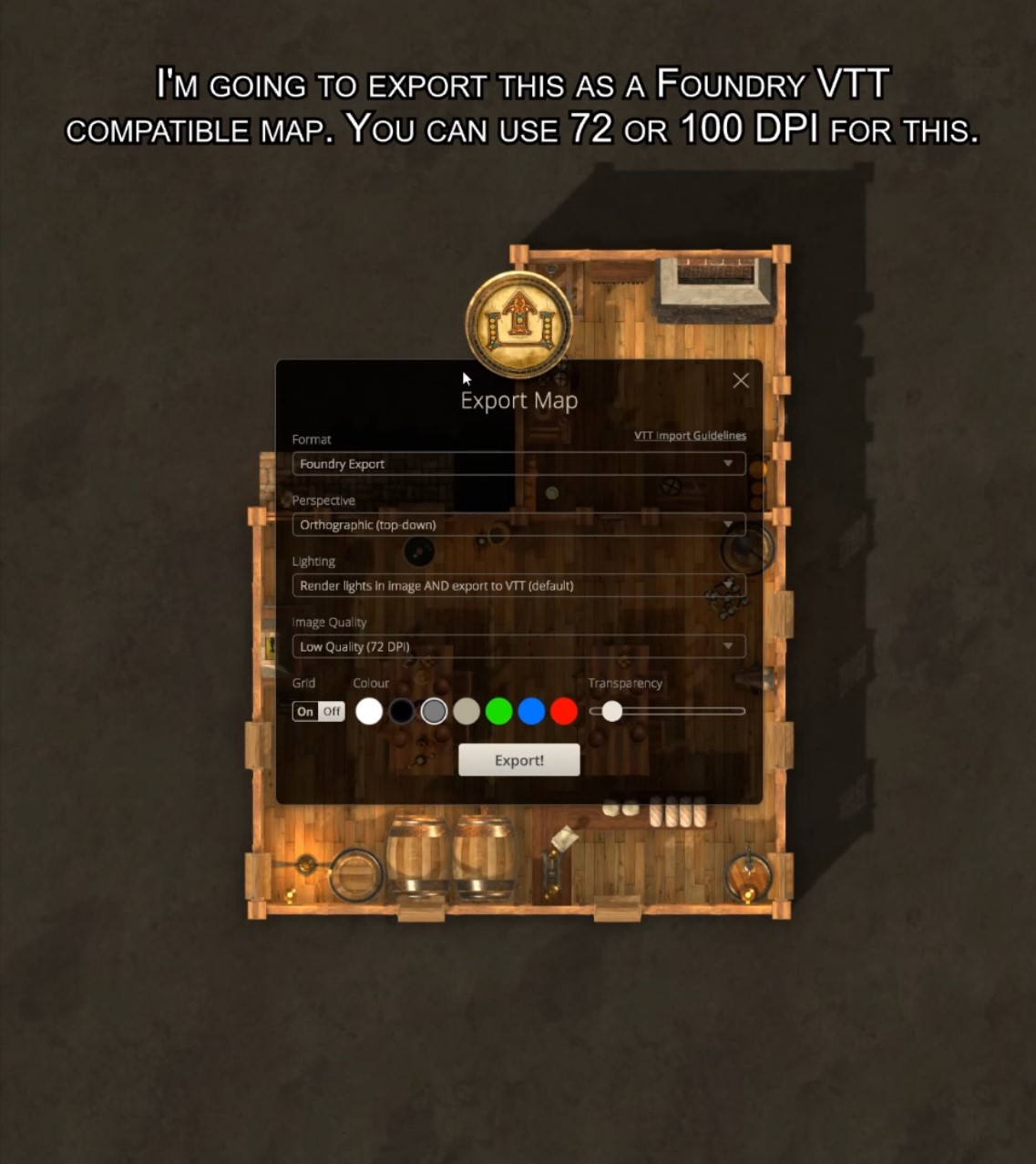
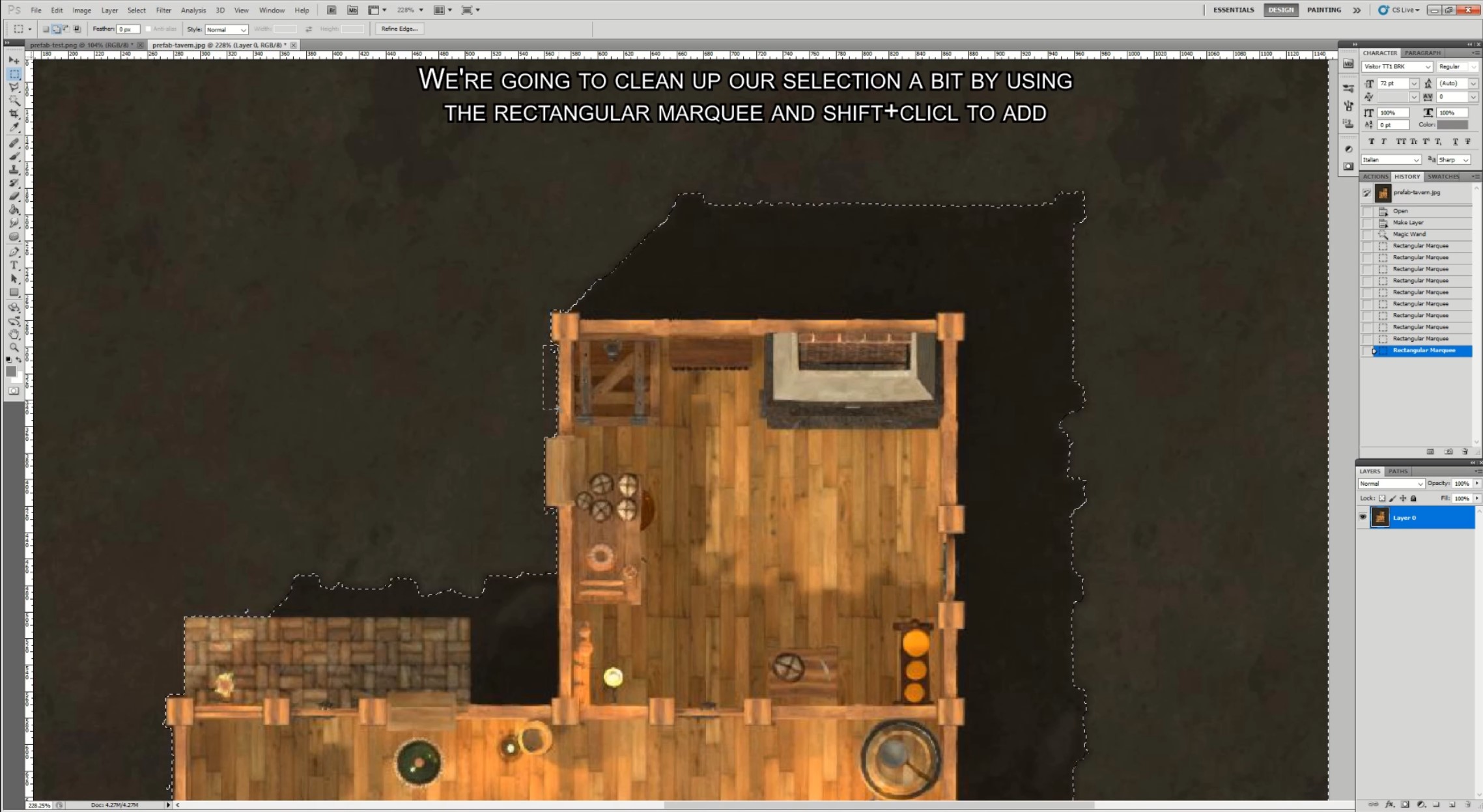
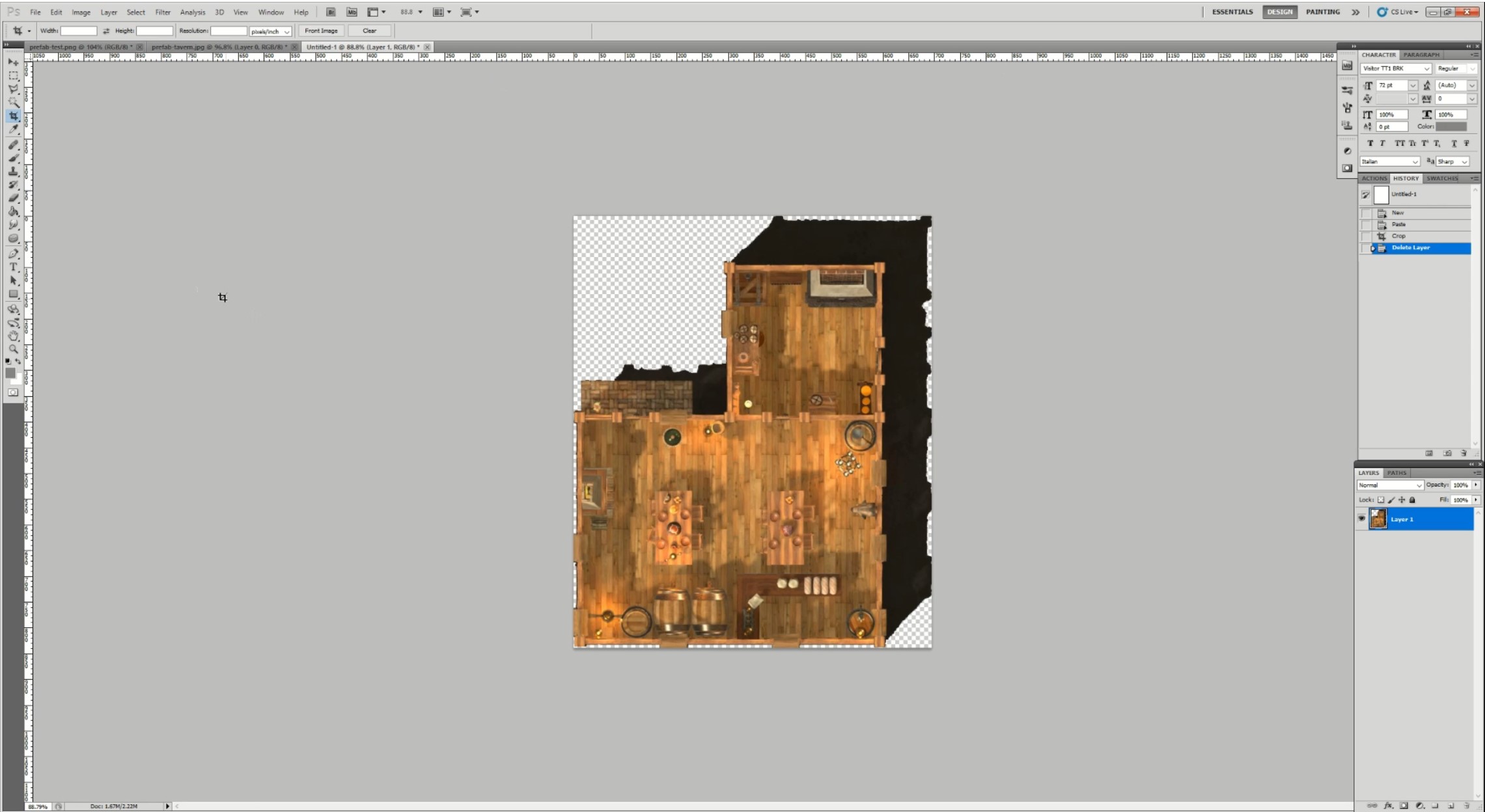
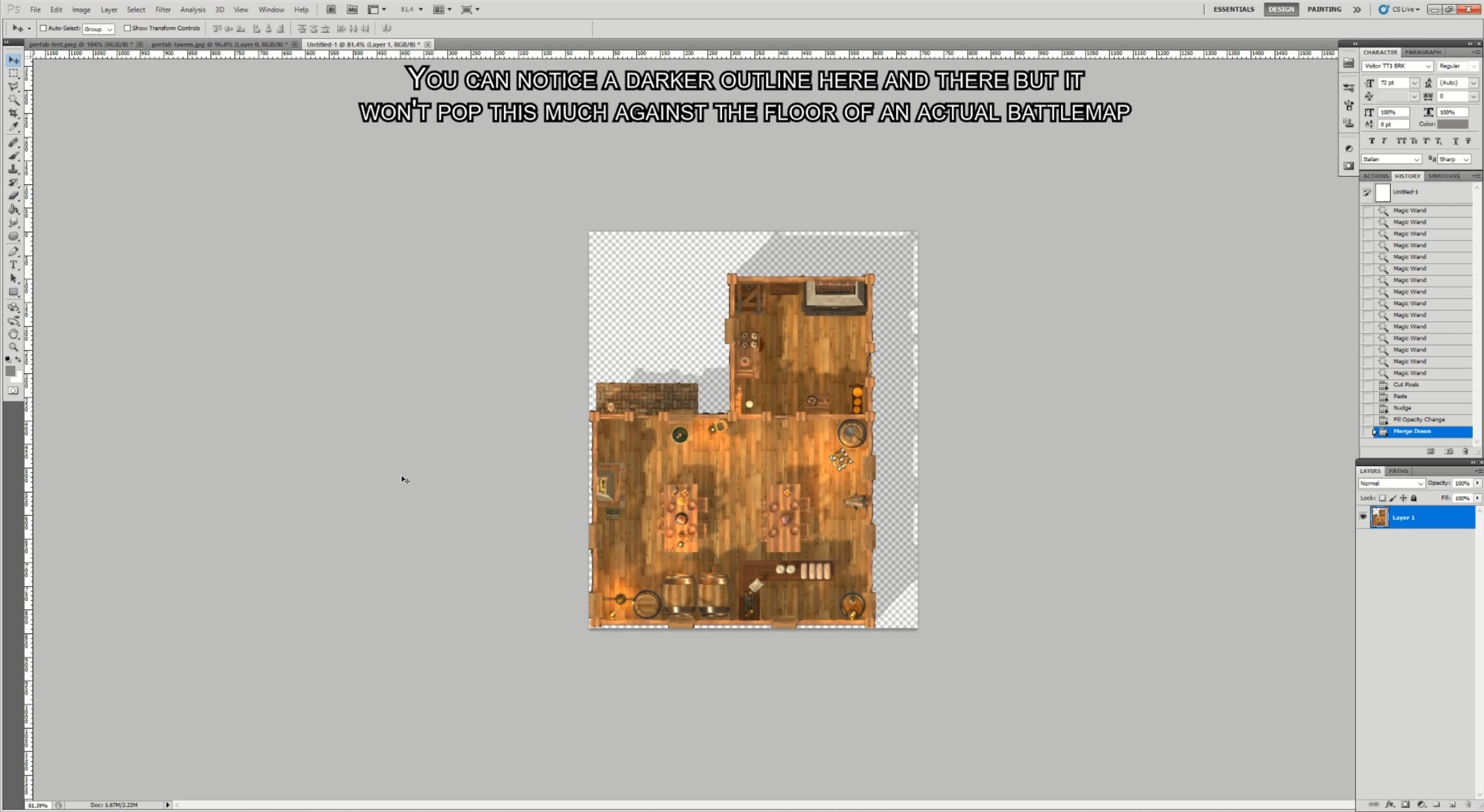
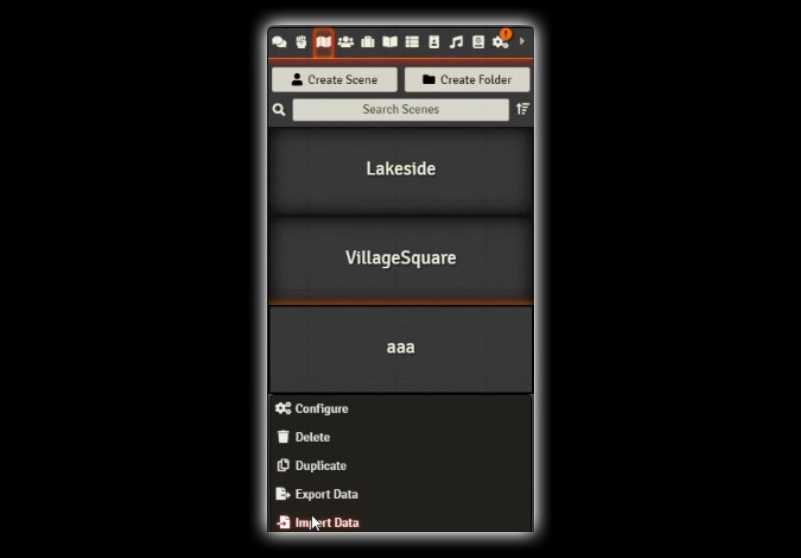
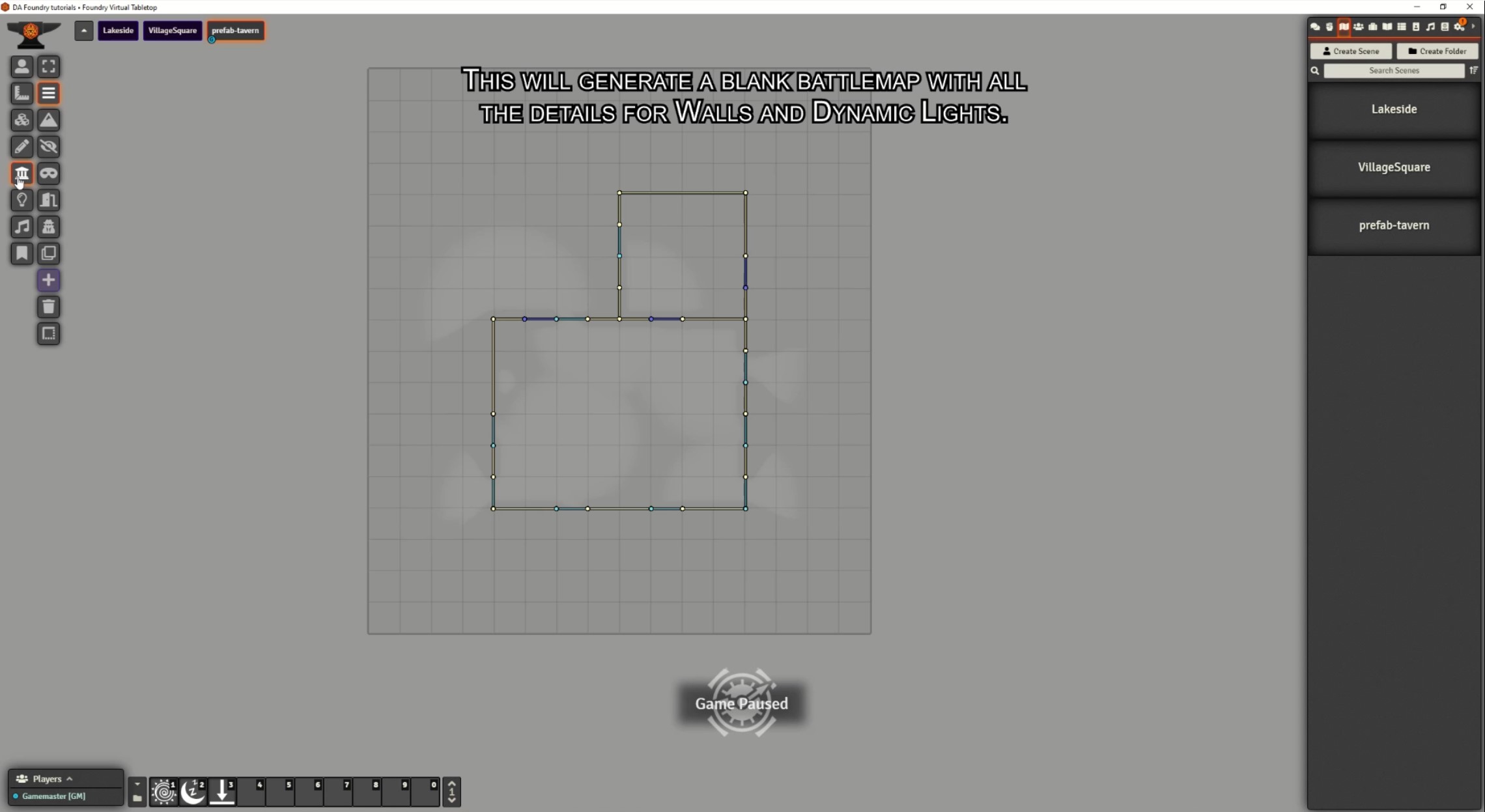
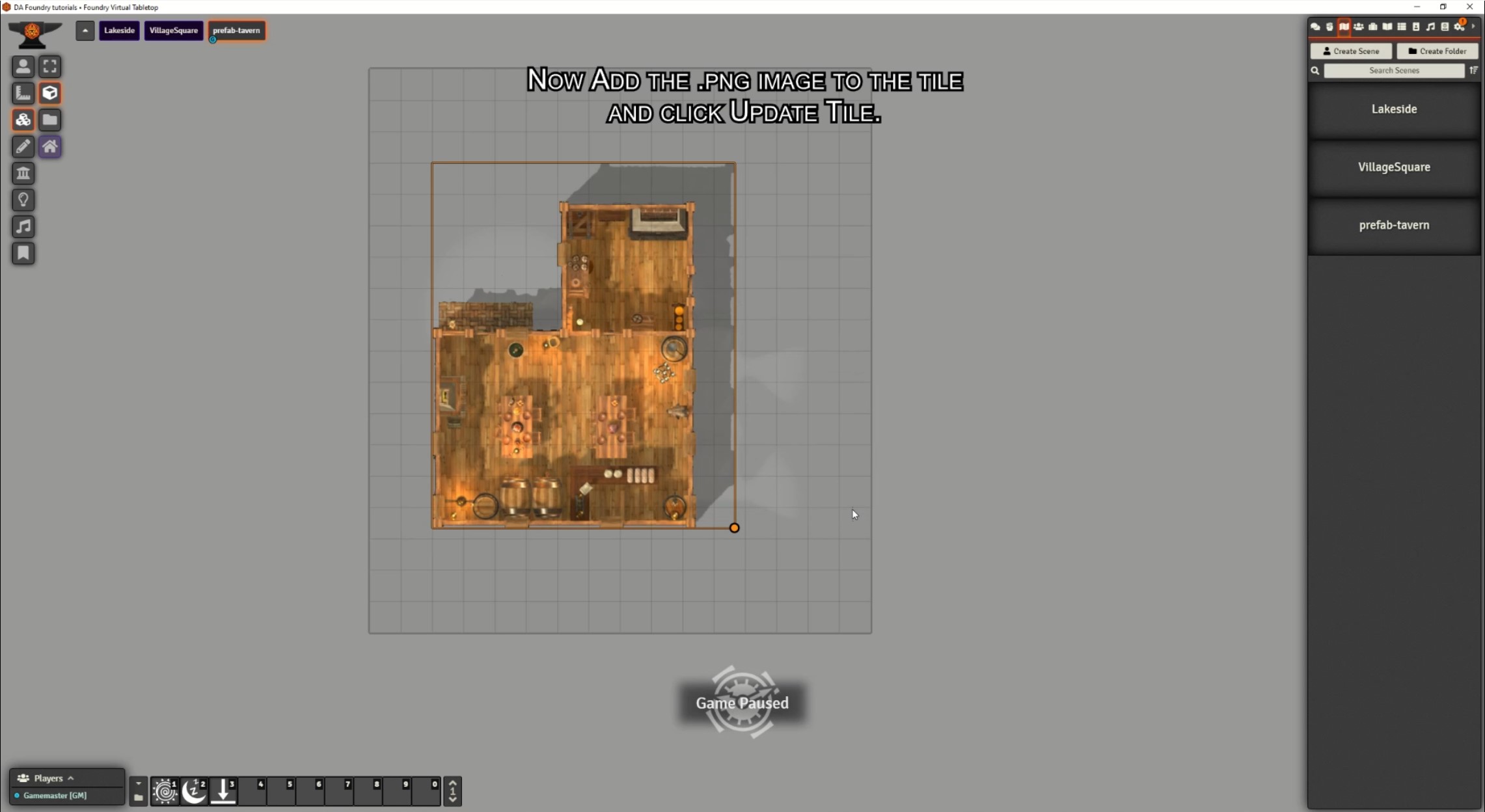
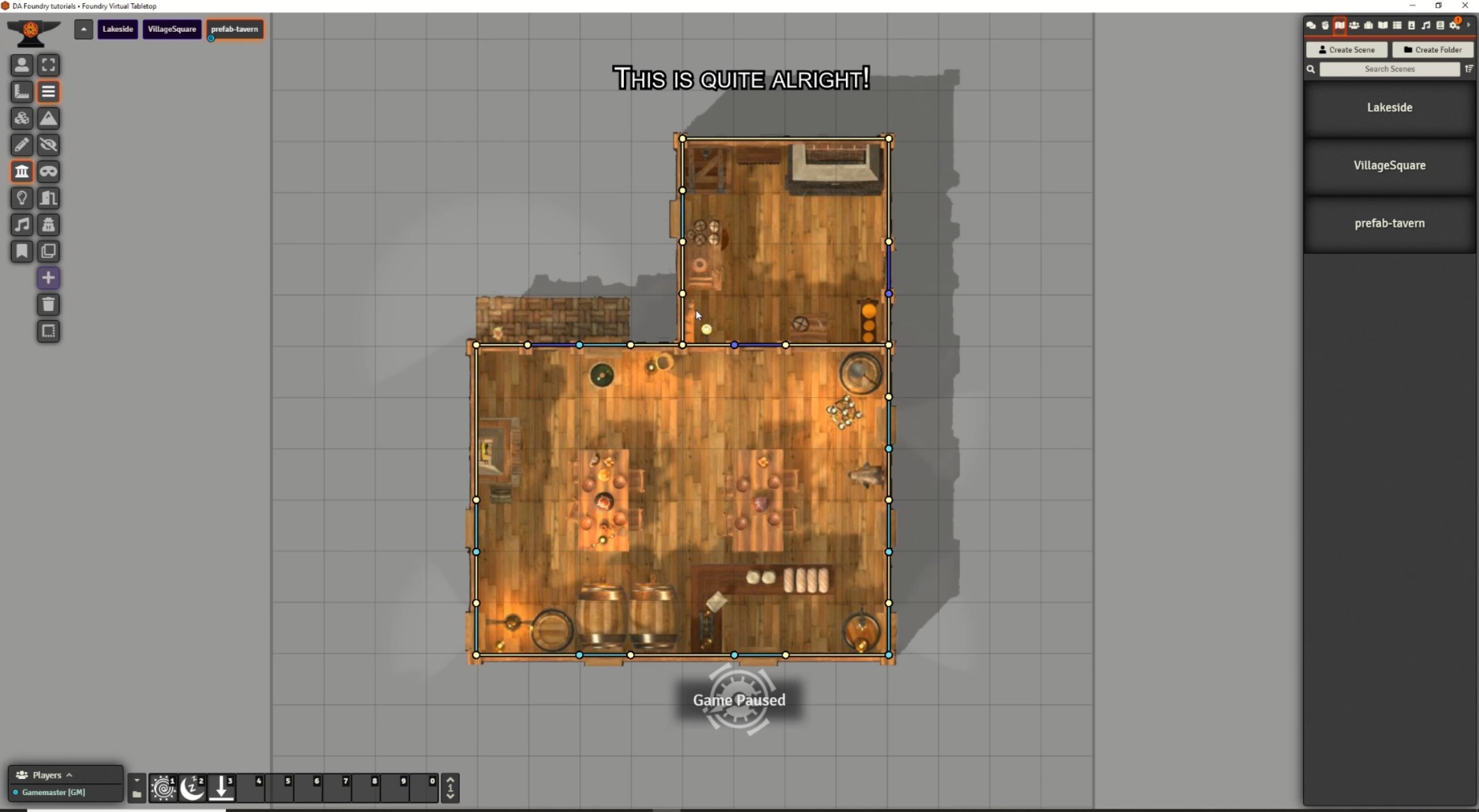
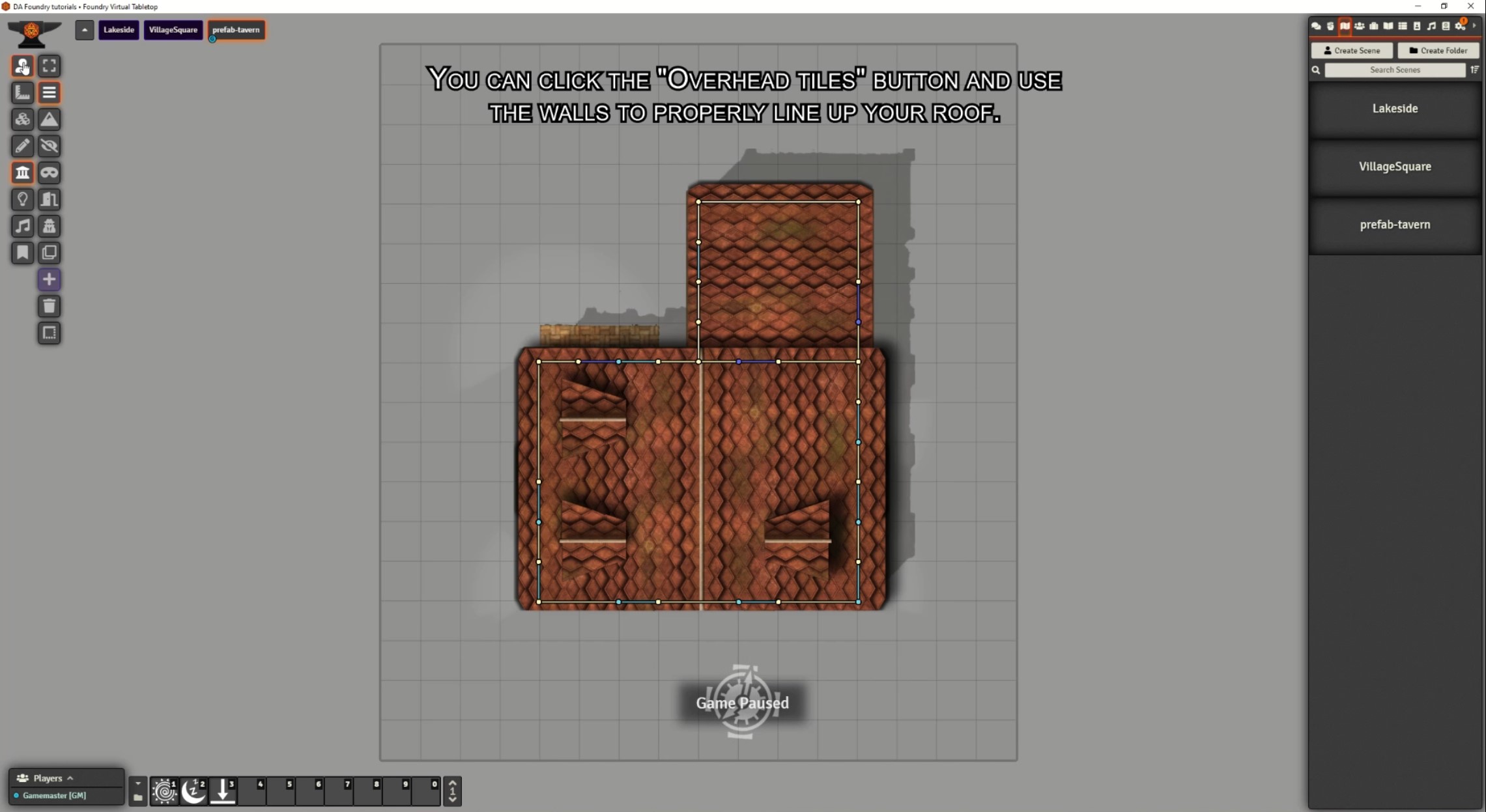
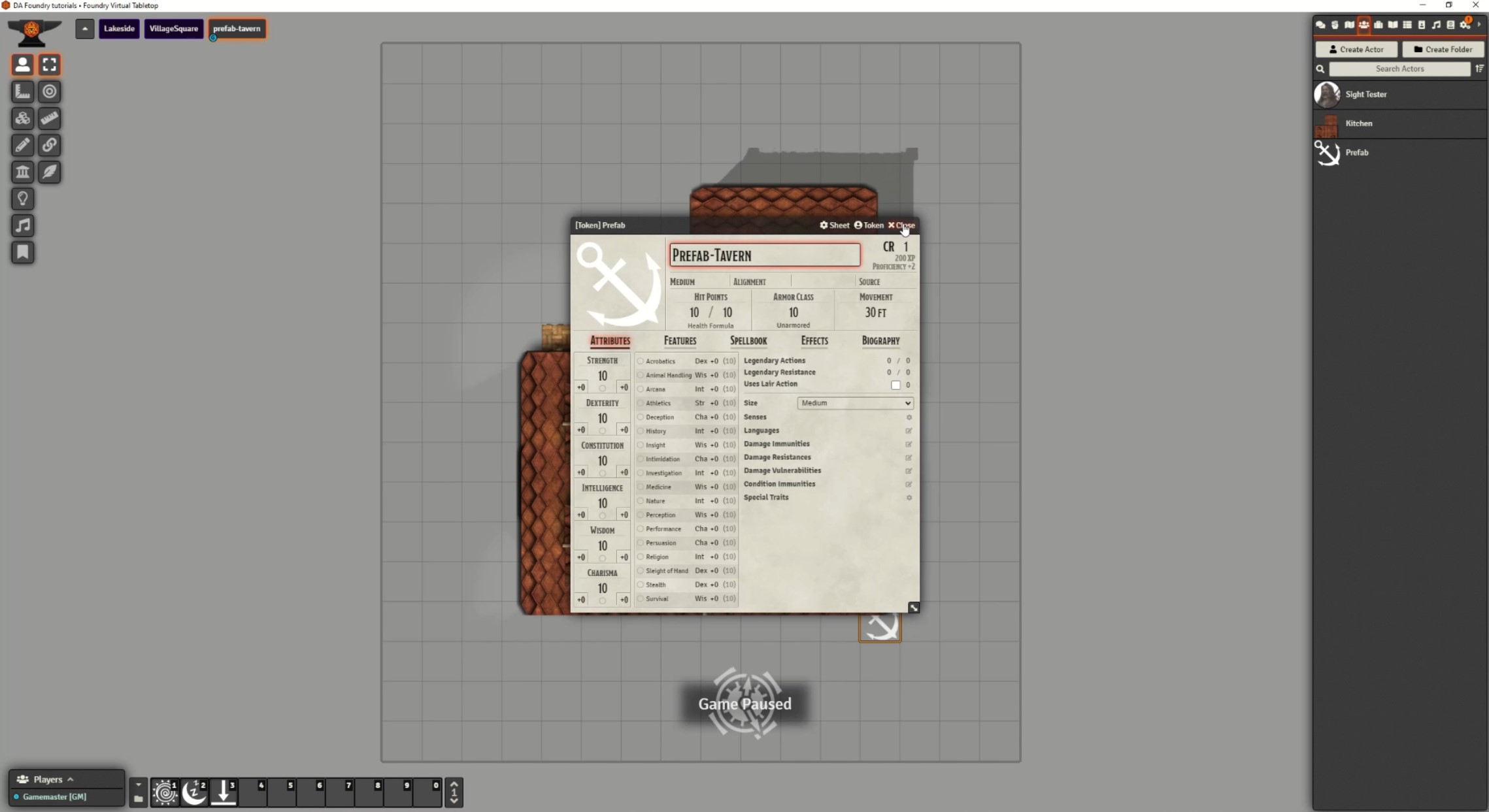
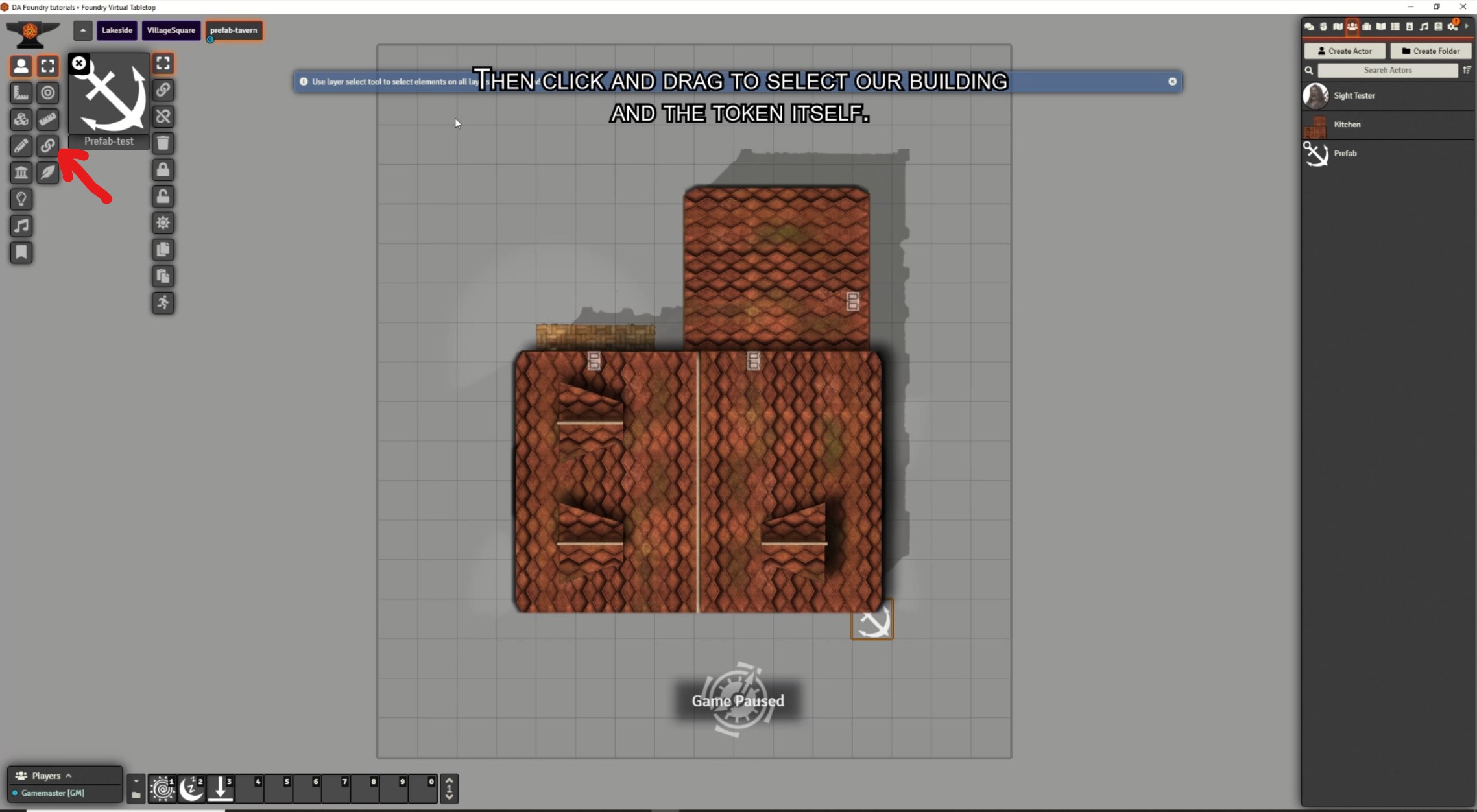
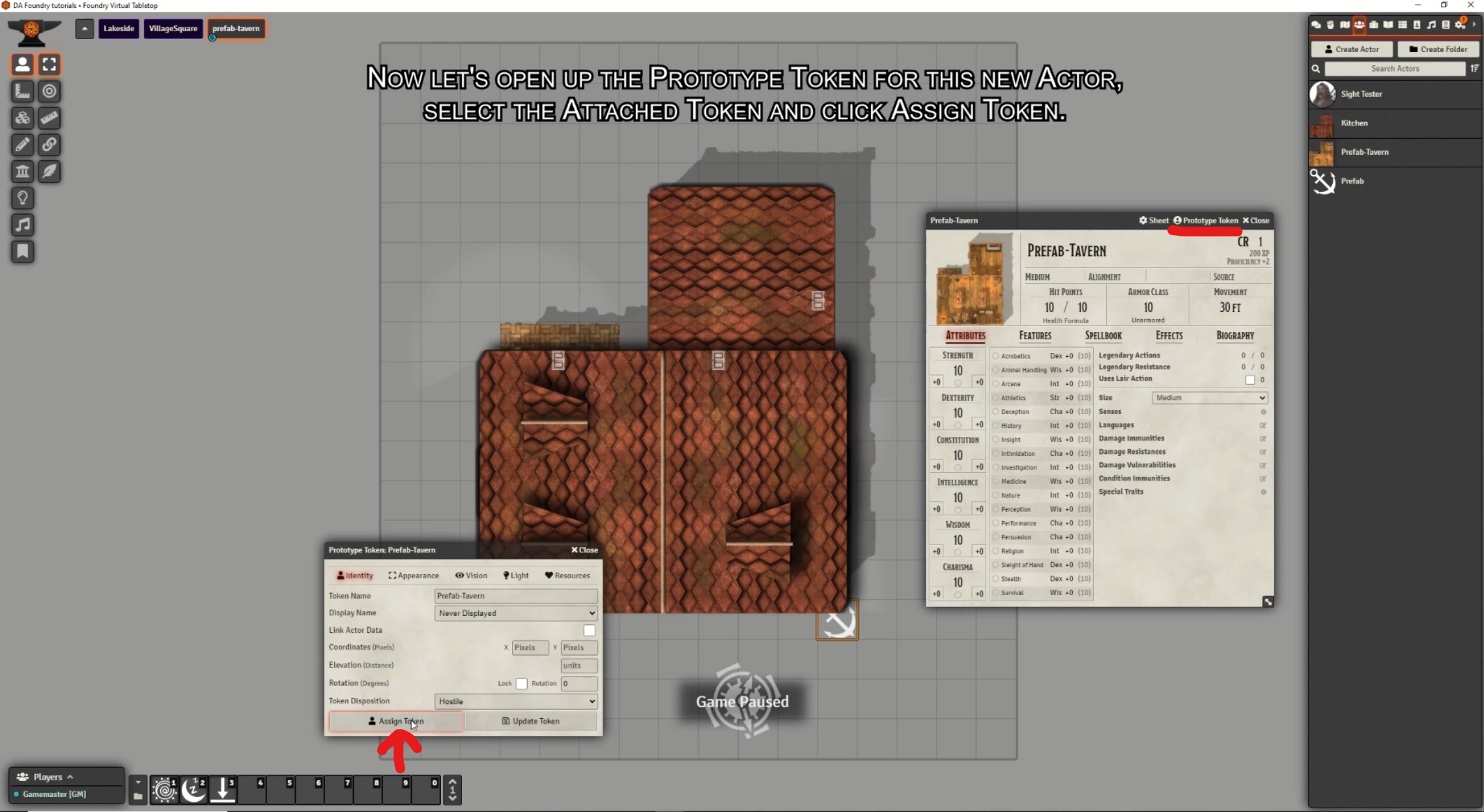
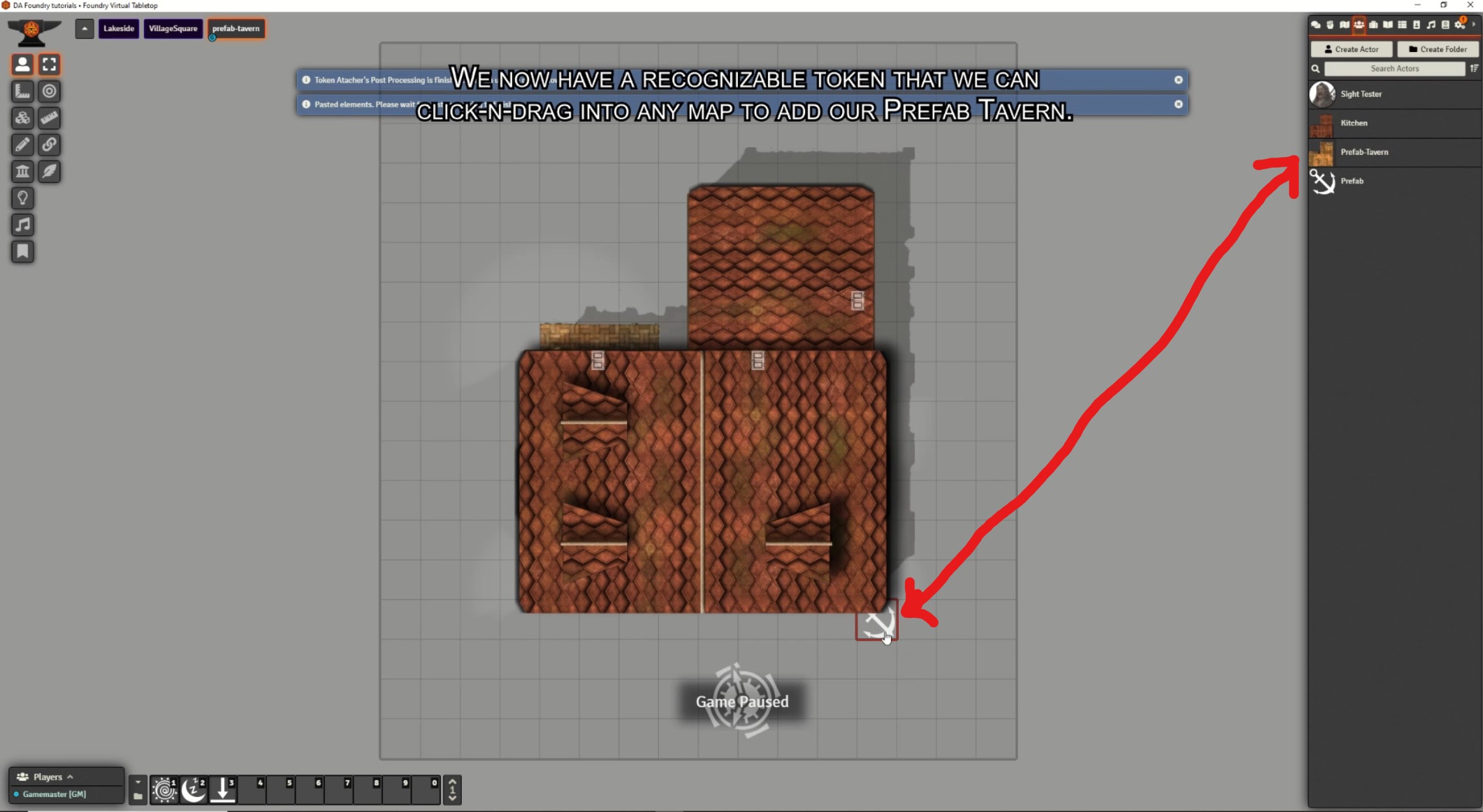
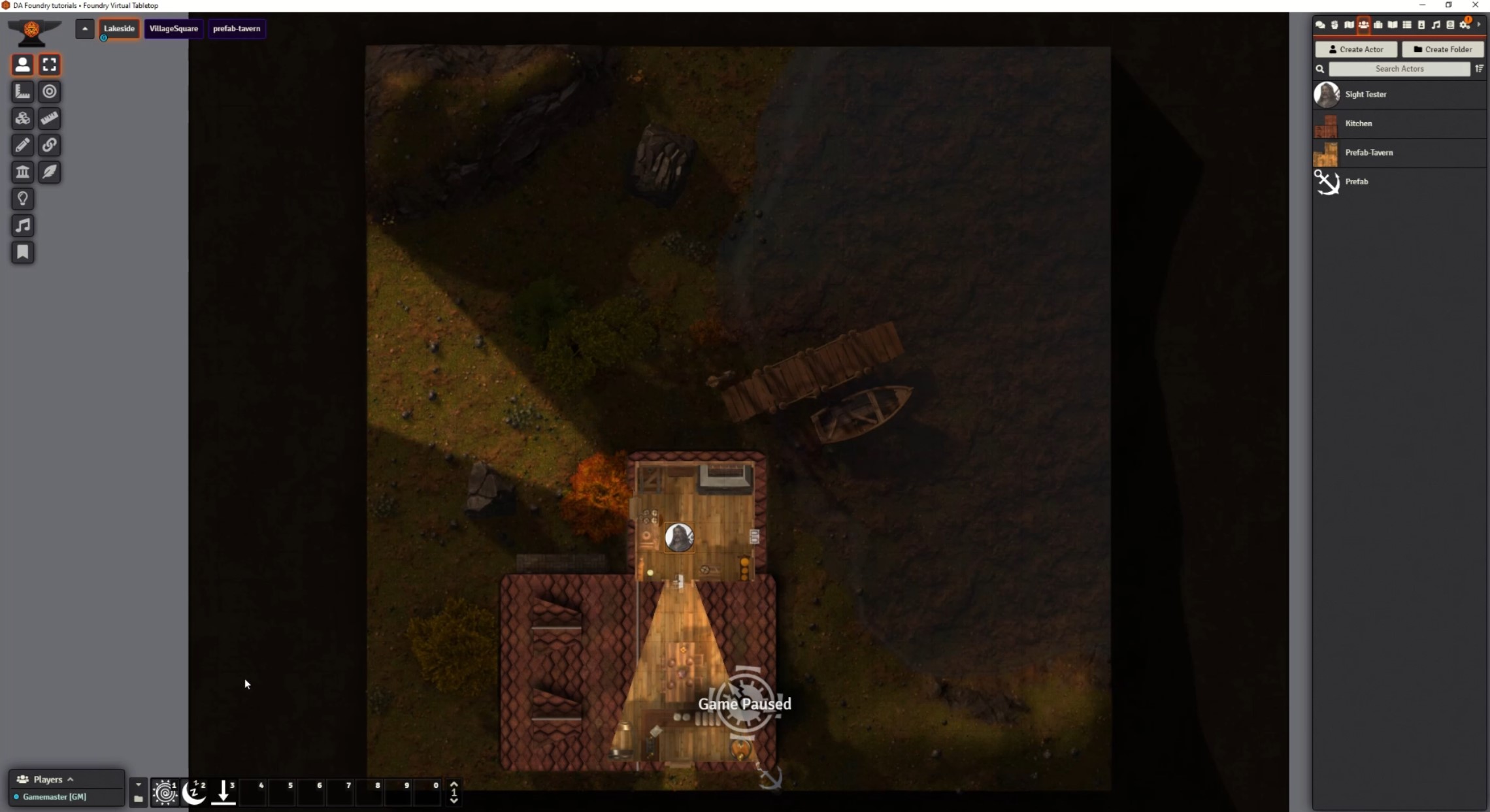
Leave a Reply