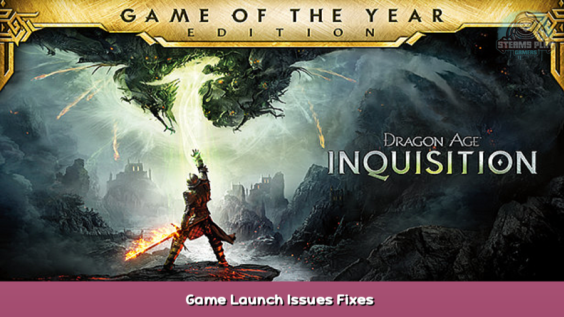
A list of all Known Fixes for you if you cannot launch dragon age Inquisition.
How to fix Dragon Age Inquisition won’t Launch problem?
In this guide, we will be looking at the best methods that can help you fix the “Dragon Age Inquisition won’t launch” problem. hope that this guide will help you identify the exact cause of the problem so that you can troubleshoot it in no time. All of these methods are validated by many users across the Community.
Verifying Game Files
Sometimes, game files can become corrupt or they can even go missing due to various reasons. Verifying your game file is a vital step in a lot of error fixes. Every single game file must be present and working for the game to launch and function properly, therefore any of the files being corrupt or missing will prevent the game from launching. Verification will scan all of your game files and search for any missing or corrupted files, and replace them. To verify the game files, follow the steps mentioned below.
Origin:
- Launch the Origin client, and log in to your account
- Click on My Game Library option on the left pane.
- Right-click on Dragon Age Inquisition and select Repair Game.
- Origin will begin to verify the game files.
- After the verification is finished, it will automatically download any missing files and replace the corrupted files if any.
- Launch the game and check to see if the problem persists.
Steam:
- Launch Steam
- Next, you can either right click the game in your Library, or click the gear icon from the game’s Library page on the far right
- From the drop down menu, select Properties…
- Select the Local Files tab and click the Verify integrity of game files… button
- Steam will verify the game’s files – this process may take several minutes
Important: One or more files may fail to verify.
This is normal for most Steam games. The files that fail to verify are local configuration files that should not be replaced as part of this process. You can safely ignore this message.
Warning:
Do not run the verification process while performing other system-intensive processes, such as defragmenting your hard drive or scanning for viruses.
Do not run this process for multiple games at the same time.
Disabling Full-Screen Optimizations
There is a chance that the full-screen optimization feature could be conflicting with the display settings of the game, therefore causing it to crash at launch. Recommend that you disable the Full-Screen optimization feature in the game’s properties because it might be causing the “Dragon Age Inquisition won’t launch” problem.
- Open the game’s installation directly folder.
- Right–Click on the game’s .exe file.
- Select Properties and then click on the Compatibility tab
- Inside this tab, check the Disable Full Screen Optimizations box.
- Click on Apply to save the changes.
- Launch Dragon Age Inquisition to see if the problem is fixed.
Update Graphics Driver
Outdated drivers are a common cause of a lot of different performance and crashing problems in PC gaming. If the GPU drivers are not up to date they could lead to the “Dragon Age Inquisition won’t launch” issue, therefore recommend that you check for new graphics card drivers at least once every week as there are always new versions of these drivers being released.
To update the video card drivers, visit the GPU manufacturer’s website and head over to the graphics drivers section in order to find the latest version of the graphics card drivers and install them. Below are the links for NVIDIA and AMD graphics card driver’s website pages.
NVIDIA – [nvidia.com]
AMD – [amd.com]
Reinstalling the DirectX and VC Redist
DirectX and VC Redist are necessary for the game to launch correctly. It is possible that these files in your system could have become corrupt, thus preventing the game from launching. You can find the setups for both of these files in your game’s installation folder. Try reinstalling both of these files to see if it fixes the “Dragon Age Inquisition won’t launch” issue.
Direct X
- Navigate to the following folder in your PC: C:\Program Files (x86)\Origin games\Dragon Age Inquisition\__Installer\DirectX\Redist.
- Start the DXSetup.exe to reinstall and replace the previous version.
VC Redist
- Navigate to the following folder in your PC: C:\Program Files (x86)\Origin games\Dragon Age Inquisition\__Installer\VC.
- Run all the VCRedist executables in the folder.
Run as Administrator
Dragon Age Inquisition might not be launching due to the program not running with administrator privileges. You should try running the Dragon Age Inquisition application as an administrator so that the DAI executable file can have full access to any of the game files on your PC. To run the program as an administrator follow the steps below.
- Right-click the Dragon Age Inquisition Application on your desktop and select Properties.
- Head to the Compatibility tab
- Tick-mark the “Run this program as an administrator” box
- Click OK.
- Run Dragon Age Inquisition to see if the problem is resolved.
Troubleshoot Compatibility
This step has helped a lot of users to fix the launching problem in Dragon Age Inquisition. The game’s executable might be clashing with your version of Windows and preventing the game from launching. In this step, we are going to use the Windows troubleshooting tool in the properties of the game executable file. Here’s how to do it:
- Open the game’s installation directory folder.
- Right-Click on the game executable and click on properties
- Click on the Compatibility tab and press the Run Compatibility Troubleshooter button
- Windows will then automatically determine the best OS required to run the game automatically.
- Click on Try Recommended Settings.
- Click on Test the program…
- If the game launches properly, apply the settings and exit.
- Launch the game to see if the problem is resolved.
Running a Clean boot
In this step, we will run a clean boot of windows to close any background applications or Windows services that could be conflicting with the game application. Follow the steps below to run a clean boot:
- Type MSConfig in the Windows search, click on the System Configuration application.
- In the new window, go to the services tab.
- Check the “Hide all Microsoft services” box.
- Click the Disable all button to terminate all the third-party services running in the background.
- Close the window, open the Windows Task Manager by pressing the Alt + Control + Delete buttons.
- Go to the startup tab, disable all the applications that are enabled.
- Restart your PC.
- Launch the game to see if the issue is gone.
Close Unwanted Background Applications
Often third-party services or Windows services running in the background interfere with the functions of the game, hence preventing it from launching properly. If you have too many programs running in the background, it could affect the performance of your computer and it could also cause the “Dragon Age Inquisition won’t launch” problem. Close any background application from the system tray or the task manager that you might not be using at that moment. After doing so launch the Dragon Age Inquisition application to see if the game launches properly.
Disabling Antivirus
Sometimes, your third-party antivirus software may mistake your game files for malicious threats, thus blocking them from functioning properly. If any one of your game files is being blocked by your anti-virus software then it could prevent Dragon Age Inquisition from launching. add your game and the Origin client to the exclusions in the anti-virus or the Windows Firewall so that they could operate unobstructedly.
Launch the game in Offline mode
Origin has a offline mode, Just like Steam.
Internet connection is only needed for the multiplayer modes and to sync your saves with the Dragon Age Keep servers.
But you still need a EA Origin account and your first launch must be online.
You need Origin, because multiplayer and “Dragon Age Keep” runs on EA servers. It needs Origin verification.
t’s perfectly possible to log into Origin while completely disconnected from the internet since your login and password are stored locally in the registry. Dragon Age Inquisition DLC may require a one-time online activation, but after that you should be good.
f you are just playing single player, then, go into origin, top left should be a drop down menu to set origin to offline mode.
Here we come to an end for Dragon Age™ Inquisition Game Launch Issues Fixes hope you enjoy it. If you think we forget something to include or we should make an update to the post let us know via comment, and we will fix it asap! Thanks and have a great day!
- Check All Dragon Age™ Inquisition Posts List


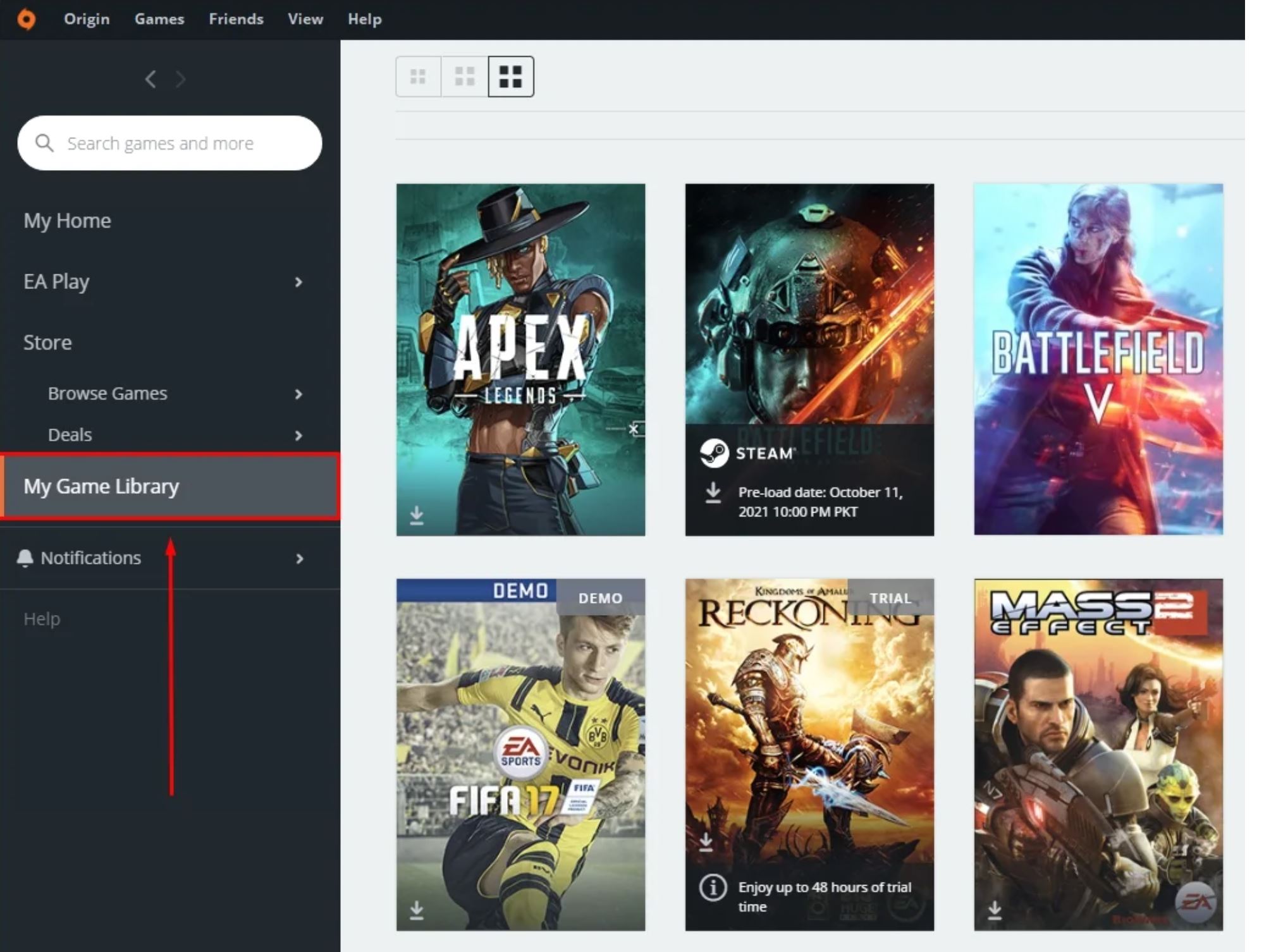
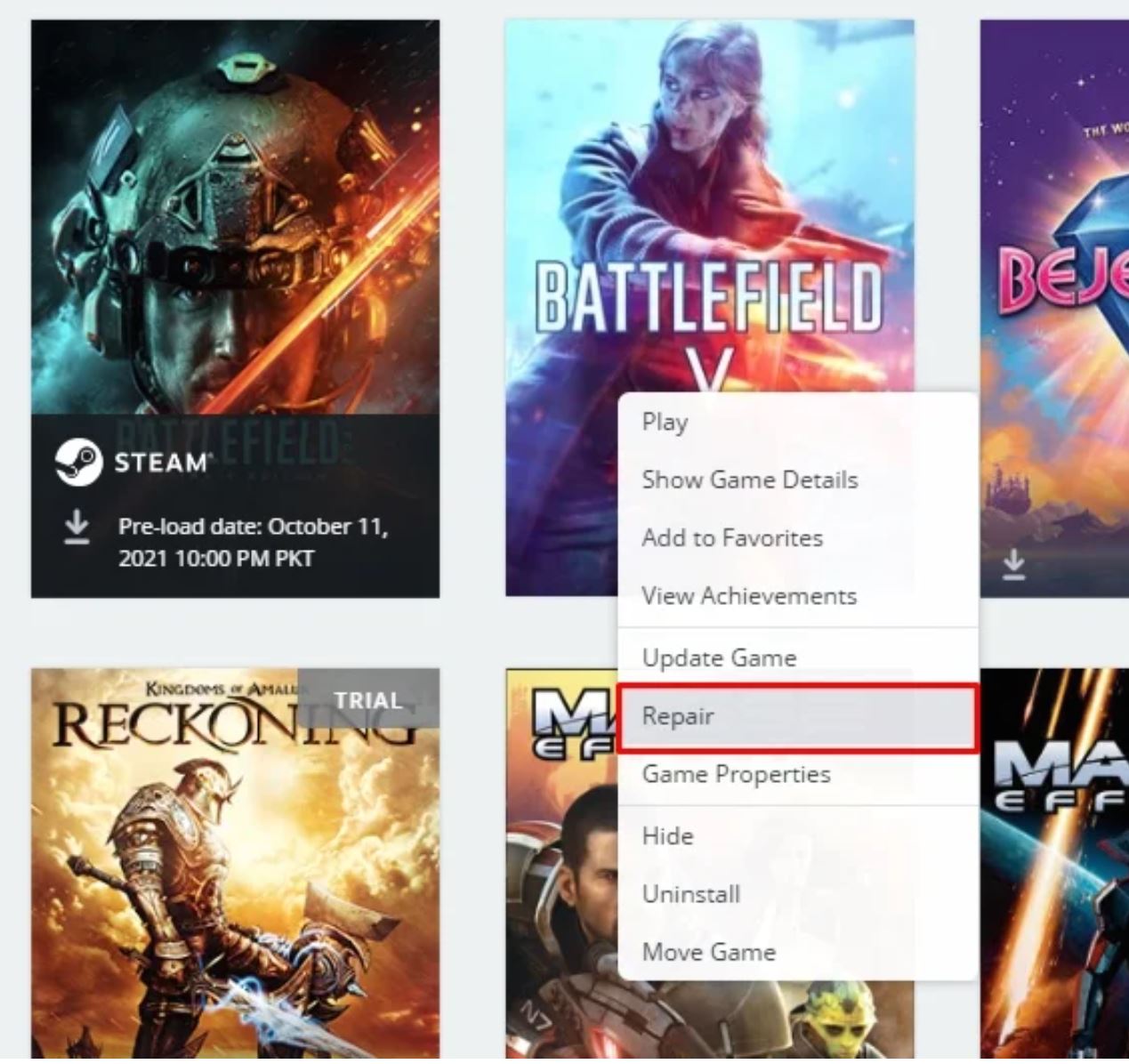
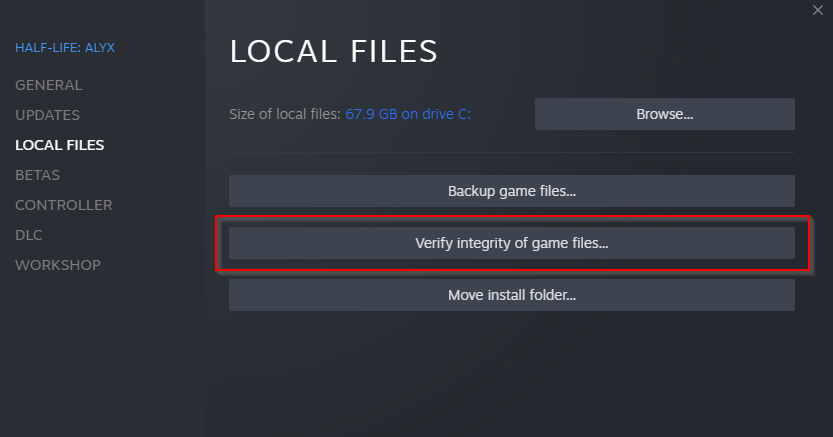
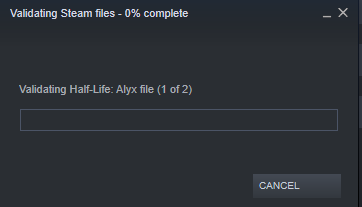
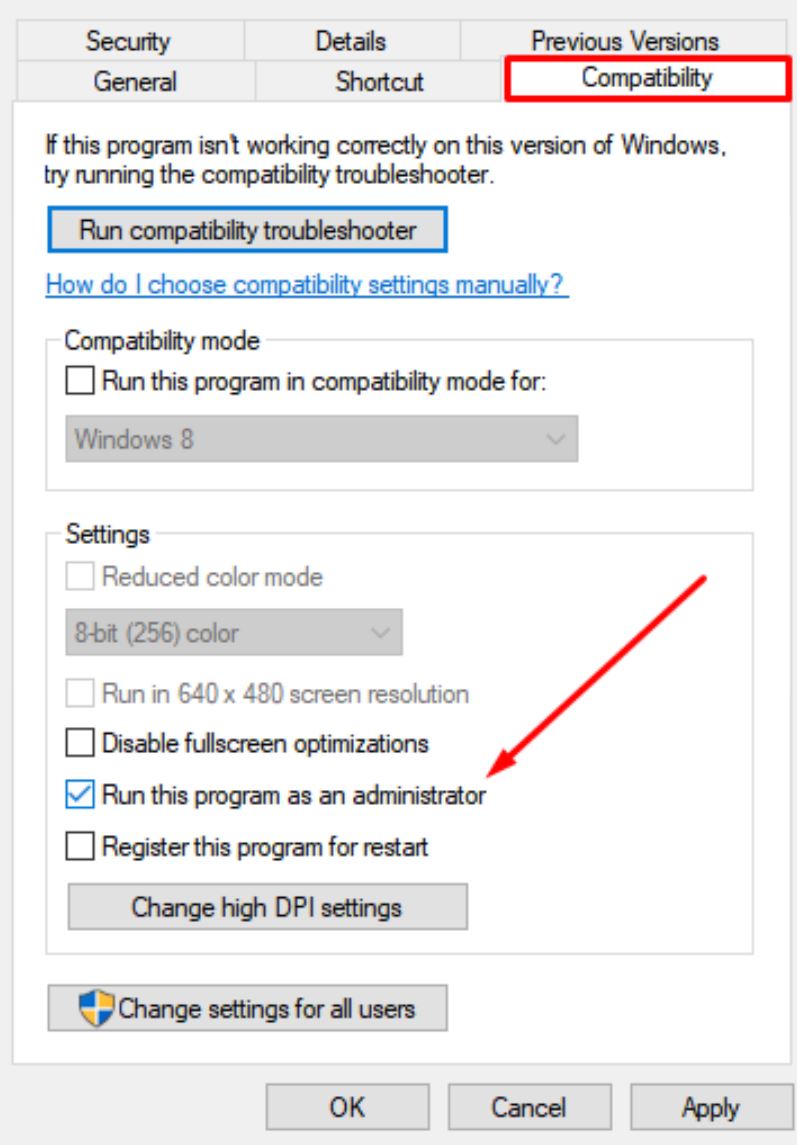
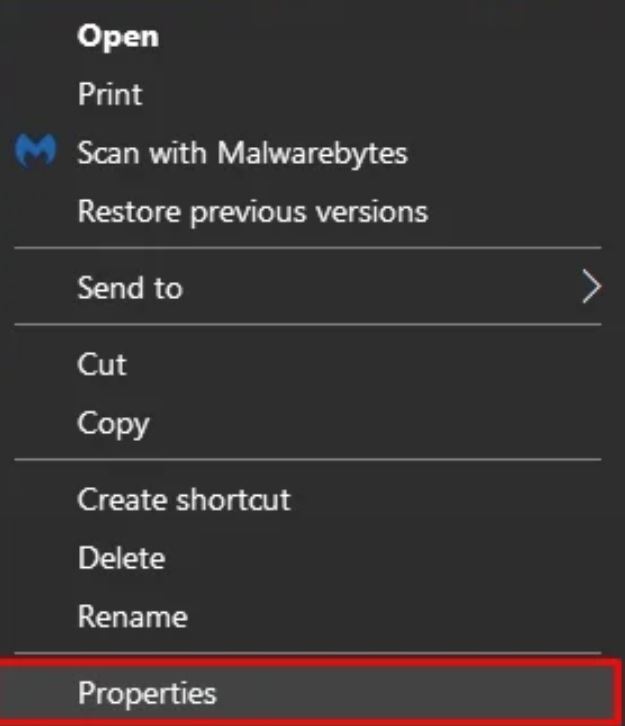
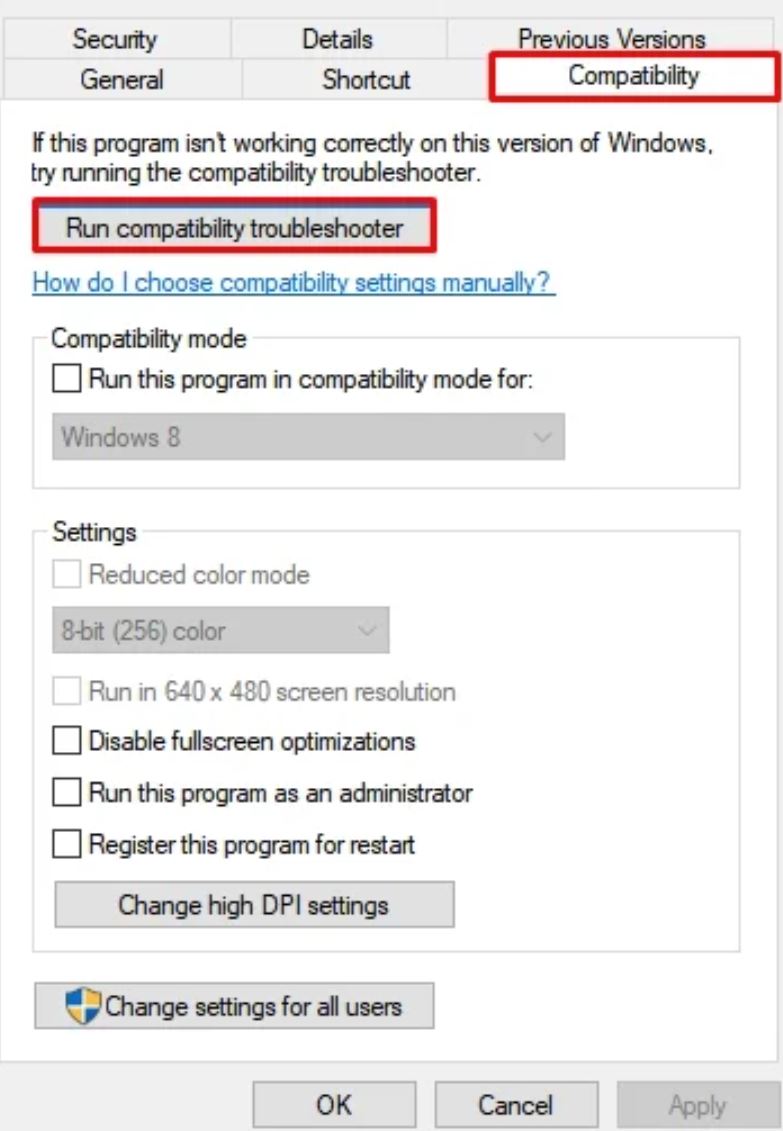
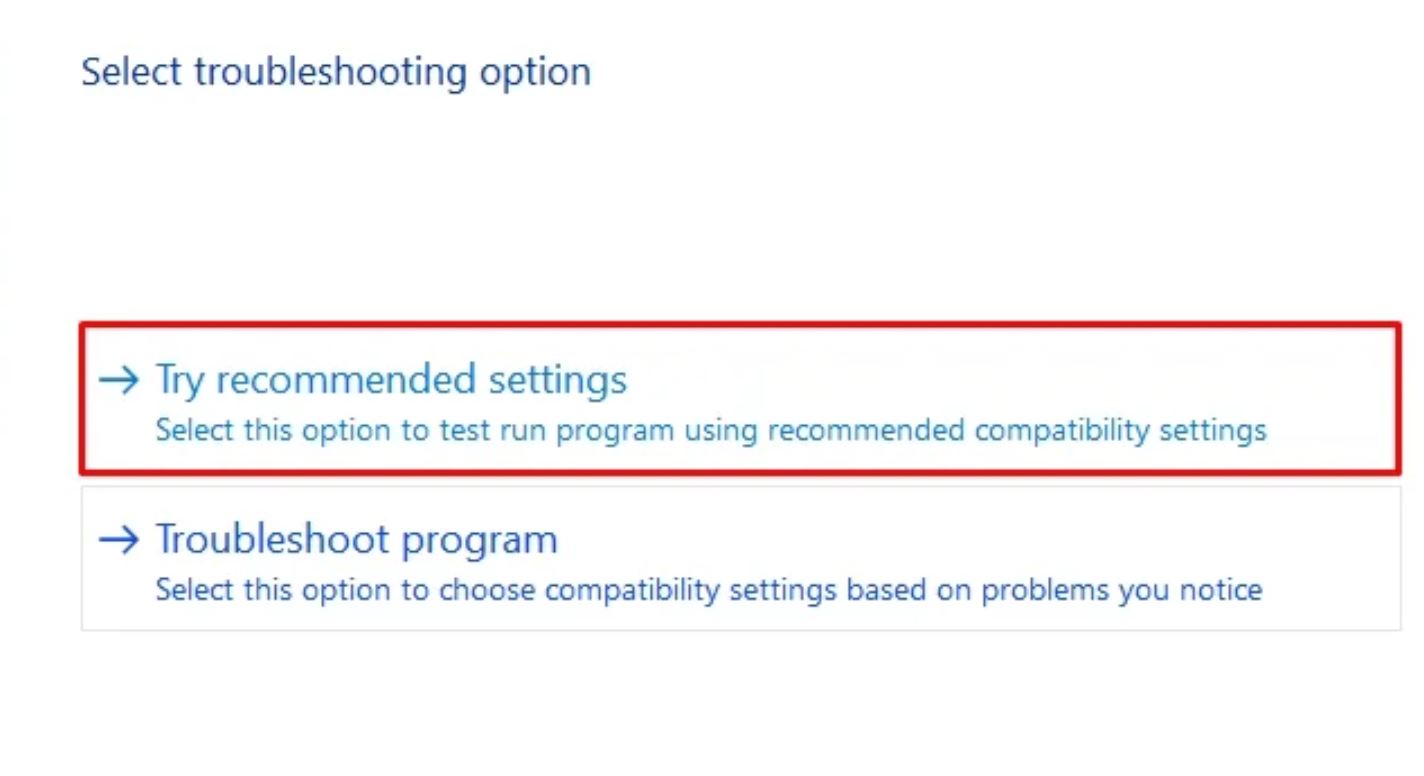
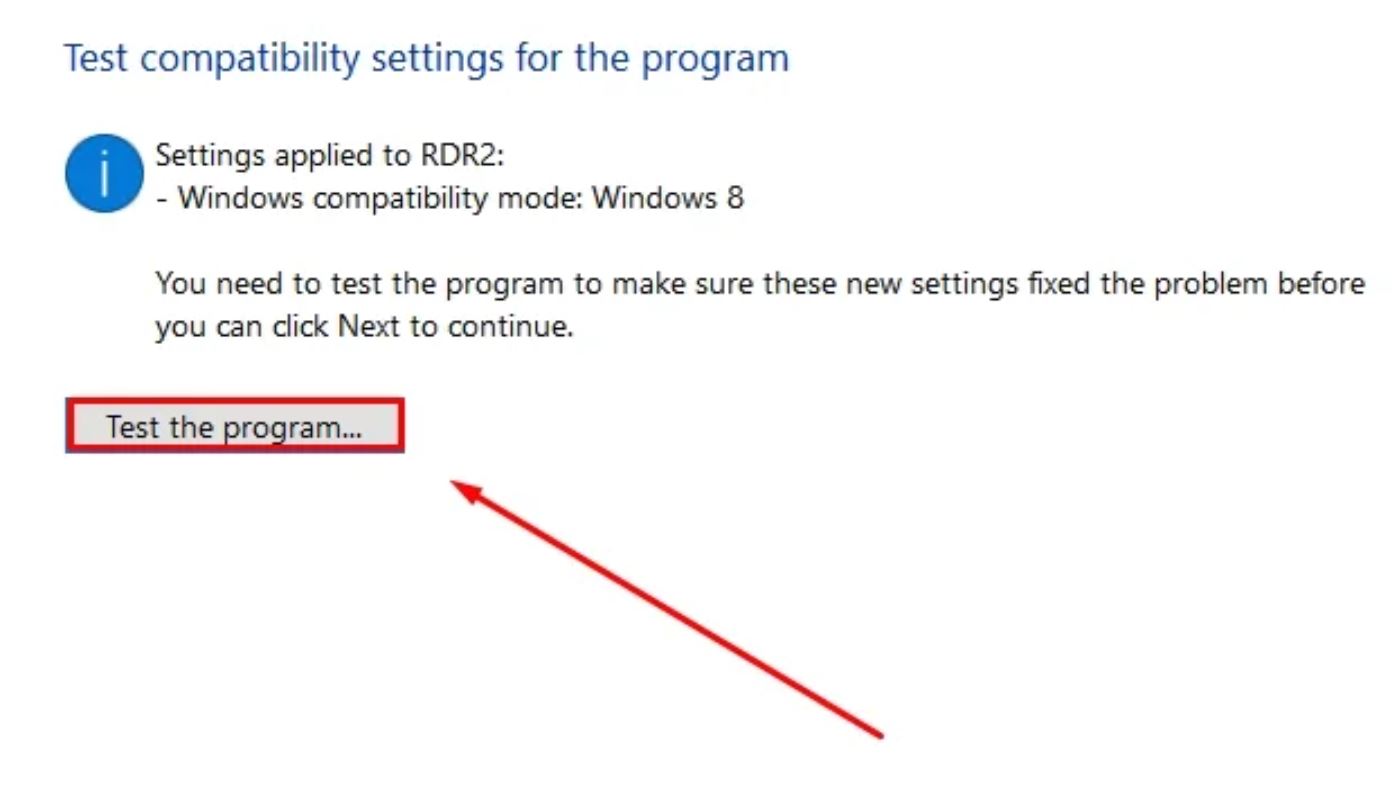
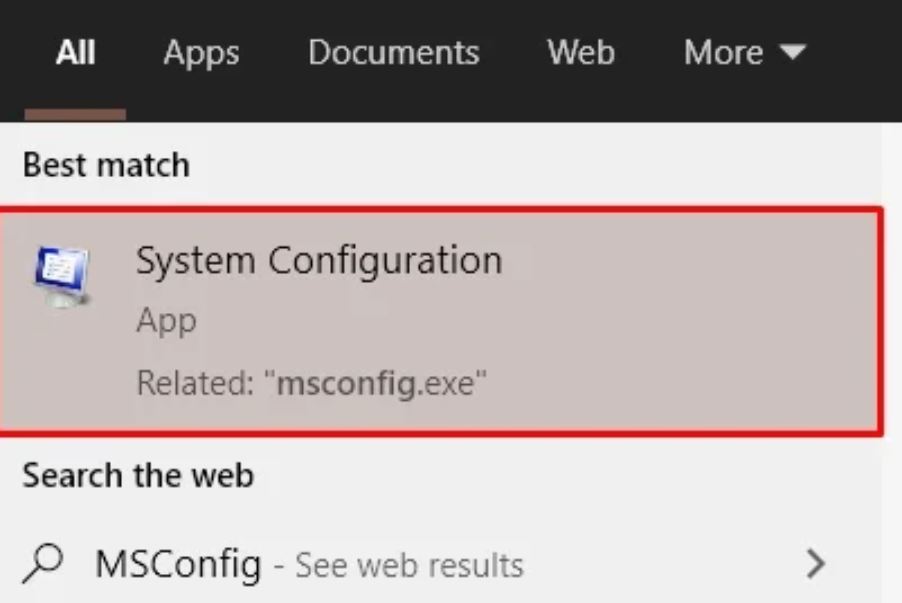
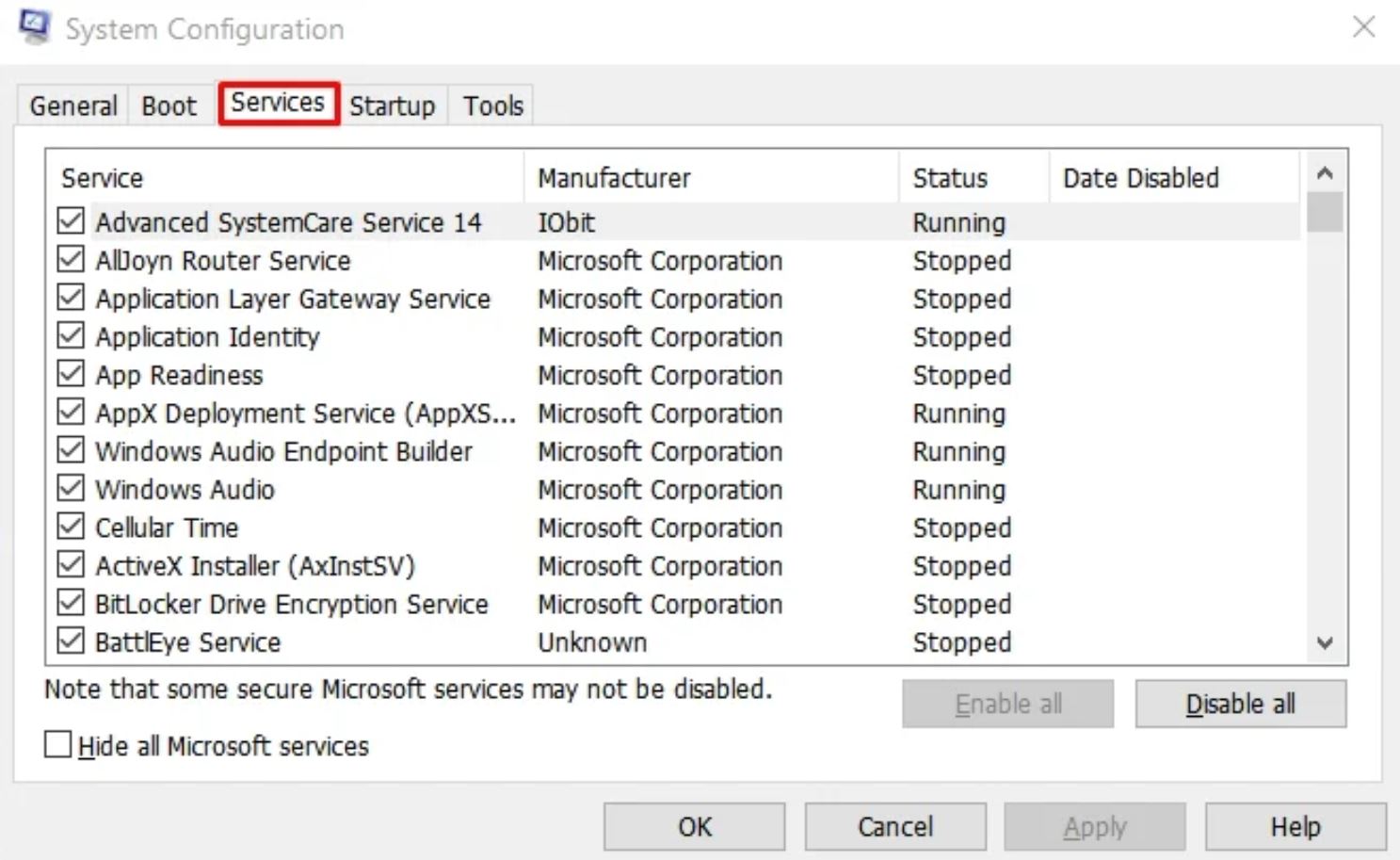
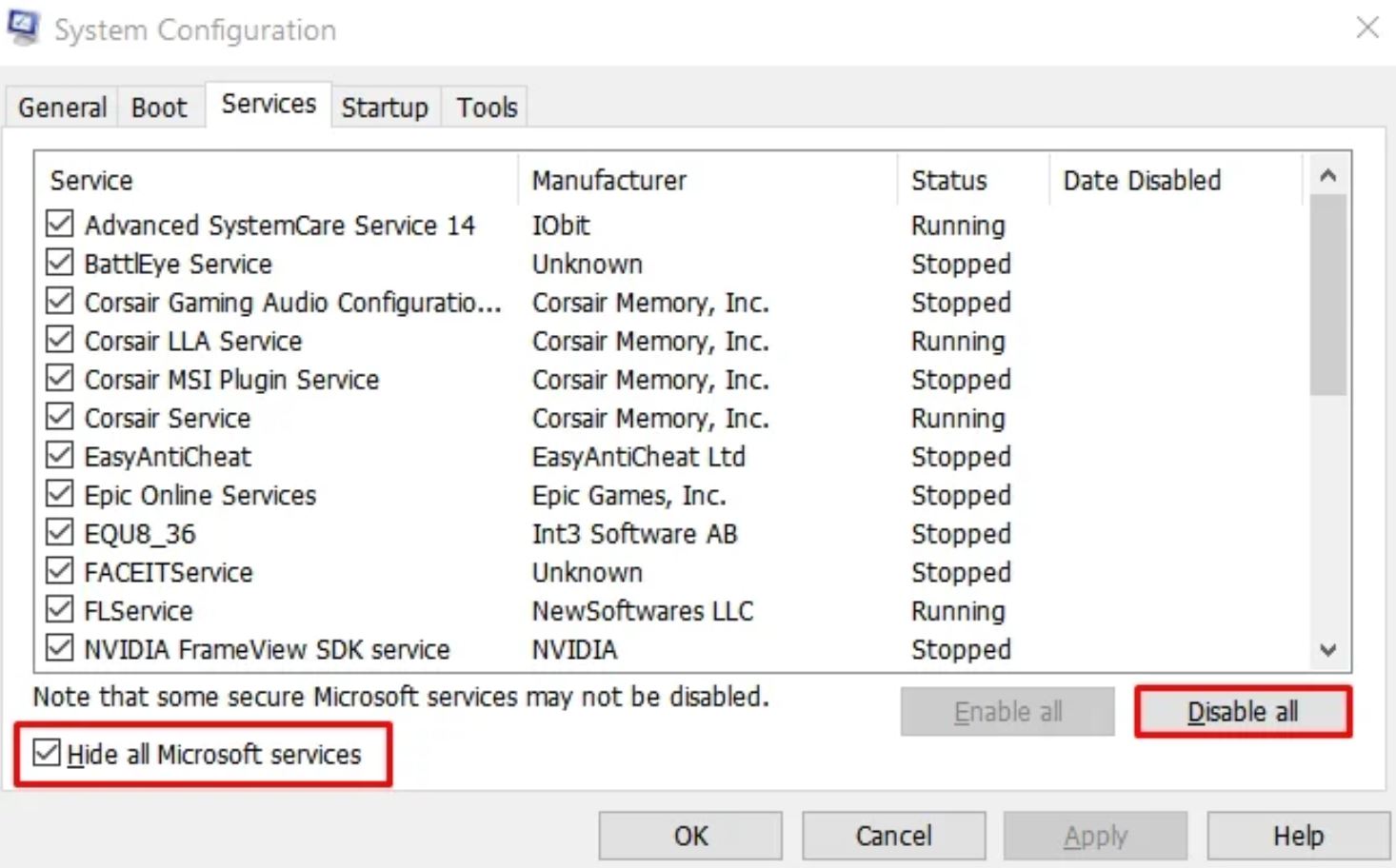
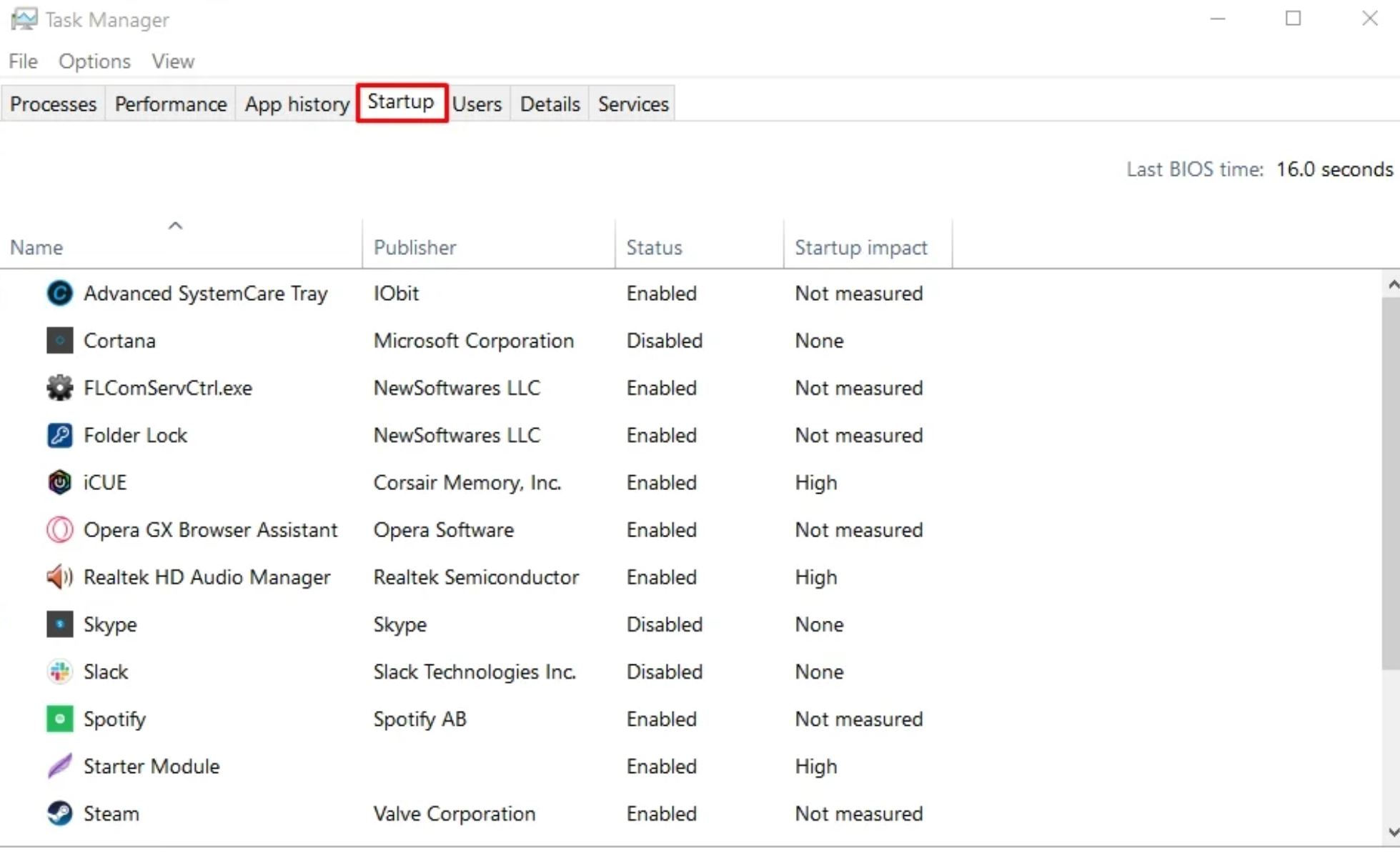
Leave a Reply