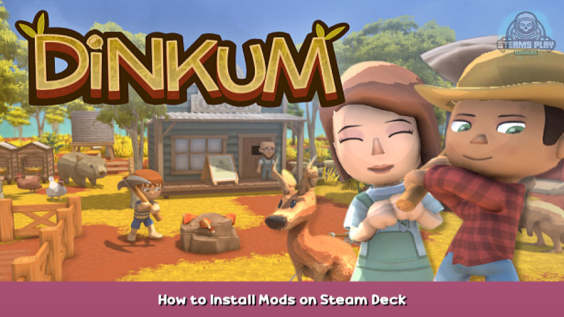
This guide will tell you how you can install mods for Dinkum on your Steam Deck (and any other Linux PC).
Introduction
This guide is based on a guide for Windows users How To Install Mods – [steamcommunity.com] by isded – [steamcommunity.com]
Before continuing make sure you have your save files backed up!
Mod Injector
Until this game supports mods natively we have to use code injection.
- Switch to desktop mode
- Download BepInEx 6 – [bepinex.dev] (scroll down to the Artifacts section). Use ‘BepInEx_UnityMono_x64…’ version.
- Extract the zip-file in the game folder. If you installed the game on the internal drive it should be in
~/.steam/steam/steamapps/common/Dinkum
In order to see the hidden ‘.steam’ folder in your home directory you need to press CTRL+H to show hidden files. Alternatively you can also click on the three bars in the top right and select ‘Show Hidden Files’.
On the SD-Card the path should look something like this:
/run/media/mmcblk0p1/steamapps/common/Dinkum
- In Steam right click the game, select ‘properties’ and change the launch options to
WINEDLLOVERRIDES='winhttp.dll=n,b' %command%
- Start the game once to generate the needed files.
- Now there should be a folder called ‘plugins’ in your ‘Dinkum/BepInEx’ folder you extracted earlier. Copy the mods dll files into this folder.
- Now you can return to gaming mode and start the game.
Hope you enjoy the post for Dinkum How to Install Mods on Steam Deck, If you think we should update the post or something is wrong please let us know via comment and we will fix it how fast as possible! Thank you and have a great day!
- Check All Dinkum Posts List


Leave a Reply