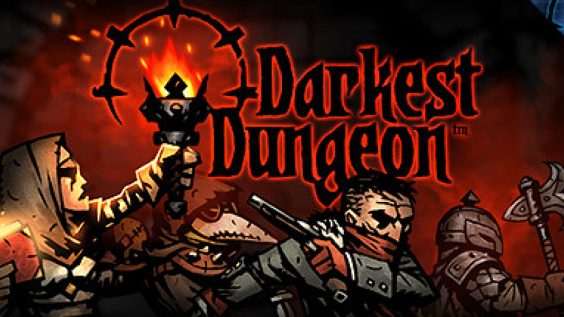
Spine workaround/alternative using DragonBones
Guide
1. Installing software
1.1 Dragonbones
Install DragonBones 5.6.3 – [dragonbones.com] (It’s free)
If you have difficulties downloading it from the official site here’s direct download link:
tool.egret-labs.org/DragonBonesPro/DragonBonesPro-v5.6.3.exe – [egret-labs.org]
or Google drive link – [google.com]
1.2 Script
Windows:
Download latest release zip – [github.com] of Spine Converter for DragonBones.
For older releases check releases page – [github.com]
Mac:
Install Python 3.0+ – [python.org]
Download latest code zip – [github.com] of Spine Converter for DragonBones.
2. Converting .skel to .json
Choose any animation and collect .skel, .atlas and .png files assosiated with the animation in one folder.
Windows:
Drag’n’drop .skel file onto SpineConverter.exe. You should now have .json file in the same folder as other files.
Mac:
open settings.json and paste path to file in “filePath” section. You can copy path to file by holding down Option keywhile in right click menu and pressing press “Copy X as Pathname”.
3. Importing to DragonBones
Import .json, .atlas and .png files by pressing File -> Import Data and choosing “Texture atlas”. Choose paths to your files. Import window example:
After importing you’ll see your character:
4. Editing animation
Do whatever you like with the animation, just don’t forget to save frequently.
Animation by Anti:
My examples:
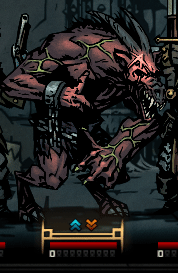
5. Exporting from DragonBones
Export project. Set type to “Spine” and Data Version to “2.1”.
Image Type should be set to “Texture Atlas”.
Your project has to contain at least 1 skin in order to width and height information to be in .json.
Export both Data and Texture otherwise .json will not contain width and height information.
Example of export settings (turn off whitespace striping, will change this screenshot later):
6. Converting .json to .skel
Drag’n’drop acquired .json onto SpineConverter.exe (or change path in settings.json for Mac).
Since DragonBones doesn’t support commas in project names script will automatically put commas around word “sprite” in .json, .atlas and .png file names in .json file’s folder. Converter will also replace .png file name inside .atlas file.
Example:
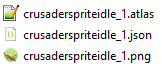
7. Testing
Put .atlas and .skel in hero’s anim folder. Put .png file in hero’s texture folder (don’t forget there are multiple color palettes).
Launch DD and test your new animation. You don’t need to restart the game. Just go to the main menu and back.
Go back to step 4 if needed.
Making skins with DragonBones
F.A.Q
What should i avoid doing?
- Don’t use characters other than those in English alphabet (you’ll see “OverflowError: int too big to convert” error when converting to skel);
- Don’t try to flip animation by setting scalings of bones to negative values, it will break the animation;
- Don’t leave empty spaces in your textures which can be cropped otherwise textures will be stretched. Cropping example:
Hero is all white with no texture
Open .atlas file with Notepad++ and change texture file name.
Hero looks like a mesh of texture
Don’t forget that there are several color pallets for every hero. Change it to the one you’ve edited.
I made a transparent texture, but in game it looks too bright/glows
Use this script – [google.com] made by AlienAtSystem#9334. Drag’n’drop png or a whole folder file onto it. If you have questions about this script you can pm AlienAtSystem#9334 at Discord. I’ll try incorporate this script into converter one day.
Do i need to mirror animations for enemies?
No, game flips them for you. Every animation should face to the right. If you really need to flip something then use Json Flipper – [google.com] . Use it the same way as you use Converter – Drag’n’Drop.
Hero doesn’t move in game
Don’t forget to change animation’s name. Go to animation mode and check bottom right corner.
I can’t import something i just exported from DB
For some reason DB doesn’t add Spine version into JSON files, but check for that info when importing something. Open JSON file and add spine version, it should look like this:
{“skeleton”: {“width”: %, “height”: %, “hash”: ” “, “name”: “%”,“spine”: “2.1.27”},…
This is all for Darkest Dungeon® How to Create Animation + Making skins with DragonBones hope you enjoy the post. If you believe we forget or we should update the post please let us know via comment, we will try our best to fix how fast is possible! Have a great day!
- Check All Darkest Dungeon® Posts List


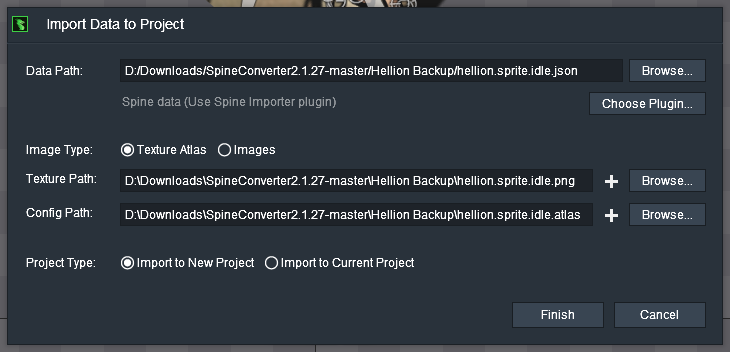

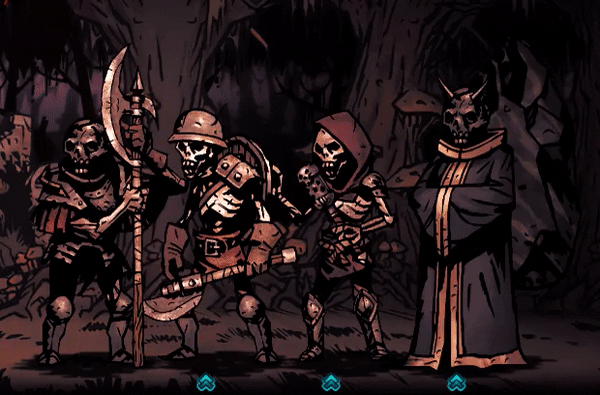

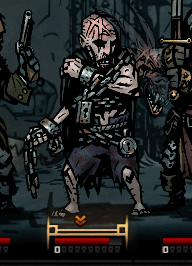
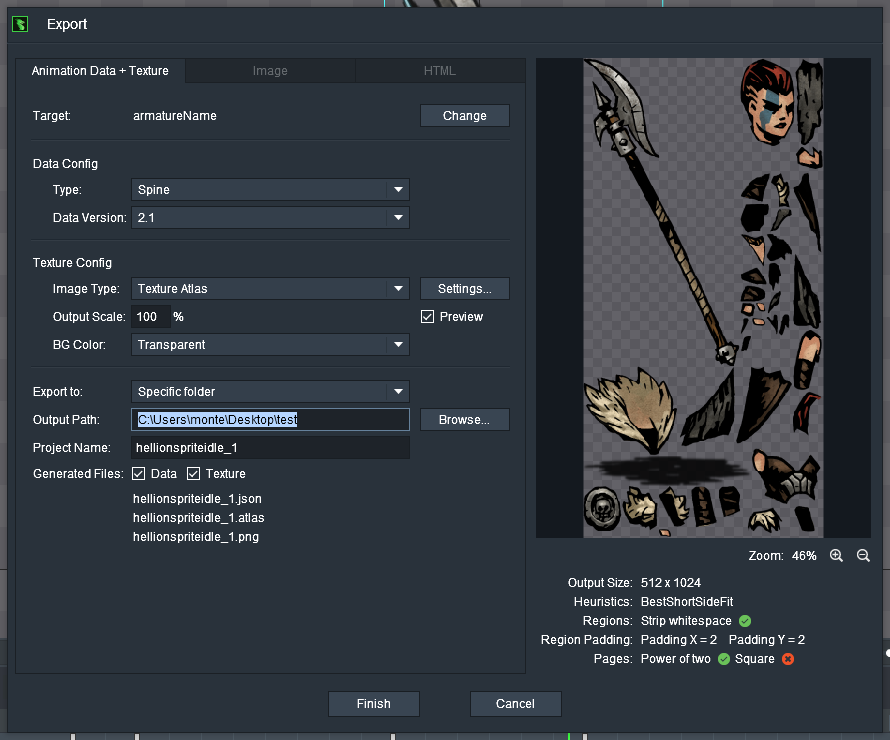
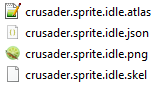
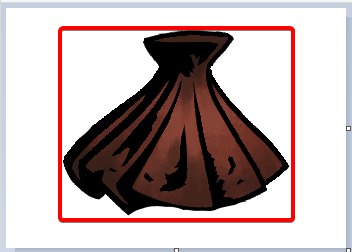
Leave a Reply