
How To Install and Setup Hammer 3.5 For Steam And How to Compile Maps And Settings Expert FDG
For this Tutorial you will need the following Files.
For this Tutorial you will need the following Files.
Valve Hammer Editor 3.5 (This is used to create maps) – drive.google.com – https://drive.google.com/open?id=0B45Y_T6deTz8bWxtWV81amI4V0k&authuser=0
Zoner’s Half-Life Tool 3.4 (Tools used to compile maps) – drive.google.com – https://drive.google.com/file/d/0B45Y_T6deTz8dVAza3dWZjUyTWs/view?usp=sharing
CS Expert FDG Files (custom CS entities) – drive.google.com – https://drive.google.com/file/d/0B45Y_T6deTz8UUg4WE9ZWC1jRzQ/view?usp=sharing
Step 1. Installing Hammer
Once you have the 3 files Downloaded start by Installing Valve Hammer Editor
Install hammer_34.exe
Update the exe to 3.5
By replacing the hammer.exe in the “…Program Files\Valve Hammer Editor” Folder With the Updated hammer.exe 3.5 included in the Download.
Step 2. Installing The Compile Tools, ZHLT
Step 2. Installing The Compile Tools, ZHLT
Once Hammer is installed the Compile tools, are in the download “Zoners Half-Life Tool” file.
To install the compile tools ZHLT 3.4 you want to navigate to the hammer directory
“…\Program Files\Valve Hammer Editor”
and simply Copy these 4 files that are in the Zoner’s Half-Life Tool.7z file you downloaded earlier.
. hlbsp.exe
. hlcsg.exe
. hlrad.exe
. hlvis.exe
Paste them Files in to
“…\Program Files\Valve Hammer Editor\tools\CS”
You will need to make a new folder and name it “CS”
Place the zhlt.wad in the
“Program Files\Steam\SteamApps\common\Half-Life\cstrike” folder (Games Directory)
(The zhlt.wad adds sky, noclip, null, AAATrigger Textures.)
Step 3. Installing The FDG
Step 3. Installing The FDG
Next we are going to add the CS Expert FDG.
To Install these we are going to paste the included file
“cs_expert-tom793c_wc35.fdg”
in to the
“…Program Files\Valve Hammer Editor\fgd\counter-strike” Folder
Then paste the Folder named “sprites” included in the CS Expert FDG File to the
“…Program Files\Valve Hammer Editor” Folder, Replacing the Original sprites Folder.
Game Configurations
First Tab. Here we want to look at is the “Game Configurations” Tab.
First Click “Edit” and Add a new game, Name it “CS1.6″ Then Click on”Add” on the “game Data Files:” This is how we add our FDG
Navigate to “…Program Files\Valve Hammer Editor\fgd\counter-strike” Directory
And choose the FDG that we installed Earlier
“cs_expert-tom793c_wc35.fdg”
Leave “Texture Format and “map Type How they are
“Default Point Entry Class” Change it to”Info_Player_Start”
This is the Default CT Spawn entity used when we place entity’s. (The terroist entity’s name is “Info_Player_Deathmatch”)
“Default SolidEntity class” Change it to “Func_Wall”
This is the Defualt Brush property’s used when creating a new brush, Brush’s are used to create the Walls/Floor and Obstacles in the map.
“Game Excutible Directory” this is pointing to the Half-life Game’s directory in The “…Steam\SteamApps\common\Half-Life”
Configure the rest how you see them in the picture above.
Still looking at the above picture the RMF Directory is the directory where uncompiled maps are saved, these are the files you open to work on maps in hammer. (its good to keep Track of these files.) save RMF’s to “…Program Files\Valve Hammer Editor\maps”
Build Programs
Second Tab. This is “Build Programs” This is where we configure the Compile Tool.
Choose Your Configuration, “CS 1.6” Then Browse for the hl.exe its located in the “…\Program Files\Steam\SteamApps\common\Half-Life\hl.exe” Directory
Now add the Location of the compile tools, we should have them in the
“…\Program Files\Valve Hammer Editor\tools\CS” directory
. hlcsg.exe
. hlbsp.exe
. hlvis.exe
. hlrad.exe
The Last part here to configure is where the compiled maps will go. we want them to go to our games “maps” directory.
“Program Files\Steam\SteamApps\common\Half-Life\cstrike\maps” Folder, where all cs maps are stored for the game.
Textures
Third Tab. The “Textures” Tab
All we need to add here are some textures. these files will be .wads, the main counter-strike ones are stored in the
“Program Files\Steam\SteamApps\common\Half-Life\cstrike”directory
Add
cs_dust.wad for de_dust2 textures, add zhlt.wad for special textures
You can add more textures but for now just add them .wads
Click OK
we are finished.
Compile Settings Expert FDG
Here are some of the setting i use when compiling using the expert settings:
When compiling a map for the first time you will see this window, we want to
click on Expert in the bottom left.
Change the configuration to “Half-Life Counterstrike (full)”
Then under “Compile/run commands”
Click on “$csg_exe”
and in the “Parameters” Box add this to the end of it ” -nowadtextures”
So it will look like “$path\$file -nowadtextures”
(“This command it so all the textures that are used in your map will be included in the .BSP file the compiled map. Making no need to include the .wads you used when distributing the map.)
Next Click on “$game_exe”
Then under “Parameters” add ” -game cstrike -console +sv_lan 1 +sv_cheats 0″ to the end of it.
Looking like this “+map $file -game cstrike -console +sv_lan 1 +sv_cheats 0”
(Adding these commands makes it so after the compile is complete your game launches and loads your map.)
Now you are ready to click go and hope there are no Leaks or Invalid Structure Errors.
Here we come to an end for Counter-Strike CS 1.6 Mapping – Setting up Hammer 3.5 For Steam hope you enjoy it. If you think we forget something to include or we should make an update to the post let us know via comment, and we will fix it asap! Thanks and have a great day!
- Check All Counter-Strike Posts List


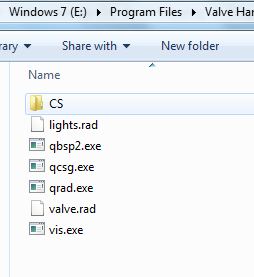
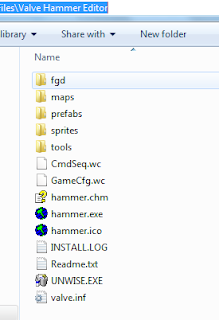
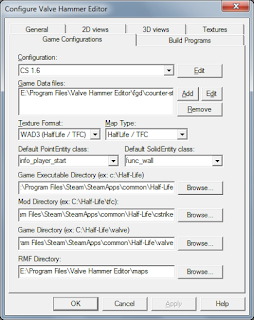
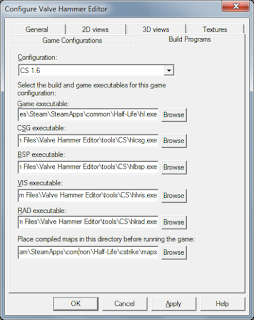
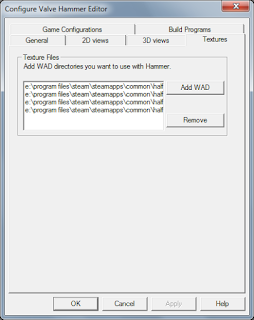
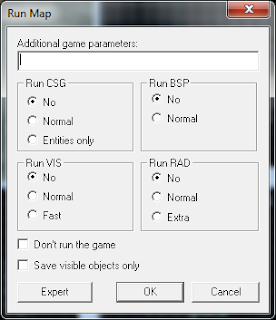
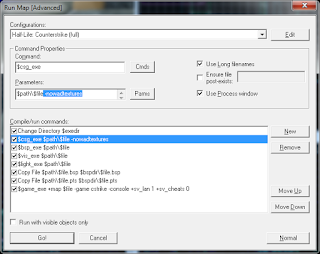
Leave a Reply