
Disclaimer:
This guide is a community effort to assist more players in participating in the pre-alpha test state and enjoy the gameplay; thus, neither applies to the final game state nor has any association with the game developers at Relic entertainment or the publisher SEGA. Hopefully, more players provide their feedback to the developers in this way.
Note: (PLEASE READ IT CAREFULLY)
Please provide your feedback at community.companyofheroes.com – https://community.companyofheroes.com/coh-franchise/company-of-heroes-3/forums as it’s a more convenient place for the developers to collect feedback and respond to them as soon as possible. Furthermore, any new info or artwork regarding the game will be posted there.
A quote from a Relic community management member:
Leanne_RE:
Please Visit The Official CoH Forums For Support
Hi folks!
We won’t be actively providing support on the Steam forums. If you need support, want to share your feedback, want to raise a bug or just hang out, you can find us here:
Company of Heroes Forums: http://community.companyofheroes.com
Thanks!
https://steamcommunity.com/app/1634500/discussions/0/3060742937274013241/
Part of the Relic entertainment note for the public testers:
Important! Due to the nature of game development at the pre-alpha stage, the following minimum specification has been identified to elltUre acceptable game performance.
Please note: This pre-alpha preview is not indicative of final performance, optimisation or stability of the finished game.
Pre-Alpha Preview Minimum PC Specification
- Intel i5 4 core processor, 8th Generation
- 8GB RAM
- Nvidia 1060 or equivalent
- 4GB VRAM
Key Reminders:
- You are hereby granted full permission to play, stream and upload gameplay footage during the pre-alpha preview play window and beyond.
- This Pre-Alpha Preview will be playable from July 13th 11:00 PDT / 14:00 EDT/ 20:00 CEST to August 3rd 19:00 PDT / 22:00 EDT, August 4th 03:00 BST.
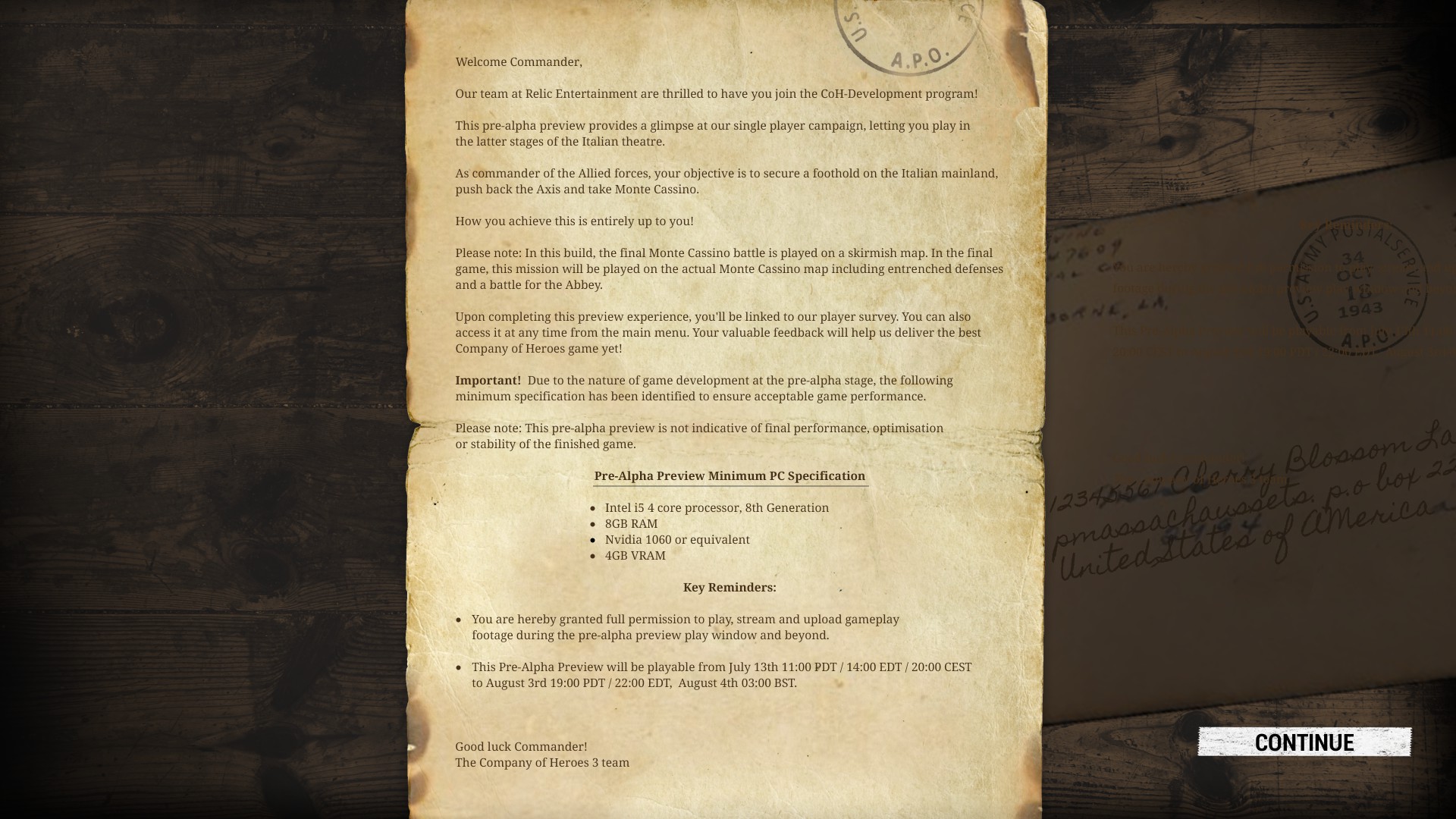
Maximum resolution limit:
Currently, for test purposes, the maximum offered resolution is 1920 x 1080. Higher resolutions are not available at the moment.
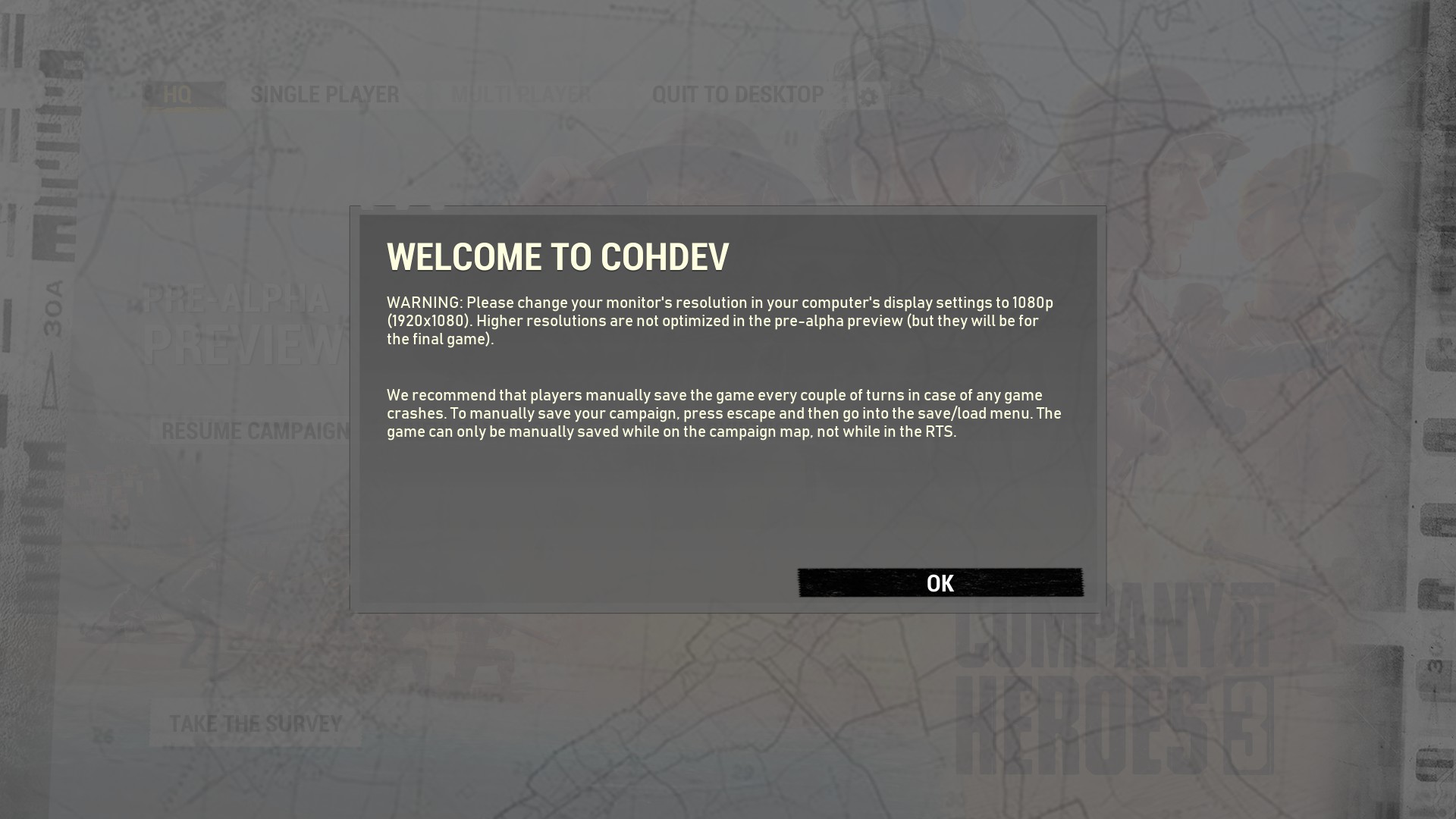
1. Preparations:
— I. Acquire the latest updates:
- i. Operating System
Windows 10: Open Windows “Settings.” Click on “Update & Security.” The first tab from the list on the left side is “Windows Update.”
- ii. CPU / Chipset drivers
www.amd.com – https://www.amd.com/en/support
downloadcenter.intel.com – https://downloadcenter.intel.com/product/53/Chipsets- iii. GPU drivers
www.amd.com – https://www.amd.com/en/support
www.nvidia.com – https://www.nvidia.com/Download/index.aspx
— II. Requirements:
Go to:
C:\Program Files (x86)\Steam\steamapps\common\Steamworks Common Redistributables\_CommonRedist
Then make sure to have these installed on your computer:
- DirectX Jun2010
- vcredist 2019 (x86 – x64 / Both of them must be installed)
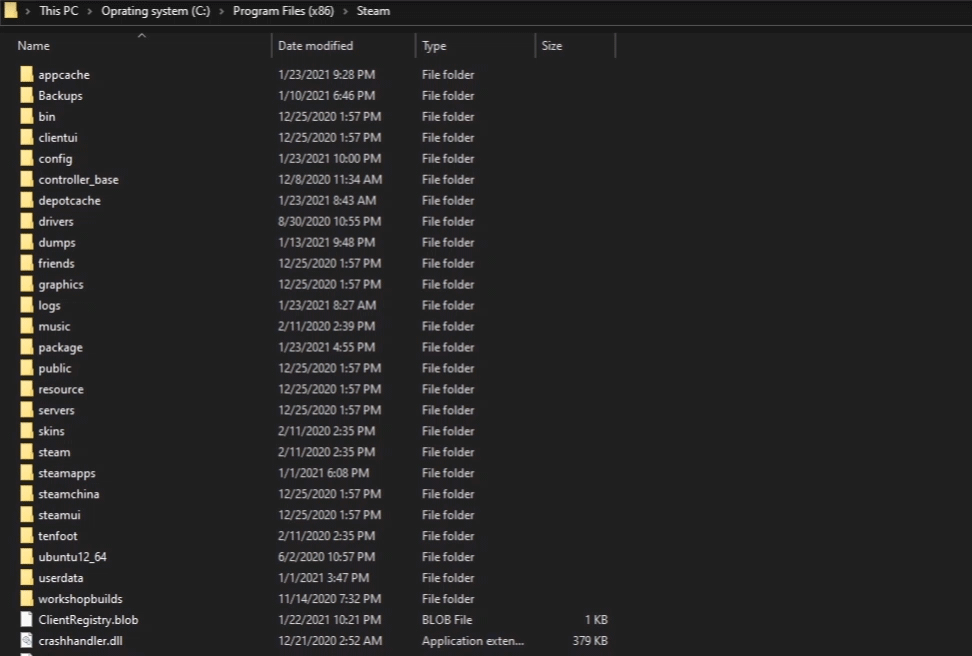
- If you don’t have any of them, verify the “Steamworks Common Redistributables” files. You can find it on the Steam client library list.
- If you cannot find the “Steamworks Common Redistributables” folder, check other Steam library directories as well. It may happen if you have more than “one” game installation directory. There should be a “Steamworks Common Redistributables” folder in one of them under this directory in the Steam client library folder:
Steam\steamapps\common\Steamworks Common Redistributables\
- After all you download them from the Microsoft website:
www.microsoft.com – https://www.microsoft.com/en-us/download/details.aspx?id=8109
aka.ms – https://aka.ms/vs/16/release/vc_redist.x86.exe
aka.ms – https://aka.ms/vs/16/release/vc_redist.x64.exe
A – Primary GPU detection issue solution
— Cause
Computer devices benefiting “Integrated Graphics Processing Unit” (IGPU) as the secondary graphics besides the primary GPU may encounter various conditions regarding game launch or performance drops during gameplay. This has been observed on numerous platforms causing by the operating system failing to dedicate the primary GPU to the target software.
Duo to this fact, the user may encounter various situations such as:
- Not enough VRAM available error on launch even though 4GB of VRAM is available on the primary GPU.
- Crashing on launch
- Game refuses to start
- Extremely low FPS
— Solution
Windows 10:
- Open Windows “Settings” and click on “System.”
- Click and open “Display.”
- Scroll down to the bottom and click on “Graphics settings.”
- Below “Choose an app to set preferences,” open down drop menu and select “Classic app.”
- Click on browse and specify your game. Then click on OK.
- Now click on “options” and select “High performance.”
Now launch the game.
B – Change or remove FPS cap
In the game main menu locate and click on the “Gear” icon next to the “Quite To Desktop” button.
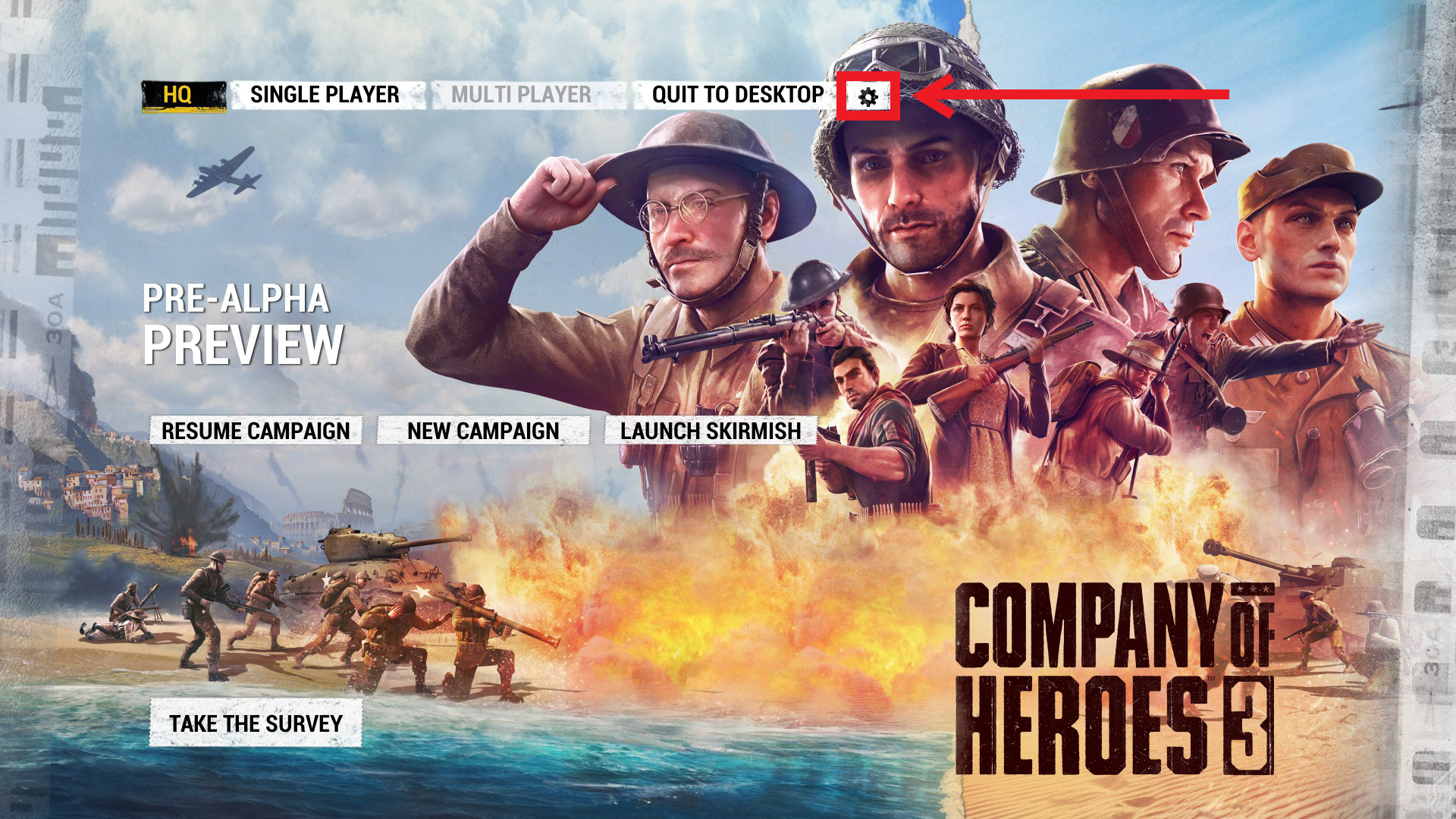
On the new window, switch to the “Graphics” tab, and then change the “Framerate limit” to the desired value.
Available options:
- 30 FPS
- 60 FP
- Uncapped FPS
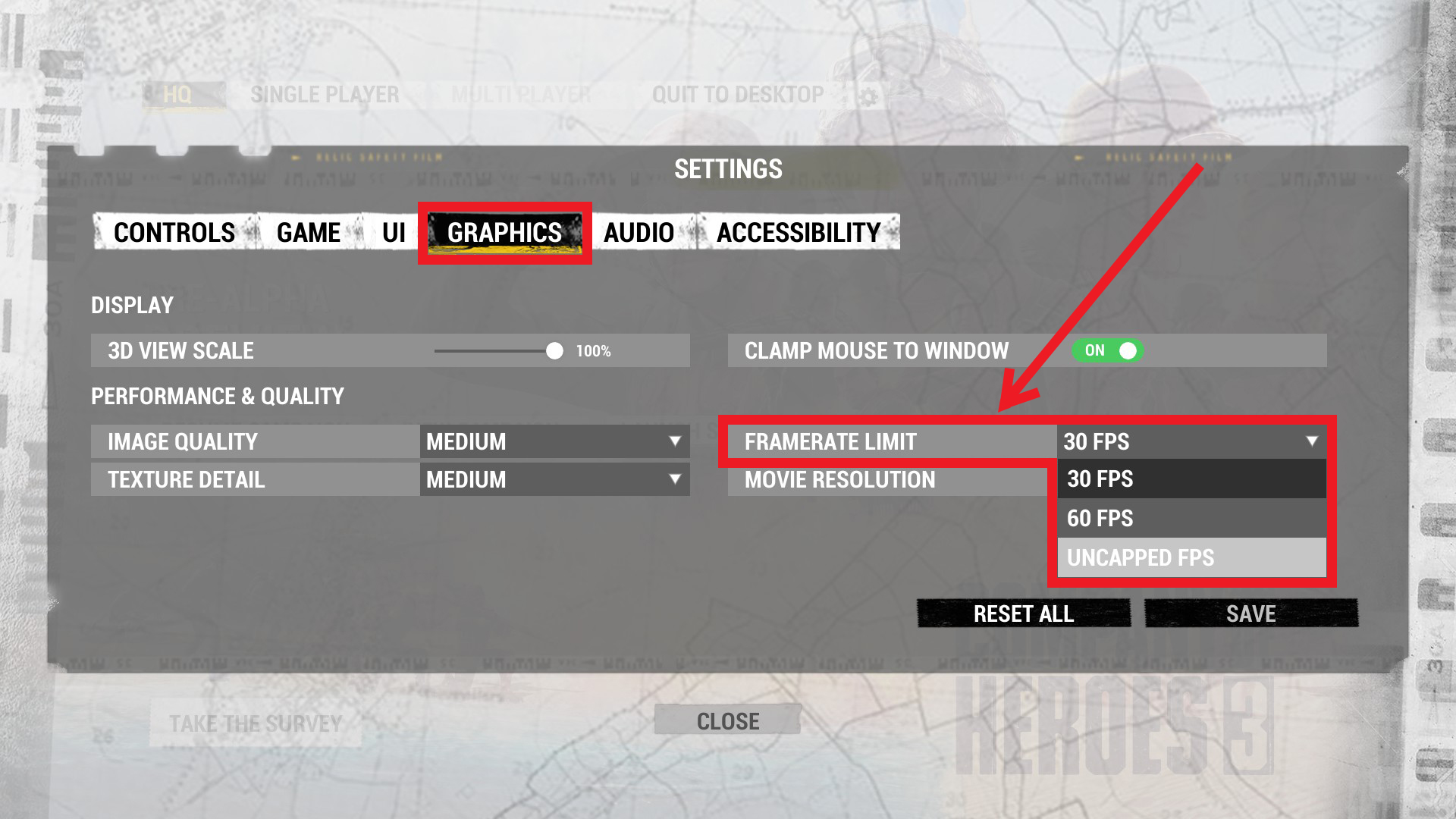
Other COH3 guides:
https://steamcommunity.com/sharedfiles/filedetails/?id=2547981425
Please, help me to expand the guide:
In case of encountering any other issues, please leave a comment with the details linked to the problem.
If this guide was helpful for you, please consider, rating up, favoriting, and sharing the guide. Feel free to award this guide, if you wish to support me.
Author:
The guide was written by maaa.
All right are reserved for the author. Any Use/Copy/Share of Part/Whole of the guide without mentioning the source and author is prohibited.
Hope you enjoy the post for Company of Heroes 3 – Pre-Alpha Preview COH3 Pre-Alpha – Game Launch Error & Fps Drop Fix – BETA Guide, If you think we should update the post or something is wrong please let us know via comment and we will fix it how fast as possible! Thank you and have a great day!
- Check All Company of Heroes 3 - Pre-Alpha Preview Posts List


Leave a Reply