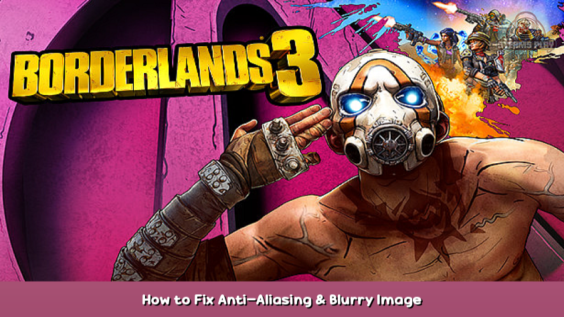
Very Simple Step to make Temporal Antilasing blurrier/Sharperened and improve performance
Let’s go!
After you have completed your custom setting, including the temporal Antialiang, close your game and open your usercfg.
Documents/Mygames/Tiny Tina’sWonderlands/Saved/Config/Windowsnoeditor/Gameusersettings.ini
-Put sg.AntiAliasingQuality to 1 like you see in the picture:
-Save the file and make it available for reading only.
-Launch your game and you’ll notice that the temporal Antialiasing has become more sharpened and less blurred.
-Have Fun!
Here we come to an end for Borderlands 3 How to Fix Anti-Aliasing & Blurry Image hope you enjoy it. If you think we forget something to include or we should make an update to the post let us know via comment, and we will fix it asap! Thanks and have a great day!
- Check All Borderlands 3 Posts List


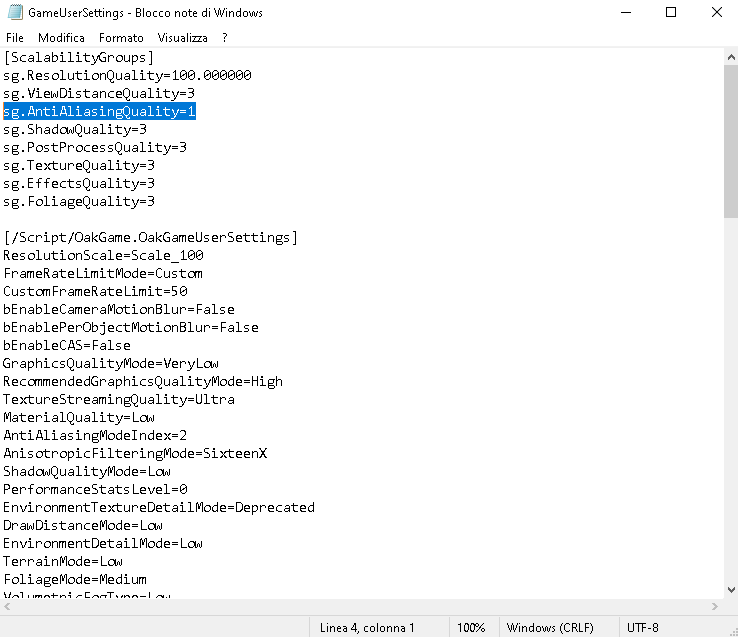
Leave a Reply