
This short tutorial will help you how to fix your game by crashing.
How To Fix DX12 CRASH
1)Go to Library
2)Right Click Bloodhunt
3)Properties….
4)General>Launch Options> -dx11
A Second Solution
My game crashed – Nvidia DX12
Go to settings
Turn off DX12 in Advance Graphics Settings
If your game crash on startup:
Go to: c:\users\<username>\AppData\Local\Tiger\Settings\GraphicsSettings.json
Change “bUseDX12″: true, to”bUseDX12”: false,
I have tried above solution, my game still crash.
If above did not solve your issue, it may be because you are running the Rivaturner overlay. Try to disable/quit the overlay and relaunch the game.
If nothing helped, we welcome you to reach out to our support team by submitting a request. – [sharkmob.com]
Hope you enjoy the post for Bloodhunt How to Fix DX12 Crash Guide, If you think we should update the post or something is wrong please let us know via comment and we will fix it how fast as possible! Thank you and have a great day!
- Check All Bloodhunt Posts List


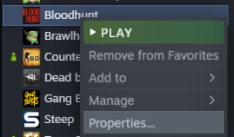
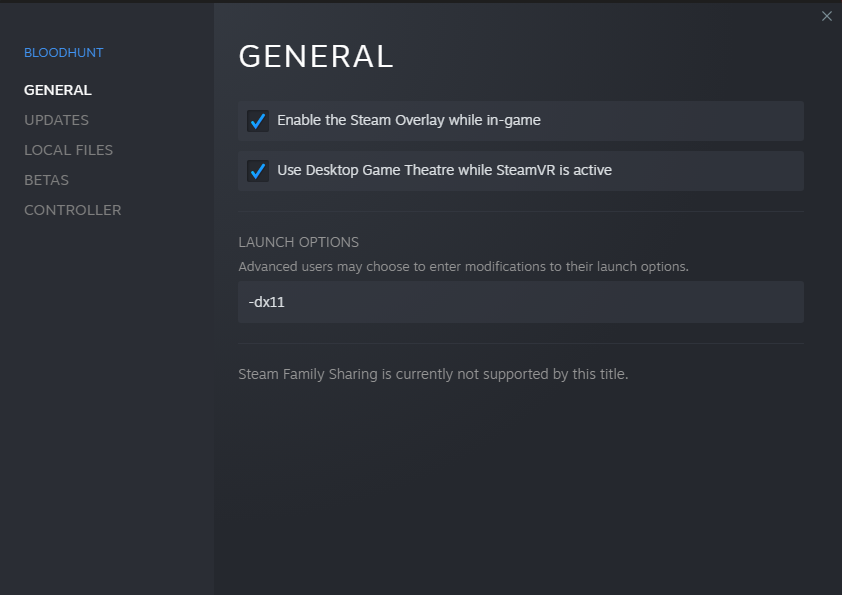
Leave a Reply