
Here is a quick fix for everyone who is having issues connecting to a game session. After doing the following start your game and pick campaign.
EDIT!!! The solution below seems to be working for several people who tried this guide and it didn’t. So give that one a try first!
If Your Game Doesn’t Launch Try This!
1. Install Epic Games Launcher and linked an Epic Games account to Steam, and then the game launches from Steam.
Copy EAC
1.Open Windows Explorer and go here
C:\Program Files (x86)\EasyAntiCheat then copy the 2 files here
EasyAntiCheat.exe
EasyAntiCheat.sys
Move EAC
2. Go Here
C:\Program Files (x86)\Steam\SteamApps\common\Back4BloodBeta\EasyAntiCheat
and DELETE this file
EasyAntiCheat_EOS_Setup.exe
3. Now paste the 2 files you copied from the EAC folder to this folder
C:\Program Files (x86)\Steam\SteamApps\common\Back4BloodBeta\EasyAntiCheat
Windows Firewall Inbound Rules
Now we need to add the other item I forgot to tell you about after I had mine working.
It seems the installer doesn’t make the outbound Windows Firewall Rules for UDP and TCP so you will need to check they are there.
4. Open Control Panel to here
Control Panel\System and Security\Windows Defender Firewall
Look on the left side for this
Once click on the inbound rules on the left side and look for this names
Next double click each one and then the Protocols and Ports Tab and you will see the UDP and TCP for inbound rules
Now we will do the outbound
Windows Firewall Outbound Rules
Now click on the outbound rules and we will check to see if they are there too.
Most likely they will not be and you will need to add therm for the game to work.
1. Look on the right side for this
Click on it and pick Program
Next we will go here
C:\Program Files (x86)\Steam\SteamApps\common\Back4BloodBeta\Gobi\Binaries\Win64
and pick this program Back4Blood.exe
Make sure all 3 boxes are check and click next
Next we will name it Back 4 Blood and click next.
Now you will open it and click on Protocols and Ports and make sure UDP is picked.
Now repeat the steps to make another one. This time when you finish and click on it and go to Protocols and Ports make sure TCP is picked and close.
You now have In bound and Outbound rules for the game and have changed the EAC to the correct one. If everything is okay start your game and enjoy.
Hope you enjoy the post for Back 4 Blood Beta Fix for Lost Connection in Game Server / Game Disconnecting, If you think we should update the post or something is wrong please let us know via comment and we will fix it how fast as possible! Thank you and have a great day!
- Check All Back 4 Blood Beta Posts List


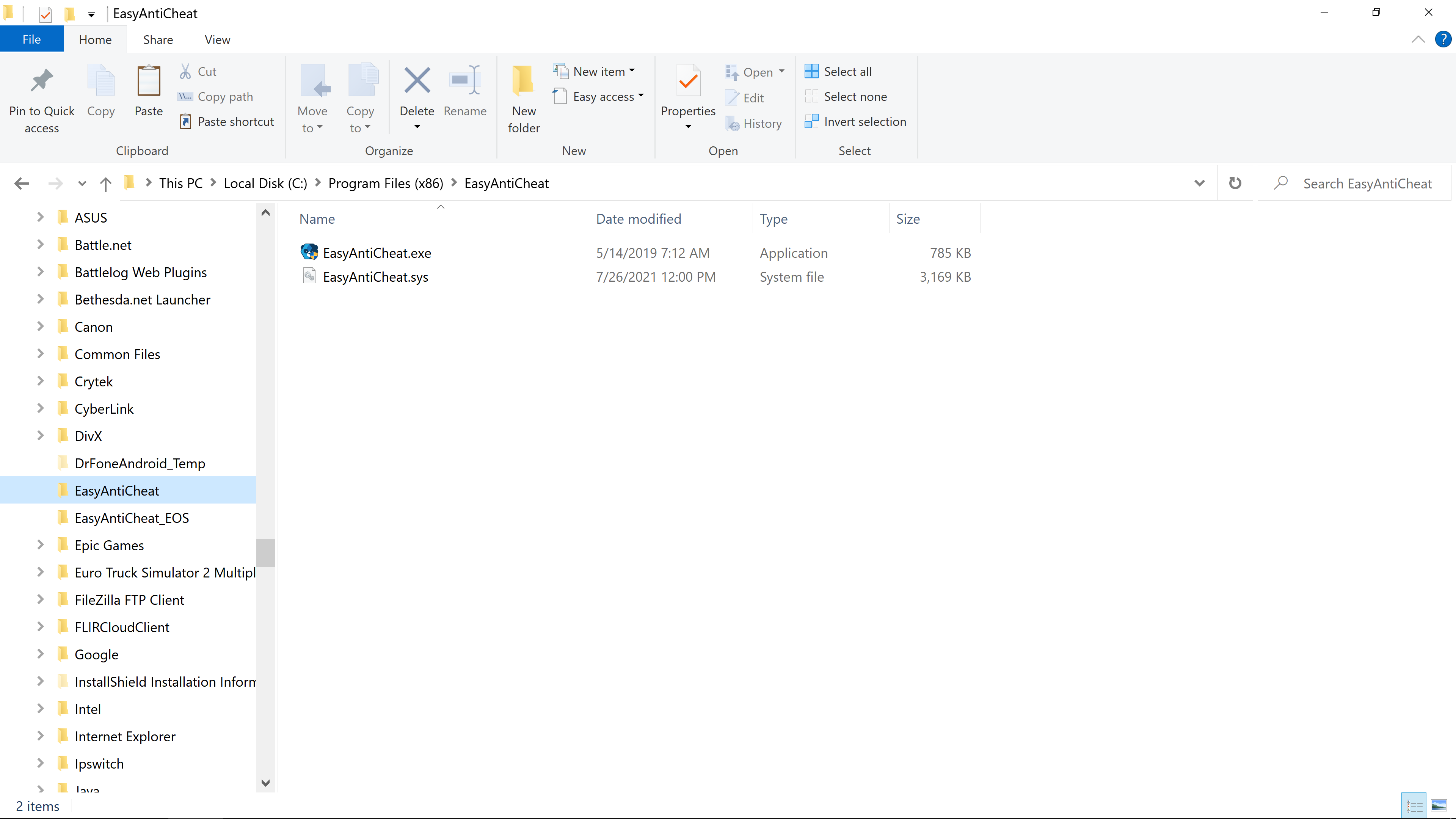
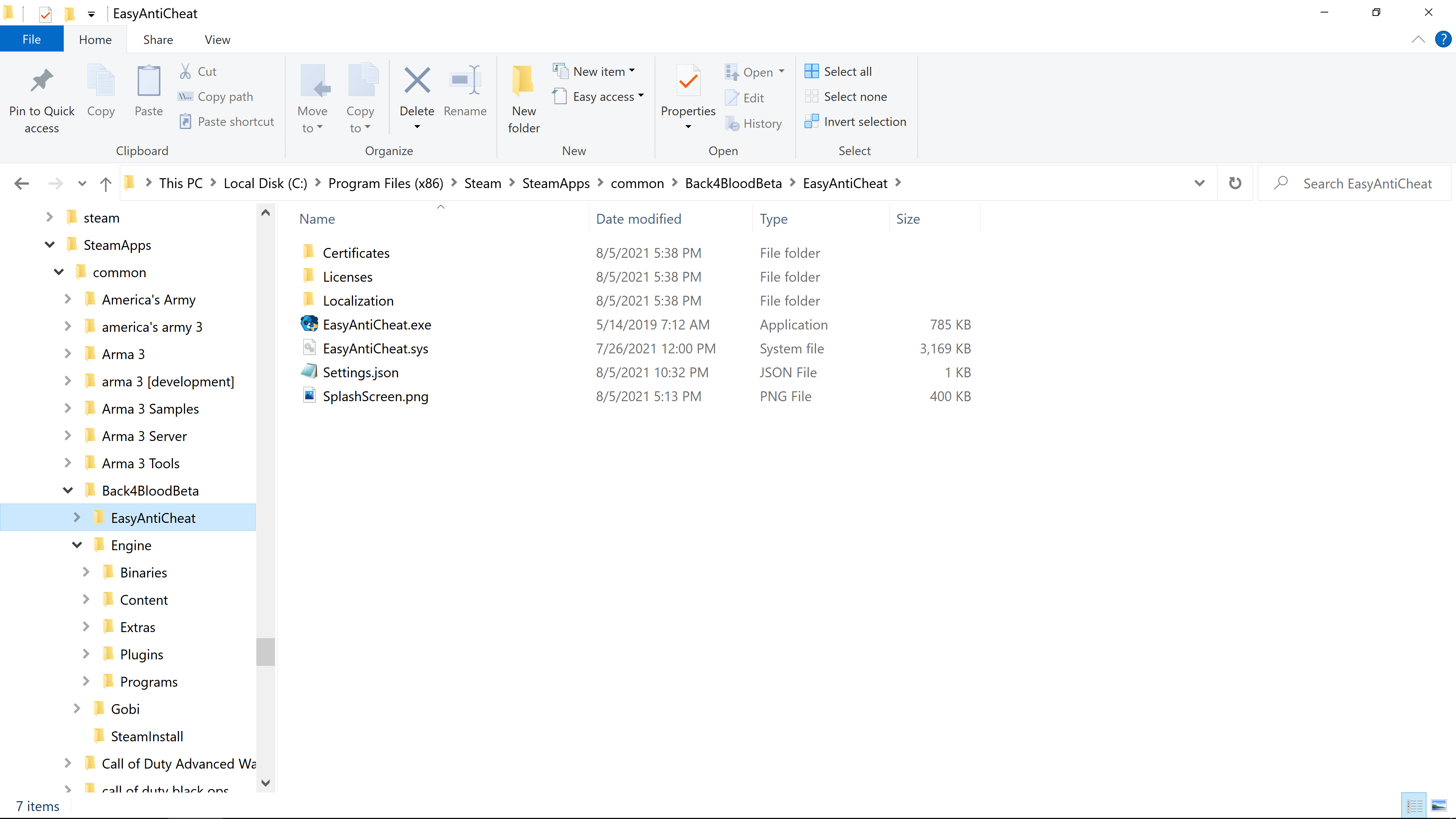
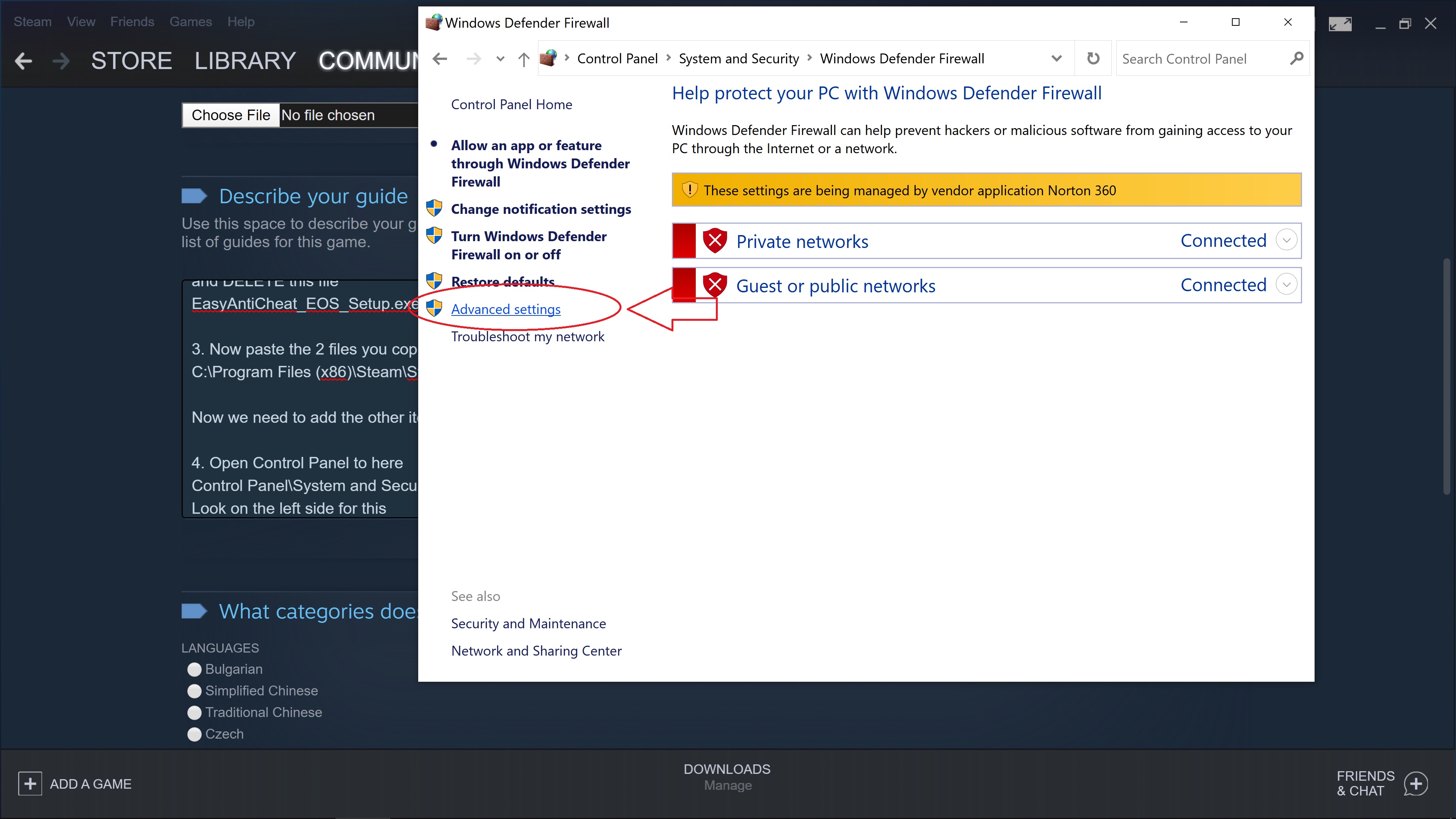
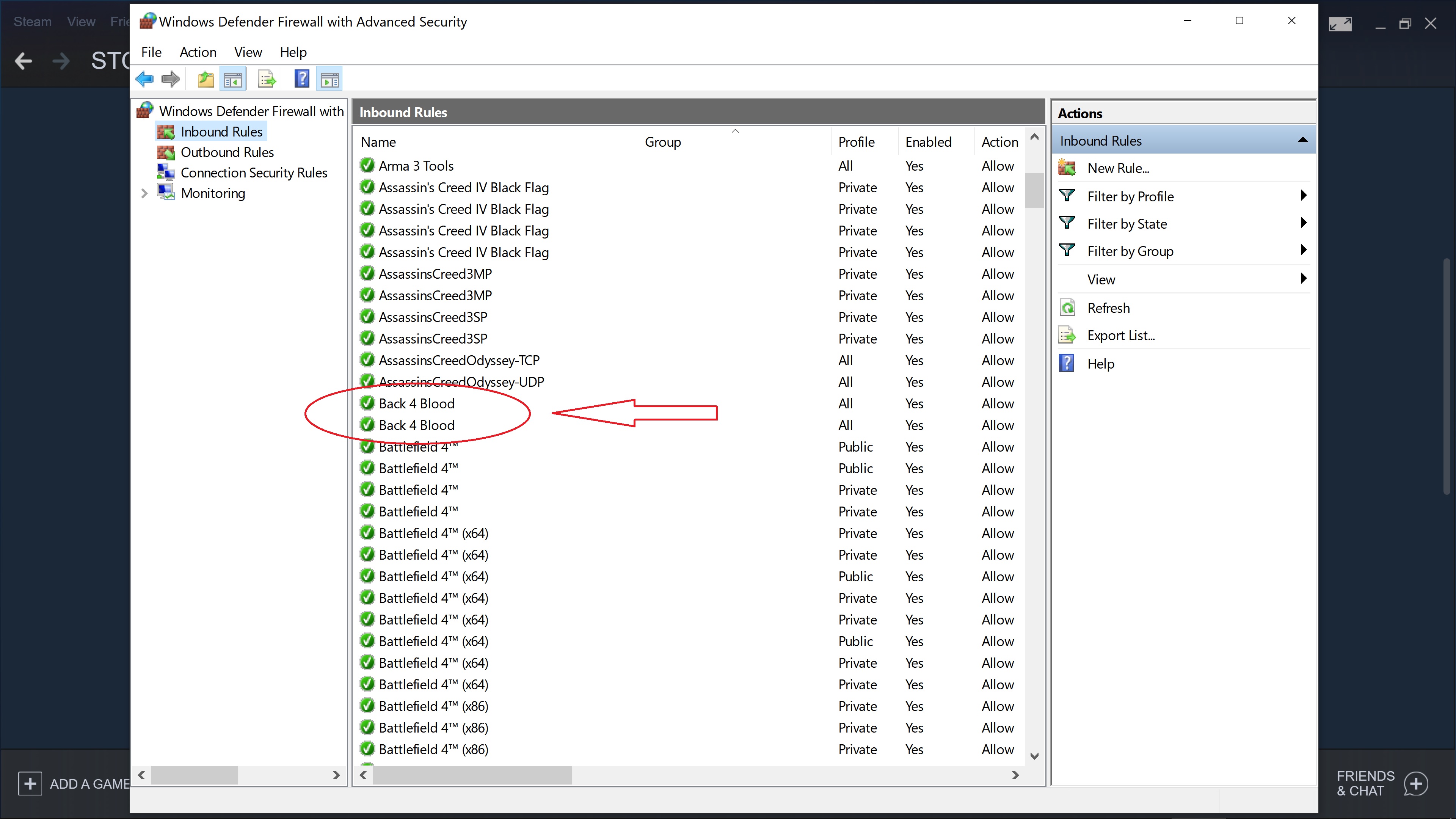
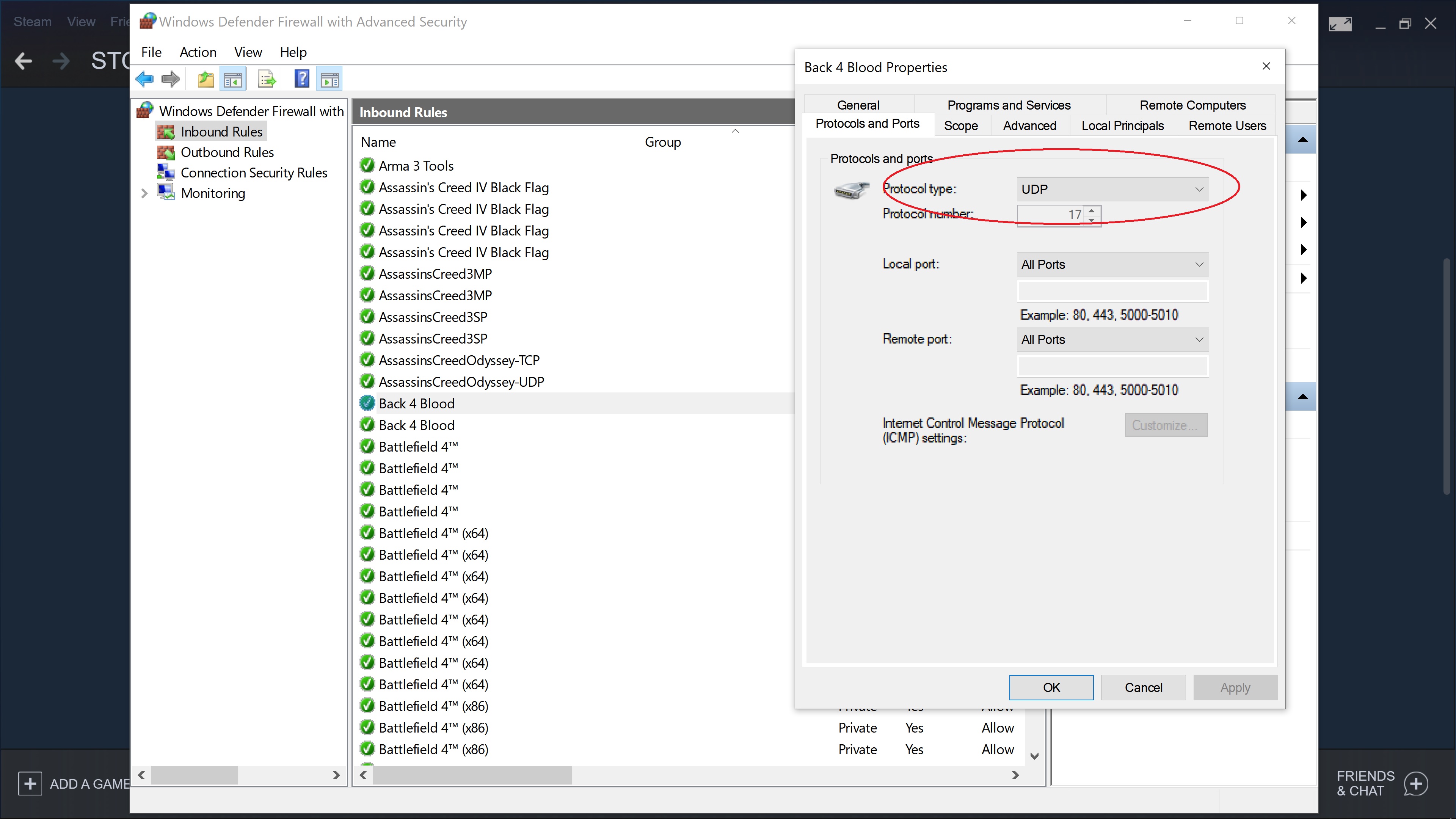
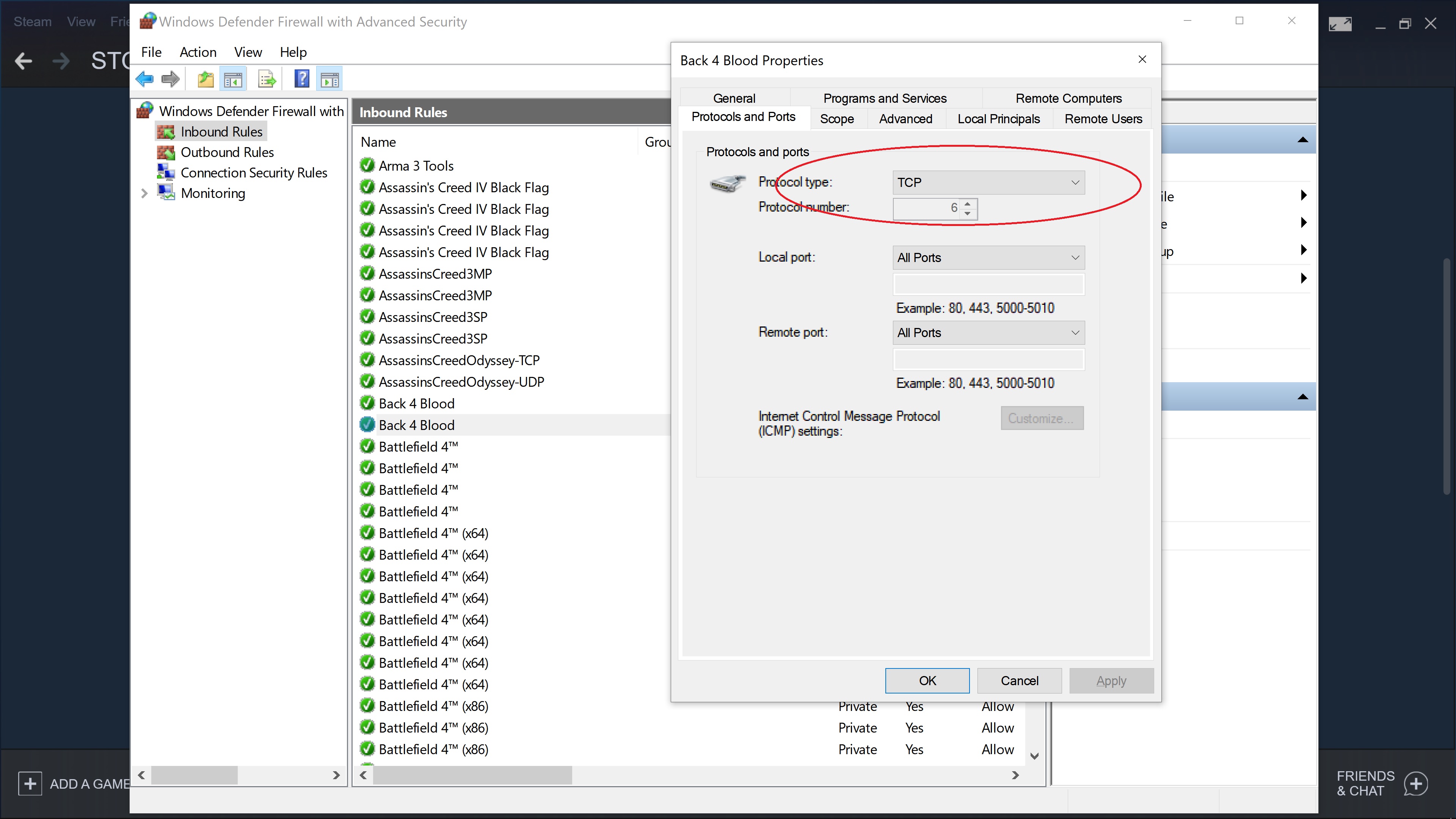
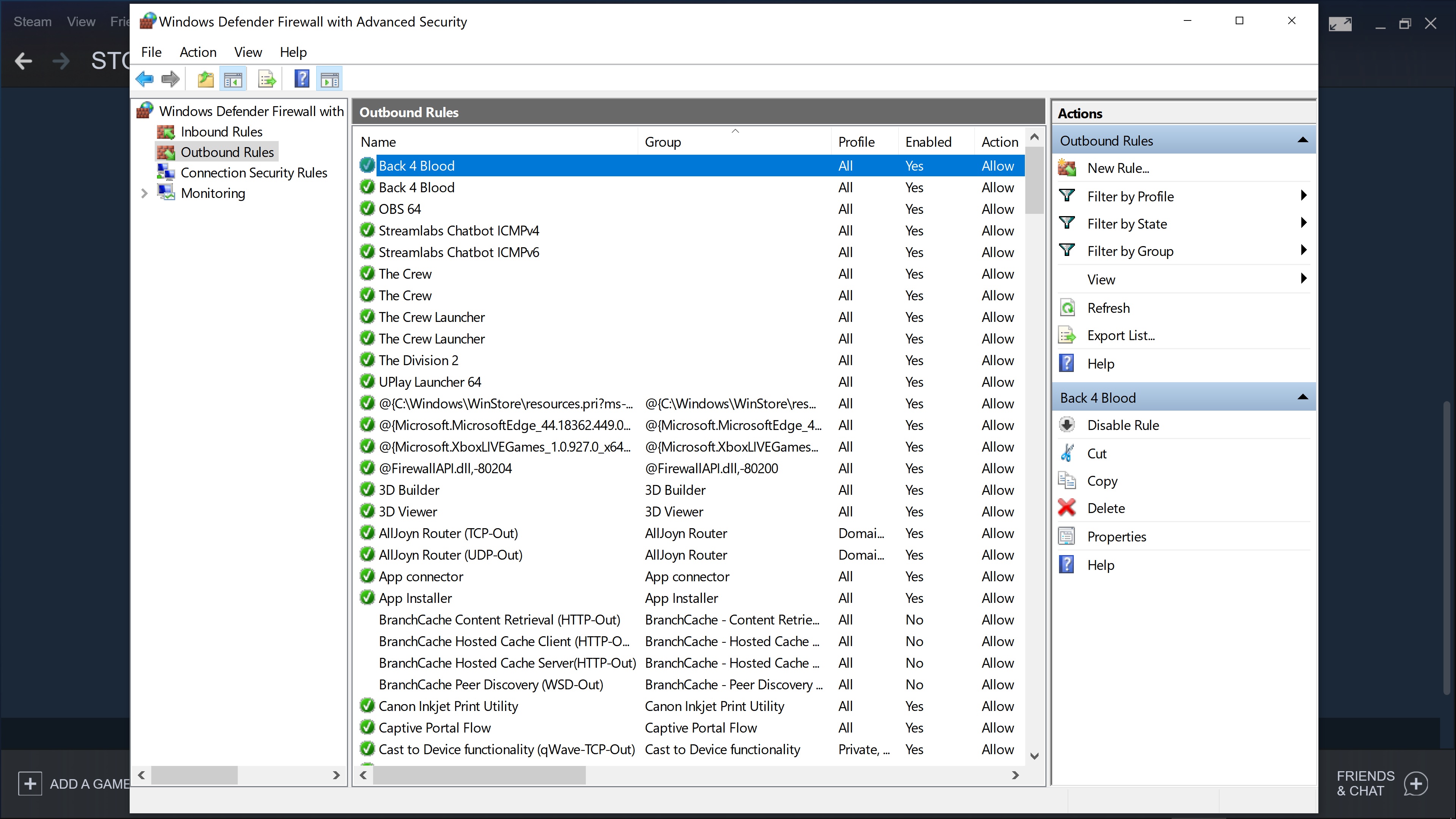
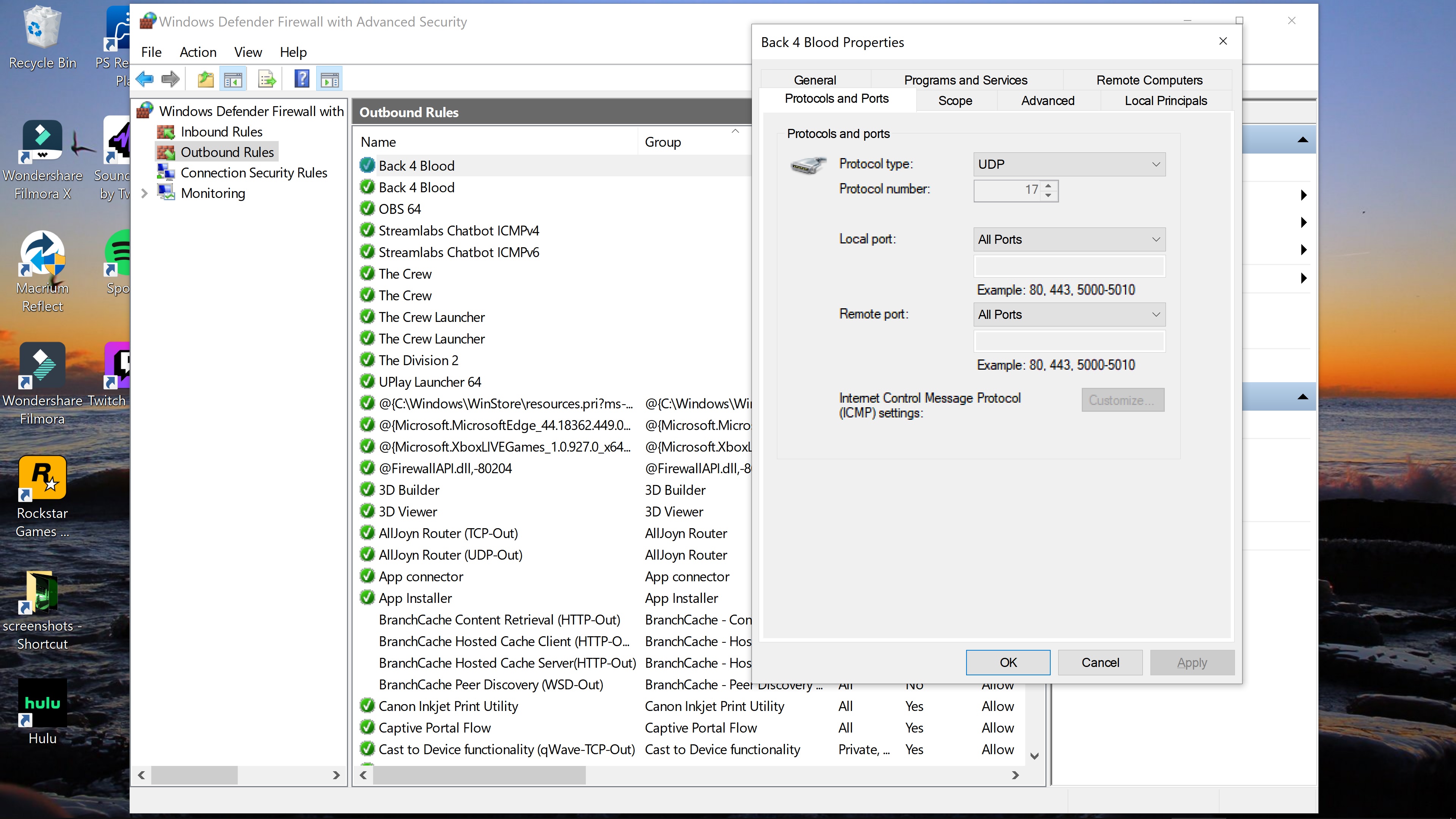
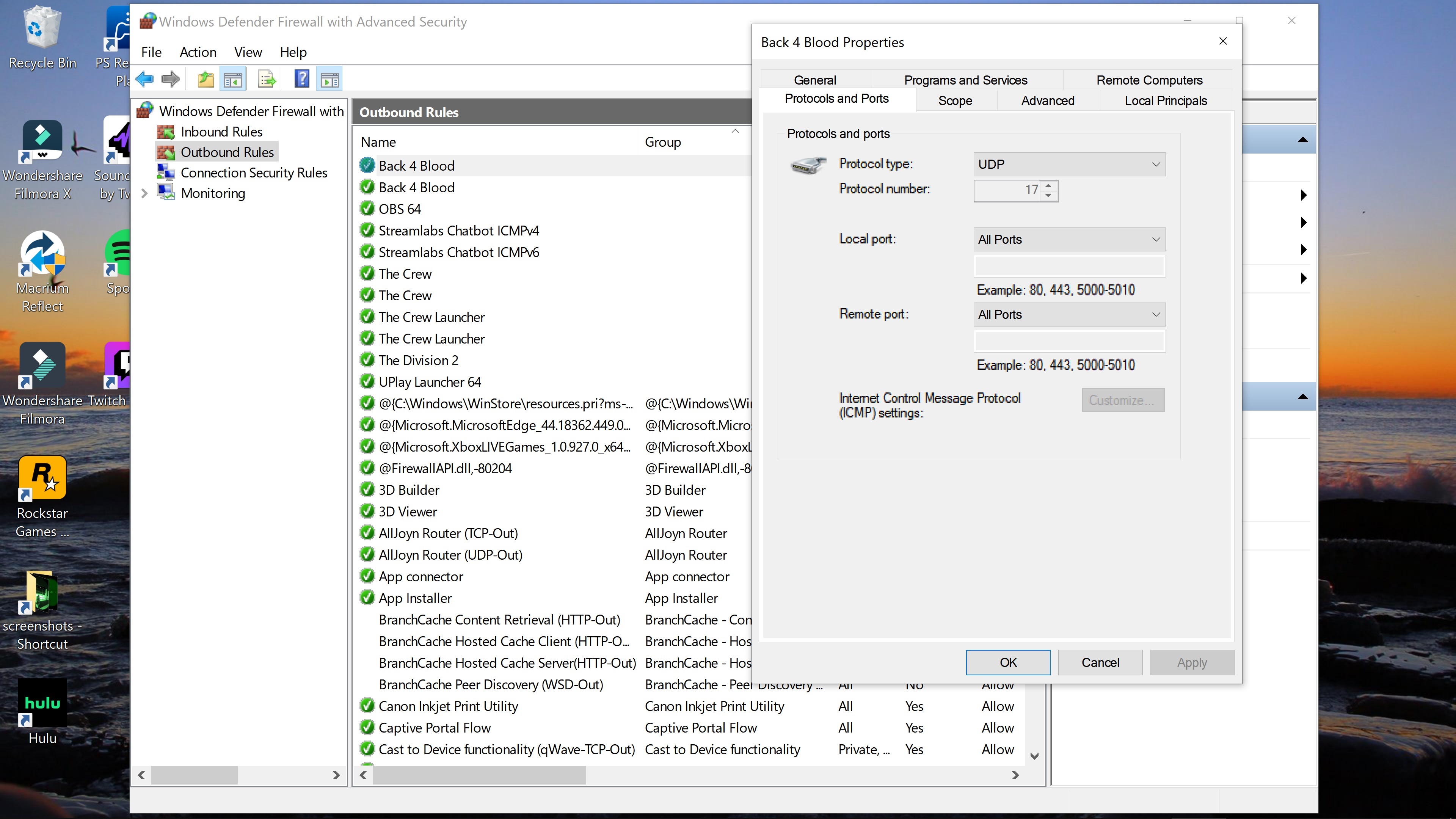
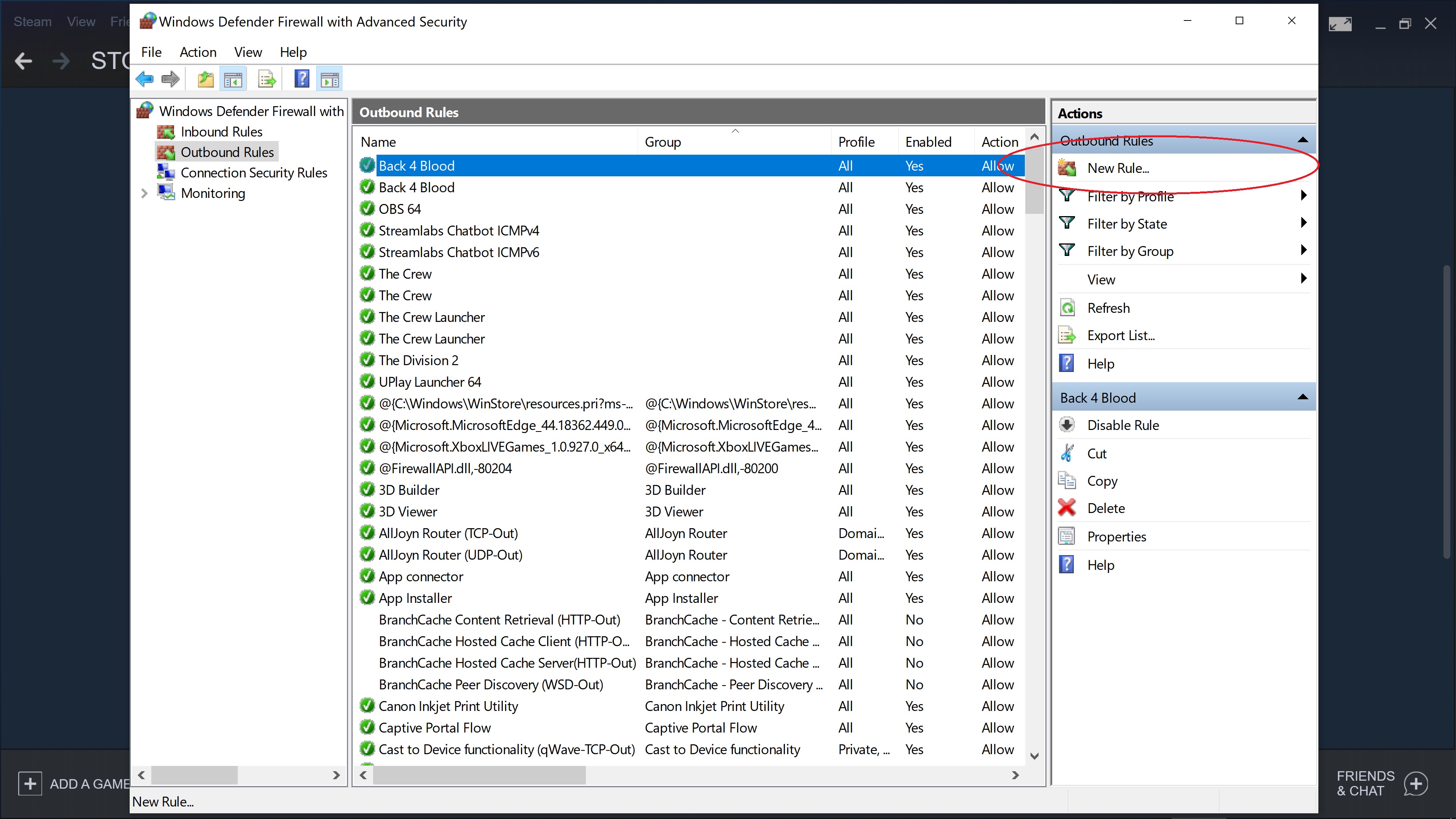
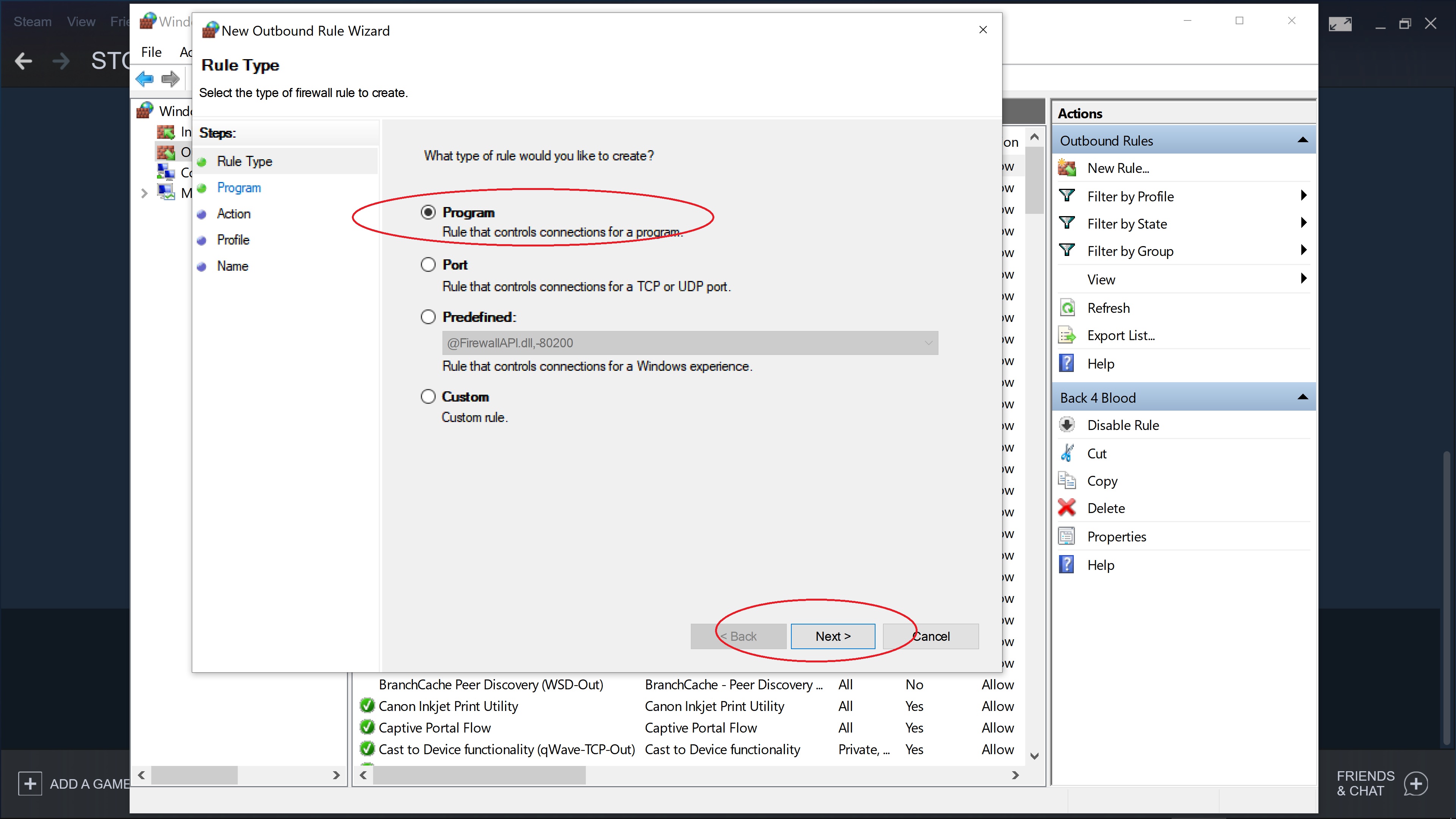
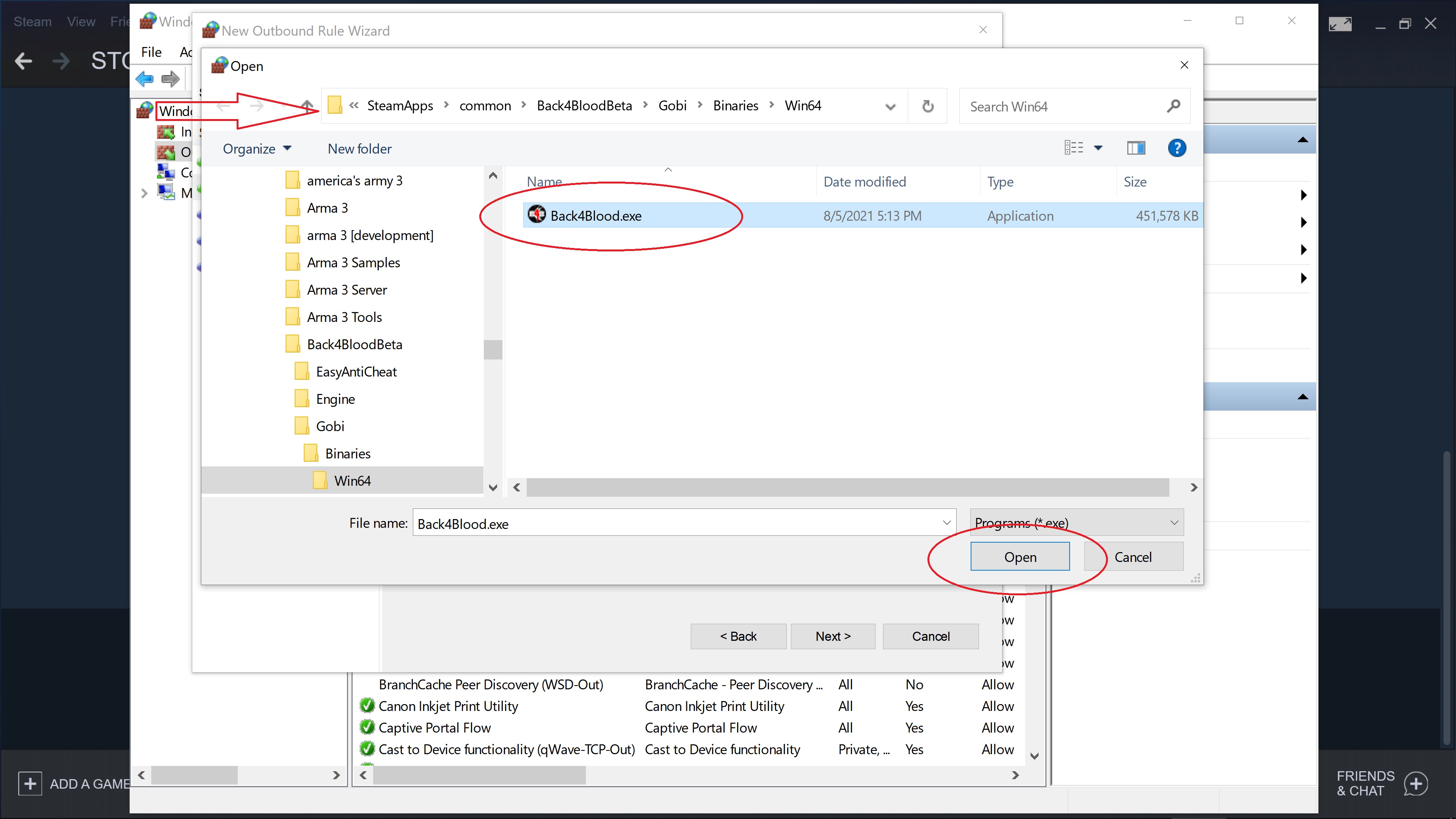
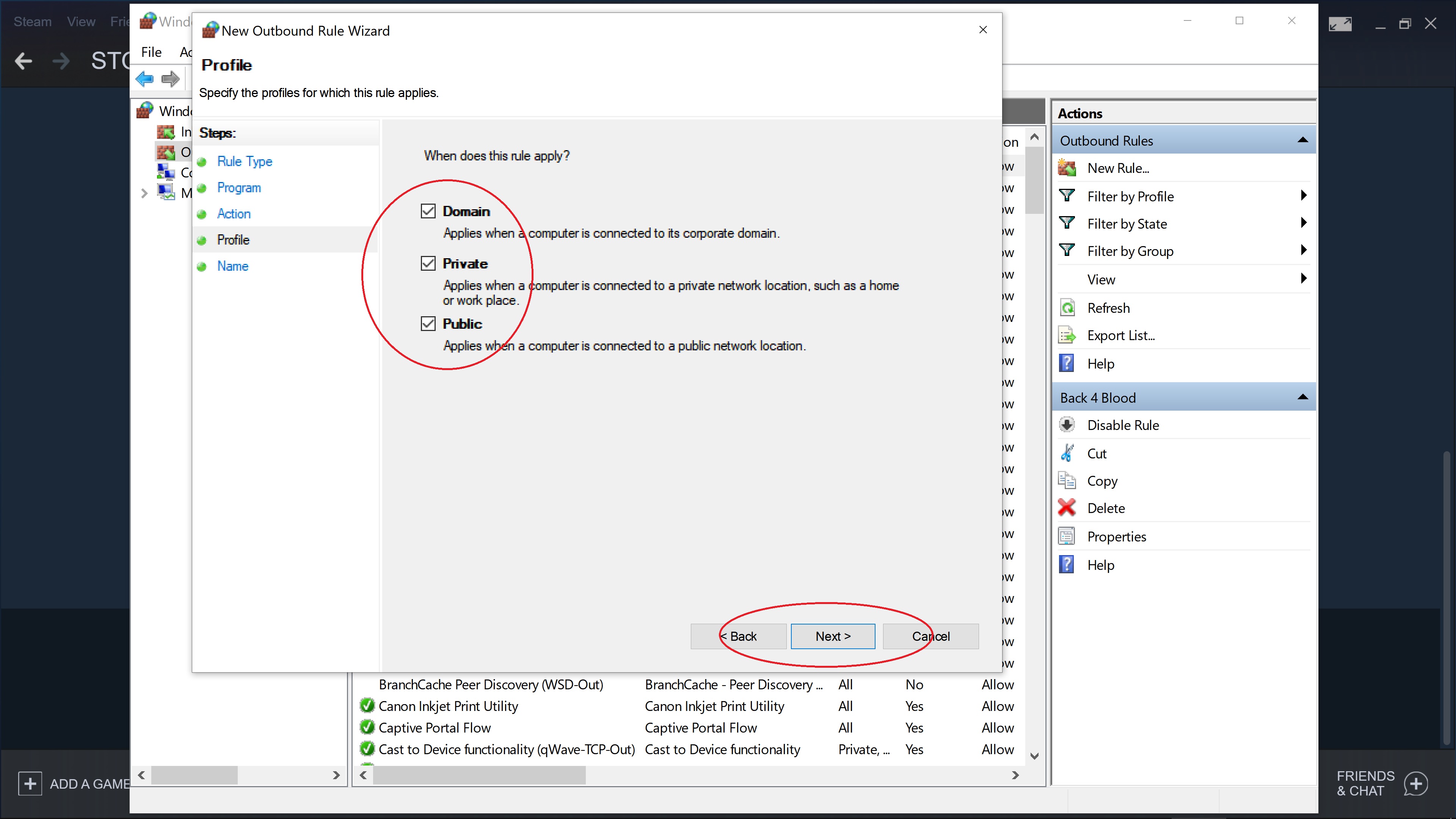
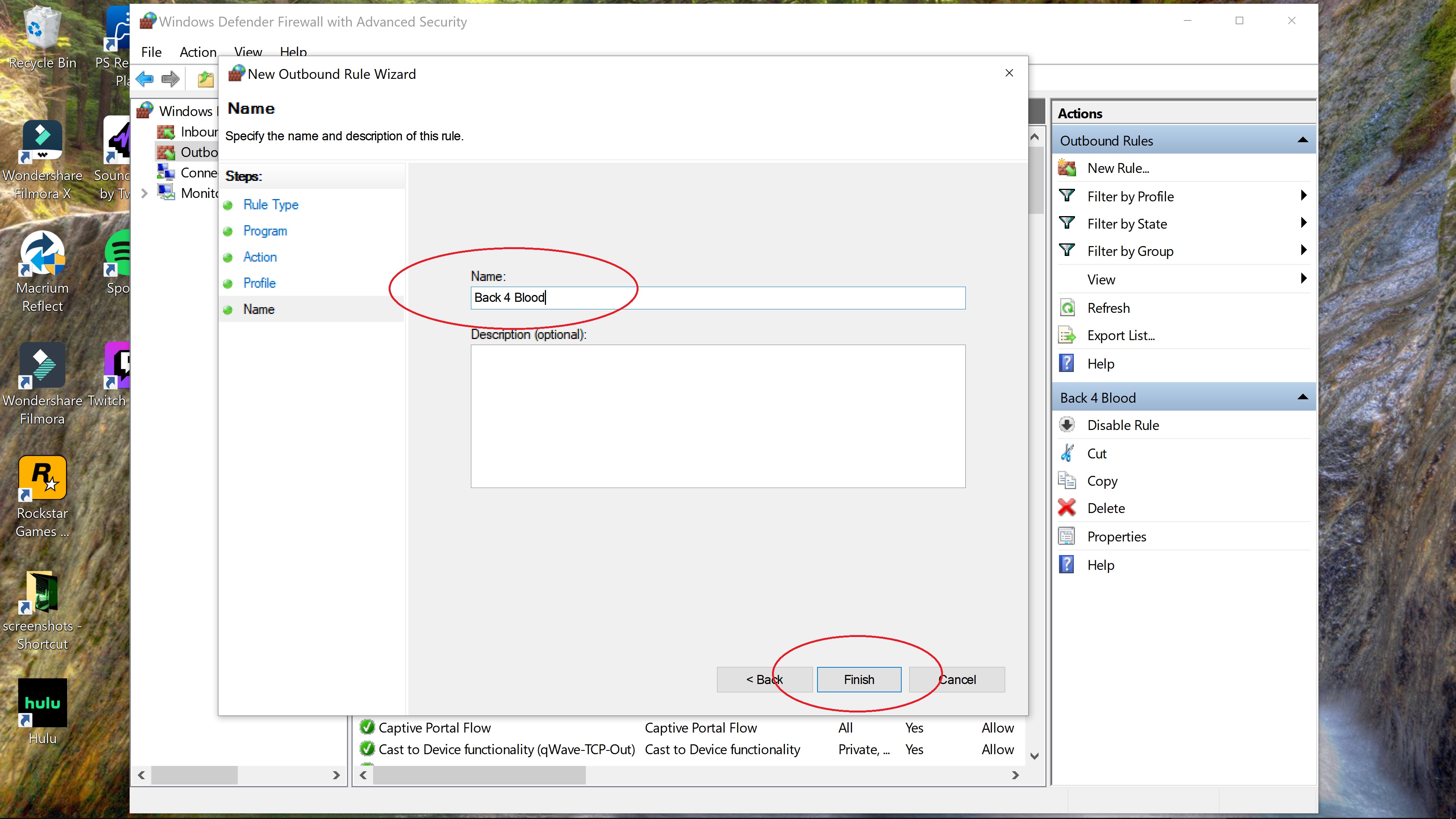
Leave a Reply